Adobe After Effects out of memory can be caused by insufficient RAM, running background programs, full disk cache, etc. To fix it, try updating After Effects, closing background programs, increasing virtual memory, and more.
Adobe After Effects is a software application widely used for motion graphics, visual effects, and compositing in video post-production.
However, many users have reported encountering a low memory warning, accompanied by the error message “After Effects: Out of memory.” This issue can be quite frustrating and often hinders their ability to edit files effectively.
If you have encountered this error, this guide provides possible causes and solutions. It analyzes the possible causes of the error and offers several useful solutions.
What Causes Adobe After Effects Out of Memory Error
Many reasons may trigger this error, including:
- Inadequate RAM
- Too many background apps are open
- Heavy project files
- Large source files
- Overly complex compositions
- Low disk cache space
- Old or weak hardware
- Outdated Adobe After Effects
- Outdated or underpowered graphics card driver
Now, you already know the main causes of the low memory warning After Effects error. Try the corresponding solutions to fix the error on your PC.
How to Fix Adobe After Effects Out of Memory Error
To fix the low memory warning After Effects error, try restarting/updating After Effects, checking for project-specific issues, adjusting GPU acceleration, closing background programs, increasing the virtual memory, purging memory/cache regularly, etc.
Here’s the detailed breakdown:
Solution 1. Restart After Effects
Sometimes, restarting the software/PC can help users solve many errors on computers, including the After Effects low memory warning error. To achieve this, please follow these steps:
- Save your project.
- Close the application.
- Re-launch After Effects.
If the above steps are not successful, try restarting the computer to resolve the error.
Solution 2. Update Graphics Card Driver
An outdated graphics card driver may cause incompatibility, errors, and crashes in Adobe After Effects and other software. Therefore, ensure your graphics card driver is the latest to fix the out of memory error. Here are the steps:
Step 1. Press the Win + X to open the Quick Link menu, and select Device Manager.
Step 2. Expand the Display adapters category, right-click your graphics drivers, and select Update driver.
Step 3. Click Search automatically for drivers from the Update Drivers window.
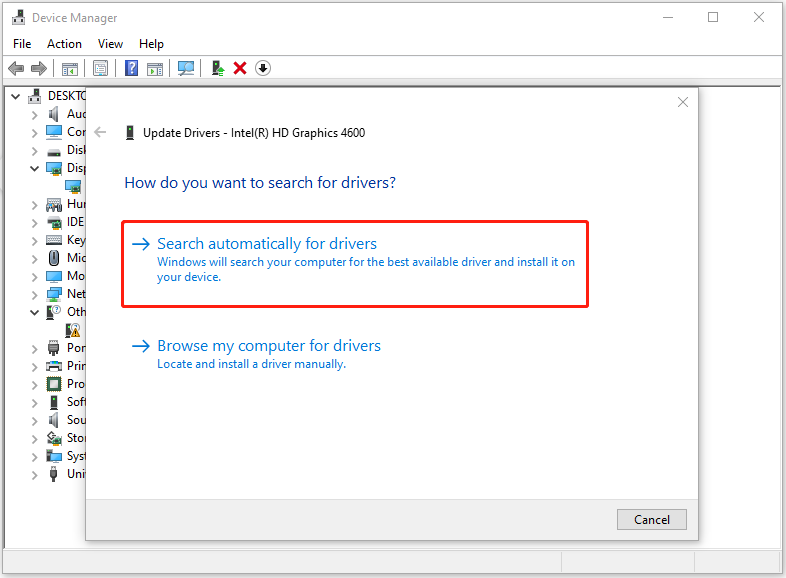
Step 4. Follow the on-screen instructions to complete the process. Once done, check if the Adobe After Effects out of memory error persists.
Solution 3. Check for Project-Specific Issues
Project-specific issues can also cause the Adobe After Effects out of memory error. So, try checking for project-specific issues to fix the error. Here are some tips you can follow:
- Pre-comp layers to simplify complex timelines.
- Temporarily uninstall or disable any third-party plugins.
- Disable Mercury Transmit. To do that, you just need to go to Edit > Preferences > Video Preview and uncheck “Enable Mercury Transmit“.
- Convert expressions to keyframes to reduce processing overhead.
- Disable the layer cache. To do that, you just need to hold Shift and go to Preferences to reveal the Secret menu. Uncheck “Enable Layer Cache.
Solution 4. Update After Effects
An outdated app can cause the After Effects low memory warning error as well. In this case, try updating the After Effects to fix the error. Follow these steps:
- Launch Adobe After Effects on your computer.
- Click Help and select Updates from the drop-down menu.
- In the pop-up update window, you can see if there are any available updates.
- If it finds a new version, click Update Now and wait for it to install.
Sometimes, the newer version may have bugs. If you encounter the Adobe out of memory error after updating to a newer version, return to the stable older version to fix the error. To do that, you can do the following steps:
- Launch the Creative Cloud app.
- Select the Apps tab.
- Scroll to the Find Additional Apps.
- Click View Previous Versions.
- Choose the older version you wish to install and click Install.
Solution 5. Clean Your PC
Low disk space or excessive memory usage can easily trigger the Adobe “Out of Memory” error. In this situation, run MiniTool System Booster’s Deepclean to clean the PC and fix the error.
Here’s the guide:
Step 1. Download and install MiniTool System Booster on your computer.
MiniTool System Booster TrialClick to Download100%Clean & Safe
Step 2. Launch this software to enter its main interface, click Performance Home in the right panel, and then select Deepclean.
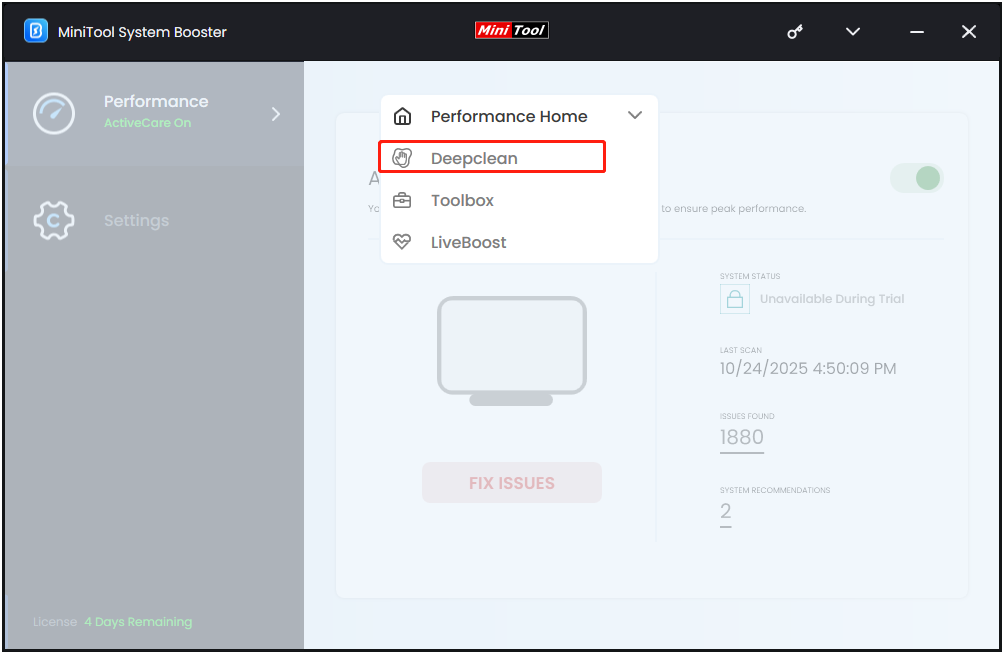
Step 3. Click START CLEAN to start the process.
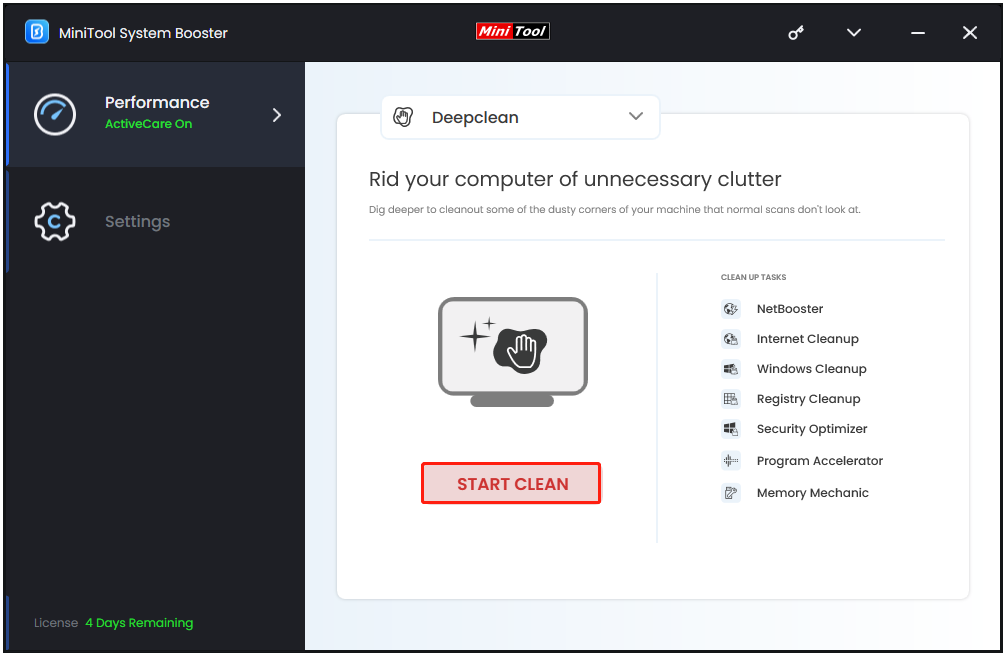
Step 4. During the process, you will need to take action after each kind of scanning. If you want to clean them, just click CLEAN SELECTED. If you want to skip a kind of scanning or cancel the whole scanning, click Skip or Cancel at the bottom left or right corner.
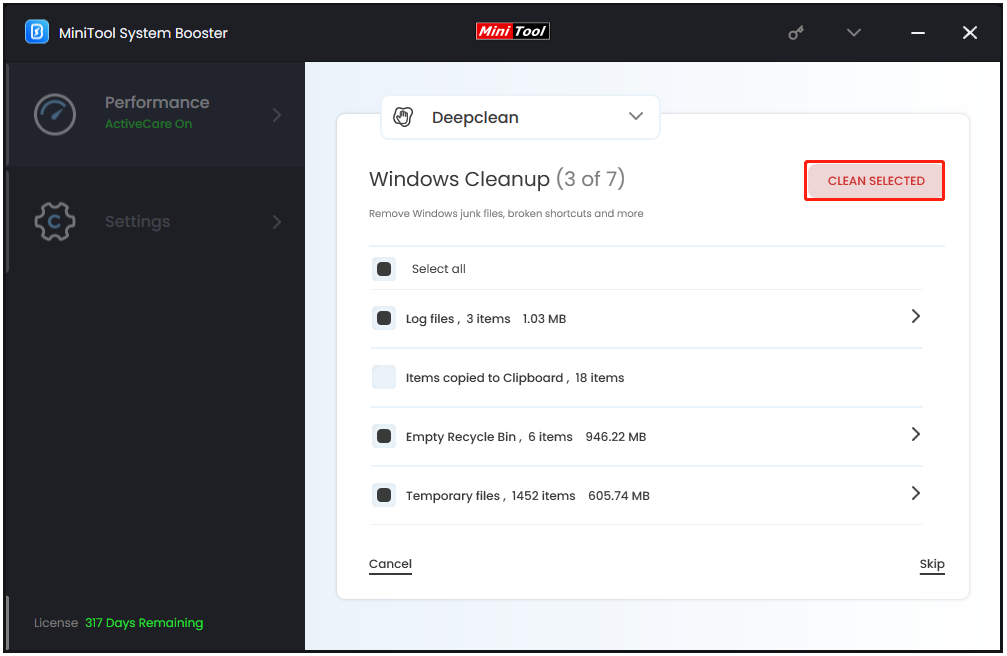
The above steps have cleaned all the caches and junk files on your computer, and enhanced the performance and running speed. Now, open Adobe After Effects to check if the error is fixed.
Solution 6. Close Background Programs
The running programs in the background can also take up a significant amount of RAM and result in Adobe out of memory error. In this case, run MiniTool System Booster’s Process Scanner to end their processes. Here’s how to do that:
Step 1. Launch this software, and click Performance Home to select Toolbox.
Step 2. Under the System Management section, select Process Scanner.
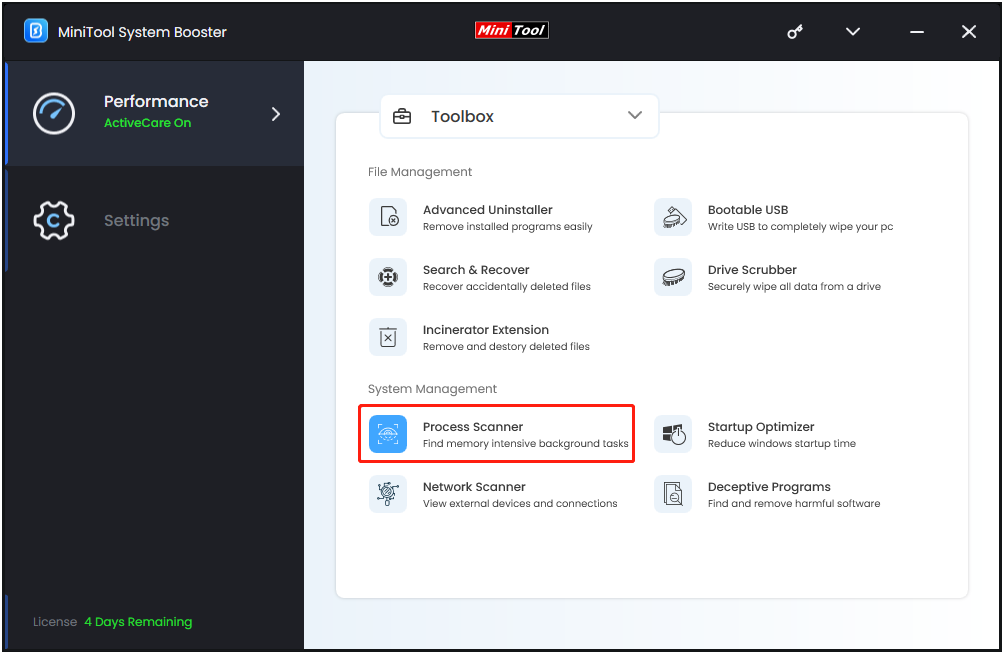
Step 3. On the next page, click Scan now to scan all the running processes. After that, all the running processes will be listed, click the Terminate Process button to end the unnecessary processes one by one.
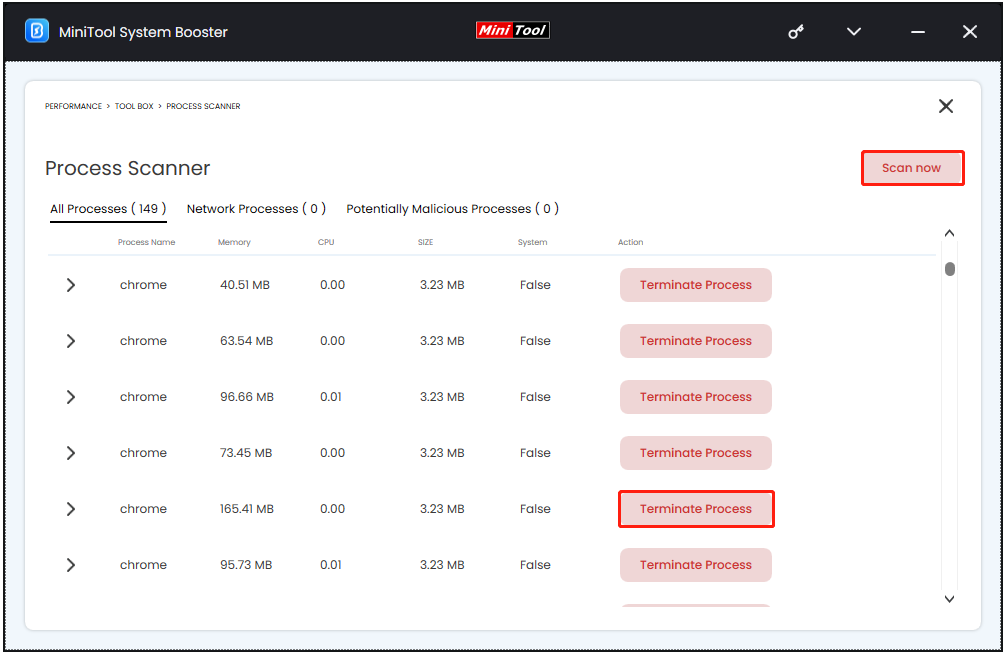
Once done, run Adobe After Effects again to check if the error has been resolved.
Solution 7. Increase the Virtual Memory
Insufficient memory is also related to the Adobe After Effects out of memory error. In this situation, try increasing the virtual memory to fix the error. If you want to try, please do the following steps:
Step 1. Press the Win + S keys to open the Search window, type “view advanced system settings” in the search box, and press Enter.
Step 2. Click Settings under the Performance section, and then go to the Advanced tab. Then, click the Change button under the Virtual memory section.
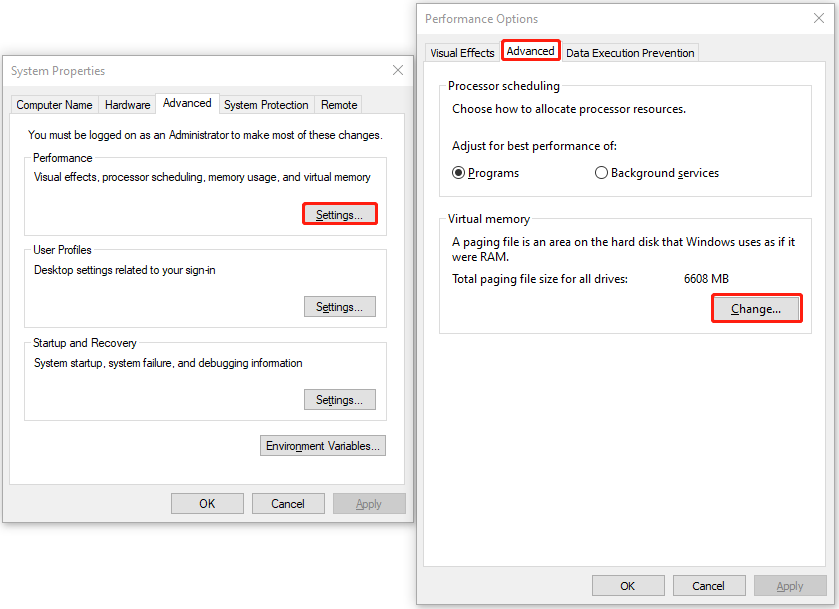
Step 3. Uncheck the Automatically manage paging file size for all drives box. Then, select the drive, usually the C drive, and choose Custom size, where you need to input the Initial size and Maximum size.
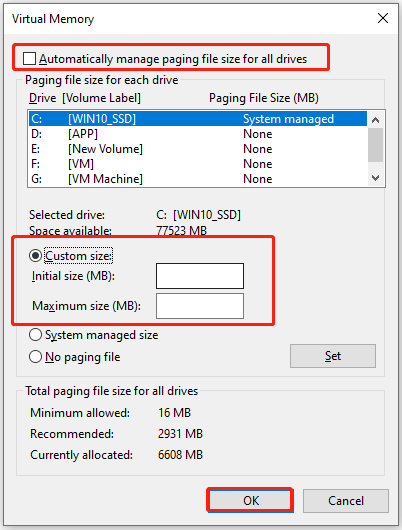
Step 4. Once done, click OK to save all the changes.
Solution 8. Increase RAM Allocation in After Effects Preferences
After Effects shares memory with other Adobe apps. If it’s limited, you may frequently see low memory warnings. In this case, adjusting memory preferences to fix the error. Here’s the guide:
- Open Adobe After Effects, go to Edit > Preferences > Display.
- Uncheck the Hardware Accelerated Composition, Layer, and Footage Panels box.
- Switch to the Previews tab and set both quality options to Faster.
- Select Media & Disk Cache from the left panel.
- Check the Enable Disk Cache box, and then allocate more memory for After Effects.
- Click Empty Disk Cache.
- Navigate to the Memory & Performance tab, set the lowest number for the RAM reserved for other applications.
- Click OK to save the changes.
- Go to the Preview Panel, set the Playback Resolution to a lower value, like Quarter.
- Once done, check if the error occurs again.
Solution 9. Purge Memory/Cache Regularly
If After Effects stores too much temporary data or cache on your computer, you can encounter the out of memory error as well. In this case, purge the memory and cache to fix the error. Here’s how it’s going:
Step 1. Go to the Edit menu in After Effects.
Step 2. Select Purge, and choose one from All Memory & Disk Cache, All Memory, and Image Cache Memory.
Step 3. Save your project and restart the software to check if the error is fixed.
Solution 10. Use Proxies or Lower-Resolution Previews
High-resolution previews may also use a lot of memory. If you receive an After Effects low memory warning with high-resolution settings, try working with lower-resolution previews or use proxies to fix the error. Here’s the tutorial:
Step 1. Right-click your footage in the Project panel. Choose Create Proxies and hit Preset.
Step 2. In Adobe Media Encoder, choose a lower-resolution format. For example, you can pick a tinier frame size and a lightweight codec such as H.264.
Step 3. After that, After Effects will automatically connect the proxy to your original footage.
Step 4. In the Project panel, make sure the proxy icon is active. Then, go to the Preview panel and change the Resolution to Quarter or Half.
When you’re ready to render, switch back to full resolution. Then, the above steps make the editing process faster, less stressful, and won’t affect the final output.
Solution 11. Install Latest Microsoft Visual C++ Redistributable
You can also try installing the latest Microsoft Visual C++ Redistributable to fix the Adobe out of memory error. Here’s how to do that:
Step 1. Identify your system architecture.
- Press the Win + I keys to open the Settings window.
- Go to System > About.
- Under the Device Specifications section, you can see your System Type here.
Step 2. Navigate to the official Microsoft download page, and then search for “Microsoft Visual C++ Redistributable latest supported downloads”. Then, download the appropriate package.
Step 3. Run the installer and then follow the on-screen instructions to complete the installation.
Solution 13. Reinstall After Effects
You can also try reinstalling After Effects to fix the out of memory error. Note that save your projects before uninstalling the software. Here are the steps:
- Open the Quick Link menu and select Apps and Features.
- Find After Effects from the app list.
- Select it and click Uninstall.
- Follow the on-screen instructions to complete the process.
- Download and install it again from the Creative Cloud App.
- Once reinstalled, open your project and check if the error is fixed.
Solution 14. Contact Adobe Support
If none of the above solutions can help you fix the Adobe After Effects out of memory error, the only thing you can do is contact Adobe Support. They may offer more assistance to you to solve the error.
Bottom Line
This post shows what causes the Adobe After Effects out of memory error and how to fix it. With the complete guide in this post, you can fix this error on your own successfully.
Besides, if you encounter any issues or have any suggestions with MiniTool System Booster, you can contact us by sending an email to [email protected]. We will respond to you as soon as possible.
Adobe After Effects Out of Memory Error FAQ
However, for less complex 1080p work, 16GB is enough, and 64GB of RAM is unnecessary.
For Creative Cloud, permanently delete old files from the deleted items folder.

