If you are the one who is googling something like “why am I lagging in Fortnite, Fortnite lagging on PC”, you have come to the right place.
This post explains the causes of the Fortnite lagging issue and summarizes some useful methods to fix it.
Why Is Fortnite So Laggy
Here are the most common causes:
- Slow or unstable Internet connection
- High Ping
- ISP Throttling
- Server problems
- Does not meet Hardware Specs
- Outdated graphics card driver
- Overheating
- Too many unnecessary programs are running in the background
How to Fix Fortnite Lagging on PC?
To fix the Fortnite lagging issue on PC, there are four factors you should try: network and connectivity issues, in-game settings, system maintenance, and advanced approaches. Here’s the detailed breakdown:
Address Network and Connectivity Issues
The Internet connection is a main reason for the Fortnite lagging issue. If Fortnite lagging but Internet is fine, try the following tips first to fix this issue:
- Use wired Ethernet instead of Wi-Fi
- Move your PC closer to the router
- Restart your modem and router
- Set the Matchmaking Region to the closest one
- Enable Network Debug Stats for real-time monitoring
If none of the above tips can help you solve the Fortnite lagging issue, you can continue reading and try the following methods.
Adjust In-Game Settings
After checking the network and connections, continue to fix the “Fortnite lagging but Internet is fine” issue by adjusting in-game settings. To do that, you just need to go to Fortnite Settings > Video Settings, then check the following graphics settings:
- Display Resolution: match your display resolution
- Quality: low or medium
- View Distance: medium or far
- Shadows: off
- Anti-Aliasing: off
- Textures: low
- Effects: low
- Show FPS: on
Once you have set all the above settings, run Fortnite again and check if the Fortnite lagging on PC issue has been resolved.
Perform System Maintenance
Then, try system maintenance methods like checking if your PC meets Fortnite’s system requirements, updating drivers, closing background processes, clearing temp files, and verifying game files to fix the error.
Method 1. Check Game System Requirement
If your computer does not meet Fortnite’s minimum system requirements, you may experience lag while playing. Here are the minimum and recommended system requirements for Fortnite:
| Minimum | Recommended | |
| OS | Windows 10 64-bit version 1703 | Windows 10/11 64-bit |
| CPU | Core i3-3225 3.3 GHz | Core i5-7300U 3.5 GHz, AMD Ryzen 3 3300U, or equivalent |
| Memory | 8 GB RAM | 16 GB RAM or higher |
| GPU | Intel HD 4000; AMD Radeon Vega 8 | Nvidia GTX 960, AMD R9 280, or equivalent DX11 GPU |
| VRAM | None | 8 GB VRAM or higher |
| Additional | None | NVMe Solid State Drive |
If your computer’s hardware doesn’t satisfy the game’s system requirements, consider upgrading your PC to fix this issue.
Method 2. Update Graphics Driver
An outdated graphics driver may also cause the Fortnite lagging issue. In this case, try updating the graphics driver to fix the issue. Here are the detailed steps:
Step 1. Press the Win + X keys to open the Quick Link menu, and select Device Manager.
Step 2. Expand the Display adapters category, right-click your driver, and select Update driver.
Step 3. In the pop-up window, select Search automatically for drivers.
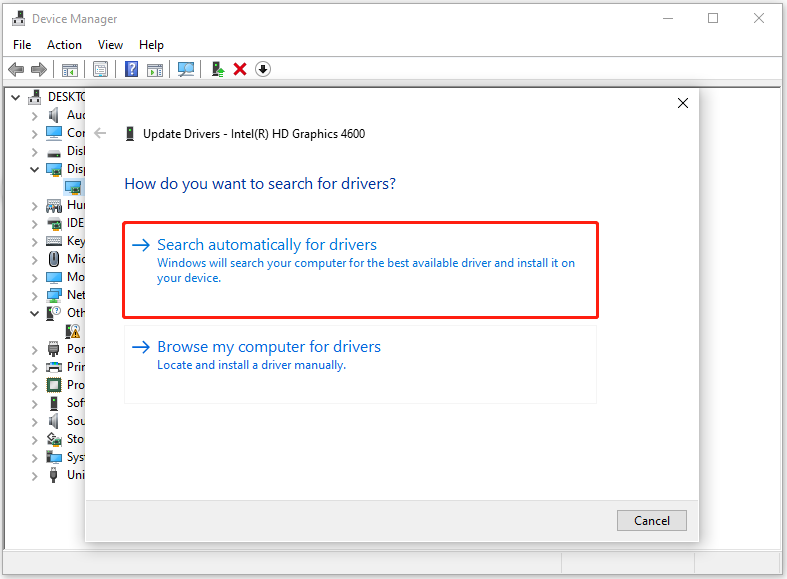
Step 4. Follow the on-screen guide to finish the driver update process.
Once done, launch the game again and check if the issue has been resolved.
Method 3. Close Background Apps
Programs running in the background can also affect Fortnite and result in a Fortnite lagging issue. In this situation, use MiniTool System Booster’s Process Scanner feature to close all the unnecessary programs. Here’s how to do that:
Step 1. Download and install MiniTool System Booster on your computer. Then, launch this software.
MiniTool System Booster TrialClick to Download100%Clean & Safe
Step 2. In the Performance tab, click Performance Home and select Toolbox.
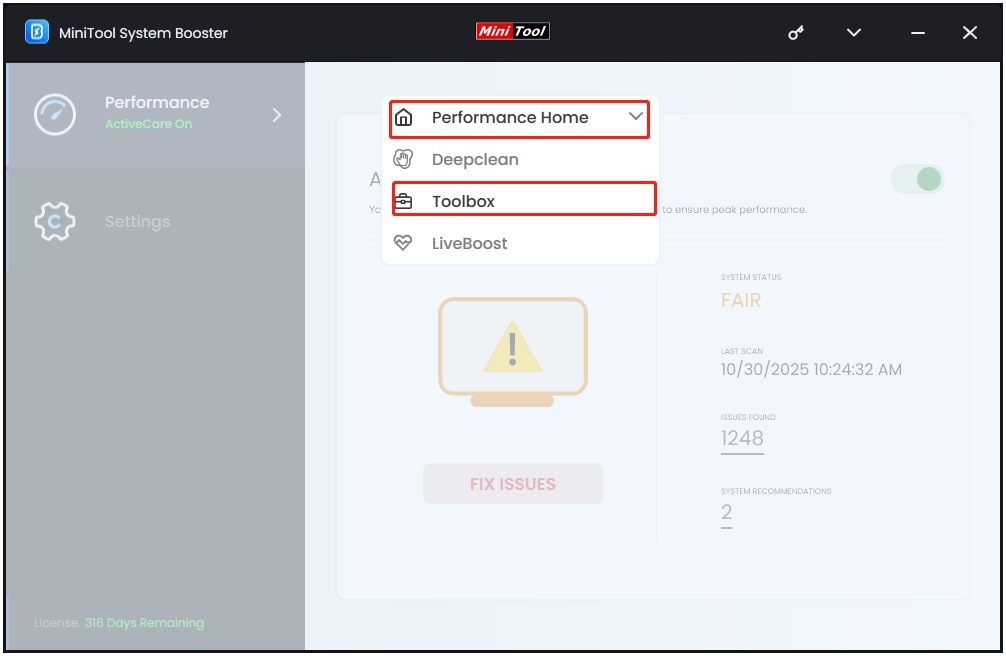
Step 3. Select Process Scanner under the System Management section.
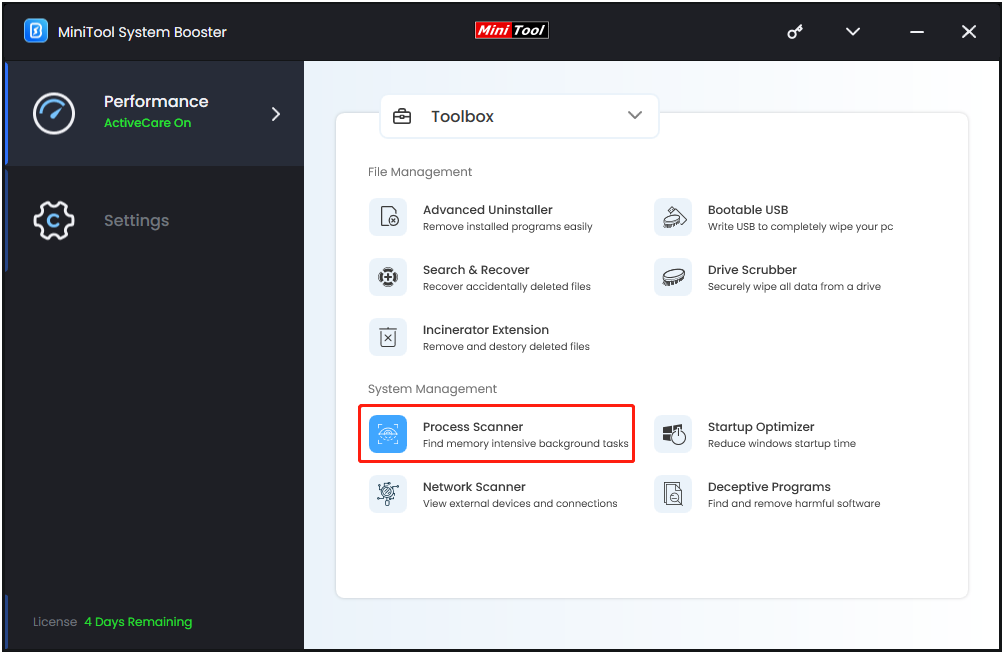
Step 4. Click Scan now at the top-right corner to scan all the running processes. Then, all the running processes are listed here. Click the Terminate Process button to end all the unnecessary processes one by one.
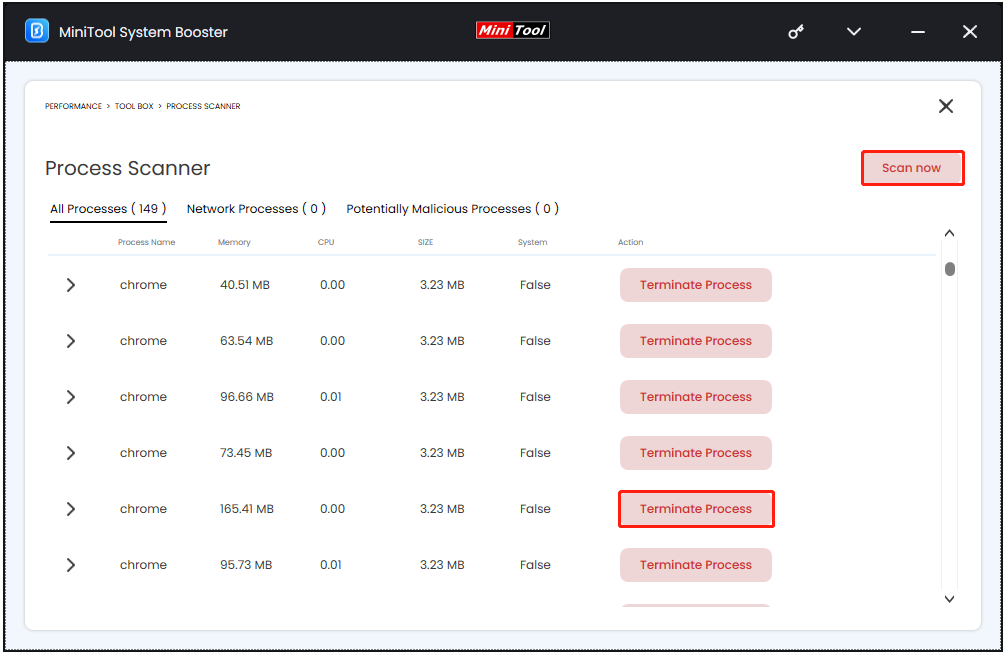
Once done, run Fortnite again to check if the error has been resolved.
Method 4. Clear Temporary Files
To clear temporary files, run MiniTool System Booster’s Deepclean feature. It offers seven cleanup tasks to help you clean your computer. The Windows Cleanup is one of the tasks that can help you clear temporary files on your PC. Here’s the guide:
Step 1. In this software’s main interface, click Performance Home and select Deepclean.
Step 2. Click START CLEAN to start the process.
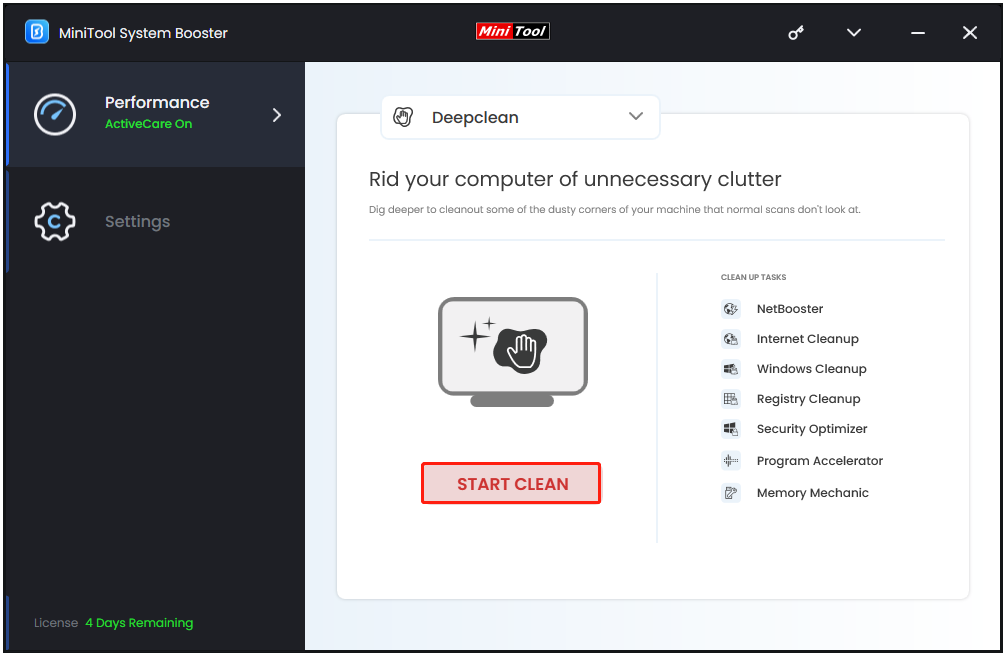
Step 3. During the process, confirm actions after each scan type.
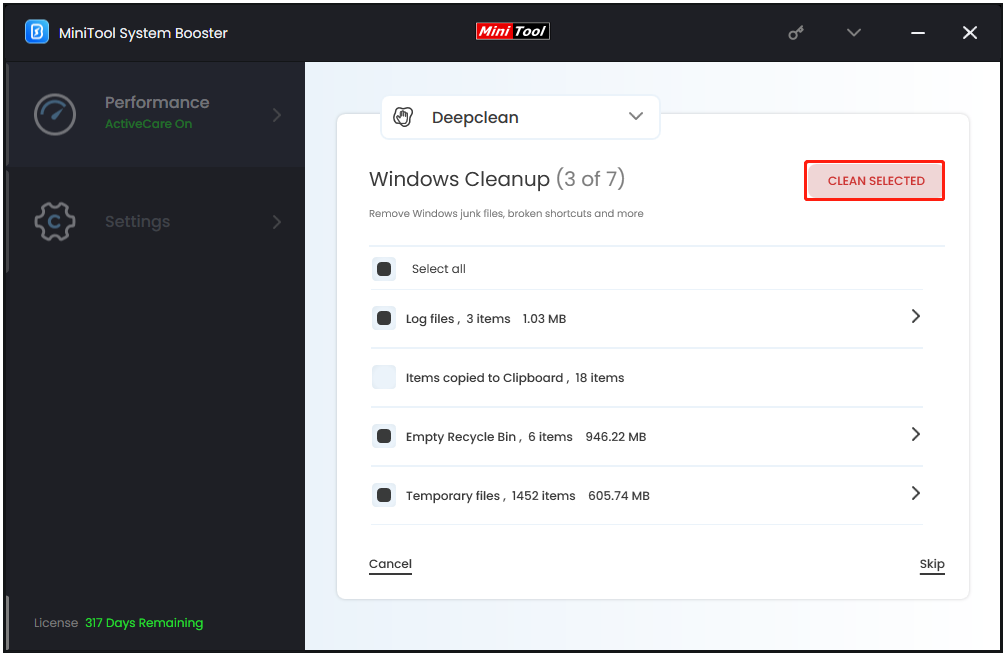
After completing this process, all caches and junk files on your computer will be removed, enhancing performance and speed. Now, launch Fortnite to see if the error has been resolved.
Method 5. Verify Game Files
Corrupted game files on your PC can also cause lag in Fortnite. In this case, try verifying game files in Epic Games to fix the issue. Here’s how to do that:
- Open the Epic Games Launcher on your computer.
- Click the Library tab.
- Locate Fortnite in your game list.
- Click the three dots to the right of the game title and select Manage from the pop-up menu.
- Click the Verify button. A status bar will show scan progress.
- After verification, launch the game and check if the issue has been resolved.
Try Additional Methods
Try these additional methods if the above steps don’t resolve the Fortnite lagging issue:
- Use Windows Game Mode: Go to Settings > Gaming > Game Mode and toggle it On.
- Disable full-screen optimizations: Find the game’s executable file, right-click it, and select Properties. In the Compatibility tab, check the box for Disable full screen optimizations and click OK.
- Turn off NVIDIA Reflex Low Latency: Open NVIDIA Control Panel, and adjust the Low Latency Mode to Off.
- Clear DirectX Shader Cache: Open Disk Cleanup, choose the system drive, and click OK. Then, check the box next to DirectX Shader Cache. Click OK and Delete Files.
- Update Fortnite: Open the Epic Games Launcher, launch Fortnite. An update should begin automatically if one is available.
- Reinstall Fortnite: Open the Epic Games Launcher, find Fortnite in Library, and click the three dots next to the game. Then, select Uninstall. Once the uninstall is complete, click the game tile again to install it.
Wrapping Things Up
This post explains why Fortnite is so laggy and provides several effective methods to fix the issue. If you encounter the same issue while you’re playing the game, try the above methods one by one until the issue is resolved.
What’s more, if you encounter issues or have any suggestions when you are using MiniTool System Booster, contact us by sending an email to [email protected]

