How to speed up Internet? A slow Internet connection can result in many issues, such as lagging the computer performance. If you are looking for a full guide to improving your Internet connection, you can read this post and easy and quick tips are provided here.
How to Speed up Internet?
Users require a stable Internet connection to carry out a series of cyber activities, such as working, gaming, social networking, real-time information browsing, etc.
Once some uncertainty occurs to affect the network connection, any move on the Internet can be interrupted, even leading to more severe results. That’s why people are looking for a guide to improving their Internet connection. So, how to speed up Internet?
When users are overwhelmed by connection issues, they habitually choose to move their device closer to the network source in this way to improve the Wi-Fi speed. It is worth trying! The Wi-Fi signal can be blocked or jeopardized by any barricade.
Otherwise, re-enabling the Internet is another way to fix the connection issue. You need to leave an ample interval between the connections.
Apart from these common tricks, the next tips will be helpful to increase Internet speed.
Tip 1: Use System Booster
A slow Internet connection may hassle you a lot for a long time. It is just the right time to try MiniTool System Booster. MiniTool System Booster can do tasks more than your imagination, including NetBooster, Search & Recovery, Drive Scubber, etc.
No matter whether you want to do a cleanup for your computer or optimize the configuration, its comprehensive features can satisfy your diversified demands
If you want to find a booster for your Internet, download and install this program to get a 15-day free trial version.
MiniTool System Booster TrialClick to Download100%Clean & Safe
Step 1: Open the program to be prompted into the interface and expand Performance Home to choose Deepclean.
Step 2: Then you can click START CLEAN to perform the task. The feature will start scanning.
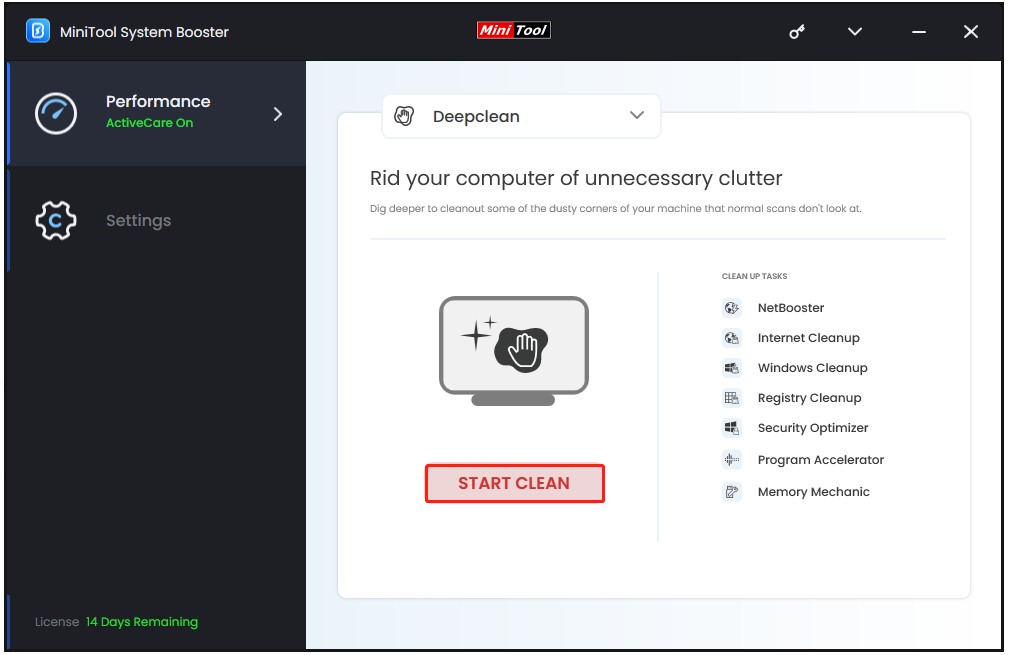
With this feature, seven sections will be executed one by one, including NetBooster, Internet/Windows/Registry Cleanup, Security Optimizer, Program Accelerator, and Memory Mechanic.
Among them, NetBooster can help accelerate your Internet and Internet Cleanup can clear the piled network junks that may jeopardize your network performance.
When it detects some defects waiting for repair, you can click OPTIMIZE NOW to start the fix.
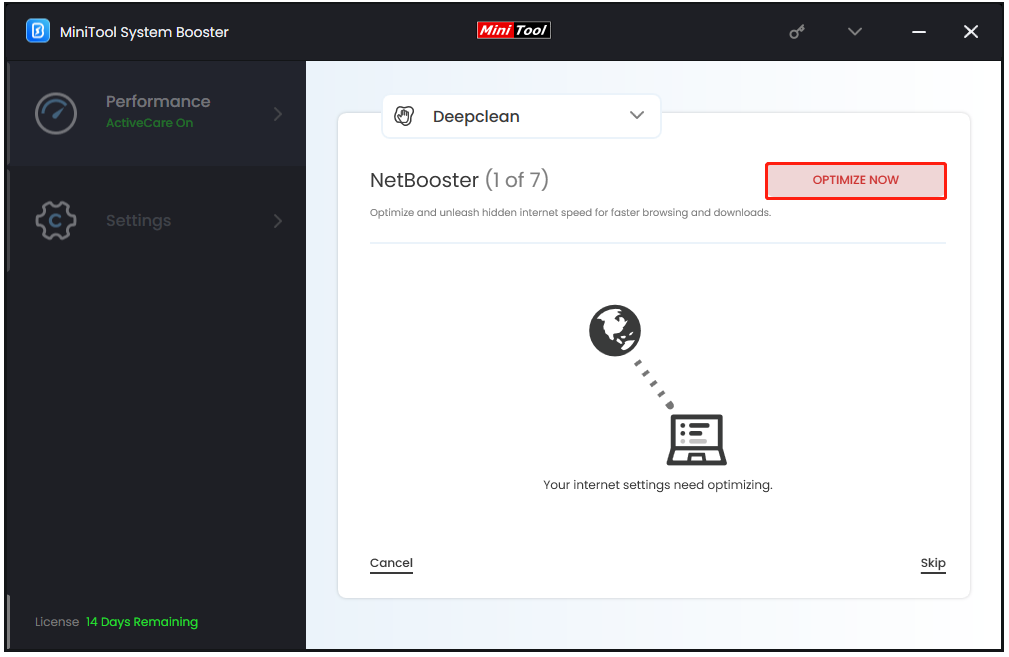
When that finishes, you will be prompted to the next process – Internet Cleanup. The scan can start automatically to list Internet junk files and data. You can check the options you want to clear and click CLEAN SELECTED to help ease the network burden.
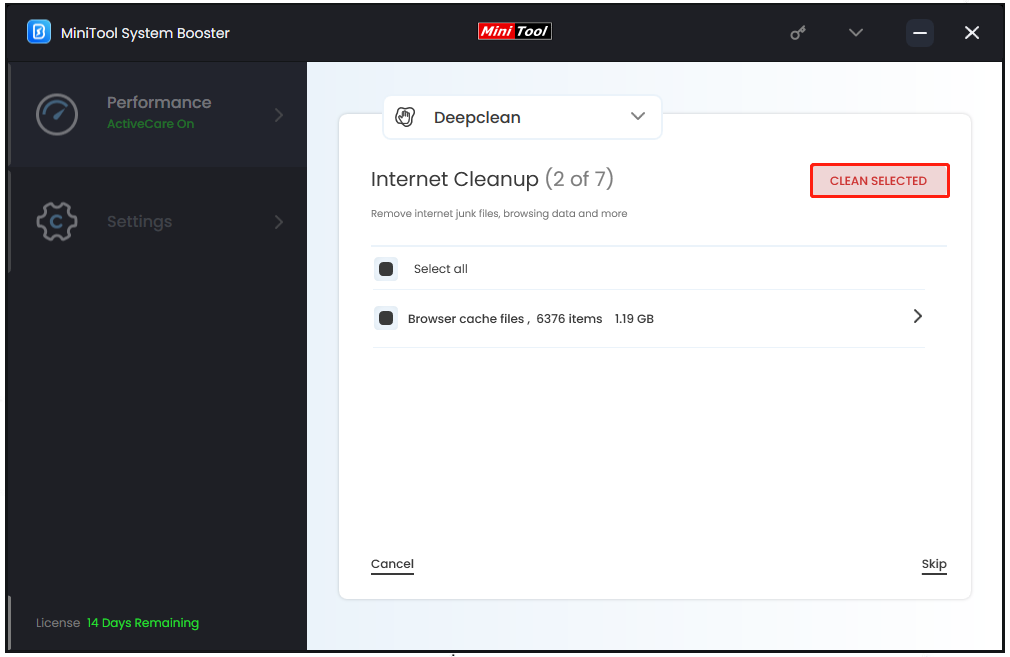
When this task finishes, the tool will go on with the next move – Windows Cleanup. If you don’t want to perform the next moves, you can click Cancel to end the work.
Tip 2: Restart Your Modem and Router
You can restart your modem or router to cool off the device and flush out its memory. That can resolve most network issues with the router device. Especially when your web page or movies fail to load, or run into other sluggish network performance, restarting the router is a good way to try.
To restart the modem and router:
1. Unplug the router and the modem.
2. Wait at least 30 seconds until the device cools down.
3. Press the Power button to plug in the modem.
4. Wait at least 60 seconds to allow your modem to authenticate with your ISP.
5. Plug in the router by pressing the related button.
6. After two minutes, when the router and modem restart, you can check if the network issue has been fixed.
Tip 3: Close Non-Essential Background Programs
If you are used to leaving many programs running in the background, you should close some that you don’t need for now. Those background running programs can lag your Internet speed.
Use MiniTool System Booster
You can use MiniTool System Booster to find background tasks and choose to terminate them.
Step 1: Launch the program and expand the Performance Home option to choose Toolbox.
Step 2: Click Process Scanner under System Management and tap on Scan now.
When the scan finishes, a list of running processes will show and you can select Terminate Process to end it according to your demands.
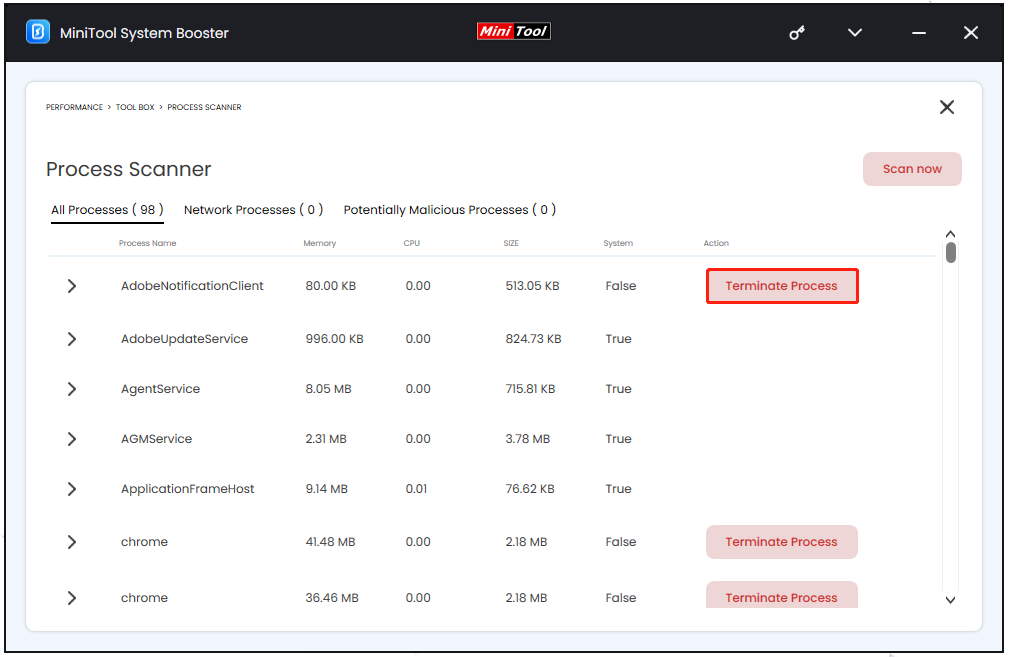
Use Task Manager
Step 1: Right-click on the system bar and choose Task Manager.
Step 2: In the Processes tab, choose what you want to close and click End task.
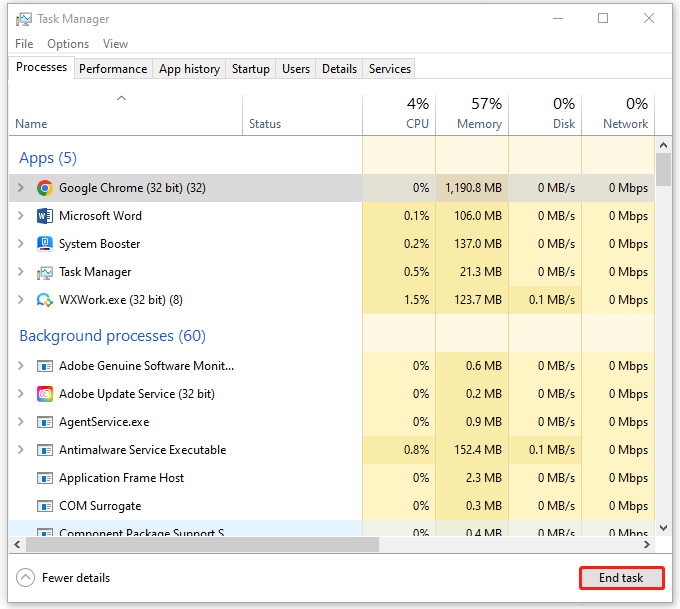
Tip 4: Scan for Viruses
Another thing you should notice is that a slow Internet connection or some loading issues can be signs of virus infiltration, so you may scan your computer for viruses or malicious programs.
Here, MiniTool System Booster has some useful features. For example, you can use Deceptive Programs in Toolbox to find and remove harmful or potentially unwanted software, such as browser hijackers or ad spammers.
To scan your computer for viruses or malware, you can do as following:
Step 1: Type Virus & threat protection in Search and open it.
Step 2: Click Scan options and then check the option of Full scan. And then click Scan now to start it. After that, you can follow the on-screen prompts to finish the check.
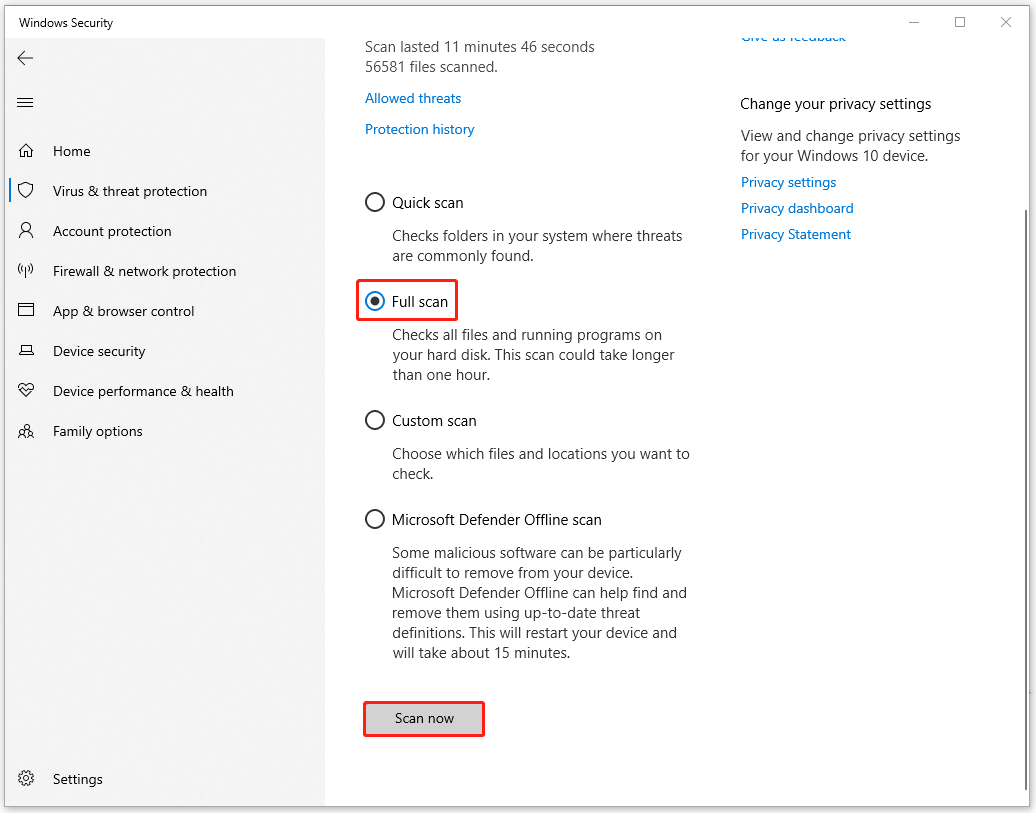
Tip 5: Change Bandwidth Limit
How to speed up Internet? Another method is to change the bandwidth limit. Specific steps are as follows:
Step 1: Open Settings by pressing Win + I and click Update & Security.
Step 2: In the Delivery Optimization tab, scroll down from the right panel to click Advanced options.
Step 3: Here, you can customize the settings to configure the bandwidth usage and limit. The on-screen description can help you carry out the move.
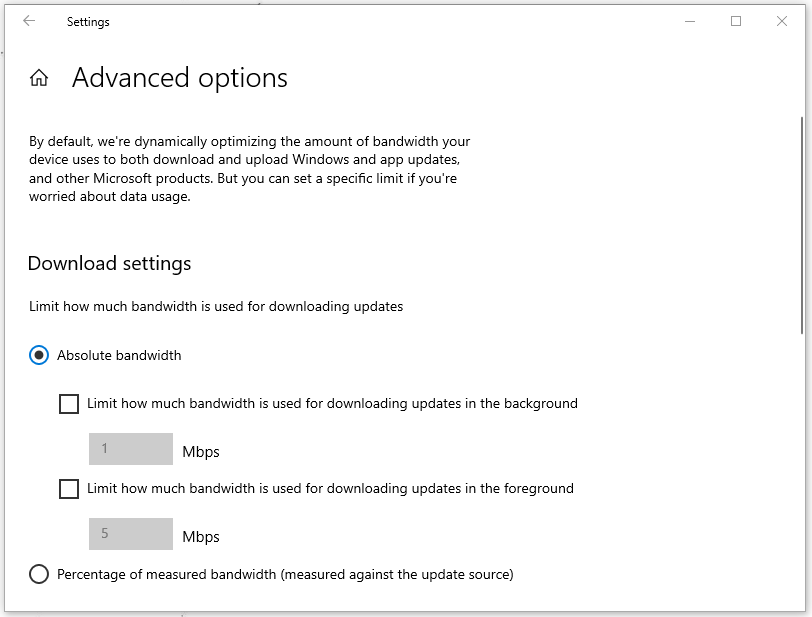
Additional Tips for Speeding up Internet
Normally, the above methods can troubleshoot your network issues, but if you are still stuck in a dilemma, the next tricks may be helpful.
1. Use an Ethernet cable
2. Use an ad blocker
3. Change your Internet provider
4. Upgrade your router firmware
5. Use a Wi-Fi extender
6. Use a Wi-Fi repeater
7. Upgrade your Internet plan
Bottom Line:
How to speed up Internet? A stable Internet connection is quite important for improving the surfing experience. The above tips have been proven useful and you can try them one by one. If you have any other questions, you can contact us via [email protected].

