The main interface of MiniTool System Booster is simple and user-friendly. Explore this guide to familiarize with the clear and intuitive main interface of MiniTool System Booster.
Main Interface of MiniTool System Booster
MiniTool System Booster’s main interface contains 3 parts: the top menu bar, the left dashboard, and the right Performance Home panel.
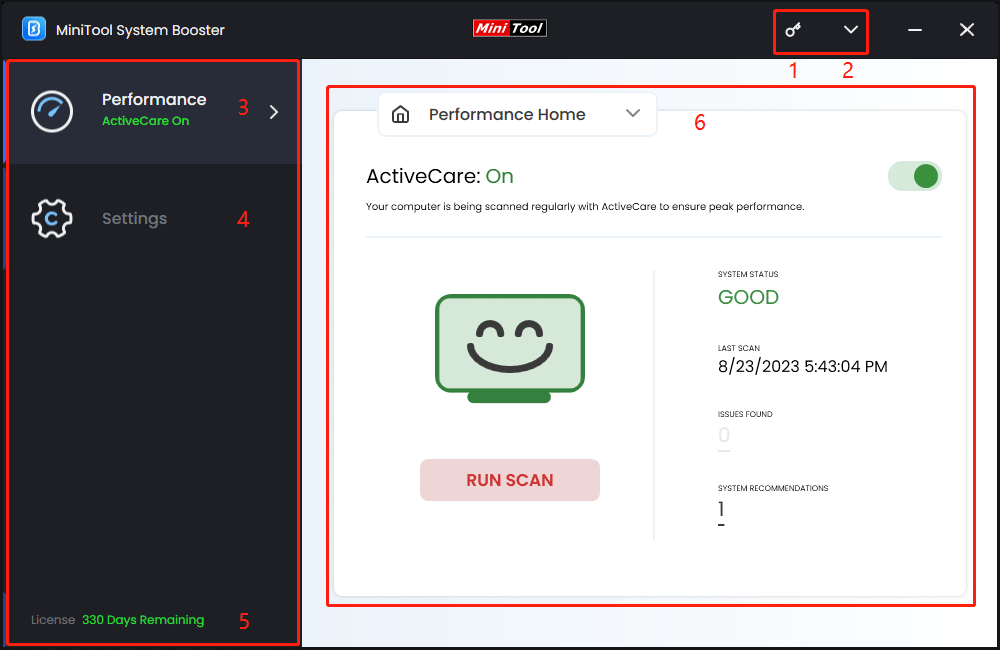
Here is MiniTool System Booster main interface introduction:
| Top Menu Bar | |
| 1 – Production Information | Enter or view the current product license and expiration dates. |
| 2 – Help | This expandable menu comprises five sections, namely: Get Help Online, Super Control Panel, What’s New, Contact Us, and Check for updates. |
| Left Dashboard | |
| 3 – Performance | Supply quick access to ActiveCare, Deepclean, Toolbox, and LiveBoost. |
| 4 – Settings | Customize system options and the frequency of System Booster’s updates and tasks. |
| 5 – License Remaining Days | Displays the remaining days on the license. |
| Right Performance Home Interface | |
| 6 – Performance Home | Run ActiveCare and switch between different features. |

