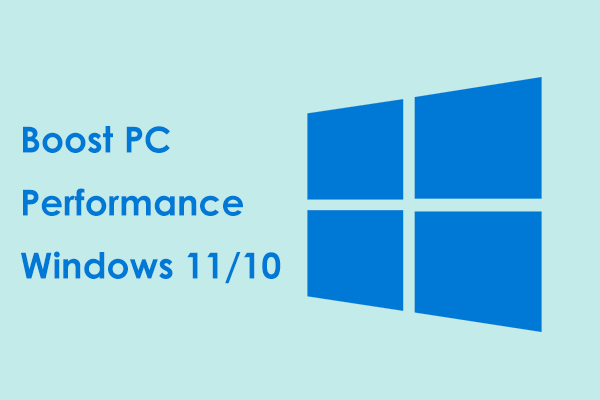Many gamers complain that the DXGI_ERROR_DEVICE_HUNG error pops up when playing games and want to know how they can get rid of it. Fortunately, this guide has some invaluable insights and workarounds.
DXGI_ERROR_DEVICE_HUNG 0x887A0006
DXGI_ERROR_DEVICE_HUNG is one of the common DirectX errors in Windows. If you are running graphically demanding tasks, it may come up and affect your gaming or working experience.
The appearance of error 0x887A0006 indicates that your graphics card has hung up and stopped responding to commands. It can cause resources-intensive applications to crash. This error is most often caused by one of the following reasons:
# Faulty graphics drivers
# Overlocking hardware
# Problems within DirectX
# Obsolete software
# Resources shortage
How to Fix DXGI_ERROR_DEVICE_HUNG Error
Fix 1. Run Crashed Games with Administrative Rights
In order to solve game crashing caused by DXGI_ERROR_DEVICE_HUNG error Windows 11, it is recommended to run the related games in administrative mode to ensure that they have full system access rights. Here’s how to do it:
Step 1. Bring up Windows File Explorer by pressing Win + E.
Step 2. Find the executable file of the game contained in the installation folder and open it.
Step 3. Right-click on the game executable file to select Properties from the context menu, choose Compatibility tab and select Run this game as administrator to give the game elevated privileges.
Step 4. Hit Apply & OK to save the settings. Launch your affected games to see if the error is solved.
Fix 2. Update Graphics Card Driver
According to people’s reports, issues associated with graphics drivers are the most common cause, like outdated or damaged GPU. Updating your GPU may do the trick:
Step 1. Press Win + X and then select Device Manager.
Step 2. Expand the Display Adapters directory, right-click on your graphics card and choose Update driver.
Step 3. In the popping-up window, choose Search automatically for drivers and then Windows will automatically search for and install the latest version of the driver.
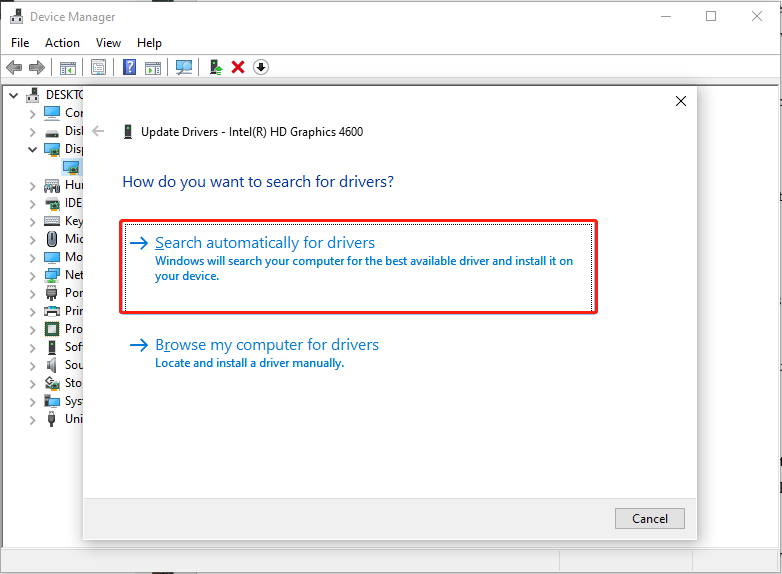
Related article: How to Change Default Graphics Card Windows 10 [Full Guide]
Fix 3. Stop Overlocking CPU
The overlocking settings are like a double-edged sword. They can increase your system performance, though, they may also cause the hardware unstable and prone to various problems such as DXGI_ERROR_DEVICE_HUNG error. Disabling it is a good choice if necessary. To do that:
Step 1. Restart your PC and press the specific key like F2 or Del to enter into BIOS/UEFI setup while startup.
Step 2. Go to Advanced Chipset Features > CPU Multiplier.
Step 3. Choose the Restore Default Settings option and press Enter.
Press F10 to save settings and reboot your computer for changes to reflect.
Fix 4. Update DirectX
Keep DirectX updated to ensure its compatibility with the system, as it plays a significant part in management of multimedia and gaming tasks.
Step 1. Browse to Microsoft website to check the DirectX version and then go to the DirectX download website.
Step 2. Download and install the latest version of DirectX available for your system.
Step 3. Restart your system to accomplish the installation.
Fix 5. Add a Registry Key
Sometimes modifying the registry can solve such persistent problems. Follow the steps below:
Step 1. Press Win + R to launch the Run window, type regedit and press Enter.
Step 2. Navigate to the following path:
HKEY_LOCAL_MACHINE\SYSTEM\CurrentControlSet\Control\GraphicsDrivers.
Step 3. Right-click it on the right pane and select New > DWORD (32-bit) Value.
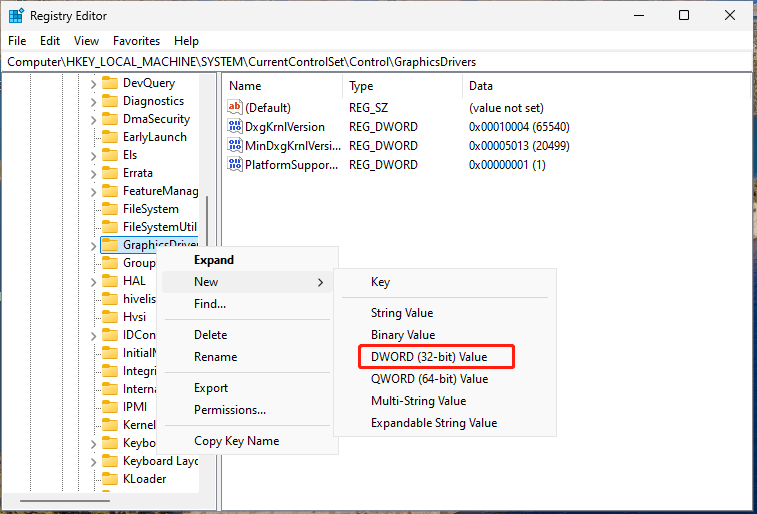
Step 4. Name the new value TdrDelay and then double-click on it to set its data to 8. Click on OK to apply.
Step 5. Restart your device to apply the changes.
Suggestion: Optimize PC Performance via MiniTool System Booster
In fact, errors similar to DXGI_ERROR_DEVICE_HUNG error can be prevented by maintaining system performance. Removing unnecessary files, disabling startup programs, and closing background-running tasks, all of which can help.
Speaking of PC optimization, MiniTool System Booster is a professional PC tweaker, providing you a 15-day free trial that optimizes system performance by clearing over 50 types of junk files and Windows files, registry entries, etc. Meanwhile, this freeware can defrag the data on your hard drive to boost file access and program responses.
All in all, you can run MiniTool System Booster to enhance system performance and stability. After downloading and installing it, I will show you how it works.
MiniTool System Booster TrialClick to Download100%Clean & Safe
Step 1. Launch MiniTool System Booster Trial Edition.
Step 2. The Deepclean feature can almost meet all your needs for optimizing system performance, consisting of NetBooster, Windows Cleanup, Internet Cleanup, Registry Cleanup, Security Optimizer, Program Accelerator, and Memory Mechanic.
To start it, expend Performance Home > choose Deepclean > click on START CLEAN > follow the prompts to complete.
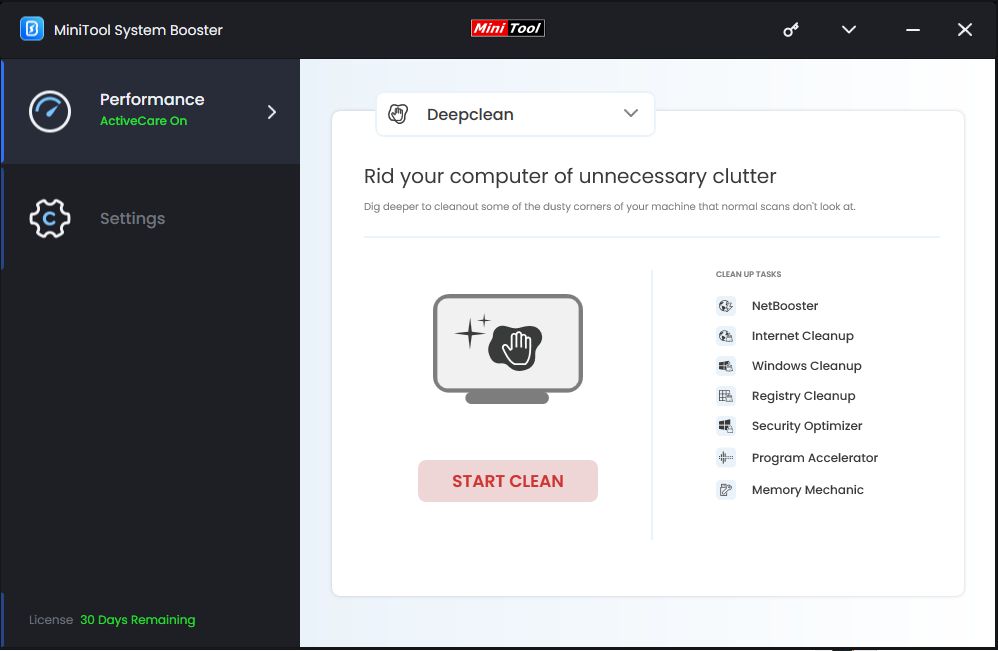
When accomplishing this tool, the performance of your computer should be increased greatly. If you want to reach the computer’s peak performance, we strongly recommend you perform the following tools.
ActiveCare – automatically runs the required repairs to ensure the computer’s peak performance after enabling (which is disabled by default).
Advanced Uninstaller – removes unused programs to increase drive capacity and eliminate sluggish performance.
Startup Optimizer – allows you to turn off some automatic startup process to reduce the PC startup time.
Process Scanner – scans and terminates processes that may be running in the background and are using up unnecessary system resources, potentially causing a slowdown in computer and gaming performance.
LiveBoost – supplies automatic real-time tuning features to help you optimize processing power allocation to get peak performance, especially with memory-intensive programs. For gaming, the Ultra Performance-Gaming mode is practical.
Bottom Line
That’s all the solutions we collected for DXGI_ERROR_DEVICE_HUNG error. Additionally, we also introduce a handy software for you – MiniTool System Booster – to keep your computer in good shape and prevent similar errors. Have a try!
If you encounter some problems or difficulties while using our product, please feel free to contact us via [email protected]. We will solve the issues for you.