Windows has its built-in security utility – Windows Defender. This tool is used to protect your PC against any cyber-attacks and detect some potential dangers. However, to protect your PC, is Windows Defender enough? This post will give you some advice.
Is Windows Defender Enough?
Is Windows Defender enough? It may depend on your situation and you may have an overall understanding of Windows Defender first.
Cyber-attacks are rising with time and users are looking for some professional software to help protect their system and data against cyber-attacks.
Windows Defender is a built-in independent antivirus that provides real-time, always-on protection. This program has been evolving for many years and as a free utility, Microsoft will release updates to troubleshoot those security vulnerabilities.
It is admittedly that Windows Defender has been developed to be more mature after a series of security updates. However, is Windows Defender good enough? Let’s see its pros and cons.
Windows Defender Pros
1. Security updates are rolled out frequently and the protection consistency is improved.
2. Microsoft Defender has been pre-installed into users’ operating systems for free and during the protection, Windows Defender won’t mistakenly kill some system services just like other aggressive antiviruses do.
3. Windows Defender runs in the background and it doesn’t take up a lot of processing power and resources on the computer.
4. The operation is easy to use. Microsoft Defender provides various options to scan and run for your system, such as full scan, quick scan, custom scan, and Microsoft Defender offline scan. The interface is intuitive and straightforward, making the steps easy to understand.
Windows Defender Cons
1. Although Windows Defender rolled out some features for security improvement, it still lacks other advanced features that other antivirus programs have.
2. Some people reported that Windows Defender will slow down the application installation; sometimes, it may cause the installation to fail.
3. Microsoft Defender needs an integrated dashboard for all devices. In that way, you can monitor all devices underneath a network. It is a big limit for those who want the functionality for large-scale use.
Is Windows Security enough? After reading the above contents, you may re-think that according to your situation. If you are seeking a better assistant to enhance the security of Windows, the next four tips are helpful.
How to Enhance the PC Security?
Tip 1: Use MiniTool System Booster
Are you worried about security flaws or malicious programs in your system? Don’t worry, this tool we are going to introduce will resolve the concerns.
MiniTool System Booster is a wonderful PC tune-up utility. Besides, it can also play a role in enhancing security protection. This tool provides a full cleanup which includes the Security Optimizer feature to find and repair flaws that leave your system open to attacks.
Please download and install the program and try this 15-day free trial version.
MiniTool System Booster TrialClick to Download100%Clean & Safe
Step 1: Launch the program and in the Performance tab, expand the drop-down menu to choose Deepclean.
Step 2: Click START CLEAN to perform its cleanup tasks. It will start running those tasks one by one automatically and if you want to directly perform Security Optimizer, you can click Skip to neglect other processes.
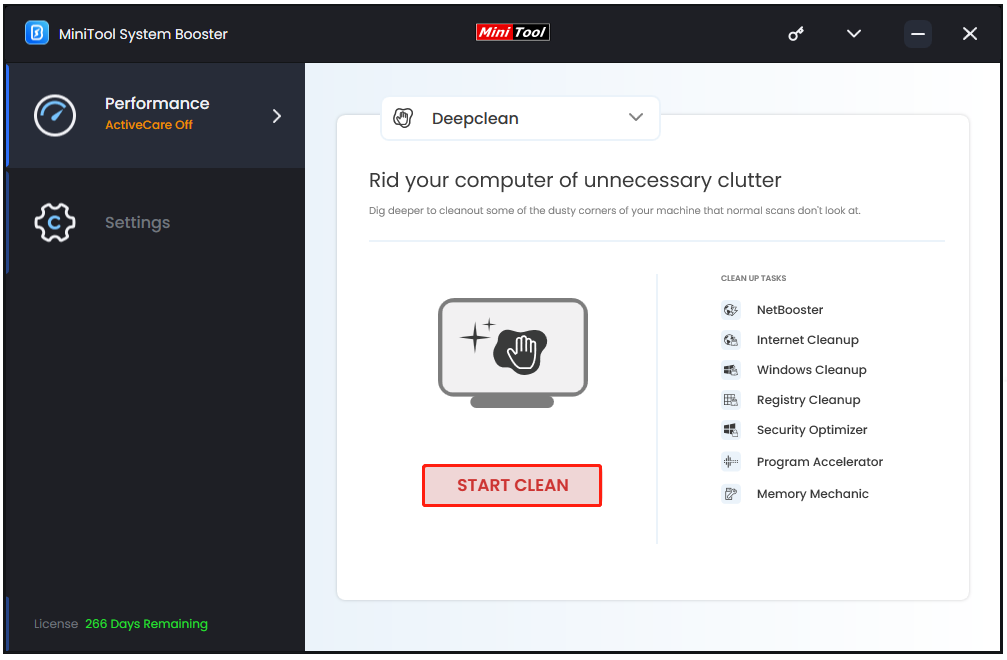
Step 3: When the Security Optimizer process finishes its checking, it will list the Windows security items that you need to fix and you can check the options and click Optimize selected.
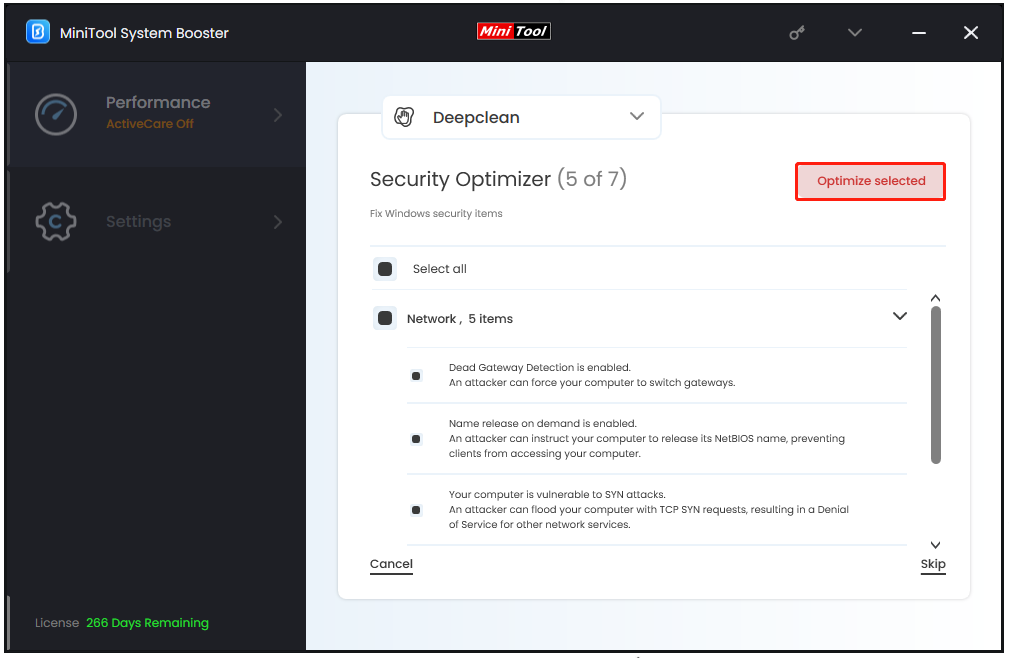
If you don’t want the next moves, you can exit the section. Furthermore, MiniTool System Booster provides the Deceptive Programs in Toolbox to find and remove malicious or potentially unwanted programs.
You can choose Toolbox from the drop-down menu and click Deceptive Programs under System Management. Then it will start running and detecting if your system is harboring any deceptive programs. It is worth trying and make your system free from any potential dangers.
Tip 2: Make a Backup
The second tip is to prepare a backup plan for your important data. This is what Windows Defender cannot do for you. You can choose a Windows built-in backup tool, such as File History, to finish this task so that you can recover data immediately when data losses.
However, File History is not that perfect and has many limitations in backup. Want to know more information? You can read this post: Recycle Bin vs File History & Other Ways to Back up/Recover Data.
We recommend you use other dedicated backup software – MiniTool ShadowMaker – which boasts more excellent features and functions. More than files and folders, MiniTool can backup systems, partitions & disks, or your server. Password protection, backup schemes, schedule settings, and more functions are available for you.
MiniTool ShadowMaker TrialClick to Download100%Clean & Safe
Tip 3: Keep Windows up to Date
It is important to keep your Windows up to date. Some update patches will fix security issues that were left in the last version and a list of security updates will be released. With those updates installed, your system will be better able to protect against the cyber-attacks.
Tip 4: Install Other Third-Party Antivirus
Alternatively, you can choose another trustworthy antivirus to help battle against the viruses or malware. Those third-party antiviruses may have developed features to enhance their competitiveness and you can identify which services have better protection shield that Windows Defender lacks.
This post from MiniTool may give you some recommendations and you can have a reference: 5 Best Free Antivirus for Windows 11/10 Computer in 2023.
Bottom Line:
This post is helpful to figure out what Windows Defender is and its functions have been clarified in the above contents. If you want to enhance the protection of your system and data, there are four tips and you may choose them based on your situation.
The introduced MiniTool software has many amazing features and can play a role in securing your data from attacks. If you have any issues with these tools, you can contact us for help via [email protected].

