Slow disk performance can be caused by fragmentation in the file system. When a hard drive becomes fragmented, its data blocks are scattered across the drive, so it spends more time to access the data you need. That’s why you want to optimize your hard drive performance with Disk Defragmentation.
However, when you defragment your hard drive using the Windows built-in optimizer, you may find that it shows that the system hard disk drive needs optimization and the fragmentation is stuck at 100%, 77%, or 29%. In other words, the program allows you to optimize your drive but has problems defragmenting the system-reserved drive.
I have optimized the c drive multiple times now but it still shows that it needs optimization. My hard disk has been slow lately and need to fix it.Microsoft
Why do system drives need to be optimized but cannot be defragmented? There are many reasons for the issue, such as system maintenance errors, hard disk errors, insufficient system reserved partition space, etc.
Here, we will tell you how to fix the “system drive needs optimization” issue.
Method 1: Use MiniTool System Booster
When there are a lot of useful or useless files accumulate on the hard drive, or the C drive becomes full over time, your PC may become slow or freeze. To remove the “system hard disk drive needs optimization” issue, the best Windows cleaner – MiniTool System Booster is recommended to you.
This tool offers a feature called Deepclean that enables you to deep clean up the PC including cleaning up the Internet, Windows, registry, & memory space, fixing security issues, and defragmenting your hard drive.
MiniTool System Booster TrialClick to Download100%Clean & Safe
Step 1: Launch MiniTool System Booster and click Deepclean from the drop-down menu in the Performance Home tab.
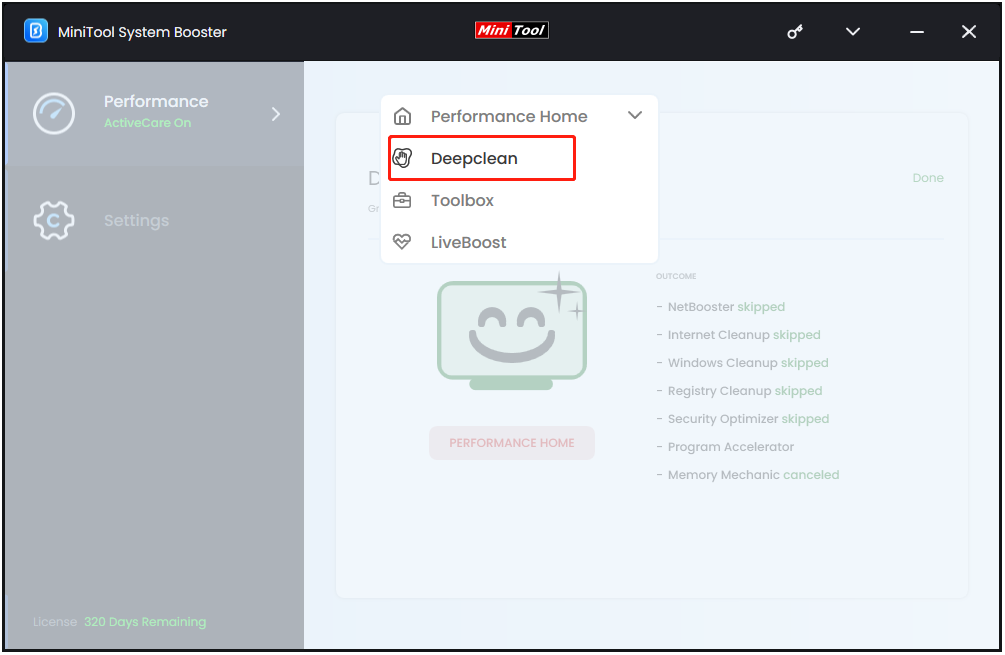
Step 2: Just click the START CLEAN button. Then, it will begin the scan and the cleanup tasks. To defragment your hard drive, you need to pay attention to task 3 and task 6.
#1. NetBooster
#2. Internet Cleanup
#3. Windows Cleanup
To clean up your computer, Windows cleanup is necessary and here the PC cleaner can remove Windows junk files, broken shortcuts, temporary files, etc. Check the found items and tap on CLEAN SELECTED. After the cleanup, another task starts.
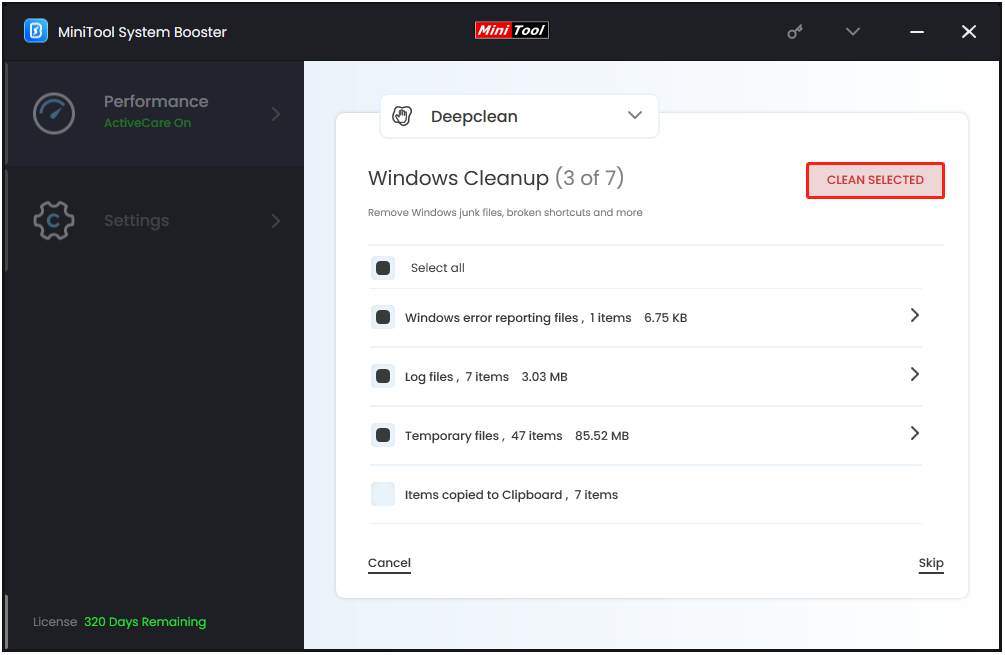
#4. Registry Cleanup
#5. Security Optimizer
#6. Program Accelerator
This task can re-align program data on a hard drive. Boost file access speed and increase drive efficiency by re-aligning program data and defragmenting files on the hard drive.
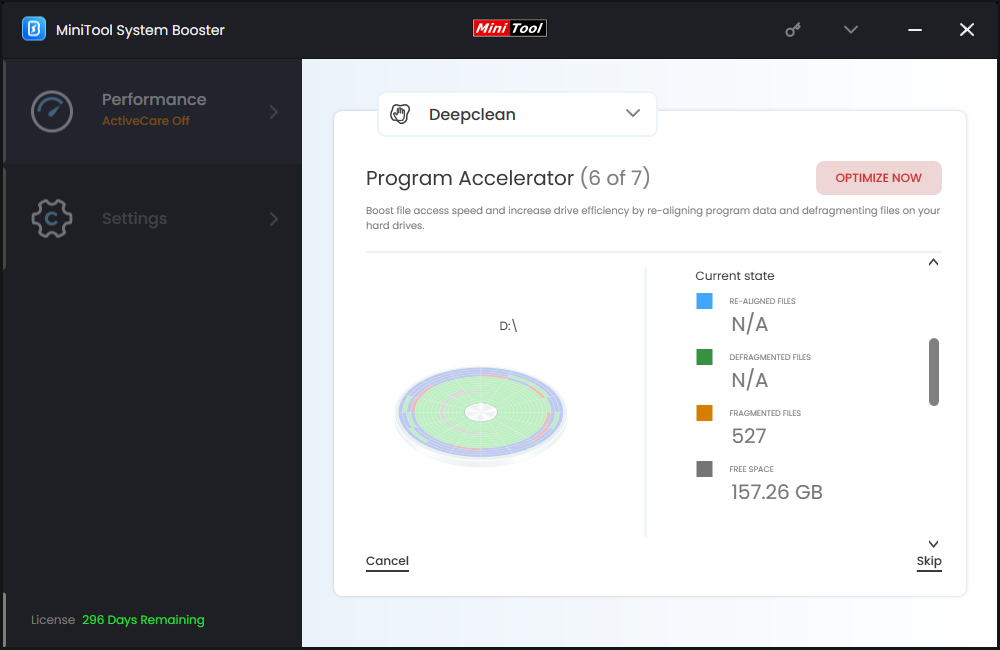
#7. Memory Mechanic
Method 2: Run the System Maintenance Troubleshooter
System maintenance bugs are a possible reason that cause the “system needs optimization Windows 11” issue. According to several affected users, this issue can be resolved by running the System Maintenance Troubleshooter. Here is full guidance you can follow:
Step 1: Type control panel in the Search box. Change View by: to Small icons.
Step 2: Click Troubleshooting. Then, click the View all option on the left side of the screen.
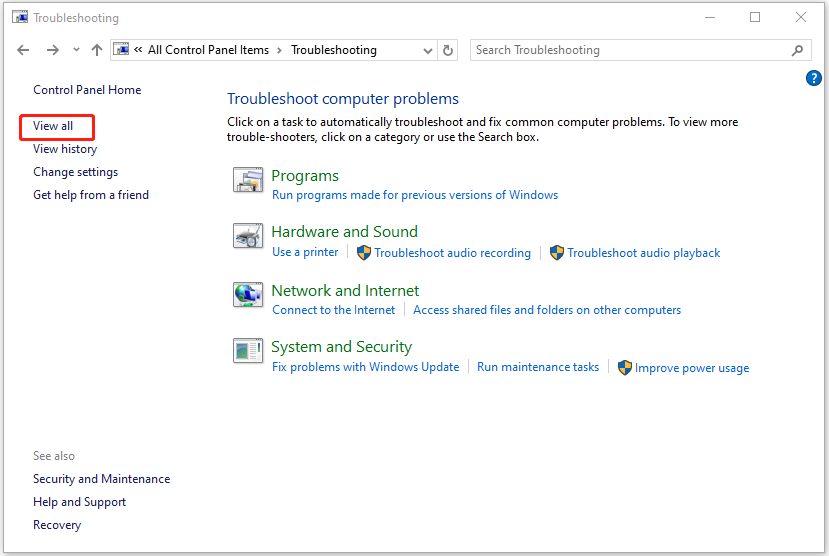
Step 3: In the System Maintenance box, click the Advanced option.
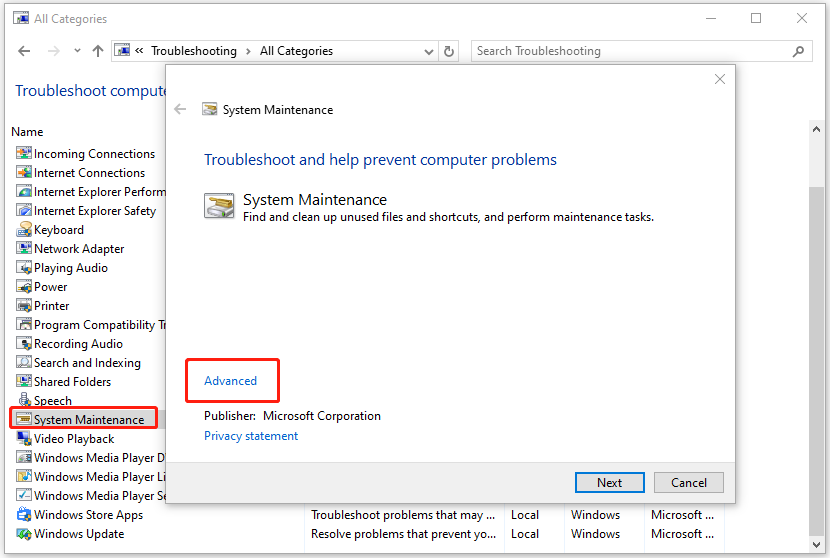
Step 4: Check the Apply repairs automatically option and click Next.
Step 5: Click Try troubleshooting as an administrator, and then this tool will begin to find the issue.
Method 3: Use CHKDSK
CHKDSK is a disk error checking and repair utility built into Windows 11/10. It scans hard drive partitions for internal errors and repairs them at the same time. To use CHKDSK to fix the “system hard disk drive needs optimization” issue, follow these steps:
Step 1: Type cmd in the Search box. Then right-click Command Prompt and select the Run as administrator option. Then, click Yes to get Admin access.
Step 2: In the Command Prompt window, type the chkdsk C: /f command and press Enter. “C” represents the hard drive partition letter.
Method 4: Move Programs and Files from the C drive to Another
On a hard drive of the computer, there is only so much room. If you fill it up, the device may get slower or have problems with programs. To fix the “system hard disk drive needs optimization” issue, you can move programs from C drive to another drive to free up some disk space.
Step 1: Press the Windows + I keys together to open Settings.
Step 2: Go to Apps > Apps & features.
Step 3: Scroll down, select an app that you need to move and click the Move button.
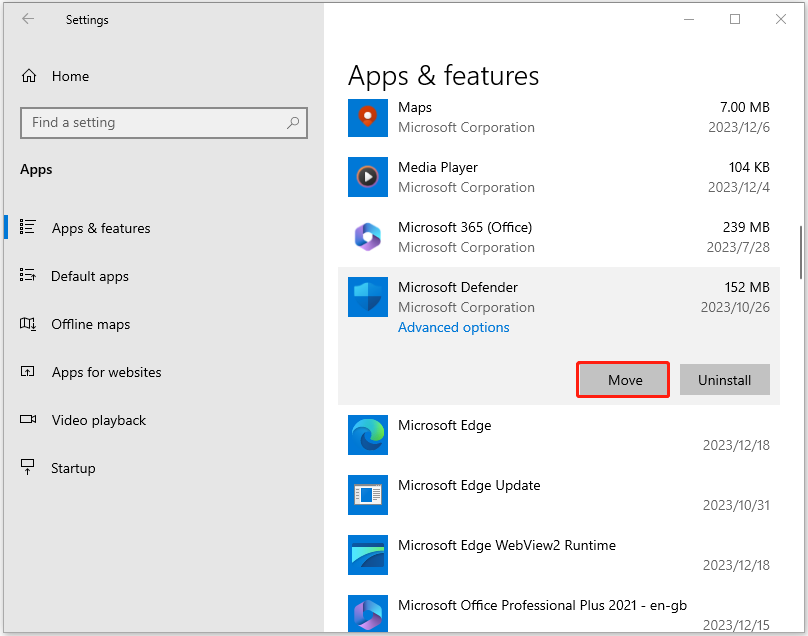
Step 4: Choose the destination drive and click Move.
Method 5: Install All Pending Updates
When faced with the “system drive needs optimization” error, installing the pending updates on your system may resolve the error. To do this, you can follow the steps below.
Step 1: Press the Windows + I keys together to open Settings. Then, select Update & Security from the menu.
Step 2: Click the Check for updates button. If there are any pending updates available, you can download and install them.
Related post: How to Get Rid of the “Windows Update Pending Install” Error
Final Words
How to fix the “system hard disk drive needs optimization” issue? Now, you know 5 methods after reading this post. Just try one of them if you have a need.


