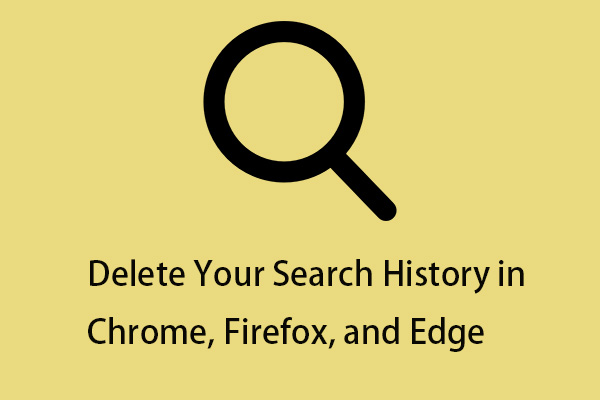It’s a common scenario: your computer slows down or becomes unresponsiveness with long load times. This post from MiniTool analyzes the hidden slowdown in your computer. Besides, you can learn how to speed up your PC.
You may notice that your Windows PC is working slower day by day. It may take a few minutes to open your web browser, or it may take a long time to open. Continue to read to find the hidden slowdown in your computer and get some methods to make your PC faster.
The Hidden Slowdown in Your Computer
Why is your PC so slow? Many factors can slow down your computer, but it’s not always clear which one is the direct cause. However, the following five reasons are the main culprit, and below are the details about the hidden slowdown in your computer.
- Fragmentation
- Memory leak
- Misplaced programs
- Startup program
- Unused programs
1. Fragmentation: When you use a computer program to access a file or save information, the computer requests memory to perform the task. When finished using it, the block will be released back to the resource pool. Over time, as you access more programs and your computer blocks parts of your hard drive, it becomes less efficient. This can result in wasted storage space that your computer can’t process efficiently.
2. Memory Leak: It refers to the application sometimes failing to release that memory block back to the system during the memory retrieval process that occurs while executing tasks on the PC. This can use up all available memory, causing other programs to crash because there isn’t enough memory to complete the task.
3. Misplaced programs: Your computer programs are made up of many different files. Over time, these files can become scattered across your hard drive, making it more difficult to open programs.
4. Startup programs: Memory is required to load computer programs when you start your computer. If you launch several different programs at the same time, your startup time will increase.
5. Unused programs: Your computer’s hard drive has limited space available. Leaving unused programs on your hard drive can cause your PC slow down.
How to Make Your PC Faster
1. Try the Optimize Tool – MiniTool System Booster
You can try MiniTool System Booster, which is a PC optimization tool for Windows 11/10/8/7. It can safely wipe temporary internal files, cache, expired cookies, browsing history, etc. Besides, it allows you to uninstall unnecessary apps and disable the startup apps, which can help make your PC faster.
Download and install MiniTool System Booster on your PC. You can use the Trial edition for 15 days.
MiniTool System Booster TrialClick to Download100%Clean & Safe
Step 1: Clear Your Junk Files
You should clean out junk files including Windows junk files, Internet junk files, browsing history and cache, etc. Here is how to do that with MiniTool System Booster.
Step 1: After entering its main interface, you can see the Performance Home page. The ActiveCare button is turned on by default and you can click the RUN SCAN button.
Step 2: It will start to scan your PC with ActiveCare. Then, you can click the ISSUES FOUND part to see more scanning results.
Step 3: There are 4 categories of issues – Internet junk files, Windows junk files, Registry issues, and Available memory.
Step 4: Based on your needs, click CLEAN in thecorresponding part.
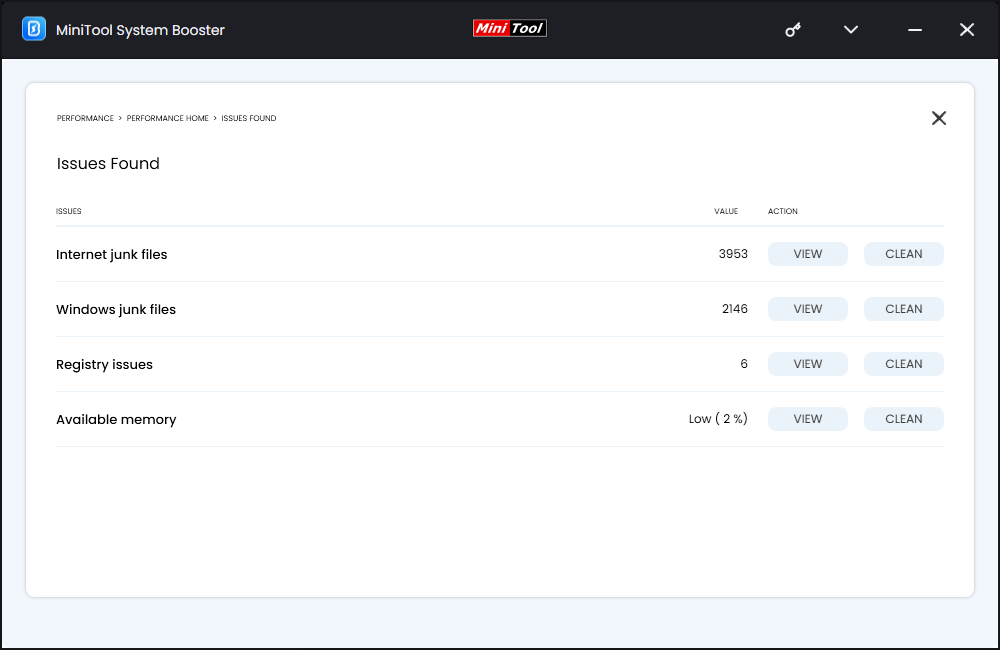
Step 2: Uninstall Applications You Don’t Use
If you haven’t used an application or program in a long time, you may have forgotten it’s on your computer taking up valuable space. You can follow these instructions to uninstall them with MiniTool System Booster.
1. Launch it to enter its main interface and click the drop-down menu to choose Toolbox.
2. Under the File Management part, choose Advanced Uninstaller.
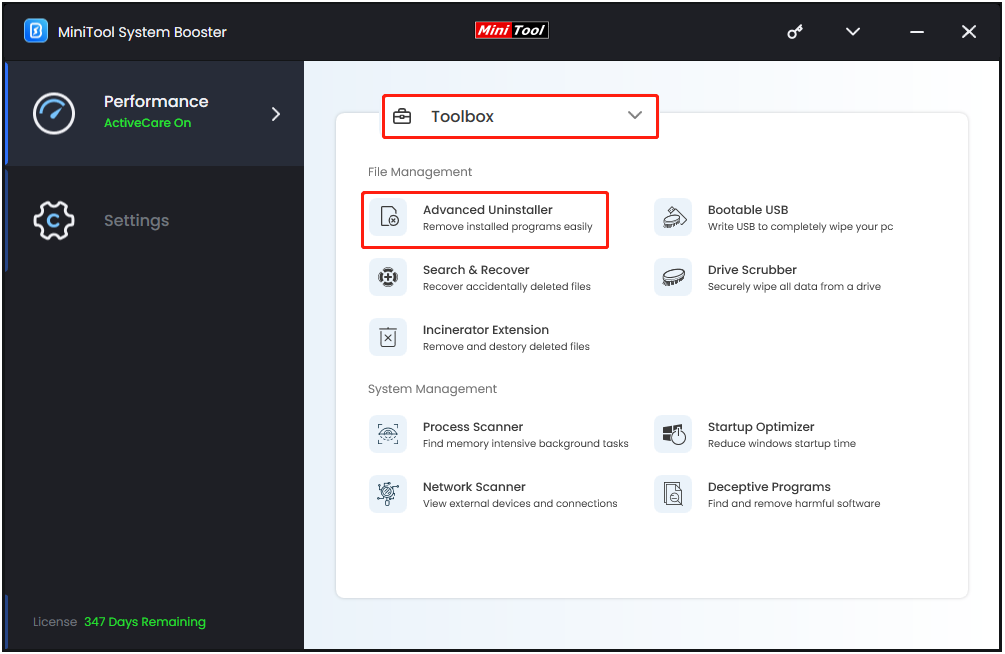
3. Then, you can see the installed programs have been listed. You can find the app that you want to remove and click the UNINSTALL button.
2. Update Your Browser and Disable Add-ons
If your computer’s running slowly while you surf the Internet, you should make sure you’re running the latest version of your web browser. If there’s an option to install new versions automatically, then enable it. You had better disable unnecessary add-ons and extensions.
3. Defragment Your Hard Drive
Defragment your hard drive to organize the disorganized data on your hard drive into easily accessible and orderly blocks. If your computer has slowed down over time, defragmentation can help speed it up. In particular, programs with large file sizes (video editors, games, etc.) can cause hard drive fragmentation, and defragmentation will improve their performance.
4. Upgrade RAM
If your PC is running very slow, you can upgrade RAM (Random Access Memory). A RAM upgrade can speed up your PC and you will experience fewer system freezes or hangs. To do that, refer to this post – How to Add RAM to a Laptop? See the Simple Guide Now.
5. Upgrade to SSD
If your PC still uses a traditional hard drive, upgrading to a solid-state drive (SSD) can greatly enhance performance. SSDs are faster, more reliable, and provide faster data access times than traditional hard drives. For more details, this post – SSD Upgrade: How to Upgrade SSD for Your Computer is what you need.
Final Words
Why is your PC so slow? This post tells you the hidden causes of PC slowdown and corresponding solutions. If you want to make your PC faster, try these tips. If you have any problem with the MiniTool program, please contact us via the email [email protected] and we will reply to you as soon as possible.