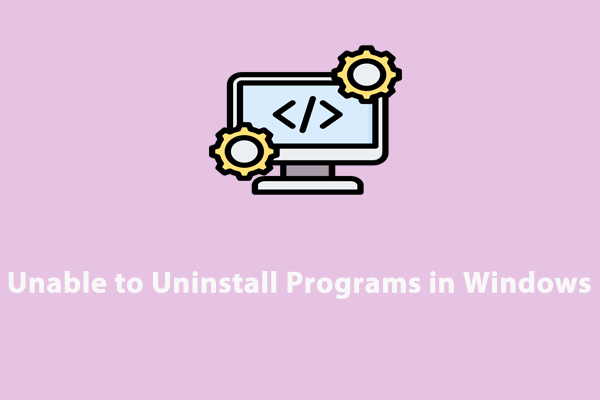What Is a PUP?
What is a PUP? A PUP, or potentially unwanted program, refers to software that you do not want to install on your computer. Usually, it is bundled with a software installation package from a free third-party download site.
Since most of you won’t read the installation notice and immediately scroll down to agree with the terms when trying to install a program on your computer, it’s easy to install a PUP. Although PUPs are not computer viruses, they can still threaten the security of your computer. How do PUPs affect your computer? Here are some examples:
- Slow down your computer.
- Display tons of ads.
- Add unnecessary toolbars.
- Hijack your browser.
- Collect private information.
- Change search results.
Types of PUPs
Different types of PUPs can damage your system to varying degrees. Common types of PUPs include:
- Adware – delivers advertisements directly to your computer via popping-up windows, ad banners, or browser toolbars.
- Brower hijackers – control your browser settings.
- Spyware – conceals in your system and records all your internet activities without your knowledge.
Also see: What Is Spyware? | How to Remove Spyware Windows 10
How to Remove PUP from Your PC?
Way 1: via MiniTool System Booster
As stated earlier, potentially unwanted programs offer no benefits and even harm your computer, so you need to remove them in time. However, some PUPs may seem hard to remove. The program might have been created to not be deleted entirely. You may be asked to agree to extra terms and conditions that make you download another PUP while uninstalling the original program.
To delete PUP completely from your device, a PC optimization tool called MiniTool System Booster is a top choice that can detect and remove PUPs. This tool is designed to clean, repair, and speed up your PC.
MiniTool System Booster can dramatically improve your computer’s performance by identifying unwanted startup programs, removing system clutter, unleashing internet speed, and more on Windows 11/10/8/8.1/7. It offers you a 15-day trial to enjoy most of its features for free.
If you have no idea about whether there is any PUP on your computer, follow these steps:
Step 1. Launch MiniTool System Booster.
MiniTool System Booster TrialClick to Download100%Clean & Safe
Step 2. In the Toolbox page, click on Deceptive Programs under System Management.
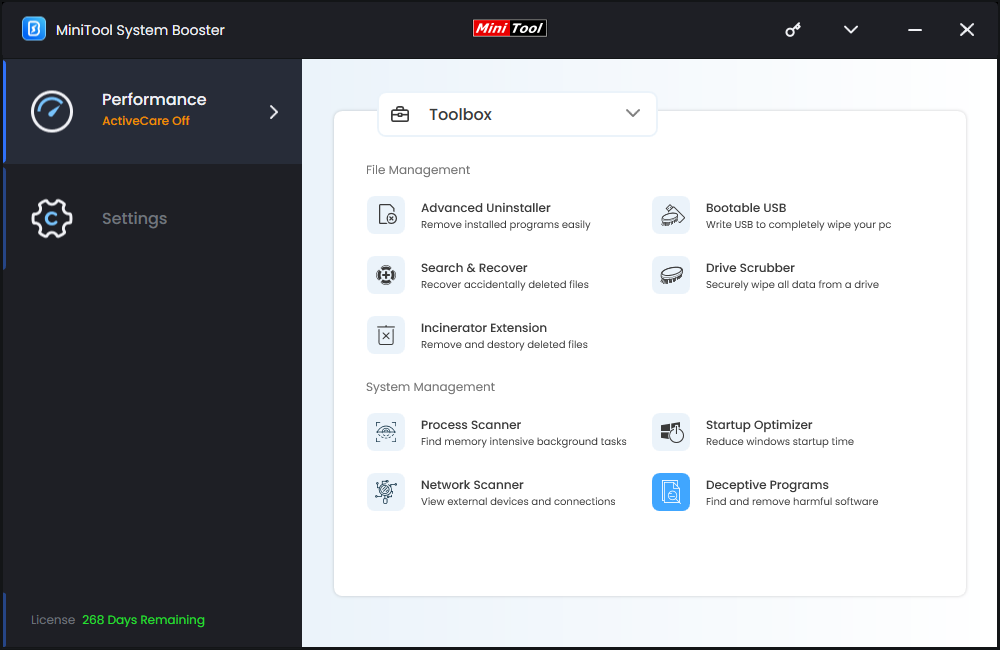
Step 3. Then, it will scan deceptive or potentially unwanted programs for you. If there are some PUPs on your device, it will display their names & paths and then you can choose to remove them.
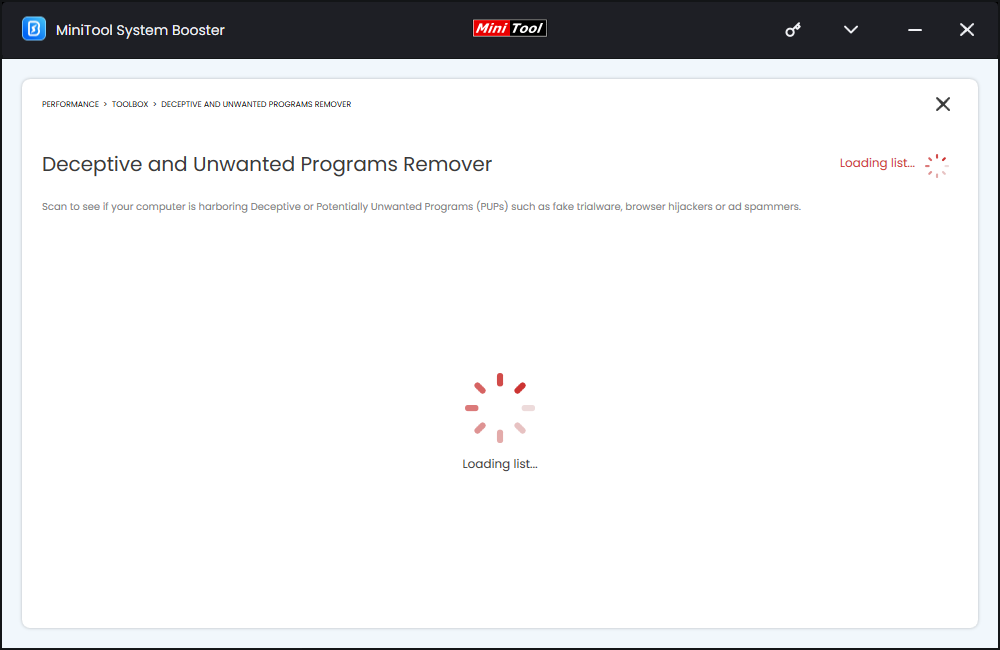
Way 2: via Windows Inbuilt Utilities
Of course, you can also try to delete PUPs manually via Windows inbuilt settings. At first, you need to uninstall the program and then remove the changes it has made to your computer.
Move 1: Remove the Program via Control Panel
Check if any malicious or unknown programs are installed on your computer and then remove them. To do so:
Step 1. Terminate unfamiliar tasks in Task Manager. Type control panel in the search bar and hit Enter.
Step 2. Select Category from the View by drop-down menu.
Step 3. Under Programs, click on Uninstall a program.
Step 4. You can see a list of some apps installed on your computer. Select the unidentified PUP and right-click on it to choose Uninstall.
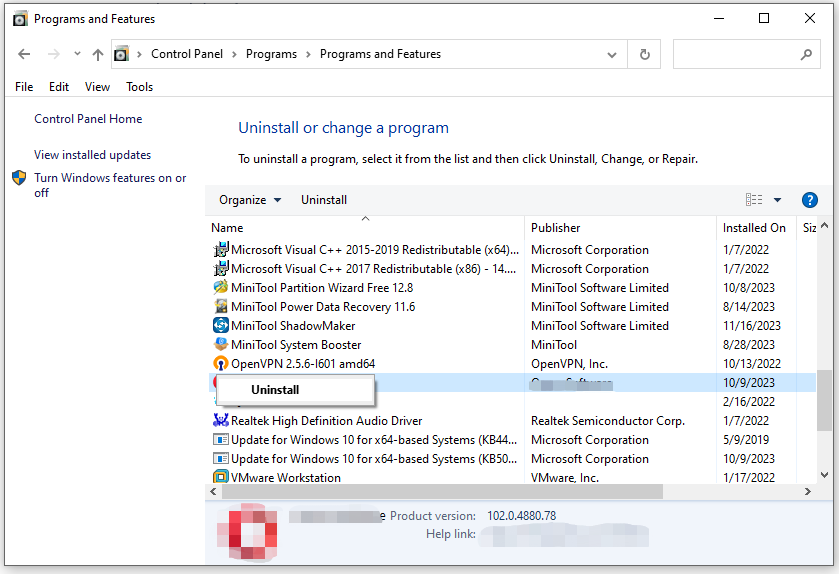
Step 5. Confirm this action and complete the rest process.
Also see: 5 Ways to Uninstall Programs Not Listed in Control Panel
Move 2: Reset Browser to Default Settings
Resetting your browser to its default settings will remove spam notifications, malicious extensions, and other settings changed by PUPs and leave your bookmarks and favorites intact. Here, we take resetting Google Chrome as an example:
Step 1. Launch Google Chrome.
Step 2. Click on the three-dot icon from the top right corner and select Settings from the context menu.
Step 3. In the Reset settings tab, click on Reset settings to their original defaults and hit Reset settings in the confirmation prompt.
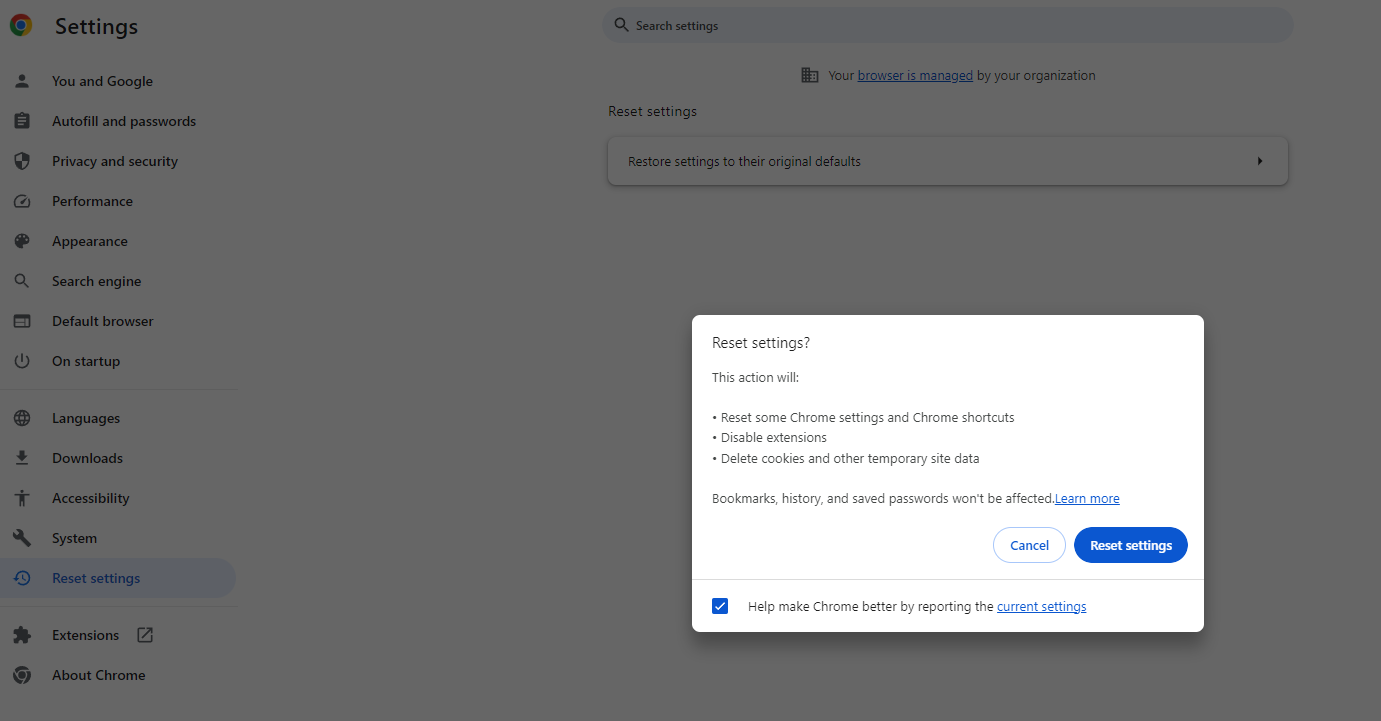
Also see: Step-by-Step Guide: How to Reset Firefox
How to Avoid Installing PUPs Again?
To avoid installing potentially unwanted programs, you need to download freeware with caution. Keep these tips in mind to keep your device free from PUPs:
Download software from official websites
Download software directly from the official website as possible as you can because reputable software developers won’t package their products with PUPs.
Check the license agreement carefully
Avoid the Express Installation mode (install apps using all default settings) or quick downloads because these options might prevent you from deselecting PUPs. Read through the license agreement carefully. If something sounds unfamiliar, search for it on your browser.
Prevent PUPs with antivirus software
Most antivirus software provides real-time protection that can protect your computer from PUPs. It can prevent PUPs from being installed or warn you when you are about to install them.
Final Words
What is a PUP? How does it affect your computer? How many types of PUPs are there? Now, you might be clear. Meanwhile, as long as you are careful about what you download and the user-end license terms you select, you can avoid installing PUPs on your PC. If you have already installed one by accident, take advantage of MiniTool System Booster to remove it.
For more queries or ideas about MiniTool products, contact us directly via [email protected]. We will reply to you as soon as possible!