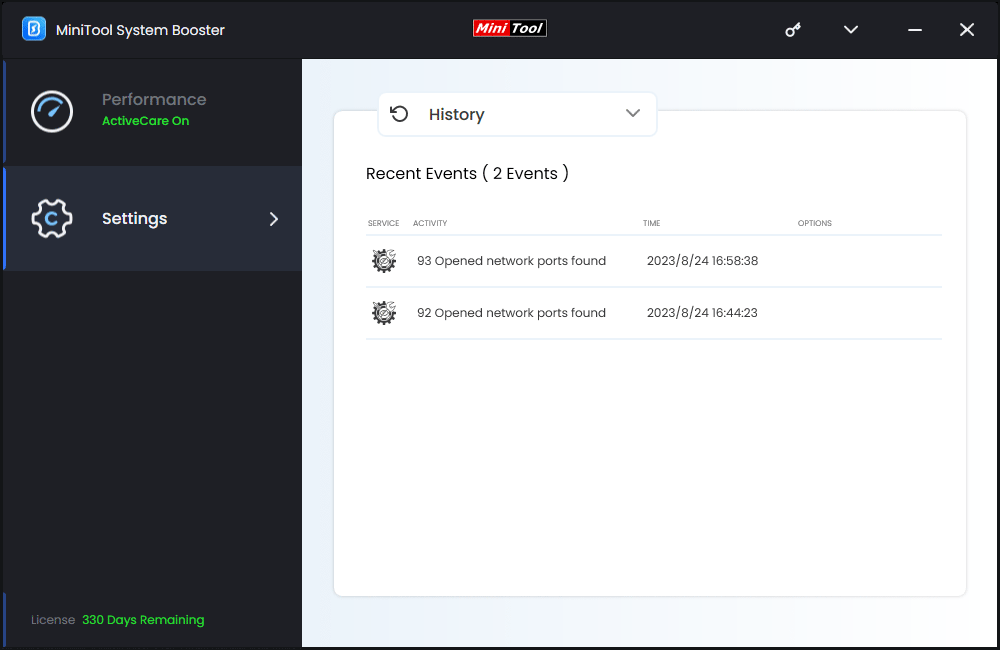To adjust the frequency of ActiveCare, remove files or folders using a special method or view the recent events, users can go to the Settings window of MiniTool System Booster to adjust the configurations according to their habits.
About MiniTool System Booster Settings
On the Settings page, users can customize system options and the software update frequency, adjust the frequency of ActiveCare’s performance monitoring, and choose a preferred method to remove files. Users can also view the recent events here.
General Settings
What Does General Settings Do?
The General Settings section of MiniTool System Booster allows users to customize system options and the frequency of MiniTool System Booster’s updates and tasks. Users can easily hide or unhide alerts here.
How to Use General Settings?
Users can click Settings from the left dashboard, then the software will show General settings by default.
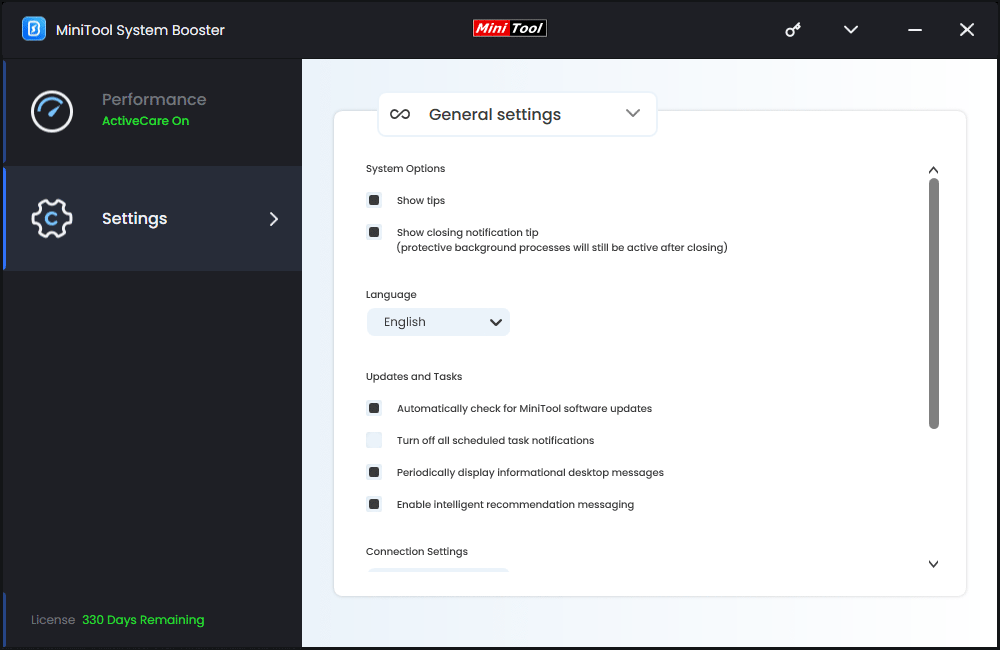
Users can configure the following settings:
- Turn on or off the display of tips and tricks.
- Turn on or off the display of desktop messaging and notifications.
- Switch languages.
- Turn on or off automatic software and virus/spyware updates.
- Turn on or off scheduled tasks.
- Connection settings allow users to specify specific proxy and server settings.
Performance Settings
What Does Performance Settings Do?
Similarly, the Performance Settings section of MiniTool System Booster allows users to adjust the frequency of ActiveCare’s performance monitoring, and choose a preferred method for removing files.
How to Use Performance Settings?
Users can click Settings from the left dashboard, and then select Performance Settings from the drop-down menu.
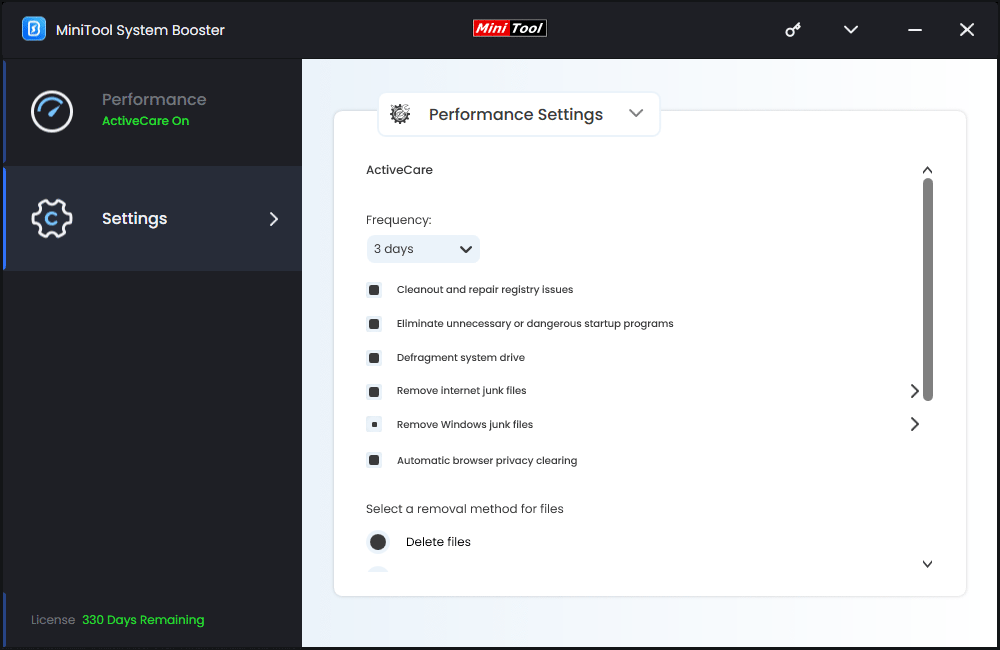
Users can configure the following settings:
- Choose how often ActiveCare performs specific tasks.
- Select the preferred file removal method.
- Select specific junk file patterns to remove.
History
What Does History Do?
The History pane shows a chronological timeline of recent events within MiniTool System Booster by service type.
How to Access History?
Users can click Settings from the left dashboard, and then select History from the drop-down menu to view recent events.