Why Is My Computer Lagging?
Why is my computer lagging? Many users hold this question and attempt to find the troubleshooting methods. PC lagging is a common issue and if you encounter the problem no matter what you are doing on PC, you do need to take some measures instead of ignoring it.
There are some possible triggers for Windows lagging. Please follow the guide to check your issues one by one.
1. High CPU usage.
2. Corrupted or insufficient RAM.
3. Windows is running on HDD.
4. Damaged hard drives.
5. The operating system needs to be maintained or upgraded. You can do that by uninstalling unused programs, cleaning temporary files, defragging drives, etc.
6. Your drive has been outdated.
7. The Internet connection is undermined for some reasons.
8. Malware or viruses infiltrate your system and jeopardize some important files.
9. Insufficient or malfunctioning power supply.
Any of the above issues can easily lead to the computer lagging issue. As you can see, it is troublesome to fix them one by one, which can waste too much time on trying. If you are looking for a universal utility for PC optimizing, then MiniTool System Booster takes the lead.
Tune up Your PC – MiniTool System Booster
MiniTool System Booster is a wonderful all-in-one tune-up PC software. Just with one click, the tool can automatically perform a package of tasks that can scan and fix system issues and clean up your system for peak performance.
As for the above-listed possible culprits, MiniTool System Booster can fix most of them. Let’s see what magic this tool can bring us! You can download and install this program for a 15-day free trial version and launch the program to start the exploration.
MiniTool System Booster TrialClick to Download100%Clean & Safe
Now, we will introduce some excellent functions useful to fix computer lagging. You can change the section by choosing from the top drop-down menu.
Deepclean
This section is designed to perform an overall cleanup and optimization for your system via one click. All your unnecessary clutters in the system, Internet, and registry will be safely removed. Furthermore, the Internet connection will be optimized and the PC’s RAM can be defragmented.
During the process, the program data on a hard drive will be re-aligned to increase drive efficiency. To perform these tasks, please click START CLEAN to start them automatically one by one. For the next steps, it will show you the options when finishing the scan. You may choose to skip the task or repair the problem.
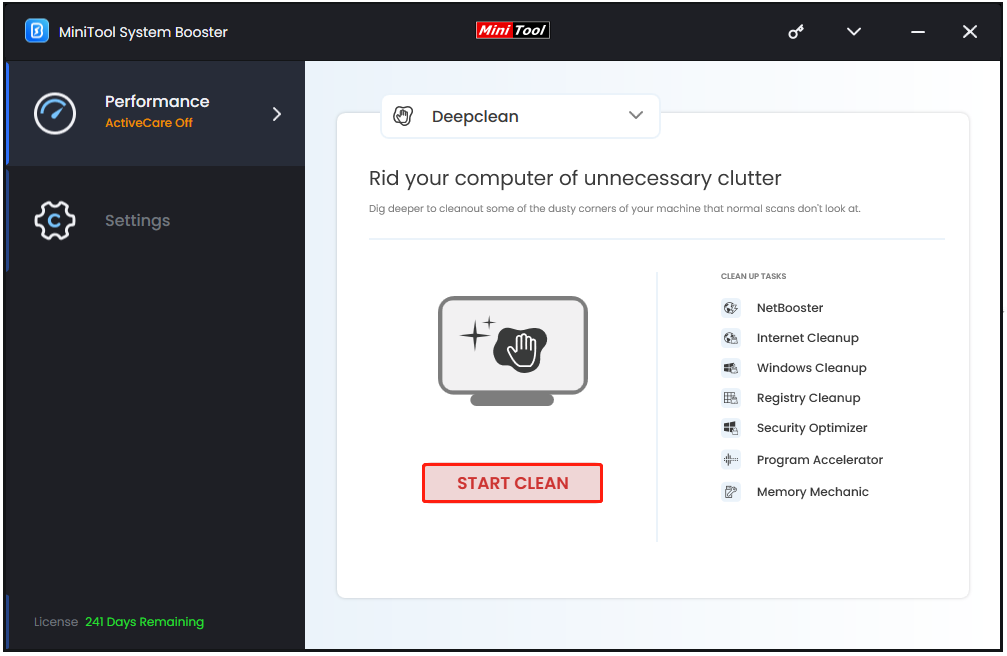
Toolbox
In this section, MiniTool gives you multiple functions for file and system management. To fix computer lagging, those features may be helpful.
- Advanced Uninstaller – You can easily remove those useless programs.
- Process Scanner – Close those memory-intensive background tasks to save system resources.
- Startup Optimizer – Disable those unwanted startup processes.
- Deceptive Programs – In case of malicious attacks, you can run it to find and remove harmful software.
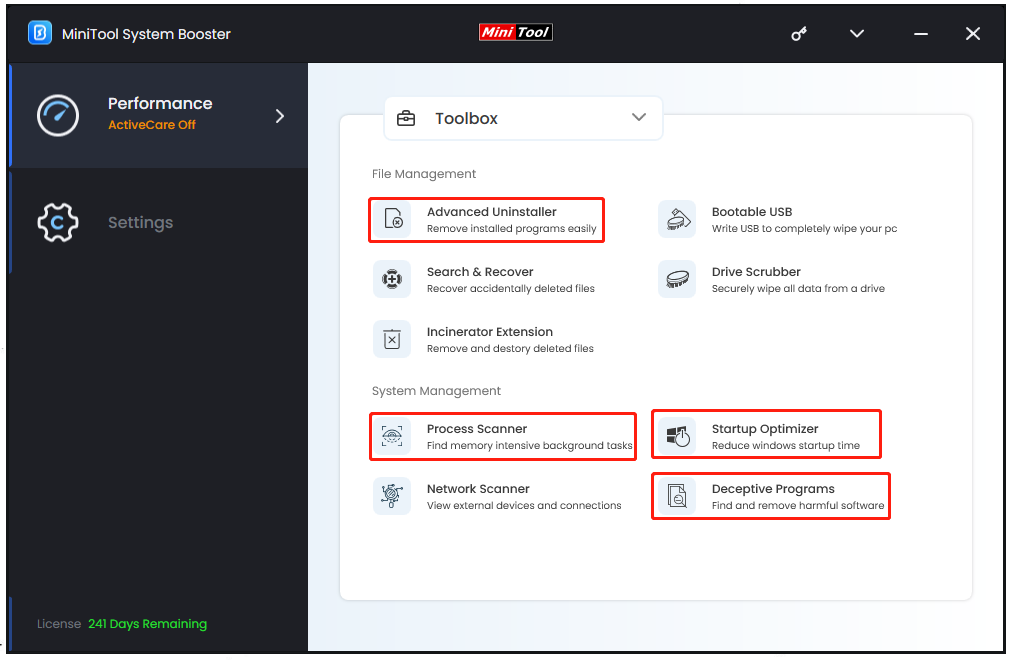
LiveBoost
This section gives you some features to optimize power allocation for peak performance, such as OptiCore, RAMJet, and AcceleWrite. Below each of them has a piece of introduction and you can enable the features that you need.
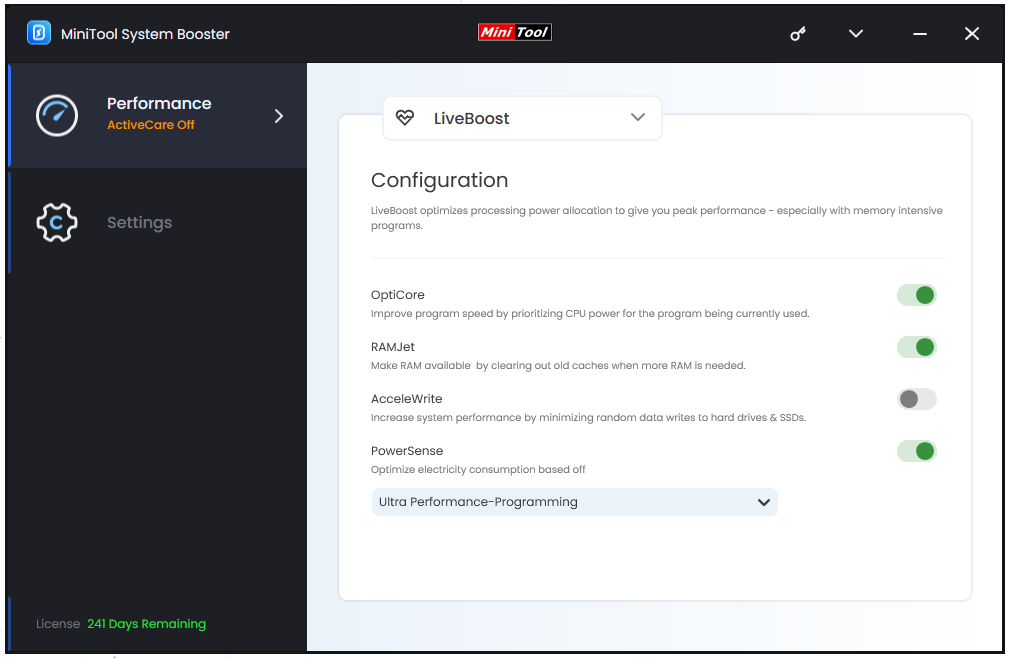
Fix the Lagging Computer – Other Tips Here!
Apart from the above, there are some other measures worth trying.
Fix 1: Update Windows
It is important to keep your Windows up to date. Outdated Windows can slow down the overall performance and the following steps can fix it.
Step 1: Open Settings by pressing Win + I and click Update & Security.
Step 2: In Windows Update, click Check for updates.
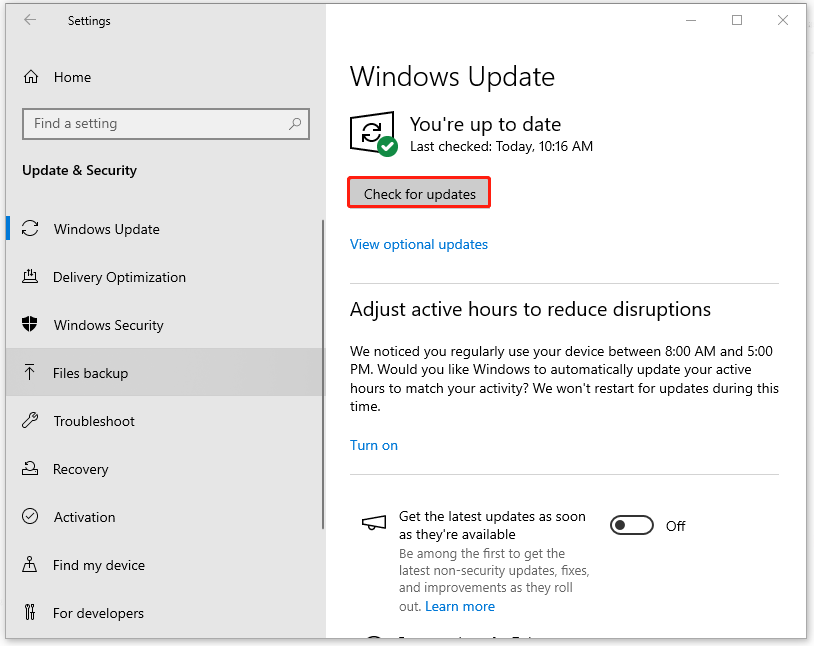
Fix 2: Update Drivers
If your Windows has been the latest, you can check if you have pending driver updates.
Step 1: Open Windows Update and click View optional updates.
Step 2: Click Driver updates and check the available pending driver updates to select Download and install.
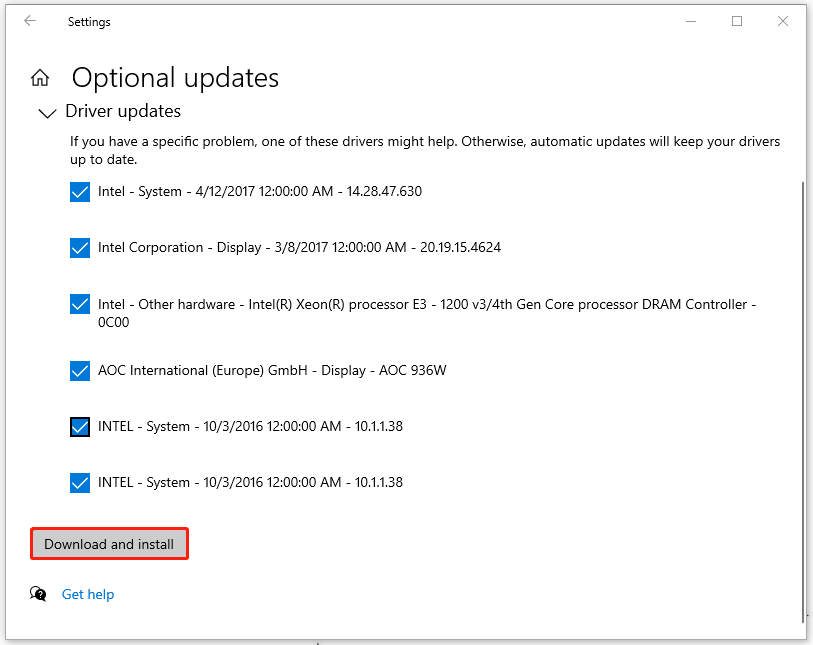
Fix 3: Scan for Virus
When a virus infiltrates your system, it will disguise itself to consume a lot of resources and lag the system. Therefore, you can run a virus scan.
Step 1: Open Settings > Update & Security > Windows Security > Virus & threat protection.
Step 2: Then in the next window, click Scan options > Full scan > Scan now to start the scan.
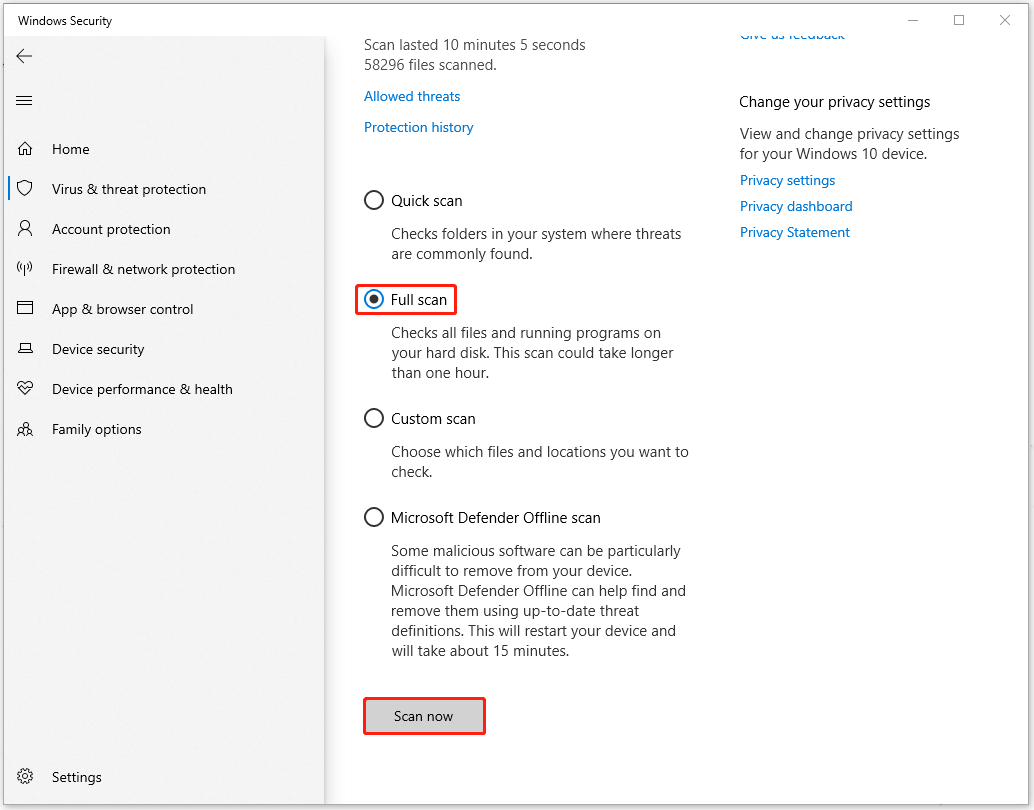
Fix 4: Run SFC Scan
Another method to fix PC lagging is to run a System File Checker to scan and repair corrupted system files.
Step 1: Type Command Prompt in Search and choose Run as administrator.
Step 2: Type sfc /scannow and press Enter to execute the command.
If this command fails to repair your issue, you can continue with the DISM command – DISM /Online /Cleanup-Image /RestoreHealth.
Fix 5: Upgrade HDD to SSD
If you are fancy about game playing, you may know an SSD is an optimal choice for most games. That’s because the SSD boasts better running speed, which can also affect the PC’s performance. If your HDD has been consumed for many years and is unable to support your demand for a better PC functioning, it’s time to upgrade to SSD.
To do that, you can rely on a professional disk clone utility – MiniTool ShadowMaker Free. This program supports cloning HDD to SSD and helps you clone SSD to larger SSD.
MiniTool ShadowMaker TrialClick to Download100%Clean & Safe
If you don’t know how to choose a suitable SSD drive, you can refer to this post: Different Types of SSD: Which One Is More Suitable for You.
Bottom Line:
After reading this post, you may have understood why your computer is lagging. To help accelerate your PC, MiniTool System Booster can do its best. Hope this article has resolved your concerns.

