Insufficient Storage Space in Genshin Impact
Among action role-playing games, Genshin Impact has a place due to its beautiful graphics, rich character settings, open world, distinctive Chinese elements, heart-wrenching storyline, etc. After installing this game, you can set out on a fantasy journey. However, the issue of Genshin Impact insufficient storage space appears, blocking you from using it.
This large game requires a great deal of disk space to download & install or upgrade on a PC, iOS/Android device, or PlayStation 4/5. Or else, you will get the error “insufficient storage space” or “insufficient disk space”. Then, here comes a question: how much space does Genshin Impact take up? Below, we take a PC as an example.
How Much Space Does Genshin Impact Take up on PC
After downloading the .exe file for Windows and installing it on the computer, you can notice the disk space required for unzipping is only 398MB (version 5.4). In the new window, click Get Game and the insufficient disk space error shows if the installation directory doesn’t have enough space.
Under the message, you find the space required to unzip is 91.59GB. When you first run the game, game data and resources will be downloaded. This is why Genshin still says insufficient storage when you have enough storage. Besides, over time, more and more data is stored in the directory.
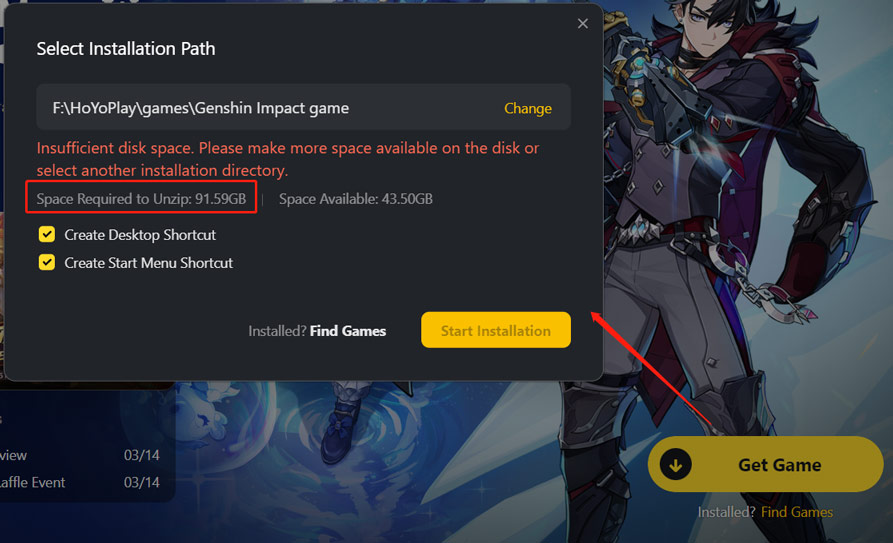
So, how to fix Genshin Impact insufficient storage space? There are multiple workarounds for you. Explore them now.
Way 1: Select Another Installation Directory
The insufficient disk space error message includes another sentence, asking you to make more space available on the disk or select another installation directory. If you have another partition that has enough disk space, choose it as the installation path. Then, you will install this game successfully.
Way 2: Free up Disk Space
Clearing up the disk space where you plan to install Genshin Impact is a good idea when encountering insufficient disk space. For this, take some measures.
#1. Use MiniTool System Booster
Tailored for optimizing the PC for peak performance from multiple aspects, MiniTool System Booster supports Windows 11/10/8/7. In cleaning up the clutter, this PC tune-up software does wonders as it allows deleting various temporary files, defragmenting hard drives, freeing up memory space, etc.
Moreover, using it to uninstall programs is supported, freeing up much disk space to remove Genshin Impact insufficient storage space error.
To use MiniTool System Booster, download and install it on your machine. Then, begin the following steps.
MiniTool System Booster TrialClick to Download100%Clean & Safe
Step 1: Open the tool to enjoy a 15-day free trial. On its Performance page, start the PC maintenance task at once with its ActiveCare feature.
Step 2: Pick Deepclean from the drop-down menu and begin 7 cleanup tasks one by one by clicking START CLEAN. To free up much disk space, run Internet Cleanup to delete Internet junk files, use Windows Cleanup to remove Windows temporary files, shortcuts, and other junk files, and perform Program Accelerator to make disk defrag.
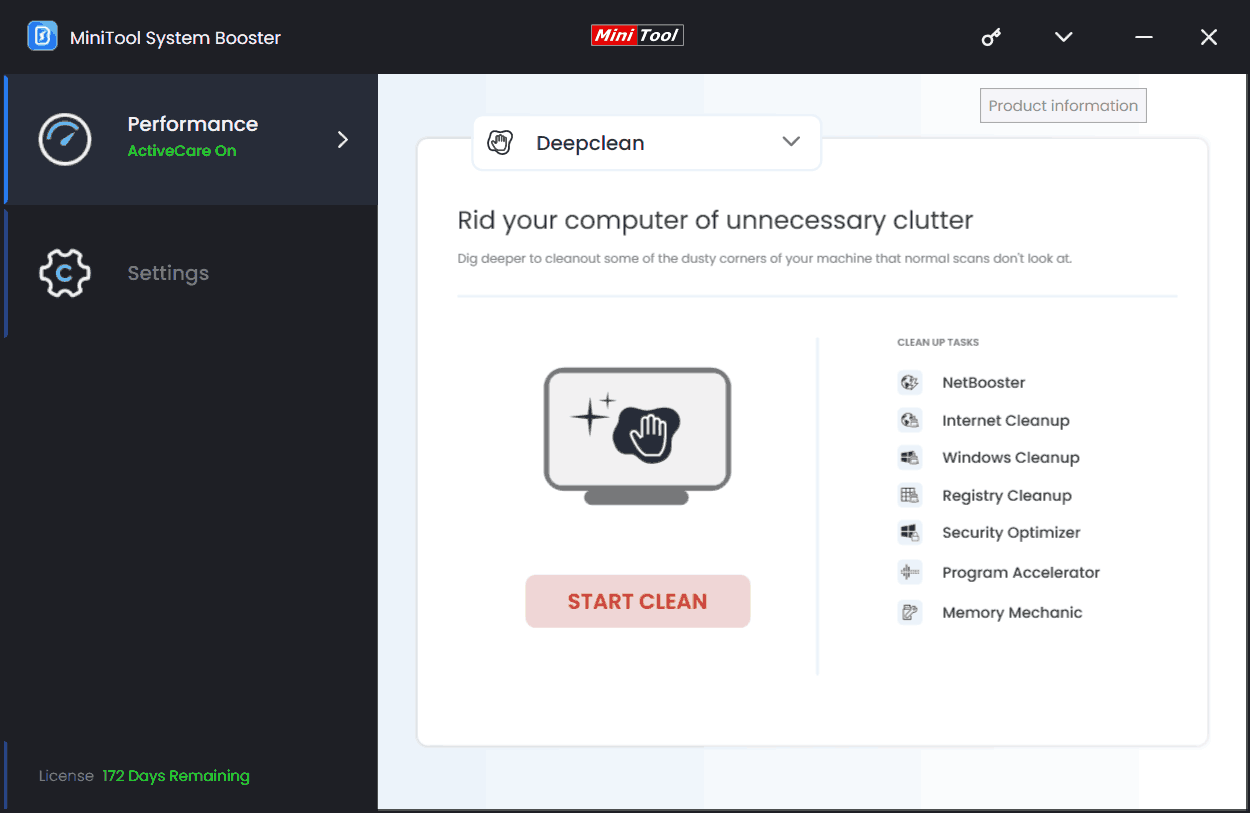
Step 3: Uninstalling unwanted applications could release much disk space. To do so, go to Toolbox > Advanced Uninstaller > Uninstall.
#2. Use Disk Cleanup
In Windows, the built-in tool Disk Cleanup assists in freeing up disk space to solve Genshin Impact insufficient storage space. Via it, you can delete downloaded program files, temporary Internet files, thumbnails, old Windows installation files, and more. Later, you may get an additional several GB of disk space.
Step 1: Launch Disk Cleanup by tying this tool to the Search box.
Step 2: After choosing the drive, tick the files you want to delete and then click OK > Delete.
Step 3: If needed, clean up system files by clicking the corresponding button, and repeat step 2.
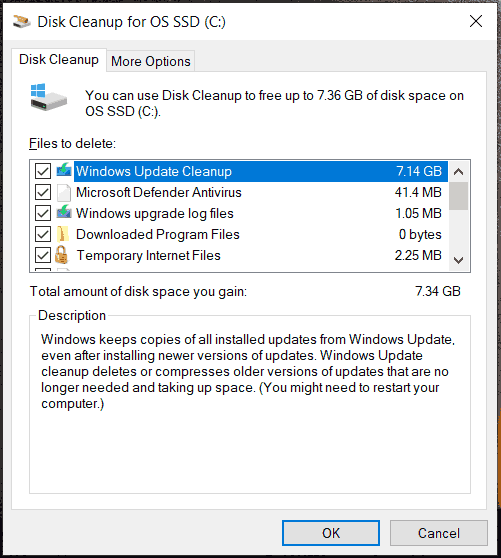
Way 3: Extend the Drive
In case of Genshin Impact insufficient storage space, you can choose to extend the drive on which you want to install the game if other partitions have enough disk space. For this thing, MiniTool Partition Wizard, a partition manager, does the trick.
It comes with rich features to manage your disks and partitions, such as resizing, extending, formatting, deleting, moving, shrinking a partition, and so on. Free download it and give it a try.
MiniTool Partition Wizard FreeClick to Download100%Clean & Safe
Step 1: Launch MiniTool Partition Wizard to its main interface.
Step 2: Right-click on the target partition to choose Extend.
Step 3: Decide which drive you take free space from and how much space you want to take. Then, save the change.
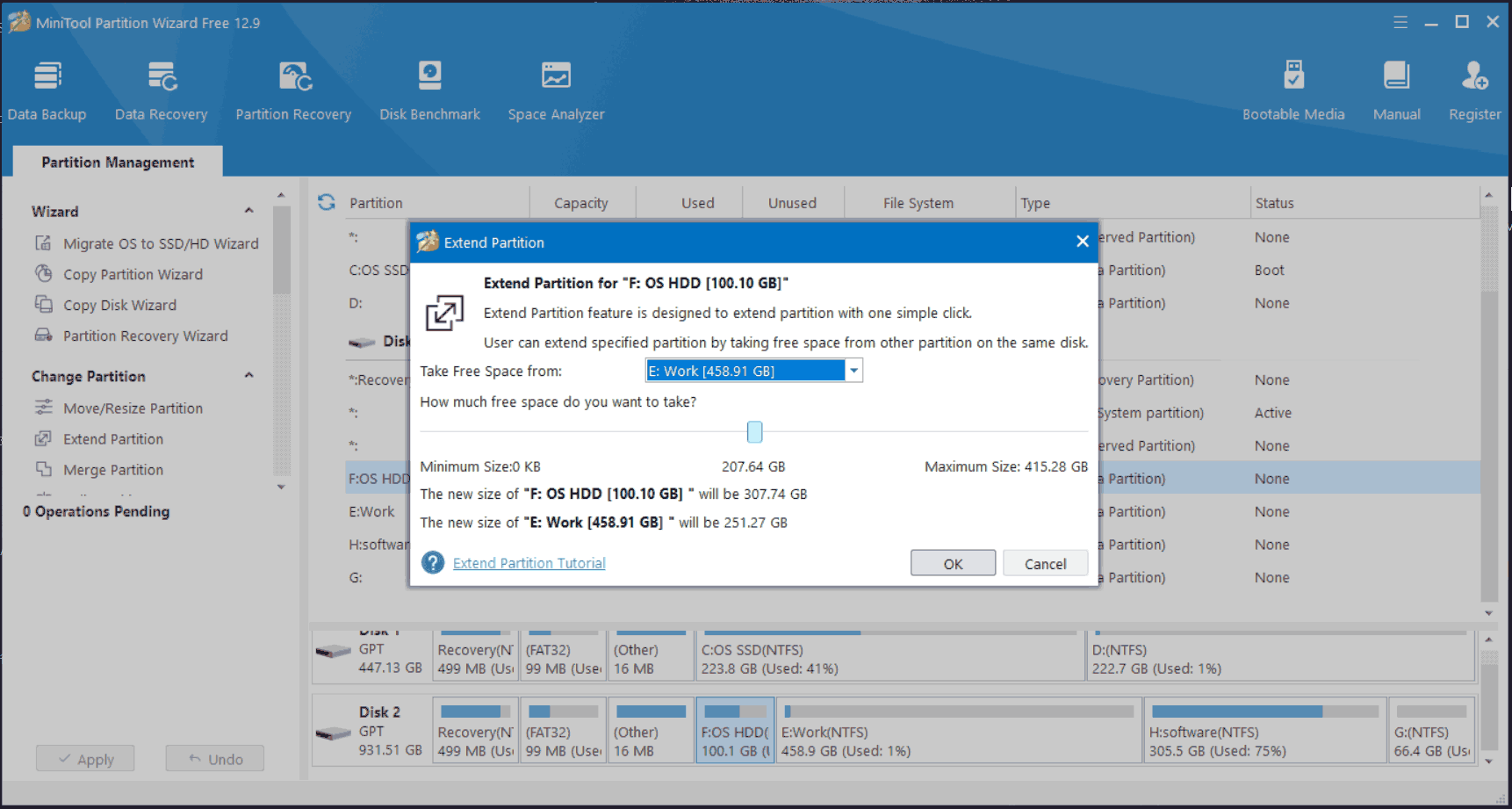
Way 5: Upgrade to a Larger Hard Drive
If you have enough budget, upgrading the small disk to a larger hard drive such as an SSD is perfect. Via this way, your gaming speed will be dramatically boosted and you have enough space to store game files.
To perform the disk upgrade without reinstalling the operating system, consider MiniTool ShadowMaker to implement disk cloning. This hard drive cloning software features Clone Disk, supports cloning HDD to SSD, cloning an SSD to a larger SSD, and moving Windows to another drive.
Get started!
MiniTool ShadowMaker TrialClick to Download100%Clean & Safe
Step 1: After installing this software, connect your bigger hard drive to the PC and launch this tool.
Step 2: Move to Tools and click Clone Disk.
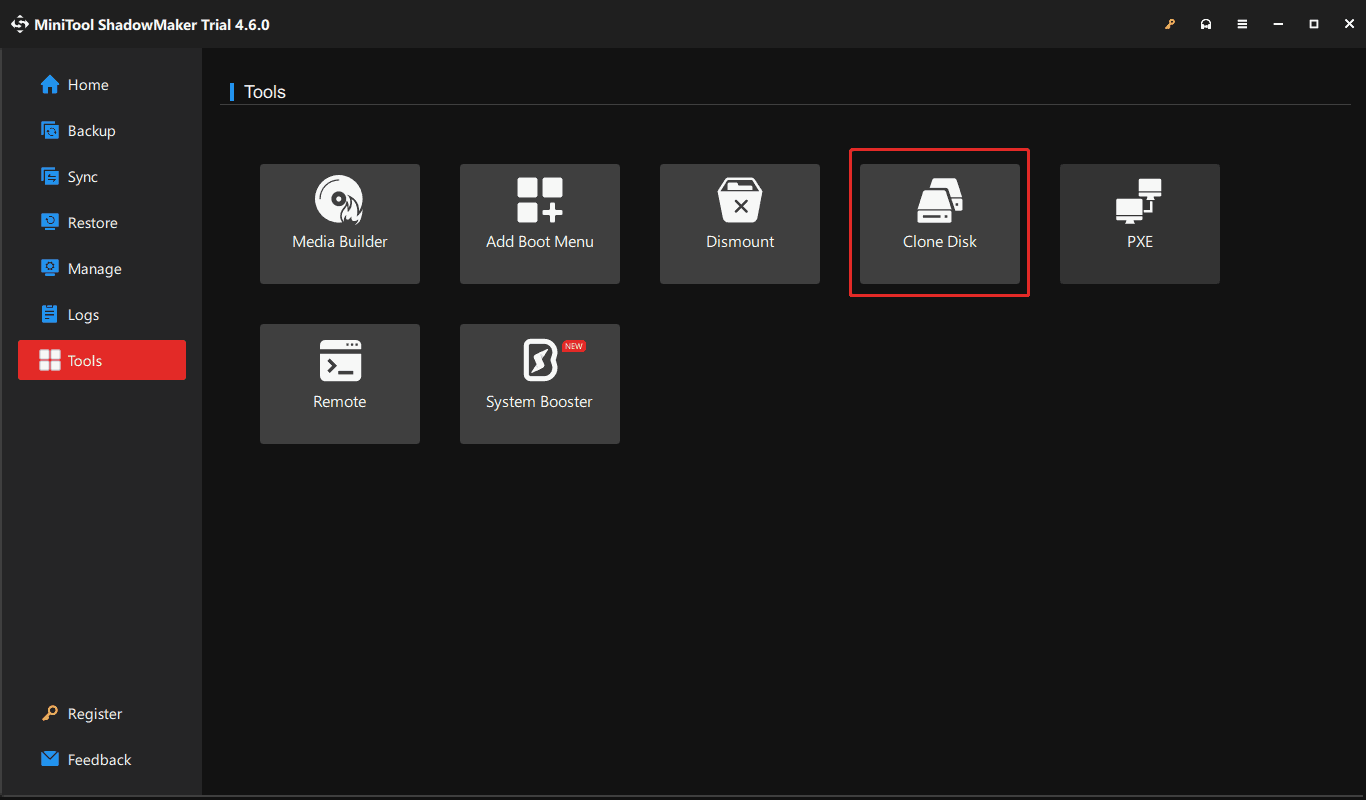
Step 3: Choose the source drive and target drive. Since you clone the system disk, register MiniTool ShadowMaker and start cloning.
Bottom Line
How to fix Genshin Impact insufficient storage space on a PC? Try these fixes mentioned above, you should remove the insufficient disk space error and enjoy yourself in the game.

