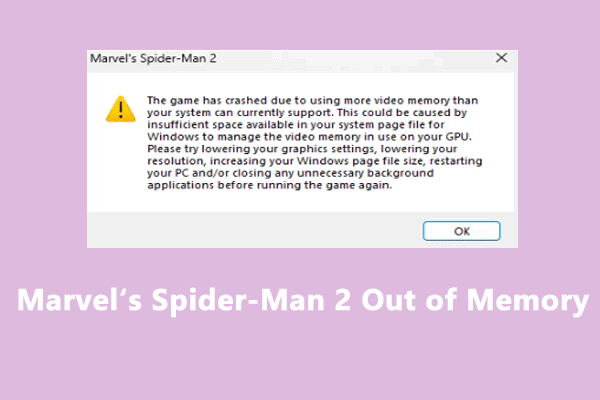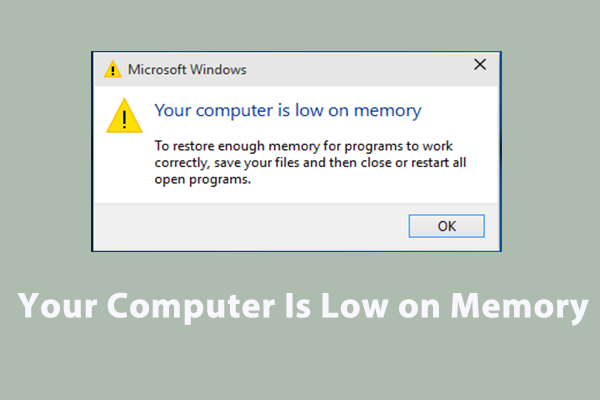Monster Hunter Wilds Insufficient VRAM
Thanks to great progress in visual quality and immersive gaming experience, Monster Hunter Wilds roared all the way to the top as one of the best-selling video games in Capcom. However, it’s no surprise to run into some issues like out of memory, stuck on loading screen, black screen, low FPS, etc. Today, we are mainly going to discuss how to fix Monster Hunter Wilds insufficient VRAM for you.
VRAM, also known as Video Random-Access Memory, plays a key role in performance for gaming such as boosting image quality and shortening load times. Once you experience VRAM issues in Monster Hunter Wilds, it will affect the quality of models, textures, and inevitably FPS. If your Monster Hunter Wilds crashed due to insufficient memory, scroll down to get more fixes now.
Solution 1: Release More Memory with MiniTool System Booster
When confronted with memory issues on your computer, MiniTool System Booster can help you out. As its name suggests, this PC tune-up program serves as a spur to your system performance. Among these powerful features, Memory Mechanic is capable of clearing RAM space by closing memory-intensive tasks. You can either run this task via ActiveCare or Deepclean, Follow these steps:
MiniTool System Booster TrialClick to Download100%Clean & Safe
Step 1. Launch MiniTool System Booster to enjoy all its service for free.
Step 2. In the Performance page, switch on ActiveCare and tap on RUN SCAN to start monitoring your system status.
Step 3. After a few moments, it will display the current system status and issues found, and give you some recommendations. You can either click on FIX ISSUES to solve all the detected problems at once or hit the numbers on the right to view more details and decide what to clear.
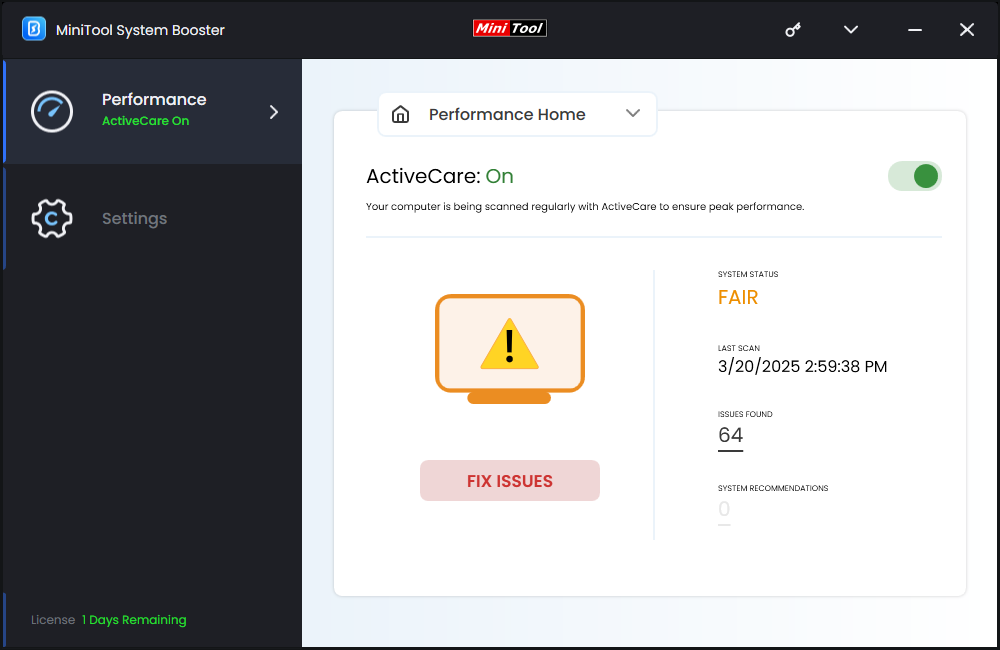
Solution 2: Increase Virtual Memory
Quite a few players find that Monster Hunter Wilds is using more VRAM than its reporting, so increasing virtual memory is worth a whirl. Follow these steps:
Step 1. Right-click on the Start menu and select Run.
Step 2. Enter sysdm.cpl and hit Enter to launch System Properties and go to the Advanced tab.
Step 3. Under Performance, click on Settings.
Step 4. In the Performance Options dialog, select the Advanced tab.
Step 5. Under Virtual memory, click on Change.
Step 6. Uncheck Automatically manage paging file size for all drives > tick Custom size > input your initial size and maximum size as per your needs > hit Set.
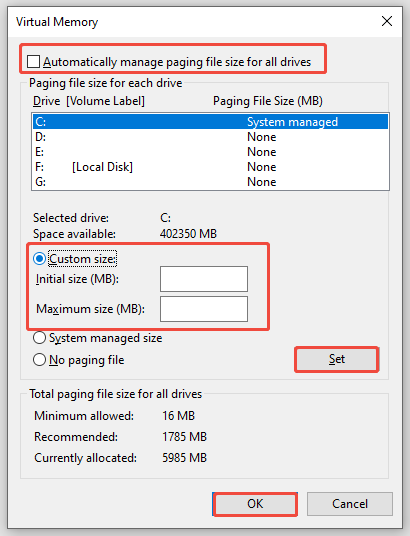
Step 7. Click on OK to save the change.
Solution 3: Run the Game on a Dedicated Graphics Card
As dedicated graphics cards have their own video memory that is separate from the system’s RAM, running the game on a dedicated graphics card can also mitigate Monster Hunter Wilds insufficient VRAM. Here are 2 ways available for you:
Option 1: via NVIDIA Control Panel
Step 1. Launch NVIDIA Control Panel and go to Manage 3D Settings.
Step 2. Head to the Program Settings section.
Step 3. Select the executable file of Monster Hunter Wilds and choose High-performance NVIDIA processor.
Step 4. Click on Apply to make the change effective.
Option 2: via Windows Graphics Settings
Step 1. Press Win + S to evoke the Windows search bar.
Step 2. Type graphics settings and hit Enter.
Step 3. Click on Browse to navigate to the game’s executable file and add it to the list.
Step 4. Beside the game’s title, click on Option > tick High performance > hit Save.
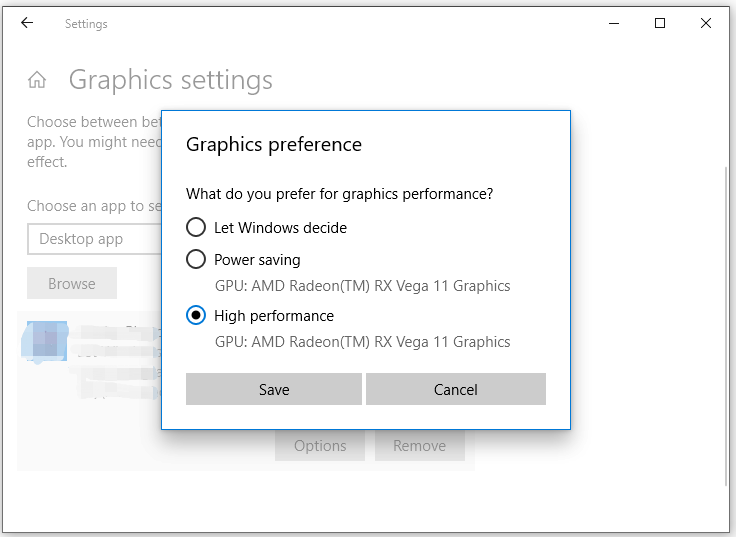
Solution 4: Run DLSS 4
Monster Hunter Wilds is equipped with DLSS 3.7 rather than the latest version of Nvidia’s reconstruction tech. Obviously, DLSS 4 is considered much better than DLSS 3.7 due to better performance and enhanced detail retention. In this case, you can replace the existing DLSS file with a newer version (DLSS). To do so:
Step 1. Open the Nvidia app.
Step 2. Choose Graphics and then select Monster Hunter Wilds.
Step 3. Scroll down to locate Driver Settings and then check DLSS Override Super Resolution.
Solution 5: Lower In-Game Settings
If Monster Hunter Wilds insufficient VRAM is still there, it’s a good option to lower some in-game settings like Texture quality, Effects quality, Motion blur quality, Post processing, Antialiasing and more.
Final Words
That’s all you can do about Monster Hunter Wilds out of memory. Hopefully, you won’t be bothered by this issue after trying one of these solutions above. Last but not least, MiniTool System Booster really deserves a shot to speed up RAM, CPU, and disk usage for gaming, downloading, streaming, video editing, and more.
For more advice or queries about our program, please feel free to contact us via [email protected]. We are looking forward to your feedback!