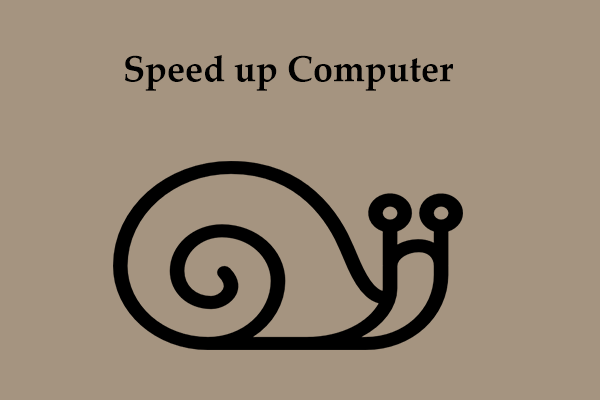Two or multiple monitors are so much more efficient and effective. You are able to work on one screen, look things up on the other screen, or play video games, etc. However, sometimes, you may find your second monitor is sluggish.
For the reasons and fixes of this issue, you can have a detailed breakdown in the following section. Keep reading.
Causes of a Second Monitor Stuttering
There are various factors for the lagging phenomenon of the external monitor. For instance,
GPU Performance: Running multiple monitors simultaneously requires the graphics card to handle the additional screens.
Particularly, when you engage graphics-intensive tasks such as gaming or video editing on two monitors at the same time, or setting up higher resolution & refresh rates, this may put pressure on your graphics card and slow down the second monitor.
Background Programs: If you are performing other tasks on the main display while running resource-intensive applications on the secondary one, this could potentially affect the system performance.
Outdated or Corrupt Display Drivers: Make sure that you’re using the latest display drivers on your PC. It can sometimes fix some problems.
Hardware Acceleration: Occasionally, your browser may enable the hardware acceleration feature for watching videos or browsing. Actually, it can overload your system.
Solutions to a Lagging Second Monitor
1. Modify the Refresh Rate
Mismatched refresh rate can impact the operations of the screens. Using the same or compatible rates for both monitors can get better synchronization. In this case, to fix a laggy second monitor, changing the refresh rate should be helpful.
To do that:
Step 1. Press Win + I to open Settings and then go to System.
Step 2. In the Display section, scroll down to Multiple displays > click Advanced display settings.
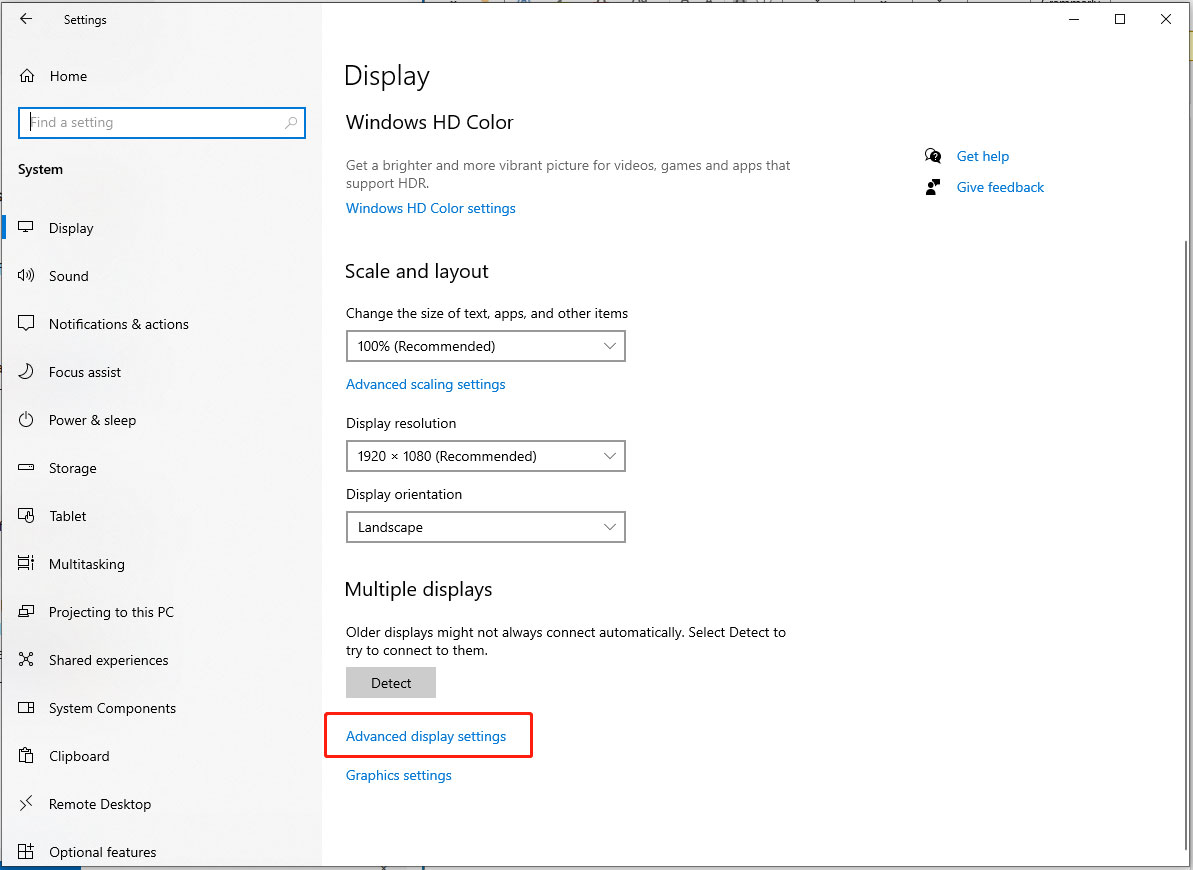
Step 3. Locate the Refresh Rate section > hit the down icon for Refresh rate > choose a rate that suits your current job.
2. Update Display Drivers
Have you been neglecting to update your drivers for a long time? If so, you should update them right now. This is because outdated drivers may result in bad resolutions, a stuttering second monitor, poor processing ability, or other bugs.
Let’s update them to improve the communication of your screen and graphics card:
Step 1. Right-click on the Windows icon and select Device Manager.
Step 2. Expand the Display adapters category and choose Update driver.
Step 3. Then opt for Search automatically for drivers.
You should also do the same steps for the remaining drivers.
3. Stop Background Processes
On your second screen, running multiple demanding applications simultaneously may consume more system resources. Thus, you will get poor PC performance. To fix this issue, we highly recommend you try a PC tweaker – MiniTool System Booster.
This tune-up software is targeted to max out your system performance from various aspects, such as releasing more available memory, tidying up your hard drive, uninstalling PUPs, terminating resource-hogging processes, and more.
The Process Scanner feature is capable of checking resource consumption and terminating programs to boost the PC.
Here’s how to run it to fix the lag on a second monitor.
Step 1. Launch MiniTool System Booster.
MiniTool System Booster TrialClick to Download100%Clean & Safe
Step 2. In the Performance page, click on Performance Home and select Toolbox.
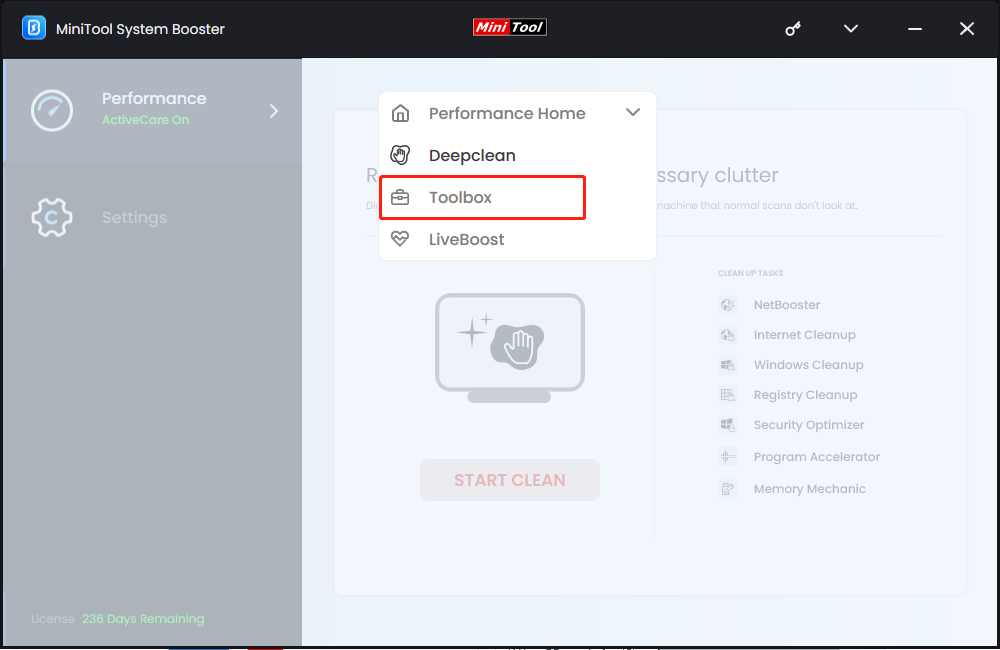
Step 3. Choose Process Scanner from System Management and then hit Scan now to scan for programs running in the background.
Step 4. After scanning, click Terminate Process to disable the programs that are hogging system resources.
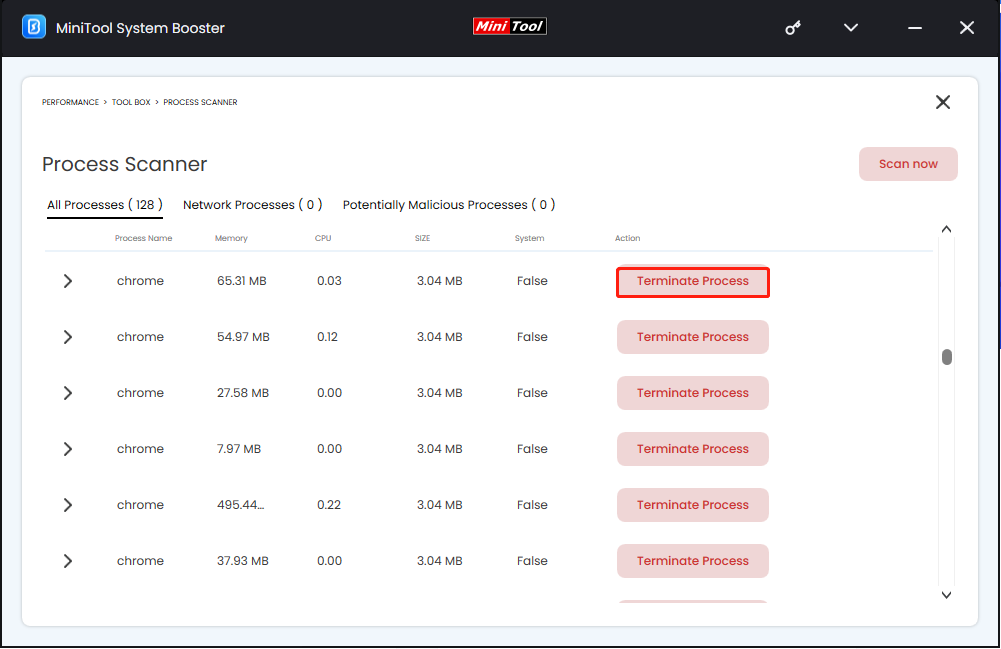
4. Turn off Hardware Acceleration
Hardware acceleration is the process of transferring some of the app processing work from the software that runs on the CPU to an idle hardware resource to optimize resource use and performance.
However, you should also be aware that the feature on apps and computers may sometimes be counterproductive such as causing stutter in the second monitor. If you are enabling it, turn it off and see if the lagging issue is gone.
To do that:
Step 1. Open the browser you are using, tap the three dots in the top right, and choose Settings. Here we take Chrome as an example.
Step 2. In Settings, select the System tab > toggle off Use graphics acceleration when available.
Step 3. Afterward, hit Relaunch to restart your browser and make the change take effect.
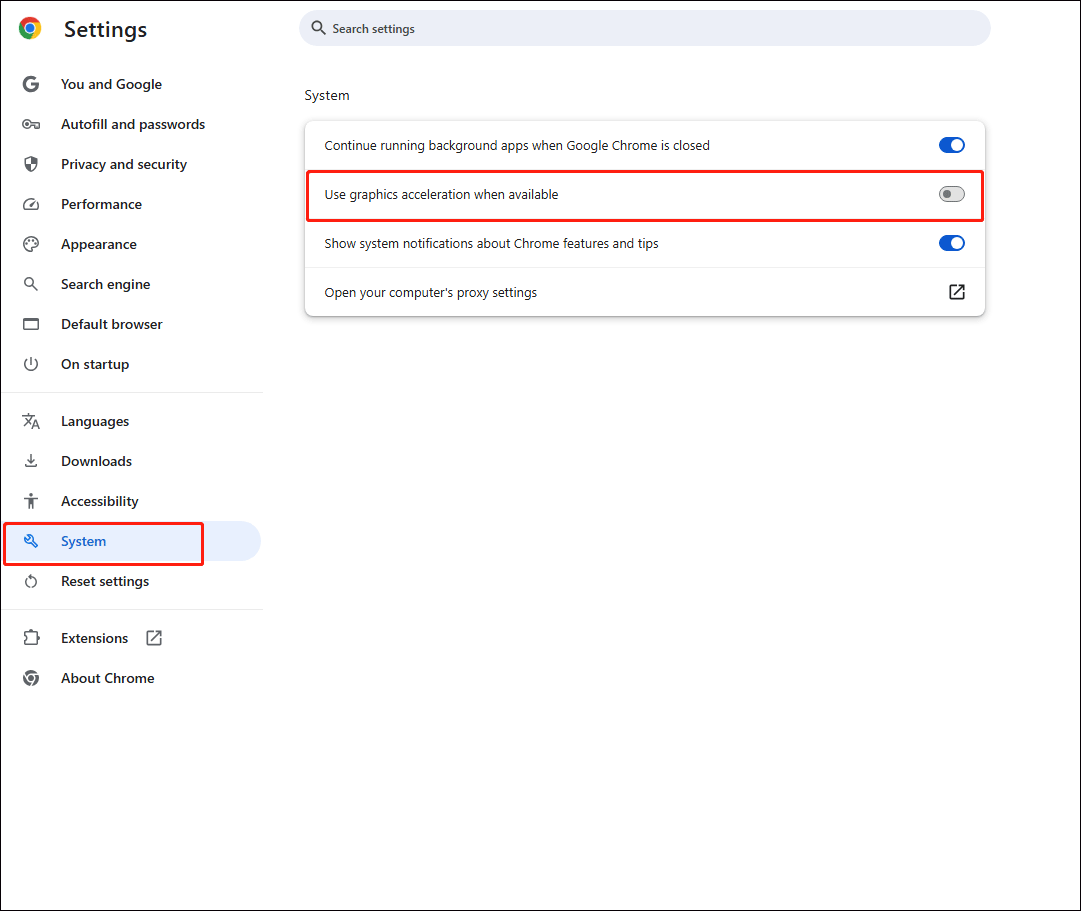
5. Disable Hardware-Accelerated GPU Scheduling
Windows has a hardware-accelerated GPU scheduling feature that allows the GPU to directly manage its own memory and task scheduling.
It is designed to reduce latency and improve performance, but sometimes it can also lead to a screen lag dilemma.
At the moment, disabling it should be a good choice. To do so:
Step 1. Go to Settings and choose System.
Step 2. In the Display section, choose Graphics settings under Multiple displays.
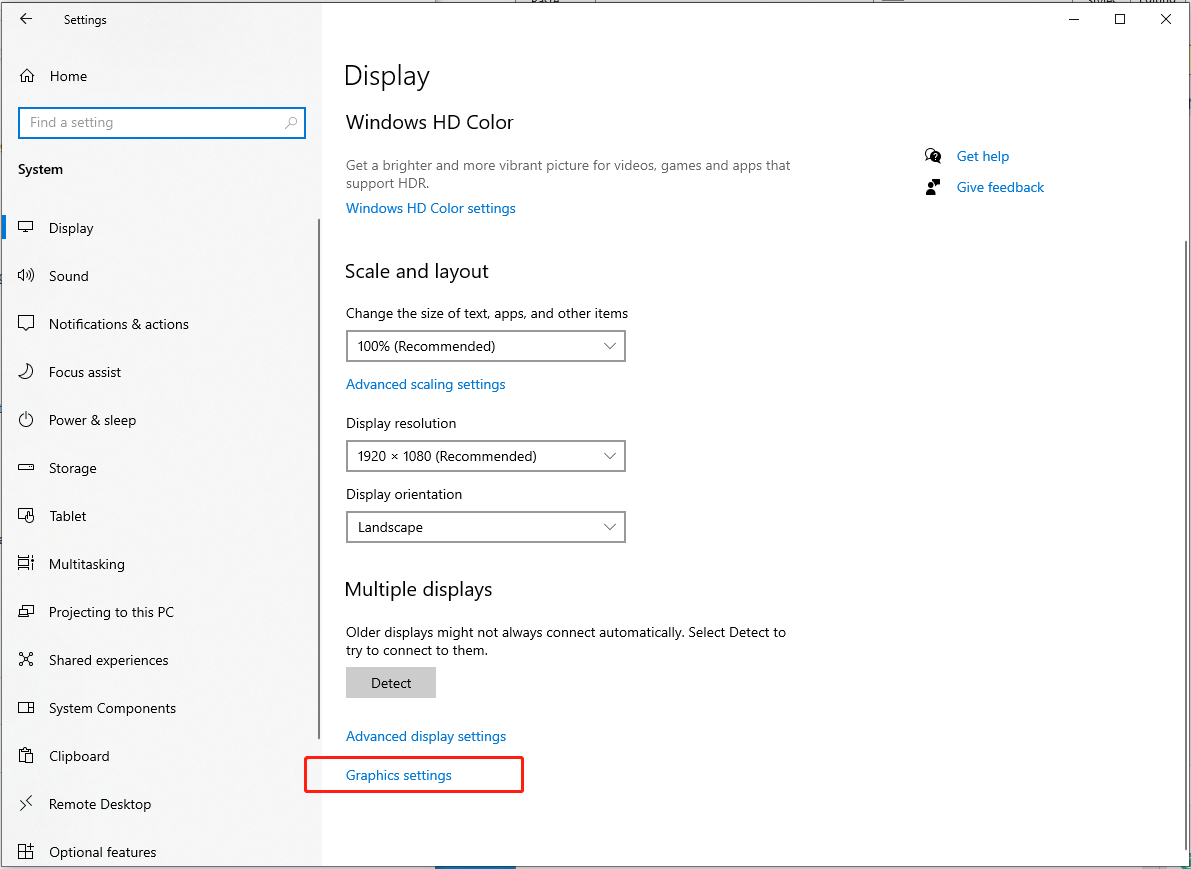
Step 3. Turn off the Hardware-Accelerated GPU Scheduling option.
Upon the setup, reboot your device to bring your changes into effect.
6. Perform the Full-Screen Mode
This method can fix the second monitor lag if you are playing games. Games will take up a large amount of system resources, especially the demanding ones, which is the culprit of the second monitor lagging issue.
In this situation, you can press the Alt + Enter hotkeys to run the game in full-screen mode quickly. Alternatively, you can set it in Settings and change to a recommended resolution to solve this problem.
Here’s how to do:
Step 1. Navigate to Settings > System > Display.
Step 2. Locate Scale and layout.
- Set the scaling settings to the appropriate percentage in Change the size of the text, apps, and other items.
- Expand Display resolution to choose a recommended resolution.
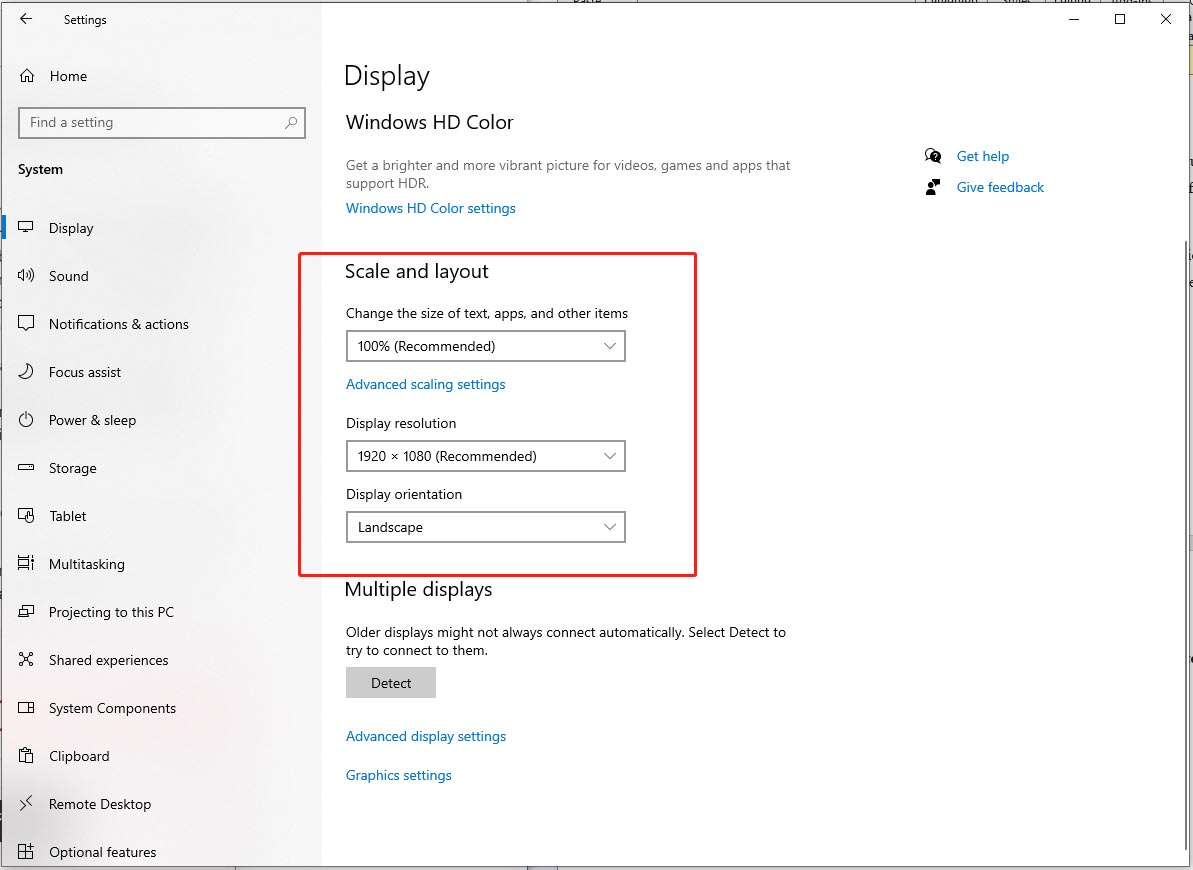
Bottom Line
This post discovers how to say goodbye to lag in a second monitor. In addition, it’s strongly recommended to scan your computer with MiniTool System Booster for better system performance and stability.
For more queries about our product, don’t hesitate to consult us via [email protected]. We will get back to you as soon as possible.