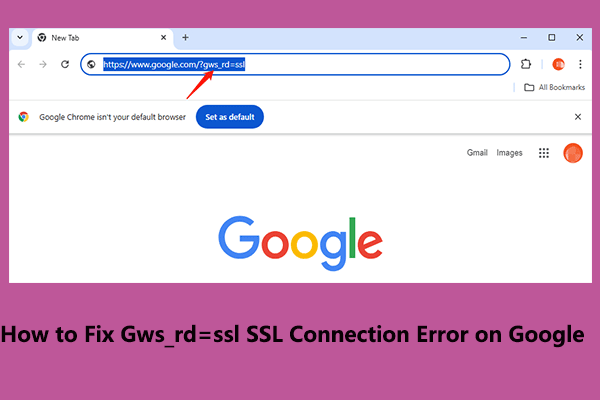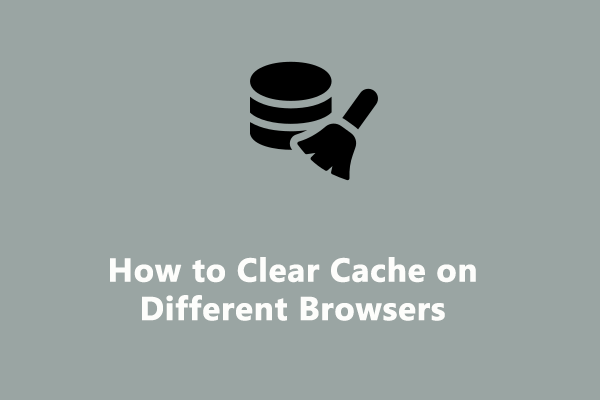SSL_ERROR_HANDSHAKE_FAILURE_ALERT Error
Sometimes, when a particular webpage or website fails to open, you may see a SSL error message like SSL_ERROR_HANDSHAKE_FAILURE_ALERT, no matter which browser you are using.
As a matter of fact, such errors usually arise from communication failures between the server and the client during the use of the SSL protocol, especially during the process of verifying the authenticity of the webpage being accessed.
Here are some potential culprits that may contribute to this error.
- Corrupted data or outdated browser.
- Some in-browser settings or Java security think the website you’re trying to visit is risky.
- The firewall or security systems consider the site to be a threat by mistake.
- The certificate is not in the correct location.
- There are too many add-on extensions in your browser.
Based on these factors, you can take the following steps one by one to solve the SSL handshake error.
Update Your Browsers
If your browser is outdated, then it may be incompatible with certain sites and the SSL may fail to negotiate acceptable security parameters. Therefore, you should update your browser and here we will use Chrome as an example.
Related article
1. How to Update Firefox? Here Is the Step-by-Step Tutorial
2. How to Update Microsoft Edge Manually [So Easy!]
Step 1. Open Chrome and click the three-dot icon.
Step 2. Select Settings and go to About Chrome in the left panel.
Step 3. Then it will check for updates automatically. If there is any available for you, you should do as it requires to update your browser.
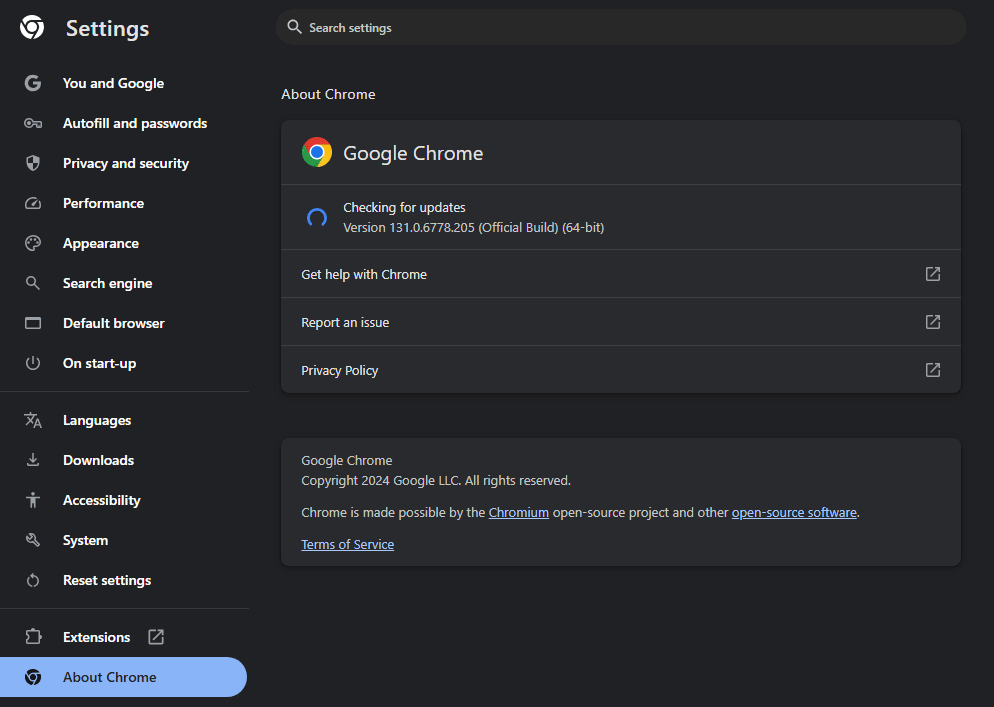
In the end, restart your Windows machine and check if the issue is fixed.
Via MiniTool System Booster
Before clearing your browser’s cache, cookies, and browsing data, you should also check for the Internet. Speaking of the two tasks, MiniTool System Booster often serves as the go-to choice for Windows users as it comes with a one-click feature called Deepclean.
Deepclean is capable of digging deeper to clear out some of the dusty corners of your PC, containing NetBooster, Internet Cleanup, etc. in a total of 7 cleanup tools.
Other than clearing up junk files, MiniTool System Booster can also speed up CPU, RAM, and find & repair system issues so as to maximize your PC’s performance.
Without further ado, let’s see how to use this cleaner to fix the SSL_ERROR_HANDSHAKE_FAILURE_ALERT error.
Step 1. After installing MiniTool System Booster on your computer, launch it to enter its Performance page.
MiniTool System Booster TrialClick to Download100%Clean & Safe
Step 2. Expand Performance Home to select Deepclean from the dropdown menu.
Step 3. Click on START CLEAN to initiate the tasks.
# Modify Your Internet
The NetBooster task can help you troubleshoot your internet connection, optimizing and unleashing hidden internet speed.
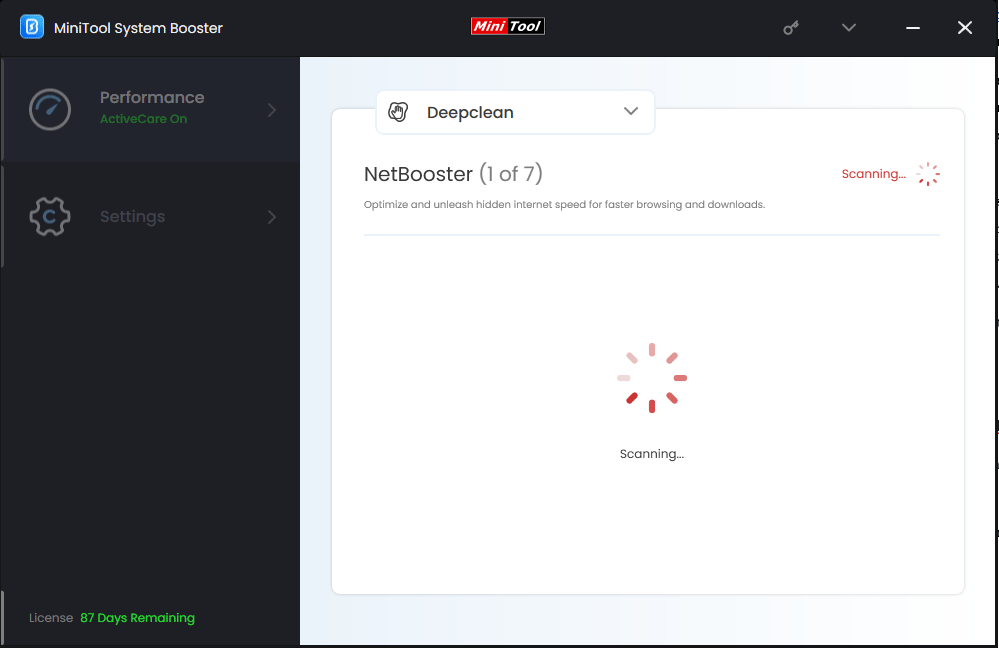
# Clear Browser’s Cache
After the first internet optimization, it will automatically take you to the second task – Internet Cleanup.
The Internet Cleanup tool will clean internet junk files and personal data on your browsers including temporary files, cache, cookies, browsing history, saved passwords, and more.
Read the prompted window carefully and click OK to start scanning. When the scanning process is done, select cache files you want to remove and click on CLEAN SELECTED.
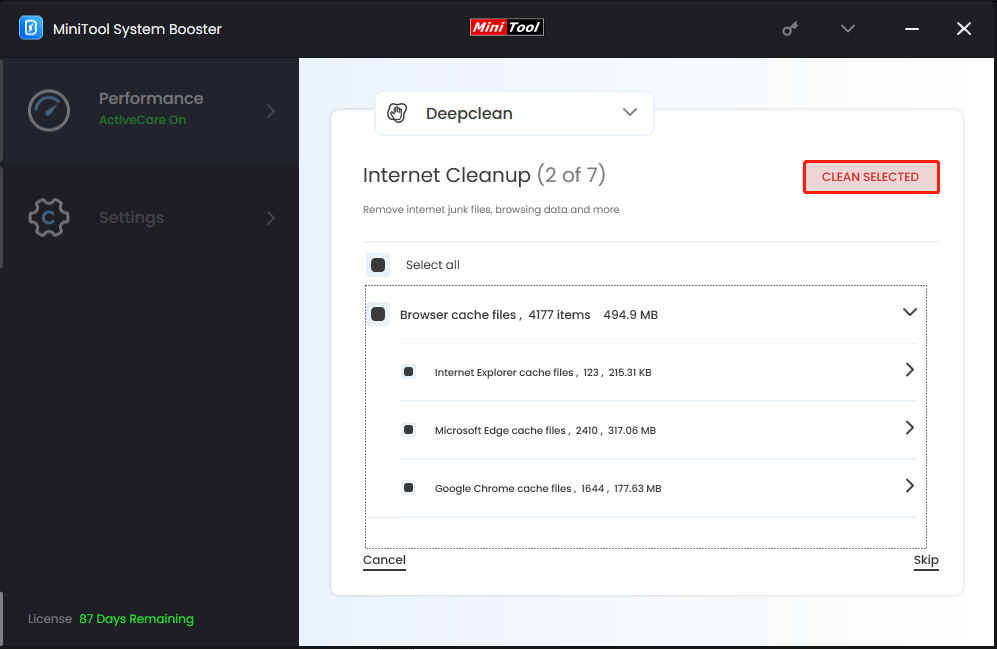
Check Your Personal Certificates
When there is a problem with the certificate, secure connection failed is most likely to occur. This way, you could try to check your certificate and delete some problematic ones. Follow the steps below to delete certificates.
# Chrome
1. Go to Chrome and click the three vertical dots icon in the upper right corner and select Settings.
2. Choose Privacy and security from the left side > select the Security option > slide down to click on Manage certificates.
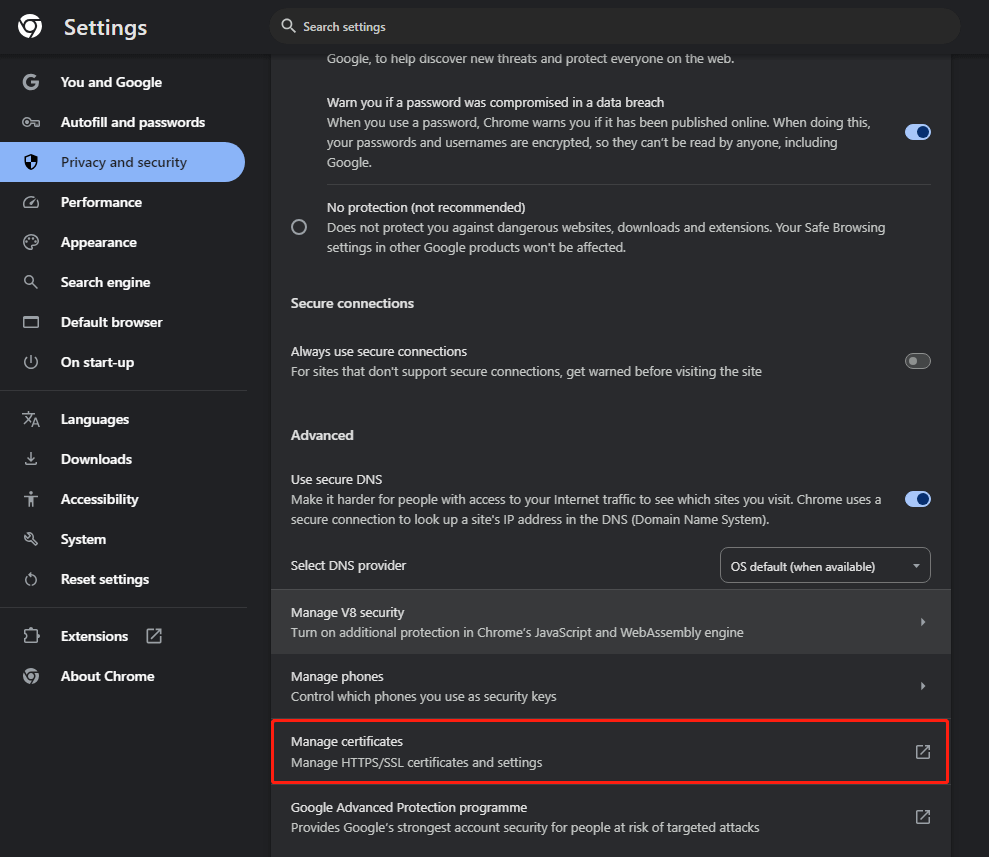
3. Then click Manage important certificates from Windows to select the problematic certificates and hit Remove.
# Microsoft Edge
1. Open the Edge app and head to Settings by clicking the three dots in the top-right.
2. Select Privacy, search, and services > scroll down to locate Manage certificates > choose the problematic certificates and click on Remove.
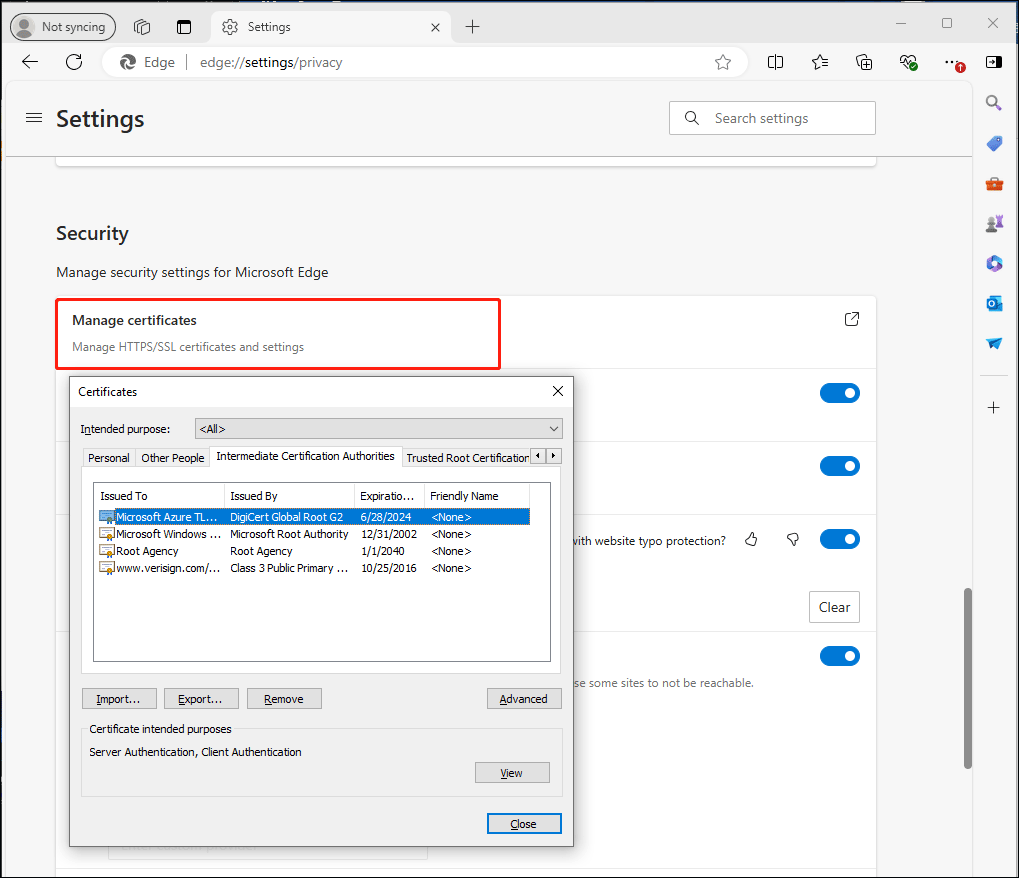
# Firefox
1. Launch Firefox and hit the three-dot icon to access its Settings.
2. Go to Privacy and Security > click View Certificates in the Certificates section > select your problematic certificates and click on the Remove option.
Remove Add-ons or Extensions
Among the reasons mentioned above, we referred to lots of extensions that can be the root cause of SSL_ERROR_HANDSHAKE_FAILURE_ALERT, so deleting them may be an optional solution. To do that:
Step 1. Launch your browser and here we use Chrome as an example.
Step 2. Expand the three dots and select Extensions > Manage Extensions.
Step 3. Then all your extensions will be displayed in the Extensions section. Choose those unnecessary and click on Remove.
Once done, relaunch your browser and visit the website to see if the SSL handshake error still appears.
Temporarily Disable Your System Antivirus
Since the firewalls or security systems may mistakenly identify the website as a threat, you might want to consider temporarily disabling them when accessing the website. To do so:
Step 1. Press Win + I to open Settings > go to Update & Security > Windows Security.
Step 2. Select Virus & threat protection and click on Manage settings under Virus & threat protection settings.
Step 3. Toggle off Real-time protection. As for third-party antivirus, you can uninstall them for a minute and then reinstall them after your work.
Conclusion
This guide presents five referential troubleshooting fixes for resolving SSL_ERROR_HANDSHAKE_FAILURE_ALERT. Hope it is useful for you.
If you have any problems or worries while experiencing our product, please don’t hesitate to share them with us via [email protected]. We will get back to you soon.