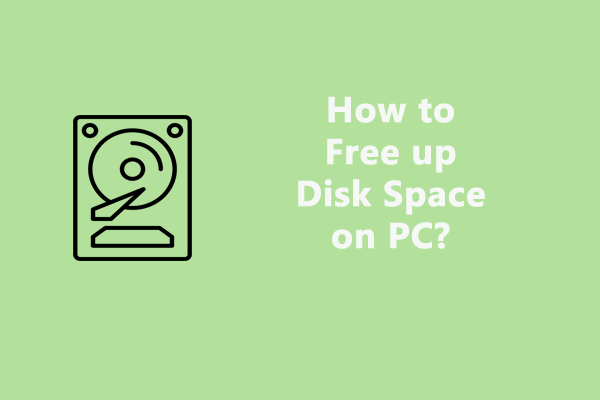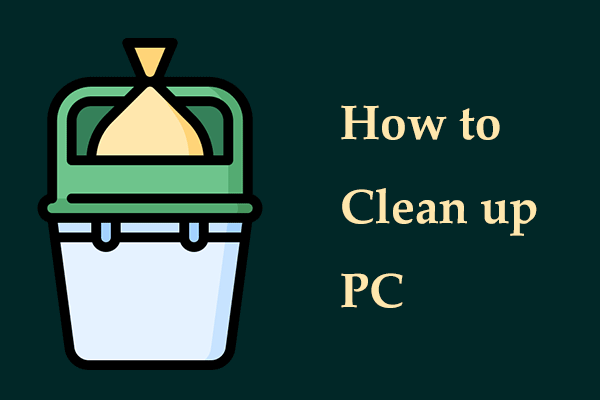What are junk files on computer? What are examples of junk files? Is it safe to delete junk files from your PC? How can you clear junk files? Now you are in the right place and you can easily find answers to these questions. Now, let’s delve into details.
What Are Junk Files on Computer
When you use a computer every time, the Windows system generates many different files. For example, Microsoft Word makes temporary files to help things run properly and back up your work automatically. When surfing the Internet via a web browser, some temporary Internet files are also generated so that you can quickly load the webpage since these files are pre-loaded. Besides, Windows also creates temporary system files when powering on or shutting down the PC.
All these temporary files play an important role in the computer. But when they no longer have a use, they can be called junk files. Over time, rubbish files can accumulate and if you neglect them for a long time, they could take up much disk space. Seriously, your Windows 10/11 computer runs slowly. Therefore, you had better manually delete these Windows junk files, Internet junk files, and more.
Related post: [Solved] How to Get Rid of System Junk Files from Windows 10?
Examples of Junk Files on Computer
Before introducing ways to clear garbage files, it’s vital to understand what files are actually rubbish, which can let you avoid mistakenly deleting something crucial to the system. Or else, Windows may fail to boot. Next, let’s see some examples of junk files on your PC.
- Windows Temporary Files: They are also known as system caches that are used to load core extensions of the system to get a quick and stable startup, make certain essential features work, and identify user information’s accuracy. After finishing their job, these files get outdated and useless.
- Internet Temporary Files: When browsing something on a web browser, some temporary files are made including browsing history, caches, cookies, and other site data. They can let you have a quick visit on the same page. Even so, they heap up, leading to a slow loading and even a non-working browser.
- Downloaded files: After you download an installer of an app or program and install it on the PC, this installer turns useless and is a rubbish file. Besides, some unnecessary images, videos, documents, and other downloaded files may accumulate over time.
- Thumbnails: They refer to image preview files that speed up the process of loading images when viewing them. Besides, you can know what it is in the picture folder via a thumbnail without opening it.
- Files in Recycle Bin: When you delete files, they go to Recycle Bin. These files remain in the folder and sometimes take gigabytes of storage.
- Windows and third-party software leftovers: When installing an app, it will create a folder to save the setting data and other files. But when you uninstall a program, not all the associated files with the app are deleted and some leftovers are left on the device.
What are junk files? After reading these two parts, you clearly understand its overview and common types of garbage files. Next, it is time to delete rubbish files from your computer to free up disk space.
Is It Safe to Delete Junk Files
Yes, it is very safe to clean up computer junk files. Once you use these files to finish certain tasks and no longer use them, you can delete them. When you perform some tasks again, temporary files are also automatically re-created.
How to Clear Junk Files
In terms of computer junk file deletion, it is not a hard thing. In Windows 11/10, you can do this in several ways, and let’s look through them now.
Use MiniTool System Booster
As a professional PC cleaner, MiniTool System Booster can help you easily clean up Internet junk files, browsing data & caches & cookies, Windows junk files, registry files, etc. To do these things, make full use of its Deepclean feature that offers 7 sections for the cleanup tasks, including NetBooster, Internet Cleanup, Windows Cleanup, Registry Cleanup, Security Optimizer, Program Accelerator, and Memory Mechanic.
Next, download MiniTool System Booster for a 15-day free trial.
MiniTool System Booster TrialClick to Download100%Clean & Safe
Step 1: Run this computer cleanup tool.
Step 2: Navigate to Performance > Deepclean > START CLEAN.
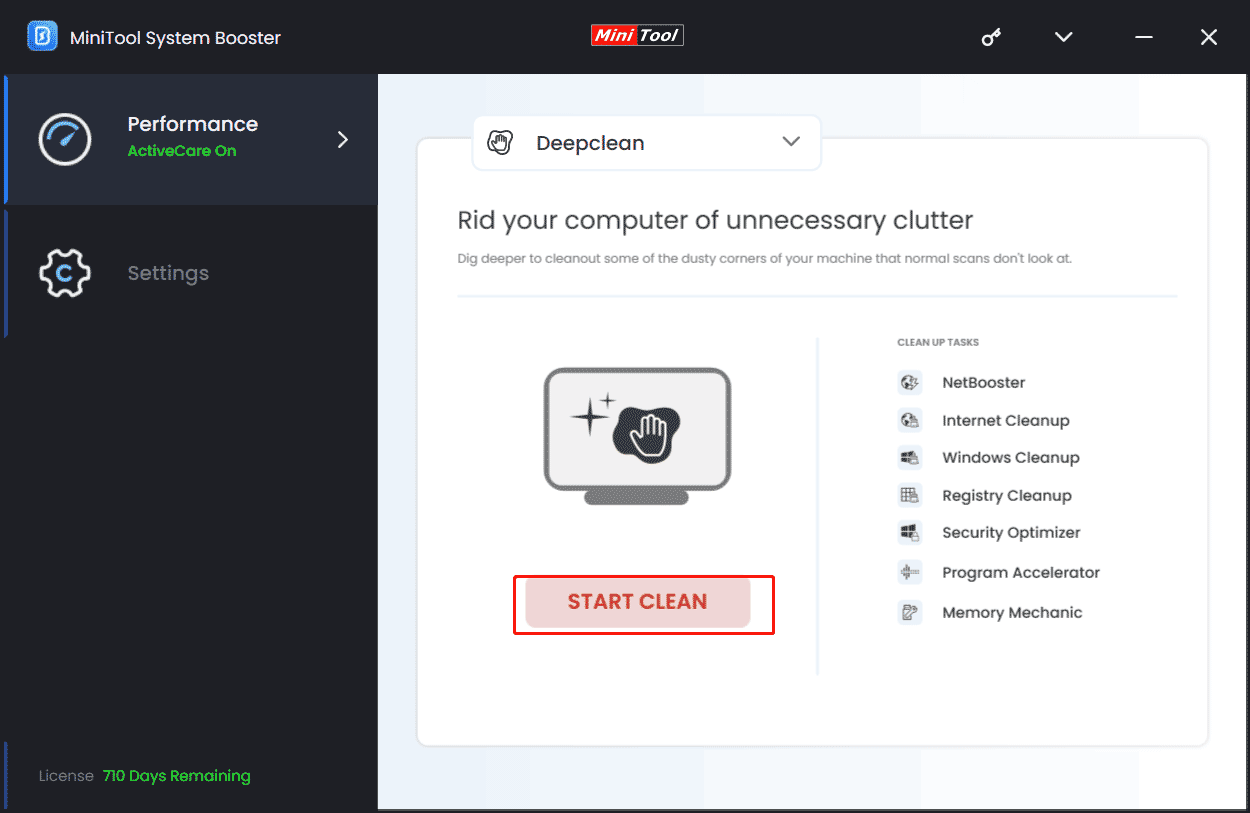
Step 3: This tool starts to perform 7 cleanup tasks in sequence. To remove rubbish files on your computer, you had better finish Internet Cleanup, Windows Cleanup, and Registry Cleanup. After a scan, choose the items you want to delete and tap on CLEAN SELECTED.
Run Disk Cleanup
In Windows, the built-in cleanup tool, Disk Cleanup can help a lot in clearing PC junk files including Windows Update files, Windows upgrade log files, downloaded program files, temporary Internet files, previous Windows installations, and more.
Related post: What Is Safe to Delete in Disk Cleanup? Here Is the Answer
Step 1: In File Explorer, choose the drive you want to clean up and right-click on it to choose Properties.
Step 2: Tap on Disk Cleanup under General.
Step 3: Check the items and click OK > Delete Files.
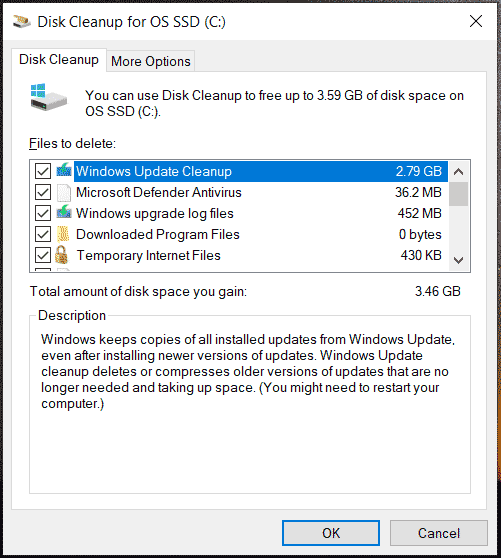
Bottom Line
What are junk files on a computer? What are examples of junk files? Is it safe to delete junk files? How to clear junk files? After reading this post, you can find the answers to these questions focusing on computer rubbish files. Hope this post can help you a lot.