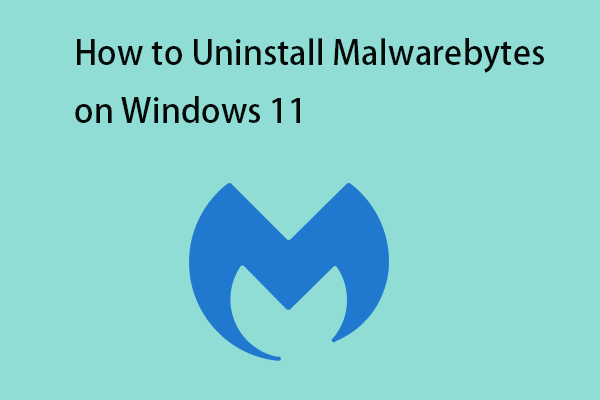Antimalware Service Executable is the core part of Windows Defender Antivirus which comes with Windows. Why is Antimalware Service Executable using RAM so much? How to stop it from eating up memory? To resolve Antimalware Service Executable high memory usage, this comprehensive guide can give you several answers.
User Case
Antimalware Service Executable (or MaMpEng,exe) is closely tied to Windows Defender, protecting your system from malware and certain security threats.
In Background processes (Task Manger), most of time, I see memory usages by Antimalware Service Executable (Microsoft Defender Antivirus Service) is between 120 MB and 130 MB. Sometimes it goes up to 180 MB. Can its memory usages be decreased?https://learn.microsoft.com/
However, some users reported that this tool can consume a significant amount of memory and disk space, causing low performance issue. In this case, you may wonder whether you should disable Antimalware Service Executable.
As a matter of fact, Antimalware Service Executable runs within the Windows Defender execution process and plays an important role in scanning and protecting your system from malicious software attacks. It keeps a close eye on your files, downloads, and programs to ensure that everything stays secure. Therefore, it’s essential for your system.
Causes Behind High Memory Usage
As to the possible reasons for high memory usage by Antimalware Service Executable, we outline some common reasons and show them in the list below.
- Real-time Monitoring: Antimalware Service Executable runs real-time monitoring of file activities to scan and eliminate potential threats. This scanning process may take up a lot of disk resources.
- Background Processes: Scheduled scans, system maintenance, and background processes related to Windows Defender can cause high memory usage.
- Conflict with Third-Party Antivirus: Large resource consumption can be caused by conflicts between Windows Defender and third-party security software on your system.
- Outdated Software: Antimalware Service Executable high memory usage can be raised by outdated Windows Defender or Windows system.
After learning about the factors that contribute to the high memory usage issue, now, it’s time to dive into the solutions to resolve it. Read on the following parts.
Also see: How to Stop Microsoft Defender Blocking Third-Party Alternative
Stop Antimalware Service Executable from Using High Memory
Let’s test and put these methods below into practice.
Solution 1. Use MiniTool System Booster
MiniTool System Booster is an all-in-one PC tune-up software. It gets you free from high CPU/memory/disk usage in various aspects, like freeing up RAM, disabling background items, and so forth.
This way, when you go through a high memory usage issue, MiniTool System Booster can be a great option, and it gives you 15 days of free access. Please follow the next steps to run MiniTool System Booster.
MiniTool System Booster TrialClick to Download100%Clean & Safe
Step 1. Download, install, and launch the program.
Step 2. End Background Tasks
To end memory-intensive background processes, go to Toolbox > Process Scanner and hit Scan now. When the scanning process stops, click Terminate Process next to the process you want to close.
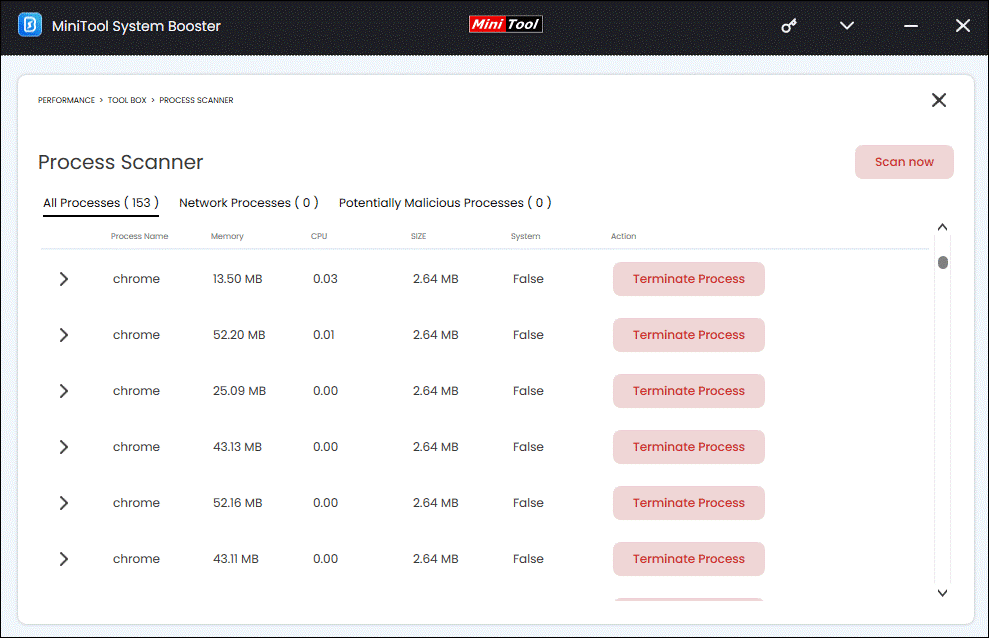
Step 3. Run Startup Optimizer
Under the Toolbox page, select Startup Optimizer under System Management and all the startup programs will be listed. You can click Off to disable the unnecessary startup processes.
Solution 2. Change Windows Defender Schedule
Since Windows Defender’s scheduled scan is one of the factors, changing it can help mitigate the high memory usage issue. Please take the following steps.
Step 1. Press Win + R to launch Run box and type taskschd.msc to open Task Scheduler.
Step 2. Go to Task Scheduler Library > Microsoft > Windows > Windows Defender. Then select Windows Defender Scheduled Scan from the first box in the middle.
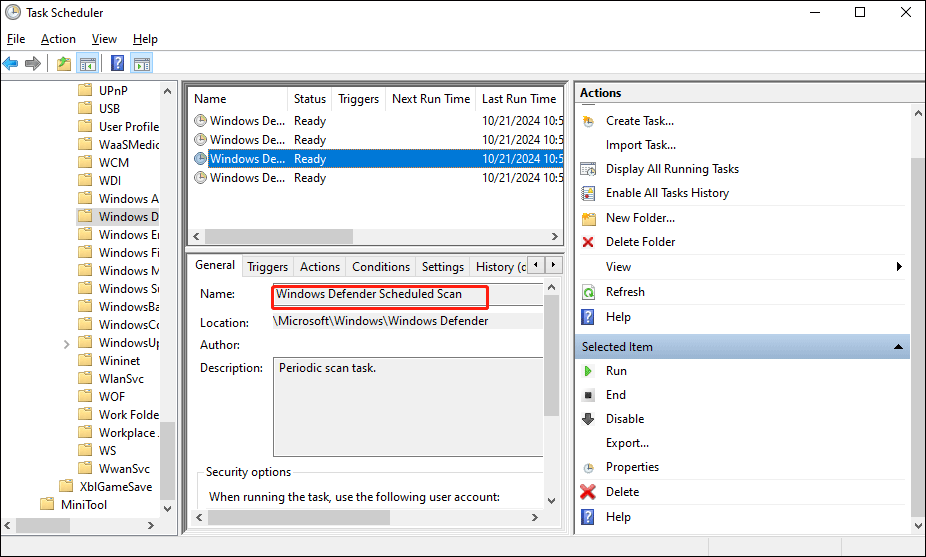
Step 3. In the General Tab, uncheck Run with highest privileges and then turn to Conditions to disable all the options. Once done, check if Antimalware Service Executable high memory usage is solved.
Also see: How to Run Windows Defender Full/Quick/Custom/Offline Scan
Solution 3. Exclude Antimalware Service Executable
To add Antimalware Service Executable to the exclusion list, below are the steps.
Step 1. Go to Settings > Privacy & security > Windows Security > Virus & threat protection > Virus & threat protection settings.
Step 2. Click Manage settings and navigate to Exclusions and click on the Add or remove exclusions.
Step 3. Click Add an exclusion, choose Process, and input MsMpEng.exe into the new window. And click Add to save the change.
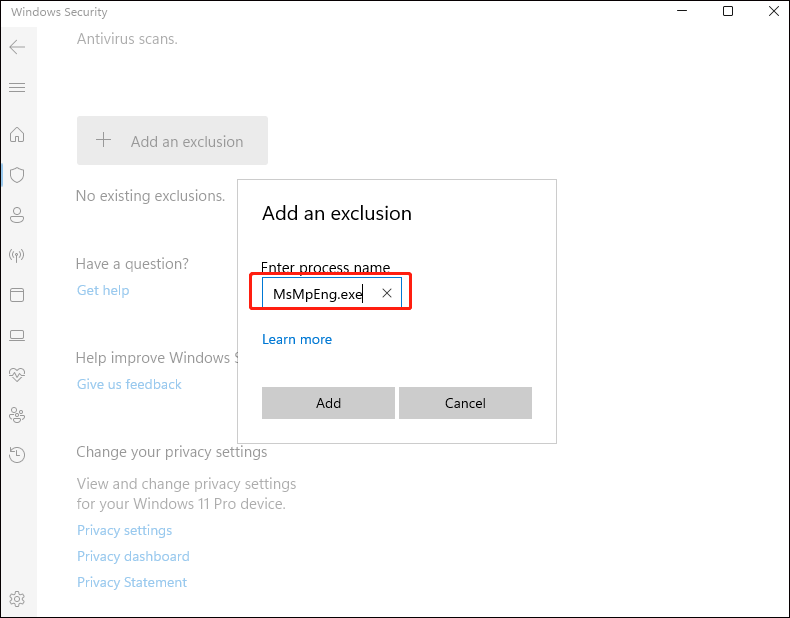
Solution 4. Disable Real-time Protection Temporarily
You can also temporarily disable real-time protection to see if it resolves the high memory usage. However, keep in mind that this move exposes your system to potential threats. To do so.
Step 1. Open Privacy & security > Windows Security > Virus & threat protection > Virus & threat protection settings.
Step 2. Tap on Manage settings and turn off Real-time protection. Then go to see how much memory usage is consumed by Antimalware Service Executable. Don’t forget to enable it after this move.
If that doesn’t work, go to the next resorts.
Solution 5. Check for Malware
Sometimes, high memory usage might be caused by actual malware. Run a full scan to check for your machine. To do so.
Step 1. Open Windows Security and head to Virus & threat protection. Then select Scan options under Current threats.
Step 2. Choose Full scan and click on Scan now to conduct a thorough scan.
Solution 6. Check for Updates
Be sure that Windows Defender is up to date as Microsoft often releases updates that offer improvements and fix bugs.
Go to your Settings > Windows Update, then click on Check for updates and install any available updates.
Bottom Line
In summary, you can see that it’s easy to fix Antimalware Service Executable high memory usage. Hope you can find the one that works for you.
If you have any doubts or suggestions for our product, please feel free to contact our support team via [email protected]. We will reply to you as soon as possible.