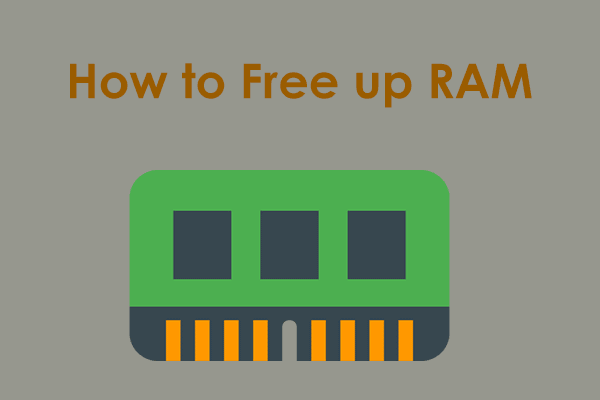Arena Breakout: Infinite Not Enough Video RAM or RAM
As an immersive tactical extraction FPS (First Person Shooter), Arena Breakout: Infinite has gained widespread popularity since its release. It allows you to join an exciting fight. However, Arena Breakout: Infinite not enough video RAM/VRAM or RAM is a pesky thing if you are eager to dive into this game.
You may keep hitting a wall with an error, like:
- Hi there, your graphics card doesn’t have enough video RAM, so the game may not run normally.
- Hi there, you don’t have enough RAM, so the game may not run normally.
Insufficient VRAM or RAM error is a common issue that can appear in a variety of online video games. It typically happens when your PC graphics card doesn’t have enough memory left to run the specific program. Well, don’t fret, you will learn how to fix not enough video RAM in Arena Breakout: Infinite or not enough RAM error.
Check System Requirements
A PC should meet the minimum system requirements of a game, or else, you cannot run it. First, check your PC to see if it meets Arena Breakout: Infinite system requirements.
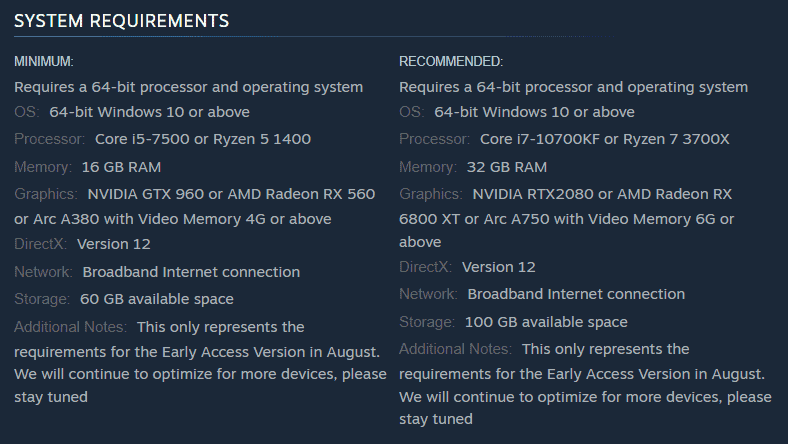
From the above screenshot from Steam, you notice at least 16GB RAM and 4GB video memory (VRAM) are required to play this game. Just go to press Win + R, type dxdiag, hit OK, and then check your system specifications. To know the VRAM information, refer to this guide – What Is Video RAM (VRAM) and How to Check VRAM Windows 10.
In case your PC meets these requirements but still encounters Arena Breakout: Infinite not enough RAM/VRAM, continue troubleshooting it.
Fix 1: Free up RAM with MiniTool System Booster
Speaking of not having enough video RAM or RAM, the first fix you should apply is taking some measures to free up the memory to allocate it for your game.
In a PC, perhaps a multitude of resource-hungry applications run at the same time or you install many unused programs, bringing about insufficient RAM or VRAM error in Arena Breakout: Infinite. Closing those intensive tasks and uninstalling those apps favor. MiniTool System Booster, an excellent PC tune-up software, gives you a hand.
In optimizing Windows 11/10/8/7, this utility has a great influence. By cleaning up your device, uninstalling programs, freeing up RAM, defragmenting a hard drive, improving CPU, ending background services, disabling startup items, etc., your PC performance will dramatically boost including the gaming performance.
All is in order. Download and install MiniTool System Booster on your PC, then give it a try.
MiniTool System Booster TrialClick to Download100%Clean & Safe
Step 1: Open this PC optimizer and go to its Performance tab.
Step 2: Navigate to Deepclean > START CLEAN to begin PC cleanup.
This feature will remove Internet temporary files, Windows junk files/temporary files, fix registry issues, defragment your disk, free up RAM, etc. Skip the one you don’t need as per your situation but don’t skip Memory Mechanic if you wish to free up memory to address Arena Breakout: Infinite not enough video RAM or RAM.
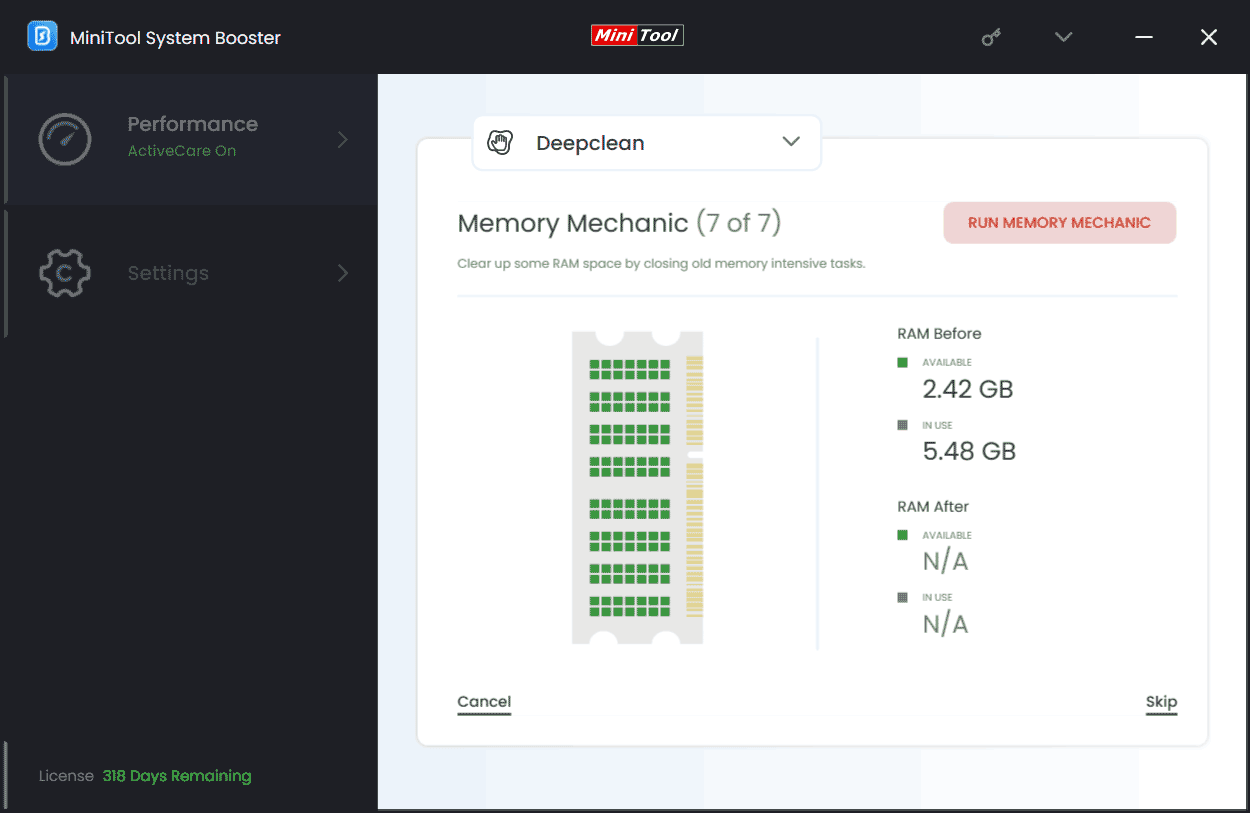
Step 3: Don’t forget to uninstall some used programs on the PC. For this, head to Toolbox > Advanced Uninstaller. Then, hit the UNINSTALL button next to the ones you want to remove.
Step 4: Besides, tap on Process Scanner > Scan now, and tap on Terminate Process to disable memory-intensive background tasks.
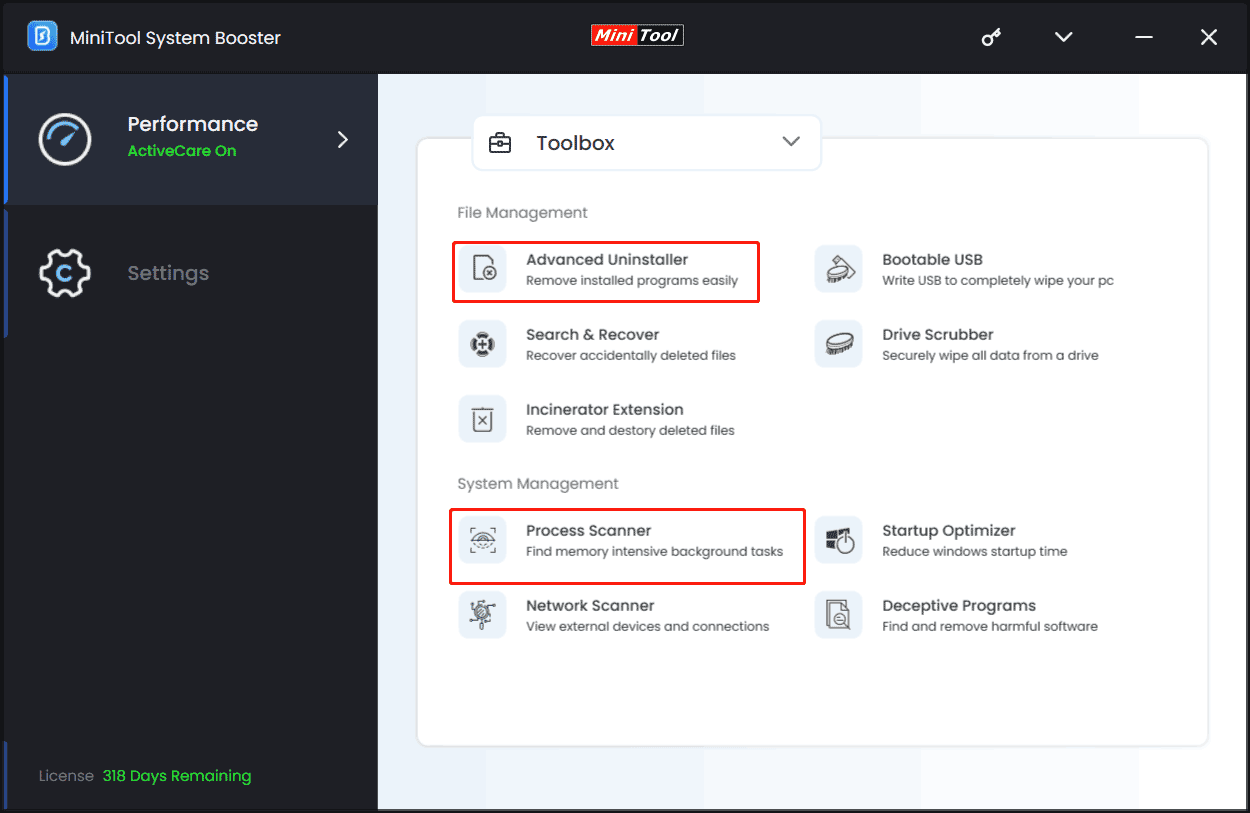
Step 5: Moreover, go to LiveBoost to enable RAMJet and set Ultra Performance-Gaming as a power plan.
Fix 2: Increase Virtual Memory
In the case of Arena Breakout: Infinite not enough RAM/video memory, increasing virtual memory will work wonders.
To do so:
Step 1: Search for view advanced system settings in the search box and access the Advanced tab.
Step 2: Click Settings under Performance and move to Advanced > Change under Virtual Memory.
Step 3: Uncheck the option of Automatically manage paging file size for all drives and tick Custom size.
Step 4: Input the values for Initial size (1.5 times the amount of the total memory) and Maximum size (3 times the size of the physical RAM) as per your situation.
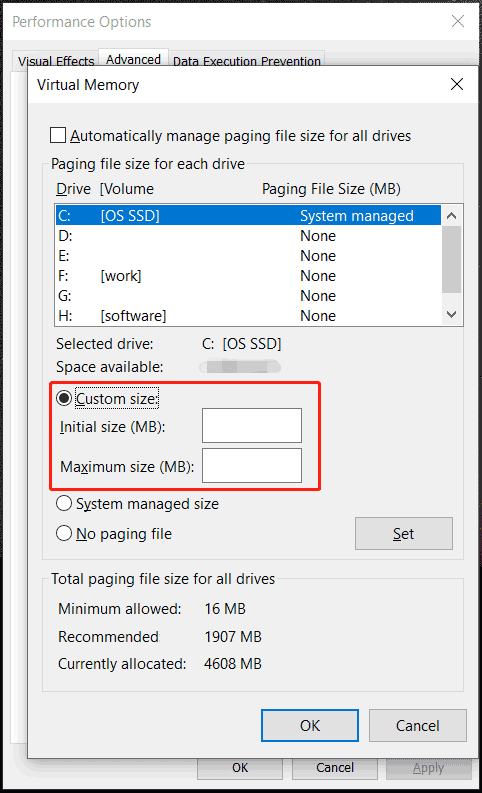
Step 5: Apply all the changes.
Fix 3: Update Graphics Card Driver
Make sure your PC uses the latest graphics card driver to optimize the gaming performance.
NVIDIA users: The GeForce Experience app facilitates driver update and you can download & install it, then run this program to install the latest video card driver.
AMD users: Visit the website, search for a proper graphics card driver, and download & install it on your PC.
Your game will run smoothly without any errors.
Fix 4: Run Game on a Dedicated Graphics Card
When your graphics card doesn’t have enough video RAM (VRAM) or RAM, running Arena Breakout: Infinite on a dedicated graphics card is worth trying.
Step 1: Open Graphics settings via the search box.
Step 2: Browse the PC and add the exe file of this game: go to C: > Arena Breakout Infinite > ABInfinite > Binaries > Win64 and choose UAGame to add. Similarly, select GameLoader to add.
Step 3: Hit each one and choose Options > High performance. Next, save the changes.
Fix 5: Upgrade Your Hardware
If you have enough budget, consider upgrading your graphics card to 6GB or 8GB VRAM to play the game smoothly. Or, add more RAM to the PC. Here is a related article – How to Add RAM to a Laptop? See the Simple Guide.
The End
You will be well on your way to overcoming Arena Breakout: Infinite not enough video RAM or RAM by following these troubleshooting tips. Enjoy the incredible gaming experience!