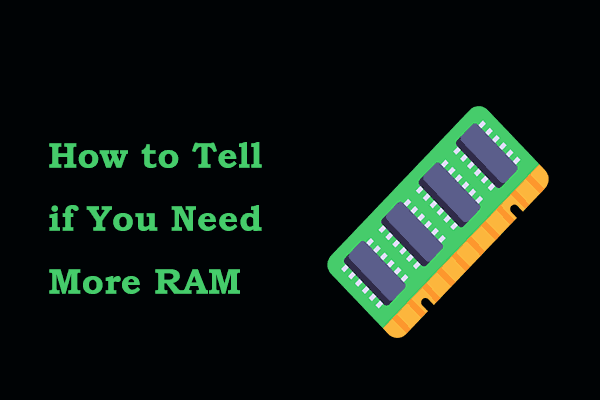What is ASUS DOCP?
DOCP, Direct Overlocking Profile, is an overlocking profile developed by ASUS for AMD motherboards, using XMP protocol to automatically set data rate and timing on AMD motherboards.
DOCP comes with present overlocking profiles, simplifying overlocking. Thus, you don’t need to manually tweak the voltage to find the optimal state. DOCP will adjust your RAM kit’s voltage depending on the performance type you desire and the type of RAM you are trying to overlock.
Typically, your RAM is rated to a specific speed by its manufacturer and it won’t run at that speed by default. You need to use a memory overlocking technology such as ASUS DOCP to get the optimal RAM. While this is technically overlocking, fret not, this is still the manufacturer-intended speed so your computer can handle it.
Related article: What is XMP Profile and How to Enable It to Speed up RAM
How to Optimize the RAM Using ASUS DOCP in BIOS?
To boost your RAM speed, first, you need to access the BIOS setup and enable DOCP with the following steps.
Step 1. Power on your computer and press the F2 or Delete key during startup to enter BIOS.
Step 2. Press the F7 key to open Advanced Mode. (If you enter Advanced Mode in BIOS directly, then there’s no need to press F7 again.)
Step 3. Select the AI Tweaker option > click on the dropdown key located right next to AI Overlock Tuner > choose DOCP in the menu.
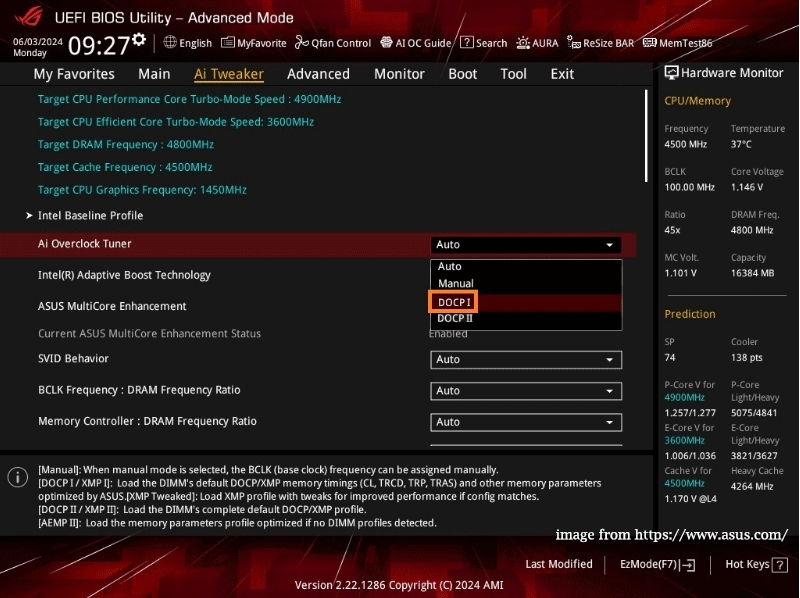
Step 4. At last, press F10 and tap on OK. Your system will reboot automatically.
After enabling DOCP, you can check the DRAM frequency in Task Manager. To do that:
Step 1. Right-click on taskbar and choose Task Manager.
Step 2. In the Performance tab, go to the Memory section and locate the identical position as shown in the following picture.
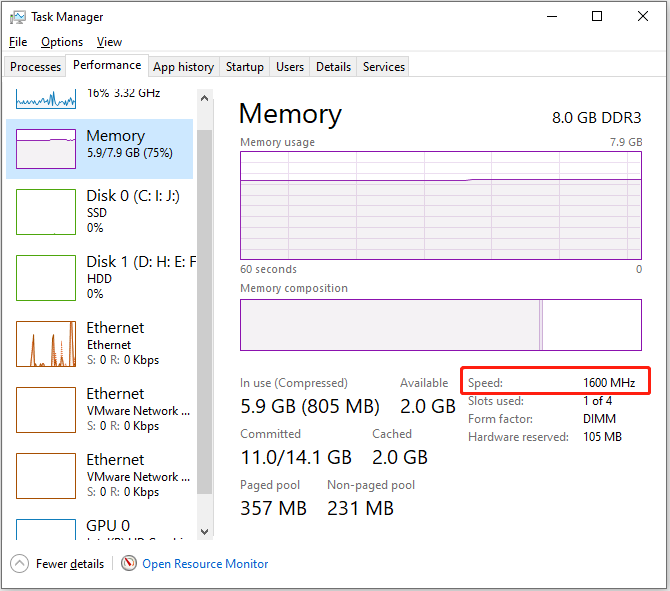
On one hand, for those who are not good at dealing with electronics, DOCP is a completely unfamiliar term, to say nothing of understanding its concept and figuring out how to set it up.
On the other hand, in case the DOCP doesn’t work right, you might have to set the RAM’s speed, timing, and voltage manually. However, this work is complicated and during the process, you will never know what issues you will come up with.
Best Supplement: MiniTool System Booster
As you can tell from the above paragraphs, if you’re not tech-savvy but want to optimize the RAM, it’s strongly recommended that you consider some easy-to-use memory boosters like MiniTool System Booster.
Supporting Windows 11/1/8/8.1/7, MiniTool System Booster can tune up your computer for better system performance by freeing up memory, cleaning a hard drive, speeding up internet connection, and so on.
This powerful tool comes with several tools to help you optimize memory usage such as Memory Mechanic and RAMJet. Now, let’s see how to use this memory optimizer Windows 10/11:
Step 1. Download MiniTool System Booster from the following button. By the way, you can enjoy all services for free for 15 days.
MiniTool System Booster TrialClick to Download100%Clean & Safe
Step 2. In the Performance interface, toggle on ActiveCare and click on RUN SCAN to start scanning your computer. After completion, select the number under ISSUES FOUND.
It will show you all the detected issues including Internet junk files, Windows junk files, and Available memory. Click on VIEW next to Available memory and it will lead you to Memory Mechanic.
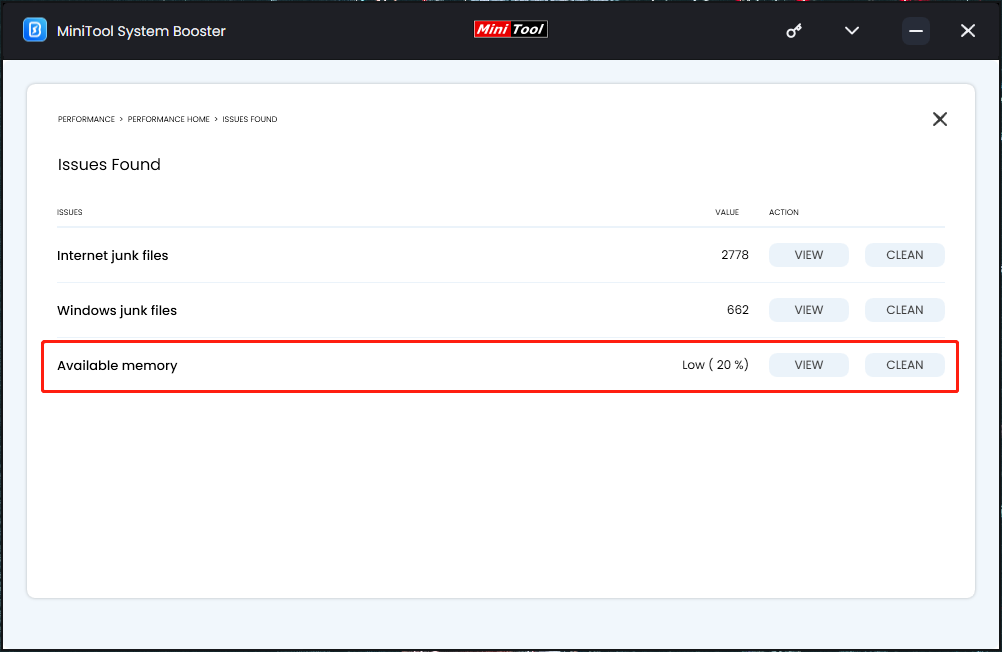
Step 3. Hit RUN MEMORY MECHANIC to start to optimize memory. This tool can clear up some RAM space by closing old memory-intensive tasks.
Step 4. Next up, back to its main interface and expand Performance Home to select LiveBoost from the dropdown menu.
Step 5. Under the Configuration section, turn on the RAMJet option to release the occupied memory space that is no longer needed by some applications.
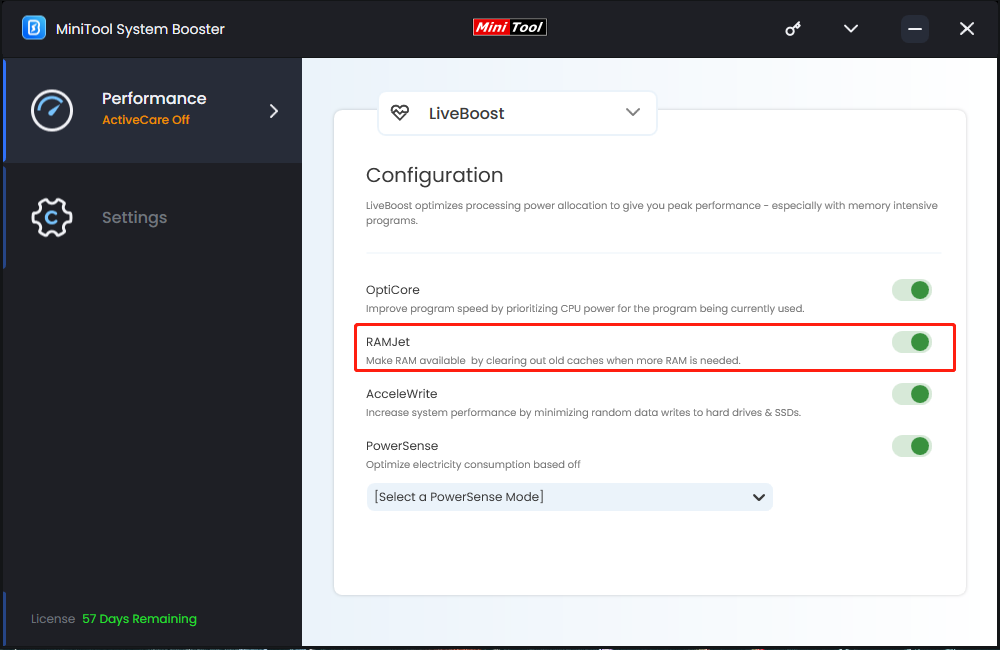
ASUS DOCP vs MiniTool System Booster
In a nutshell, choosing ASUS DOCP or MiniTool System Booster entirely depends on your specific use case and preferences. When selecting, some factors should be taken into consideration including cost, functions, practicability, ease of use, etc.
Obviously, the DOCP feature is pre-configured in computer and is secure. However, for some users, it might be difficult to understand its principle. Compared with MiniTool System Booster, its functions are rather limited. Moreover, some computers could fail to work properly.
MiniTool System Booster, by contrast, is endowed with abundant functions and its operation is very simple. Although the trial edition is only for 15 days, during this period, you can fully achieve the goal of memory optimization. Besides, this software also provides various other powerful functions.
Bottom Line
ASUS DOCP or MiniTool System Booster? Which is better for boosting RAM speed? The former is applicable to those who are familiar with computers, while the latter is more suitable for the others. I believe that all of you now have a suitable choice.
MiniTool System Booster TrialClick to Download100%Clean & Safe
Please let us know if you encounter any problems or difficulties while using MiniTool System Booster. Just send them to [email protected] and we’ll reply to you soon.