Black Myth: Wukong Lagging, Stuttering, or Low FPS
Black Myth: Wukong, one of the most anticipated AAA games, has fascinated play gamers all over the world. Because of its stunning visuals, engaging gameplay, and unique storytelling, this game has received generally positive reviews. However, as with other intensive video games, you may suffer from lag spikes.
Black Myth: Wukong low FPS, lagging or stuttering can manifest in various ways, such as a tearing screen, slow response, jerky movement, overall sluggish gameplay, etc. These issues can dramatically affect your gaming experience, especially in such an intensive action role-playing game.
But no worries and here are some proven fixes that have addressed lag spikes. Follow the comprehensive guide below to take those measures to see if they do wonders for you as well.
Run MiniTool System Booster
Too many processes running in the background will occupy many system resources including RAM, CPU, disk, and bandwidth, potentially triggering Black Myth: Wukong low FPS, stuttering, or lagging. Besides, an improper power plan may affect gaming performance. Furthermore, some other factors will cause the lag spikes.
To further boost the overall performance, we strongly recommend running software such as MiniTool System Booster. This PC tune-up software is tailored to optimize the PC for gaming through several aspects, for instance, freeing up RAM, closing background processes, disabling startup items, uninstalling unused apps, improving CPU performance, cleaning up your PC, and so on.
What’s more, MiniTool System Booster allows you to set a proper power plan as per your use to get the optimal performance.
Without hesitation, free download and install this utility on your Windows 11/10 PC, then begin the fixing process.
MiniTool System Booster TrialClick to Download100%Clean & Safe
Take these steps to address Black Myth: Wukong stuttering:
Step 1: Open MiniTool System Booster on your PC to enter its Performance page.
Step 2: Hit Toolbox from the drop-down menu and then click Process Scanner to continue.
Step 3: Tap Scan now to scan the entire PC and detect all the intensive processes that run in the background. Click the Terminate Process button next to each target item.
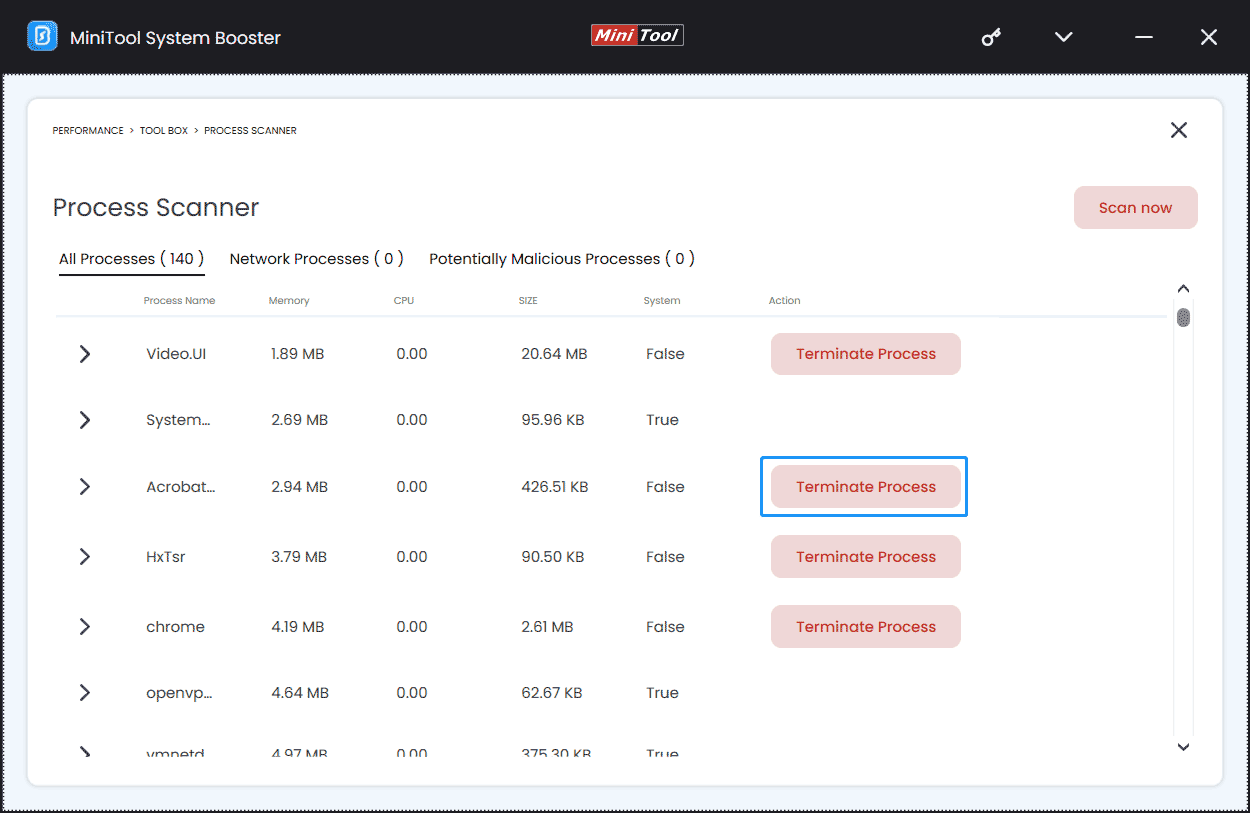
Step 4: To release memory space, hit START CLEAN under Deepclean and perform the last cleanup – Memory Mechanic. Of course, you can implement other cleanup tasks based on your situation to free up some disk space for your game. For more information, refer to this guide – How to Clean up PC to Free up Space? Run MiniTool System Booster.
Step 5: In addition, uninstalling unused apps will free up some disk space for Black Myth: Wukong, speeding up it to some extent. Just go to Toolbox > Advanced Uninstaller > UNINSTALL.
Step 6: In order to solve Black Myth: Wukong low FPS/lag spikes, make sure you use the correct power plan: navigate to LiveBoost and choose Ultra Performance-Gaming.
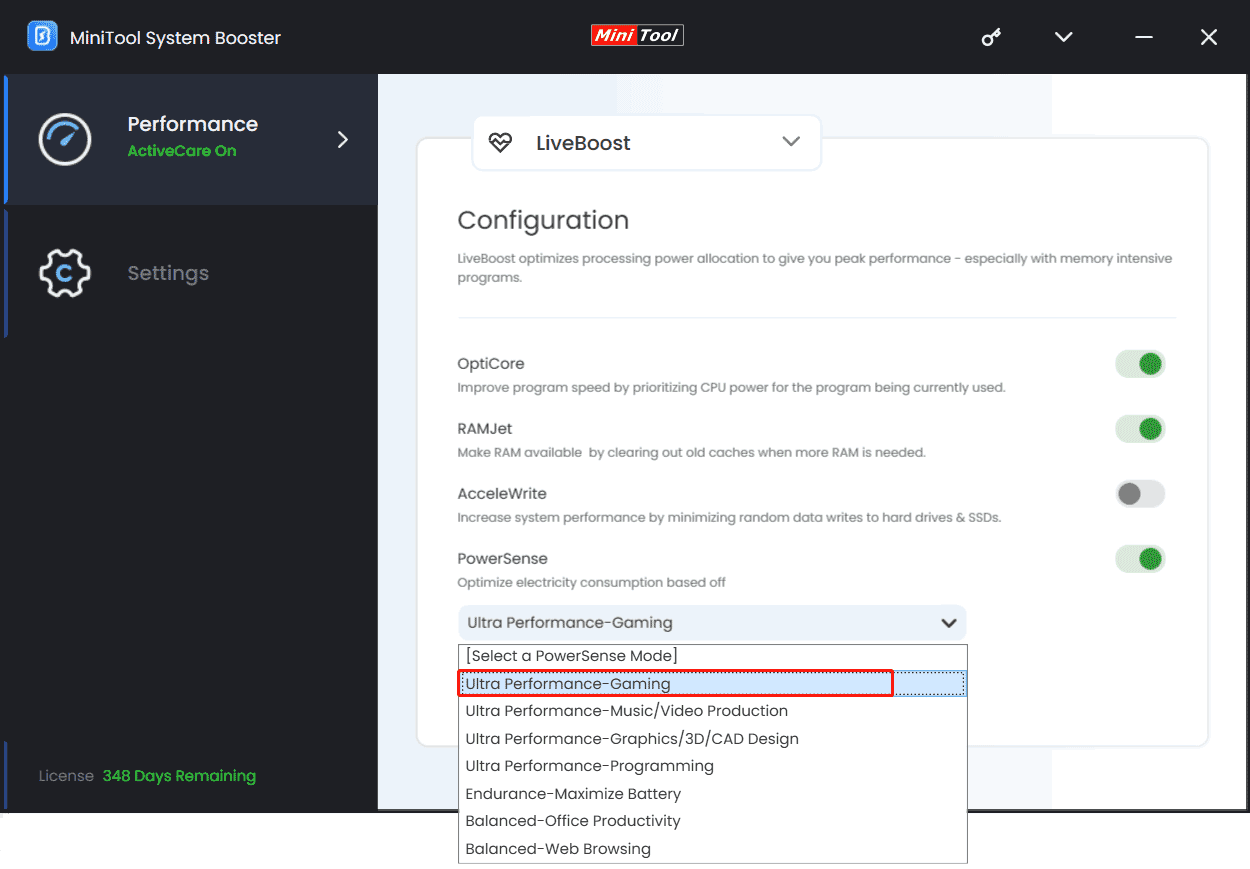
Other Fixes to Black Myth: Wukong Lagging/Low FPS/Stuttering
Beyond running MiniTool System Booster, there are some other proven methods to fix the frame rate issues. Let’s get started.
Close Background Processes in Task Manager
As stated, the low FPS issue may root in background programs and you should close them in time by taking these steps.
Step 1: Press Ctrl + Shift + Esc on your keyboard at the same time to open Task Manager.
Step 2: Under the Processes tab, choose the target process and hit End task.
Update Graphics Card Driver
An outdated graphics card driver may be the culprit to the FPS dropping, lagging, or stuttering issue in Black Myth: Wukong. To break free from trouble, make sure your GPU uses the latest driver.
Manufacturers such as AMD, NVIDIA, and Intel often release updates for the graphics card to enhance compatibility and performance with new games. Hence, visit the official website, search for a new driver, and download & install it for your video card. Therewith, Black Myth: Wukong will run smoothly without any lags.
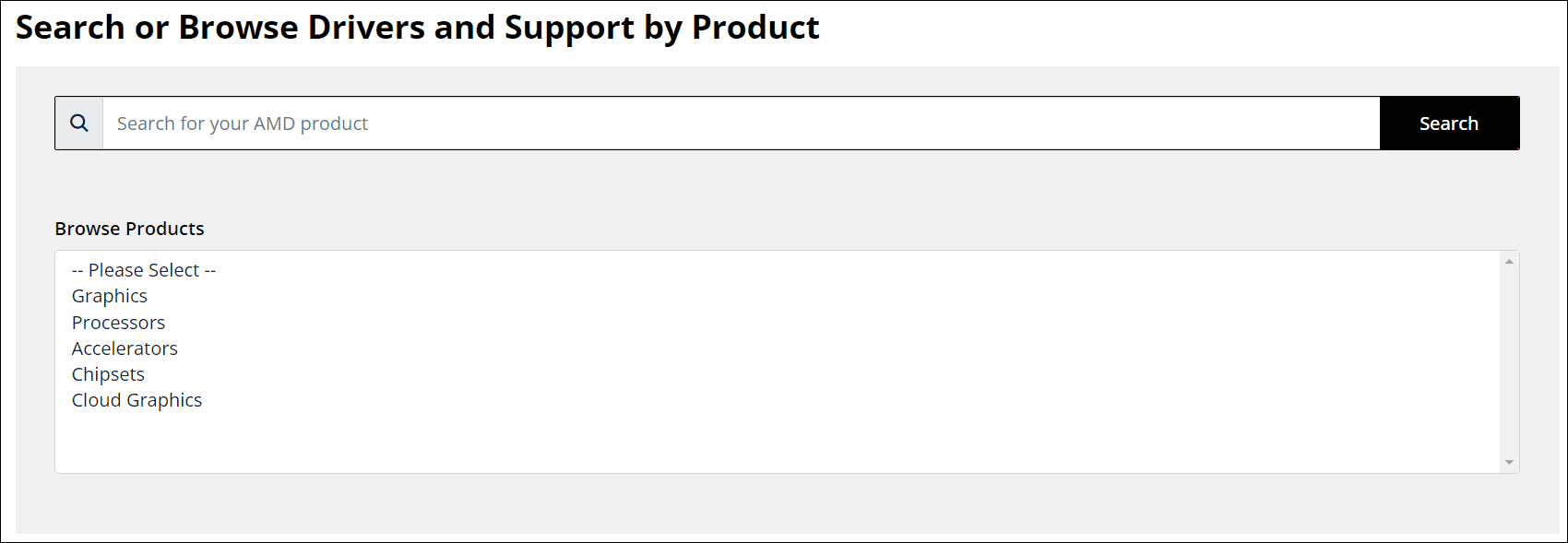
Besides, you can try to update the GPU driver via Device Manager or a professional driver update tool. More details can be found in this tutorial – How to Update Graphics Driver Windows 11 (Intel/AMD/NVIDIA).
Change Graphics Settings
Adjusting in-game settings has been proven to be effective in addressing Black Myth: Wukong low FPS, stuttering, or lagging on a PC. For example, lowering visual quality, resolution, shadow quality, etc. will have an immediate impact on the FPS, boosting overall performance.
Follow the steps below:
Step 1: Launch this game, hit Esc, and click Settings.
Step 2: First, choose Apply Recommended Graphics Settings. If this doesn’t solve Black Myth: Wukong lag spikes, proceed with the fix.
Step 3: Try to change some settings to Low, including Visual Effect Quality, Hair Quality, View Distance Quality, Anti-Aliasing Quality, Shadow Quality, and Texture Quality.
Step 4: Also, you can try to disable V-Sync and lower display resolution.
Then, see if the changes reduce lags & stutters and increase the frame rate.
Adjust Power Settings
Setting your power plan to high performance will consume more power but favor gaming performance. In case of Black Myth: Wukong stuttering, lagging, or low FPS, try this way.
Step 1: In Windows Search, type power and hit Choose a power plan.
Step 2: Tick High performance.
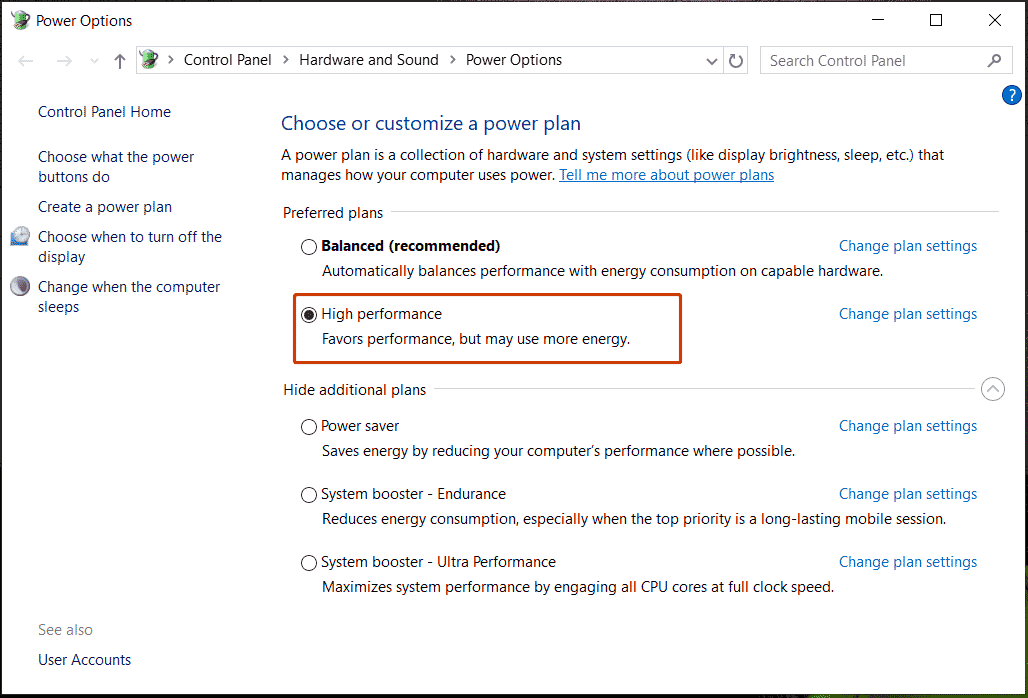
Enable Game Mode
This way will also help fix low FPS, lags, or stutters in Black Myth: Wukong. Just type game in Windows Search, choose Game Mode settings, and then switch the toggle of Game Mode to Off.
Apart from these generic fixes, some other workarounds also help a lot, such as installing Black Myth: Wukong on an SSD, running this game in compatibility mode and as administrator, and clearing the shader cache. Perhaps this post – What to Do If Black Myth Wukong Lag Spikes and FPS Drops will be useful to you.
Wrap Things up
Face Black Myth: Wukong low FPS, stuttering, or lagging on a PC? Thanks to several solutions, it is easy to fix the lag spikes in this game. In boosting PC performance for gaming, MiniTool System Booster plays a crucial role, and try it to get started.
MiniTool System Booster TrialClick to Download100%Clean & Safe

