Dragon Ball Sparking Zero Lagging/Stuttering/Low FPS
There’s nothing more annoying than suffering from Dragon Ball Sparking Zero lagging on Windows 10/11. Lags in the game can slow down the responsiveness of your controls and even make you lose the game. Fortunately, you can easily get through Dragon Ball Sparking Zero lagging, stuttering, or low FPS after applying these solutions listed in this post. Without further ago, let’s delve into it right now.
Also see: Dragon Ball Sparking Zero Stuck on Loading Screen on PC? Look Here
How to Fix Dragon Ball Sparking Zero Lagging on Windows 10/11?
Fix 1: Speed up Your Computer with MiniTool System Booster
If Dragon Ball Sparking Zero and other programs on your computer are stuttering, a PC tune-up software – MiniTool System Booster comes in handy. It is tailored to clean up the system, find and repair common system flaws, uninstall rarely used programs, optimize disk usage, and so forth.
# Run ActiveCare
When the overall system performance of your computer is not in good condition, you can consider running ActiveCare to monitor your device and take some countermeasures to speed it up. Just with a few seconds, this feature can free up more memory, remove junk files, clean Windows Registry, find out potentially unwanted startup programs and more. Here’s how to run it:
Step 1. Download, install, and launch this 15-day free trial.
MiniTool System Booster TrialClick to Download100%Clean & Safe
Step 2. In the main interface, toggle on ActiveCare and hit RUN SCAN to start the scanning.
Step 3. After that, tap on FIX ISSUES to solve all the identified problems at once. To view more details about the scanning results, hit the number under ISSUE FOUND and SYSTEM RECOMMENDATIONS.
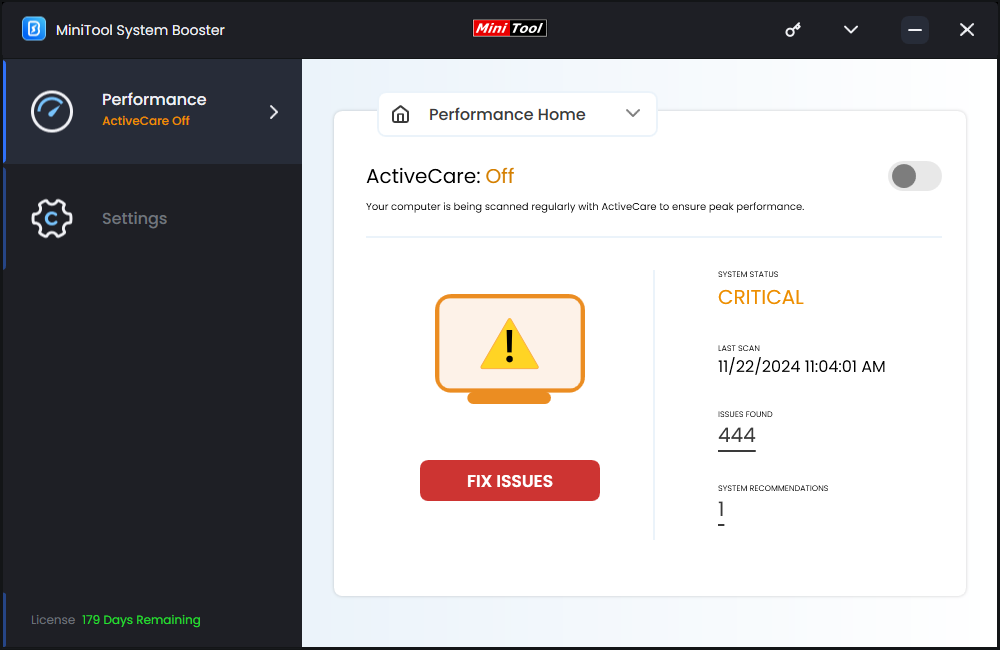
# Terminate Background Processes
Unnecessary processes running in the background might be another cause for Dragon Ball Sparking Zero stuttering or lagging. They might take up lots of CPU, disk, or memory, so there might be fewer system resources for the game to run. MiniTool System Booster provides you another feature called Process Scanner that can detect and disable memory-intensive programs. Follow these guidelines:
Step 1. Go to the Toolbox page and click on Process Scanner.
Step 2. Click on Scan now and then it will list all the running processes for you.
Step 3. Locate the processes that consume a large amount of CPU or memory and then hit the Terminate Process button beside them.
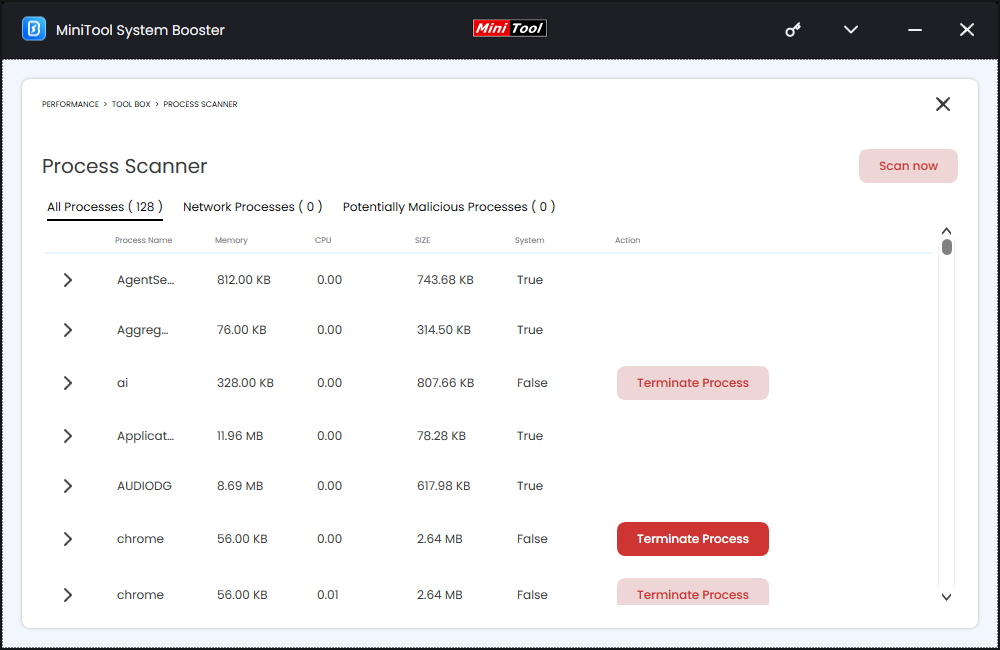
Fix 2: Switch DirectX Version
Even though Dragon Ball Sparking Zero runs on DirectX 12, it might also cause some compatibility issues. Therefore, you can try switch the DirectX version to DirectX 11 or DirectX 10 to check if it does the trick.
Step 1. Open your Steam and head to Library.
Step 2. Locate Dragon Ball Sparking Zero from the game library and right-click on it to choose Properties.
Step 3. Under the General tab, type -dx11, or -dx10 under LAUNCH OPTIONS. Relaunch the game to see if Dragon Ball Sparking Zero slow motion persists.
Fix 3: Modify Display Resolution
Another approach to solve Dragon Ball Sparking Zero lagging is to lower the display resolution on your computer. Follow these steps:
Step 1. Open Windows Settings and go to System.
Step 2. In the Display section, set Display resolution to 1280×720 and save the change.
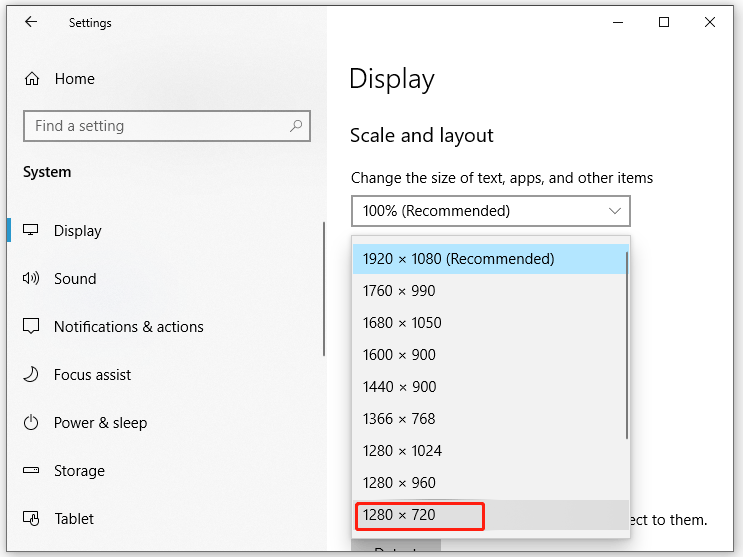
Fix 4: Disable Fullscreen Optimization
Running Dragon Ball Sparking Zero can also lead to conflicts or performance bottlenecks. To increase FPS of the game, disabling Fullscreen Optimization might be helpful. Follow these steps:
Step 1. Press the Windows key + E to open File Explorer.
Step 2. Open the installation directory of Dragon Ball Sparking Zero to find its executable file. (The default path: This PC > Local Disk C: > Steam Games > Dragon Ball Sparking Zero)
Step 3. Right-click on it to choose Properties.
Step 3. In the Compatibility tab, check Disable fullscreen optimization and then hit Change high DPI settings.
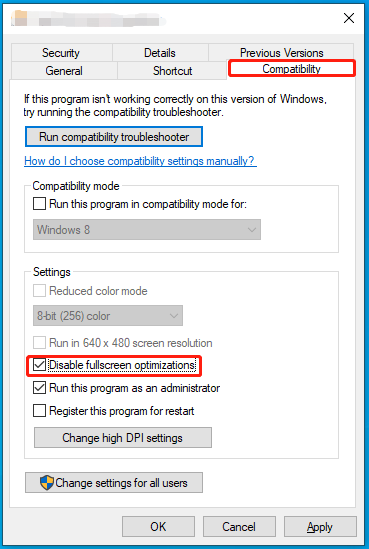
Step 4. Under High DPI scaling override, tick Override high DPI scaling behavior and select Application from the drop-down menu.
Step 5. Click on OK to save all the changes you’ve made.
Fix 5: Update GPU Driver
No matter you are using a Nvidia, AMD, or Intel graphic card, make sure to keep your driver up-to-date. Otherwise, common game issues like Dragon Ball Sparking Zero low FPS might crop up frequently. Here’s how to check for updates for your graphics card:
Step 1. Type device manager in the search bar and hit Enter.
Step 2. Expand the Display adapter category to show your display adapter.
Step 3. Right-click on it to choose Update driver > Search automatically for drivers.
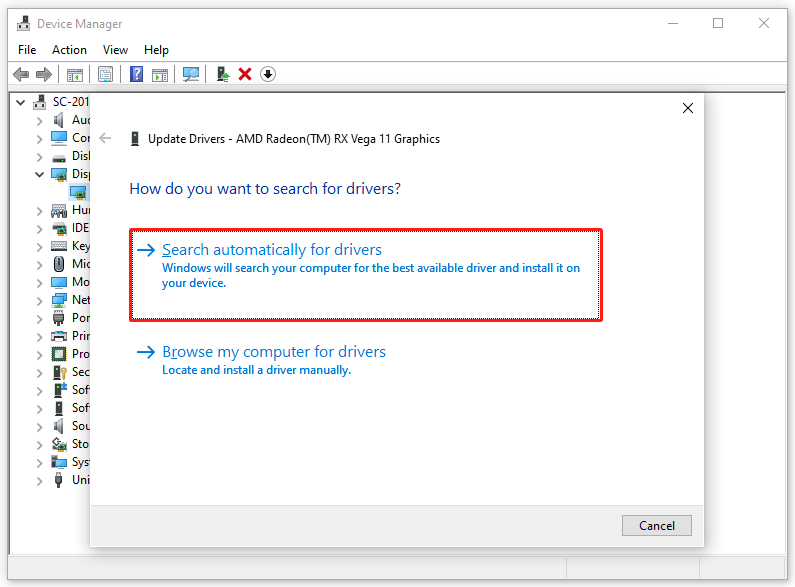
Step 4. Follow the on-screen instructions to complete the process.
Fix 6: Set Max Frame Rate to 60
When your Dragon Ball Sparking Zero is running extremely slow with low FPS, resetting a maximum frame rate at or near the refresh rate will keep the game-play relatively lag-free. Here’s how to do it:
Step 1. Press Win + D to locate the desktop of your computer.
Step 2. Right-click on a blank space and select Nvidia Control Panel from the context menu.
Step 3. Tap on Manage 3D Settings > Program Settings > Add.
Step 4. Add the SparkingZERO.exe file and select High-performance Nvidia processor.
Step 5. Enable Max Frame Rate and set it to 60 FPS.
Step 6. Repeat these steps for SparkingZERO-Win64-Shipping.
Step 7. Click on Apply to make these changes effective.
Final Words
After reading this post, you’ll have a better understanding of Dragon Ball Sparking Zero lagging and how to solve it to enhance your game experience. More importantly, you get a free tool called MiniTool System Booster to maximize the performance of your computer. If you are interested in it, don’t hesitate to give it a try!
MiniTool System Booster TrialClick to Download100%Clean & Safe

