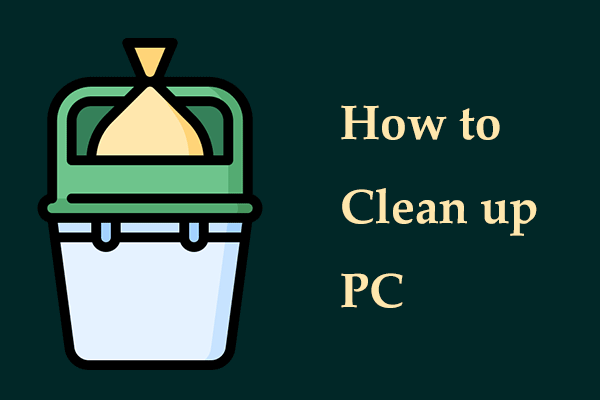Fortnite, one of the popular battle royale games, has many players globally. Since it first came out (in 2017), it now features so much more than its original mode.
For many years, the hardware requirements have also changed. To install or run it on a PC smoothly, the machine should meet the minimum requirements, especially the storage space. “How big is Fortnite on PC?” has been a topic of discussion among players.
Continue reading to find the answer now.
How Many Gigabytes Is Fortnite PC?
Fortnite storage size can vary due to different game modes and additional updates.
- In terms of its initial download size, it is generally between 22 and 26 GB. Of course, it can fluctuate slightly based on your settings.
- After installation, this game may take up approximately 40GB of storage space. But as the game evolves, the size can increase. The developer keeps releasing some updates & patches and adding new skins, maps, gameplay mechanics, and other content.
- Typically, it is recommended to allocate 60-75GB to install additional components like high-resolution textures, the Save the World mode, or other modes to enjoy the full Fortnite experience. But some sources mention a potential size of 90 GB with regular additions after each update. Generally speaking, larger updates require 1-5 GB each.
To accommodate those updates and content releases, ensure your PC has enough disk space.
Free Disk Space for Fortnite
Understanding how many GB is Fortnite on PC is essential for meeting the PC game storage requirement. Then, you can allocate ample storage to facilitate smooth gameplay and updates, preventing storage-related issues like the Fortnite insufficient storage error or install failed there is not enough space.
If you don’t have enough storage space to install or update Fortnite, free up some space now by following the instructions below.
#1. Delete Unnecessary Features
If you have installed Fortnite but encounter insufficient space during the update, try to delete some unnecessary features like high-resolution textures to get some free space.
To do that:
Step 1: Launch the Epic Games Launcher and go to its Library.
Step 2: Find Fortnite, click on three dots next to it, and choose Options.
Step 3: All the installed features are displayed here. Untick the features you don’t need and hit Apply.
#2. Free up Hard Drive Space
Aiming at your insufficient space after knowing “how much storage is Fortnite”, freeing up the disk space is a good idea for the installation and updates of that game. For this purpose, there are several ways, including running Disk Cleanup, uninstalling unwanted applications, deleting large files that you don’t need, etc.
Here, we recommend using the PC tune-up software, MiniTool System Booster, to deeply scan your computer and clean it up by deleting temporary files & other junk and defragment your hard drive to get some space. Aside from that, it allows you to uninstall programs in a breeze, for a lot of space.
MiniTool System Booster TrialClick to Download100%Clean & Safe
Below are the details for freeing up space for Fortnite:
Step 1: Open MiniTool System Booster and access its Performance page.
Step 2: To clean up the machine, go to Deepclean > START CLEAN and proceed by following the prompts. Don’t ignore Internet Cleanup to delete internet temporary files & other browsing data, Windows Cleanup to remove Windows temporary files and other junk files, and Program Accelerator to organize the fragmented files.
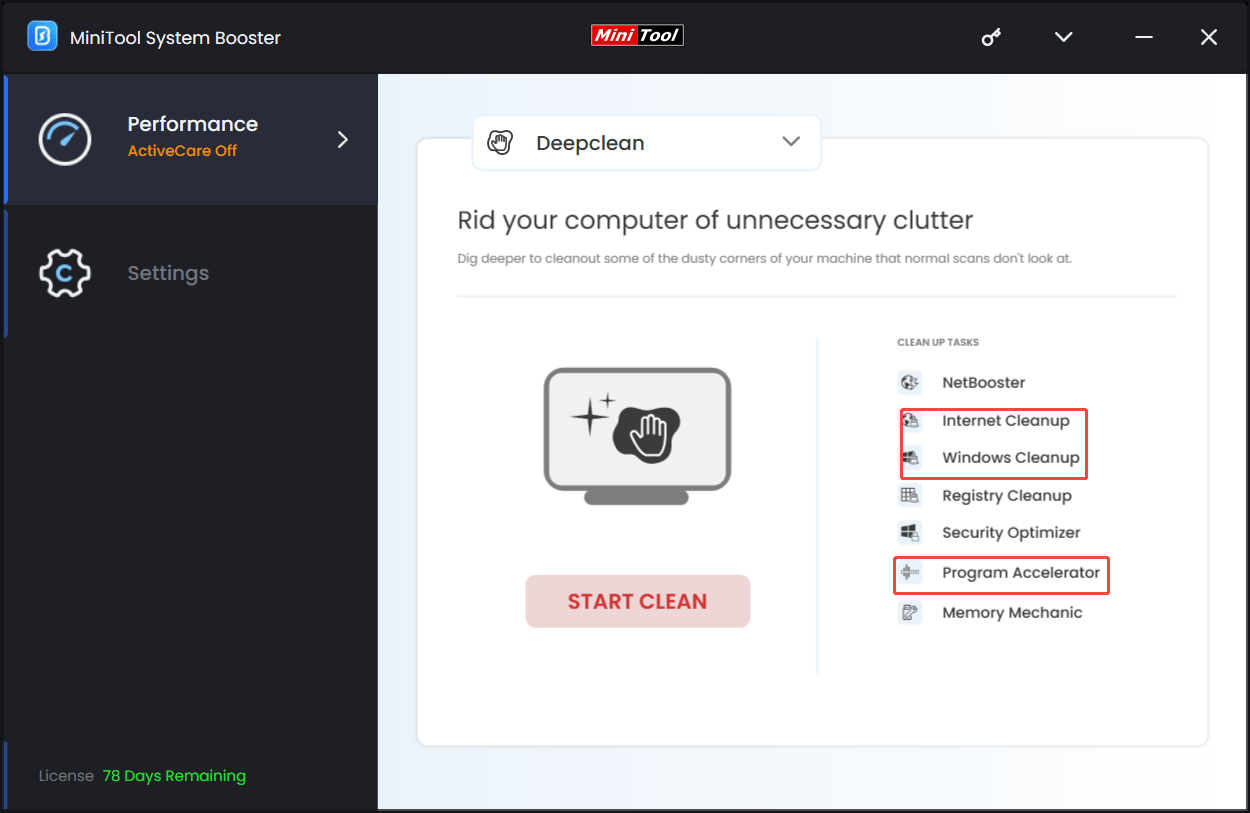
Step 3: Uninstalling apps is another option to free up a lot of disk space for Fortnite. Just head to Toolbox > Advanced Uninstaller and click UNINSTALL to uninstall those programs you no longer use.
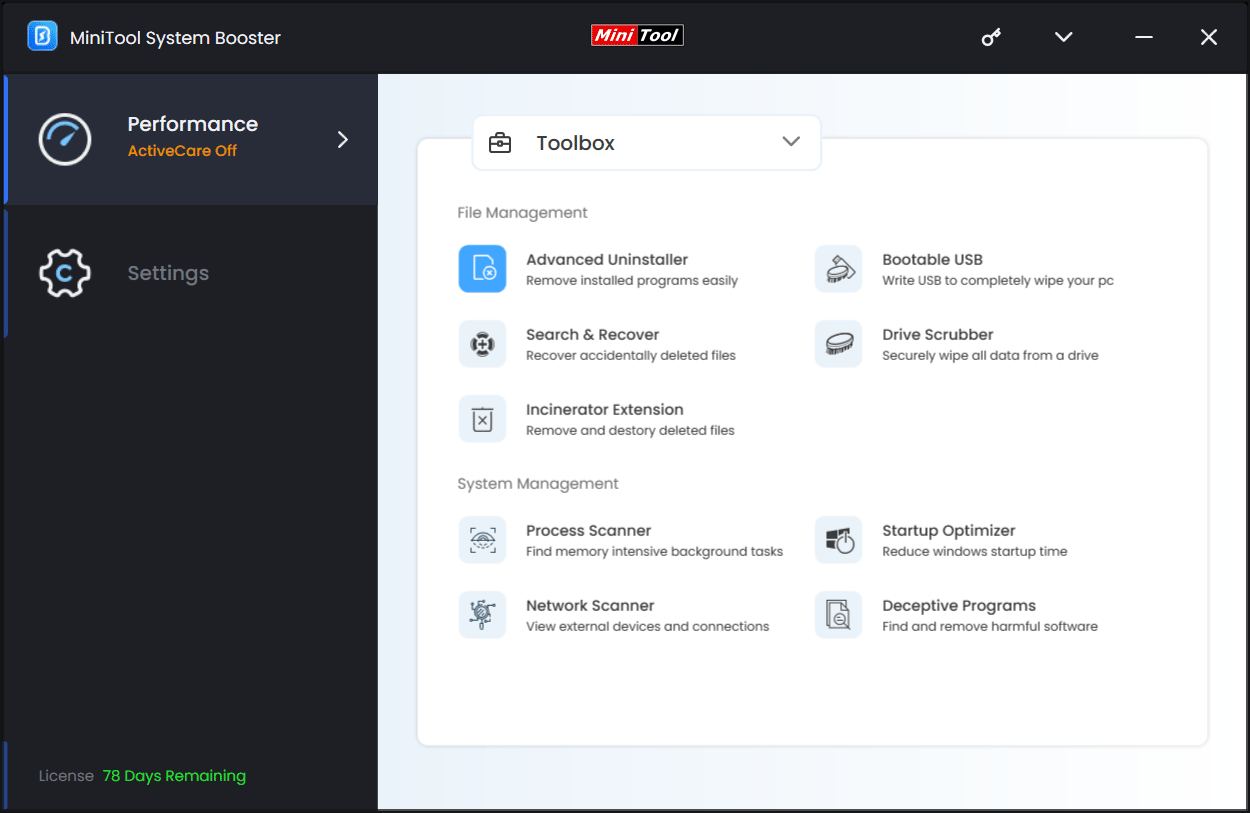
Additional Tips
If the drive where you install Fortnite lacks storage space, there are some other steps you can take to get space for this game:
- Extend the target drive using MiniTool Partition Wizard if other partitions have enough space.
- Change the installation location to a drive that has more free space.
- Upgrade your hard drive to a larger one, such as an SSD, to get more space and faster speed.
Further Tip: Best Solution to Ensure Optimal Performance in Fortnite
After learning the answers to “how big is Fortnite” and “how to free up space for Fortnite in case of insufficient storage”, let’s explore what the best solution is to ensure great gaming performance.
Any game can encounter performance issues like lag, stutters, or low FPS. To reduce lag spikes and increase FPS, you had better optimize your computer first for gaming. MiniTool System Booster, a professional and reliable PC optimizer, specializes in increasing CPU performance, speeding up RAM, and boosting the PC performance.
MiniTool System Booster TrialClick to Download100%Clean & Safe
Step 1: First, run Deepclean to clean up the entire PC via its cleanup tasks.
Step 2: Under Toolbox, click Process Scanner to disable background processes to release system resources for games.
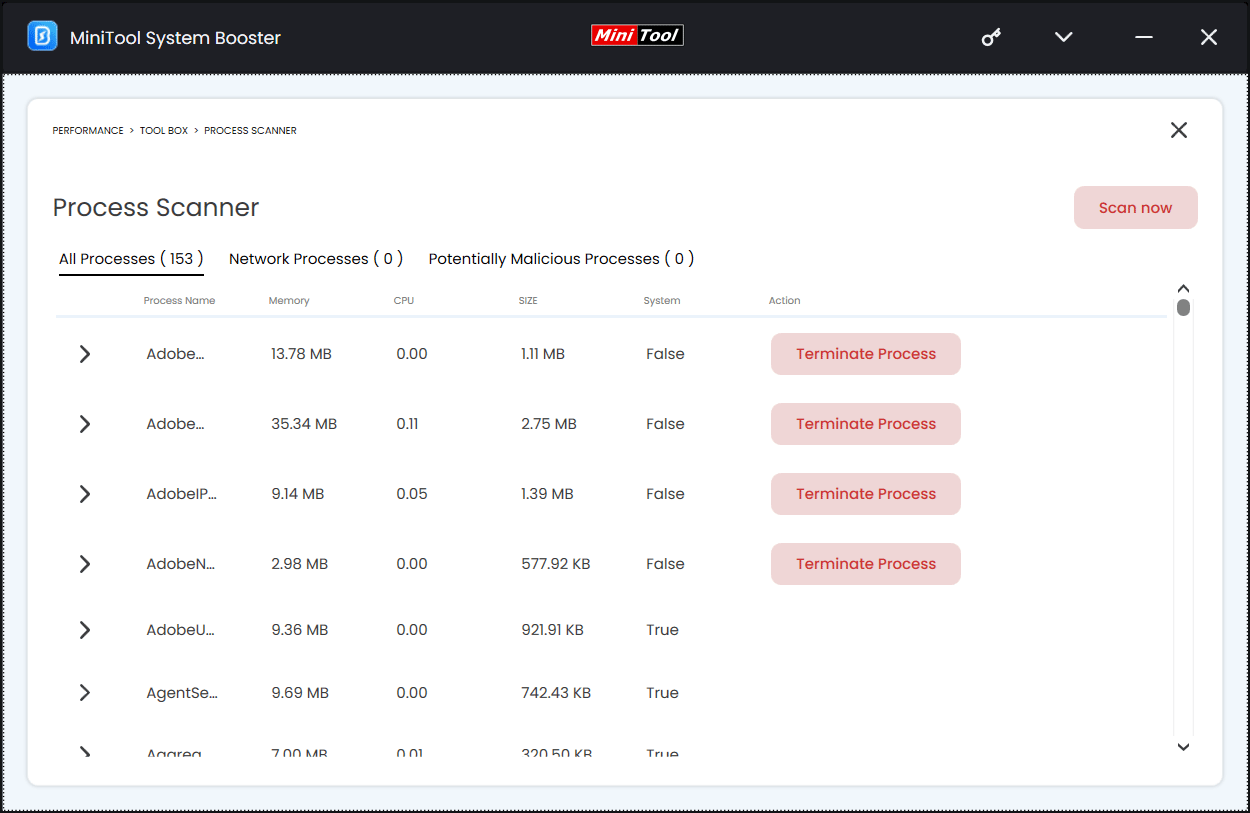
Step 3: In LiveBoost, set Ultra Performance-Gaming as a power plan.
The End
How big is Fortnite or how many GB is Fortnite? You have a clear understanding now. While the Fortnite storage size is insufficient, take some measures to free up space for it. To keep the game running smoothly, run MiniTool System Booter to optimize the PC for gaming performance.