How to increase bandwidth? Before we proceed to this question, we can learn something about your bandwidth here.
What Is Bandwidth?
Specifically, bandwidth means the data capacity over an Internet connection transmitted in a given amount of time. It stresses how much information you can receive every second. With more bandwidth, you can enjoy a higher data transfer rate with shorter download times.
Why Does Your Bandwidth Get Slow?
Some people complain that their bandwidth gets slower and slower and the overall Internet performance is minimized. Why does that happen? The triggers can be complicated. For example, too many running processes in your devices lag the performance; your Internet plan needs to be updated; your router is outdated or is undergoing some glitches.
If you want to know more information about why you get a low bandwidth, you can check out this post: Why Is My Internet So Slow? Advice for Your Slow Internet.
How to Increase Bandwidth?
Tip 1: Use MiniTool System Booster
MiniTool System Booster is a great PC tune-up software that optimizes your system to its fullest potential. At the same time, it can be regarded as an Internet booster because you can find a series of features and functions to help troubleshoot network issues and improve performance.
So, how to increase bandwidth speed with the help of MiniTool System Booster? Please download and install the program via the following button and you will get a 15-day free trial version.
MiniTool System Booster TrialClick to Download100%Clean & Safe
Step 1: Open the program and expand the drop-down menu to choose Deepclean.
Step 2: Now you can click START CLEAN to start the process.
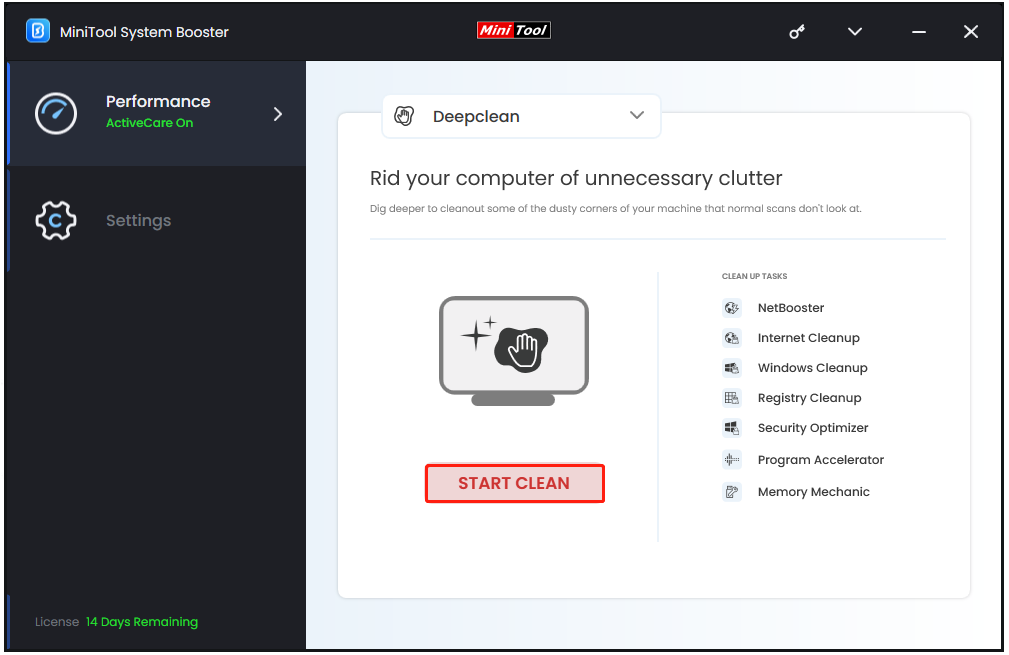
In the Deepclean section, seven sections will be executed one by one and you just need to perform the first two tasks in boosting the network – Netbooster and Internet Cleanup.
Step 3: If the tool detects some issues that need repairing, you can click OPTIMIZE NOW to start it; then you will be prompted to the next task and it will start the scanning automatically.
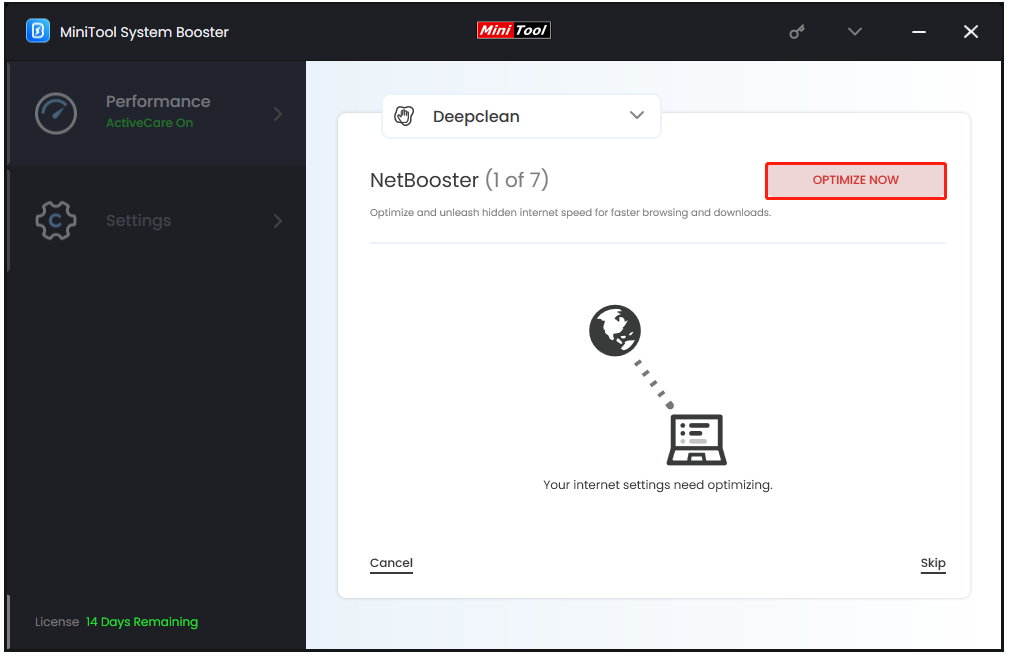
Step 4: When the scan finishes, it will list Internet junk files and data. You can check the options that you want to clear and click CLEAN SELECTED.
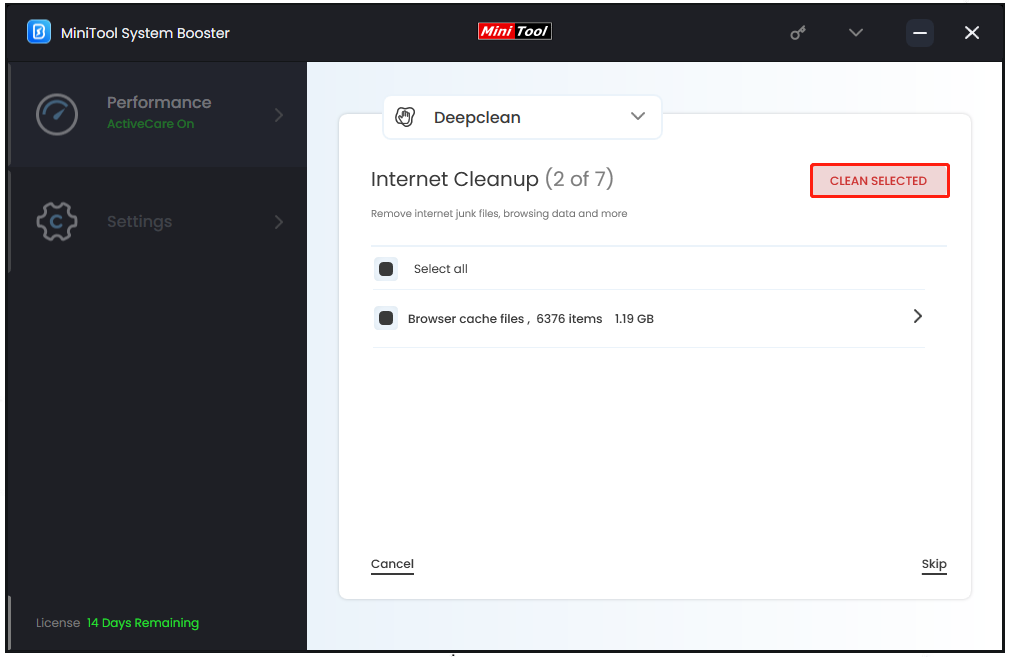
After you have removed those caches, the next task – Windows Cleanup will ensue but you can click Cancel to end the work.
Furthermore, to maximize bandwidth, you can try to end redundant running processes and reduce your network connections. MiniTool System Booster can satisfy both demands.
You can go to Toolbox from the drop-down menu where you can find Process Scanner and Network Scanner under System Management.
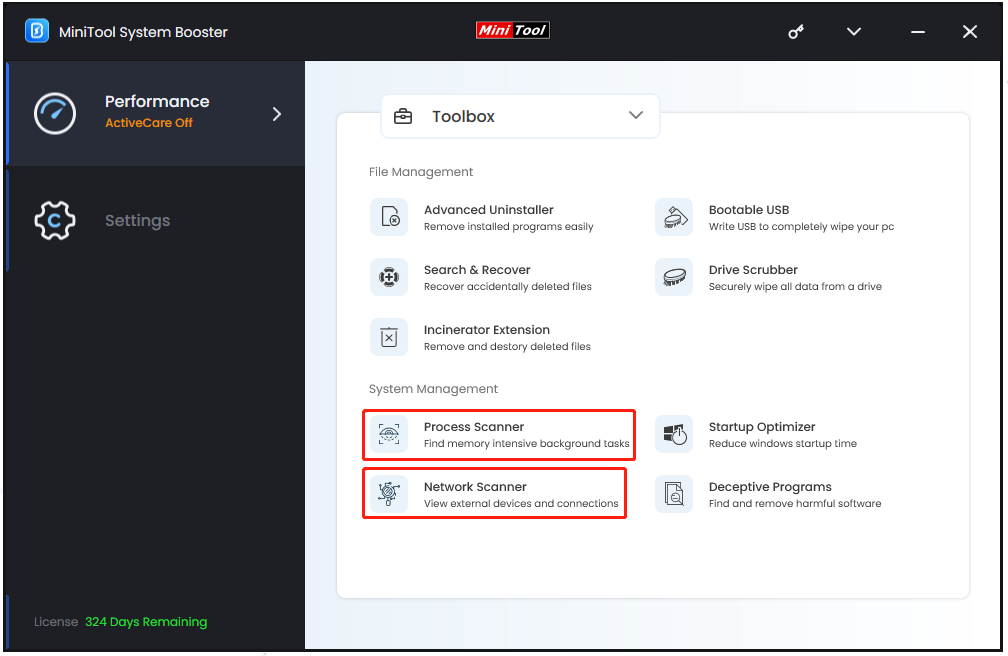
Process Scanner – It checks for processes that may be running and are using up unnecessary system resources.
Network Scanner – It scans for devices on the network that may be using excessive bandwidth.
You can easily apply the functions by following the on-screen instructions and the intuitive interface will make the process quick and easy to go.
Tip 2: Configure Your Device Bandwidth
Low bandwidth speed is a common issue and you can change the status quo by configuring your device, such as getting rid of any unnecessary data on your network and optimizing the data itself. For detailed moves to answer how to increase bandwidth speed, you can read the following contents:
1. Use a good VPN service to avoid bandwidth throttling.
2. Perform a virus scan for your system.
3. If you encounter a low bandwidth issue when downloading, you can check this browser for updates or try a different browser.
4. Close those background running programs. If you run many tasks at the same time, your system will slow down and some extra bandwidth is consumed.
5. Keep your Windows up to date and sometimes, your firmware or other driver updates may be left. Please check for them and make sure your devices are the latest version.
6. If your device storage is full, cleaning up space could help. Remember to clear your cache.
7. Limit the number of connected devices. You can use MiniTool System Booster to check which devices are on the network and reduce the connections.
Tip 3: Improve Your Router’s Bandwidth
How to increase network bandwidth? Your router is used to forward data packets between computer networks, so you may check some issues for your router.
1. Restart your router and modem.
2. Update your router’s software and firmware.
3. Move your router to an open space.
4. Change to a higher-end dual-bandwidth router.
5. Check your router settings.
Tip 4: Increase the Bandwidth of Your Wi-Fi
How to increase bandwidth? After adjusting your router, if you find your problem persists, you can try the following tricks to increase the bandwidth of your Wi-Fi.
1. Use an Ethernet cable, which can reduce the physical interference and signal fluctuation.
2. Boost the Wi-Fi signal with a Wi-Fi repeater or extender. You can place the tool in the right location to increase the range of your Wi-Fi.
Tip 5: Get More Bandwidth from Your ISP
ISP (Internet Service Provider) can provide access to the Internet and sometimes, the culprit can be your ISP who doesn’t give you enough bandwidth.
You can contact your ISP to know more information about your bandwidth usage. You’d better check if the usage has been limited by the ISP because of excessive usage and choose to get yourself a better Internet package.
If you are not the only one suffering from this slow Internet issue but plenty of the same ISP users, the ISP may encounter some troubles in providing network access. You can consider changing to another ISP who can shoulder more stable network service.
Bottom Line:
This article is about how to increase bandwidth and we have offered some useful tips for you. If you want to find third-party software to assist in improving Internet performance, MiniTool System Booster can be the one and it would surprise you.
If you have any problem with it, you can contact us via [email protected].

