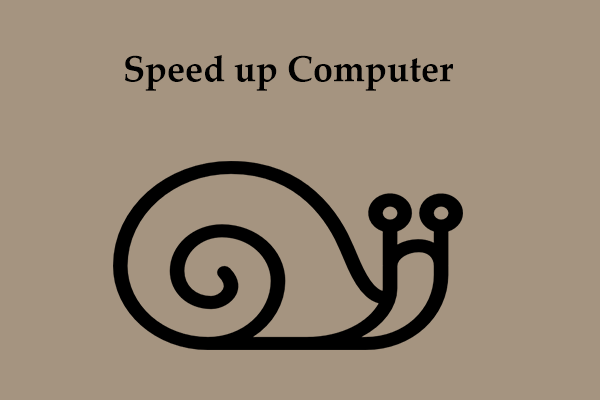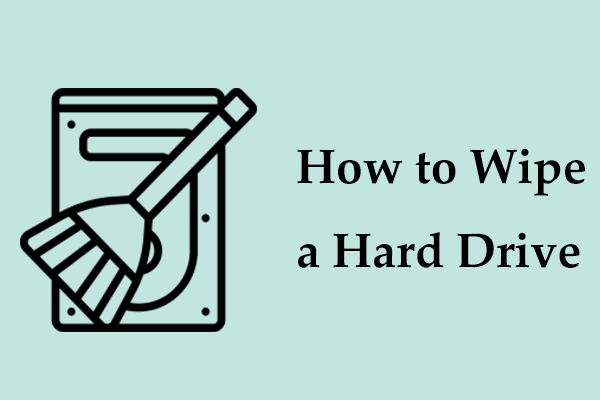Your computer may be old and doesn’t run smoothly, the PC performance may be very poor or you always run into many errors or issues when using the old machine. In these situations, you may decide to sell the machine to a second-hand shop. Before selling it, you had better erase your disk data to make sure your sensitive data won’t fall into the wrong hands. So, how to permanently delete files from your Windows 11/10/8/7 computer? Find the methods below now.
How to Permanently Delete Files from Computer
Back up Files Before Deletion
Before deleting any contents from your PC, you should create backups of crucial data that you want to keep. The data can be important files or folders including personal documents, precious photos, work-related files, and more. You can back up them to an external hard drive, USB drive, or any other safe location. Then, you will have a copy of your valuable data in case you need it later.
In terms of data backup, MiniTool ShadowMaker can be a good assistant. With the help of this PC backup software, you can back up files, folders, disks, partitions, and Windows with ease. Besides, many features like scheduled backups, incremental backups, differential backups, folder/file sync, disk cloning, etc. are supported. Get it now to start data backup.
MiniTool ShadowMaker TrialClick to Download100%Clean & Safe
Step 1: Run MiniTool ShadowMaker Trial Edition.
Step 2: Go to Backup to choose items to backup and select a path to save the backup.
Step 3: Tap on Back Up Now.
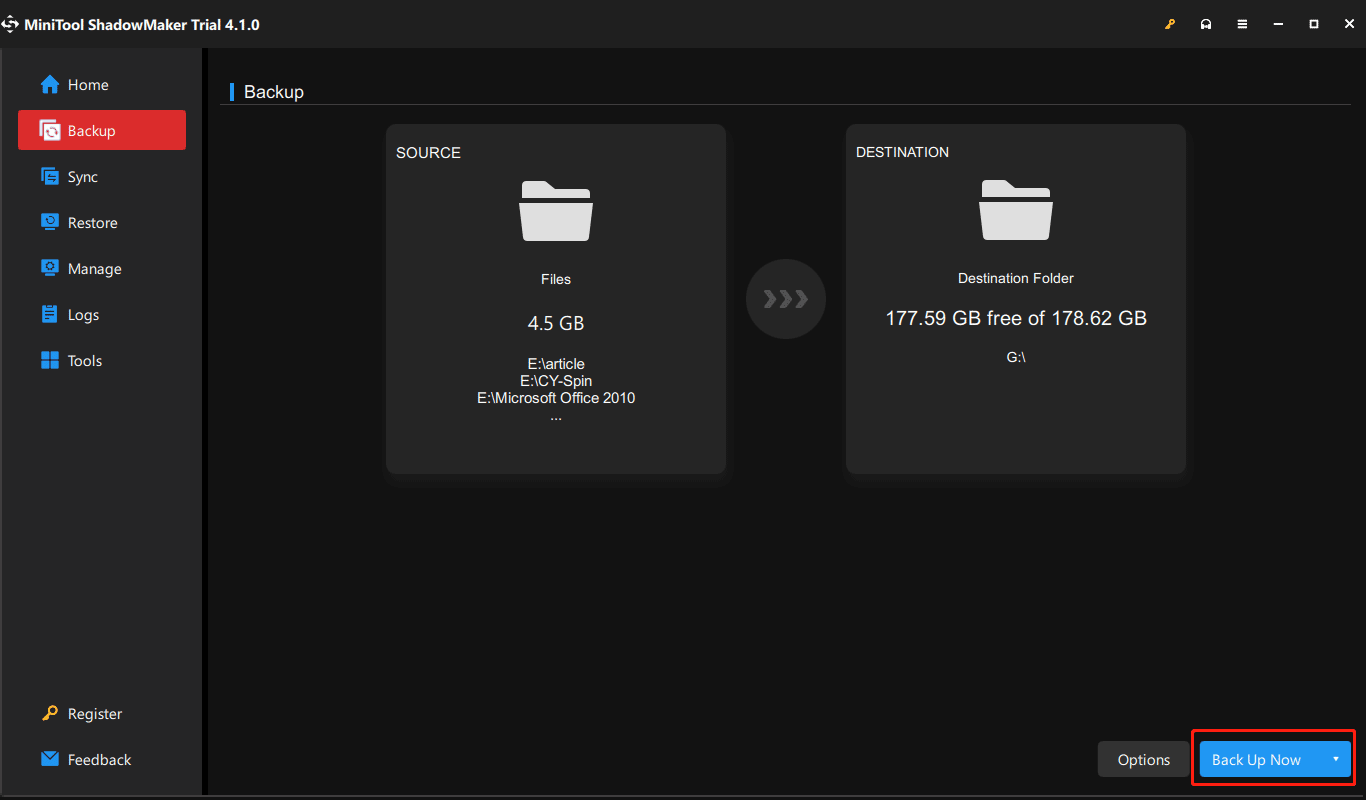
Related post: How to Backup Files on Windows 10? Try These Top 4 Ways
Run MiniTool System Booster
To delete files permanently, we recommend a piece of software to you and it is MiniTool System Booster. It primarily enables you to optimize the PC to speed up it via a deep clean and some other ways like uninstalling apps, disabling startup items, etc.
But it can be a good data eraser. Its Incinerator Extension feature is helpful to completely remove and destroy files from your system and these files cannot be recovered. If you want to wipe the entire partition data, its Drive Scrubber helps a lot.
Right now, download MiniTool System Booster via the button below and install this data eraser on your Windows 11/10/8/7 PC. Then, follow the instructions on how to permanently delete files on PC without recovery.
MiniTool System Booster TrialClick to Download100%Clean & Safe
Step 1: Run MiniTool System Booster on your Windows PC.
Step 2: Under the Performance tab, click Toolbox from the drop-down menu.
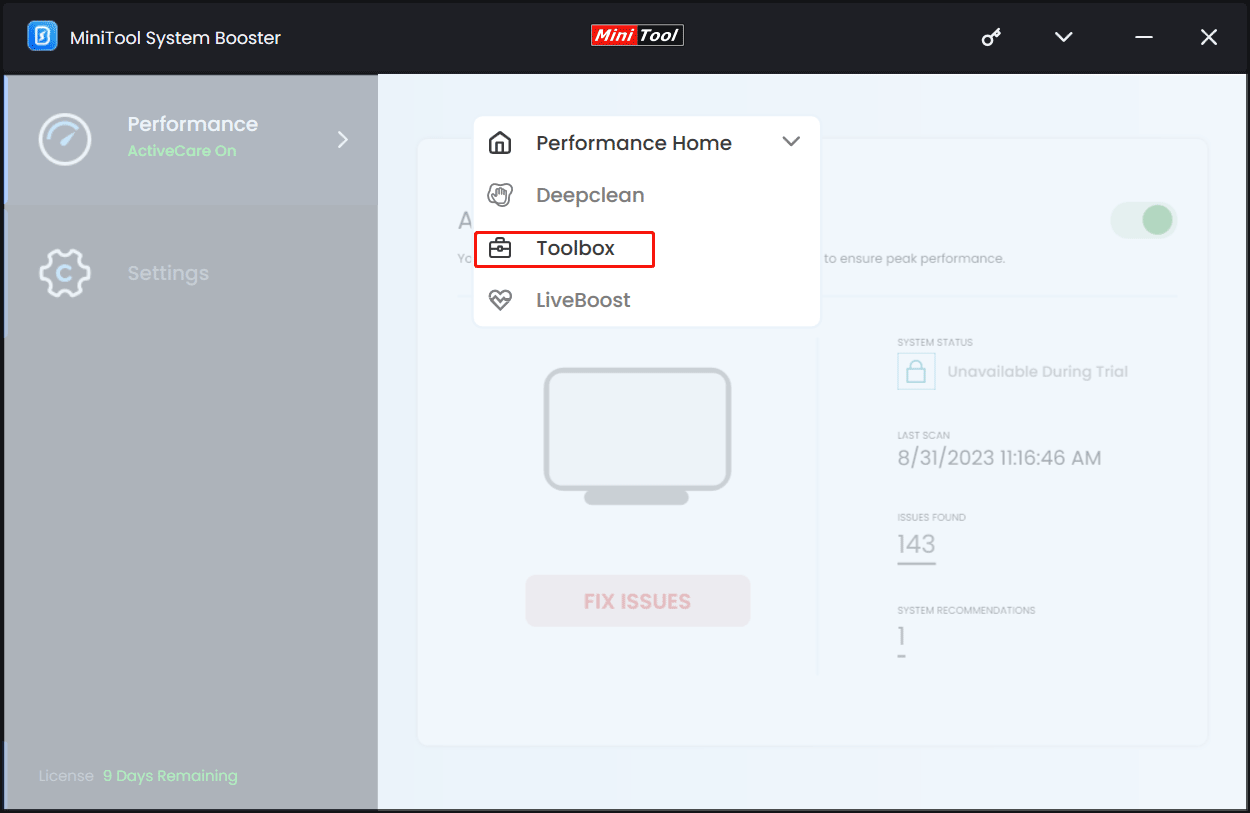
Step 3: Click Incinerator Extension from the File Management section.
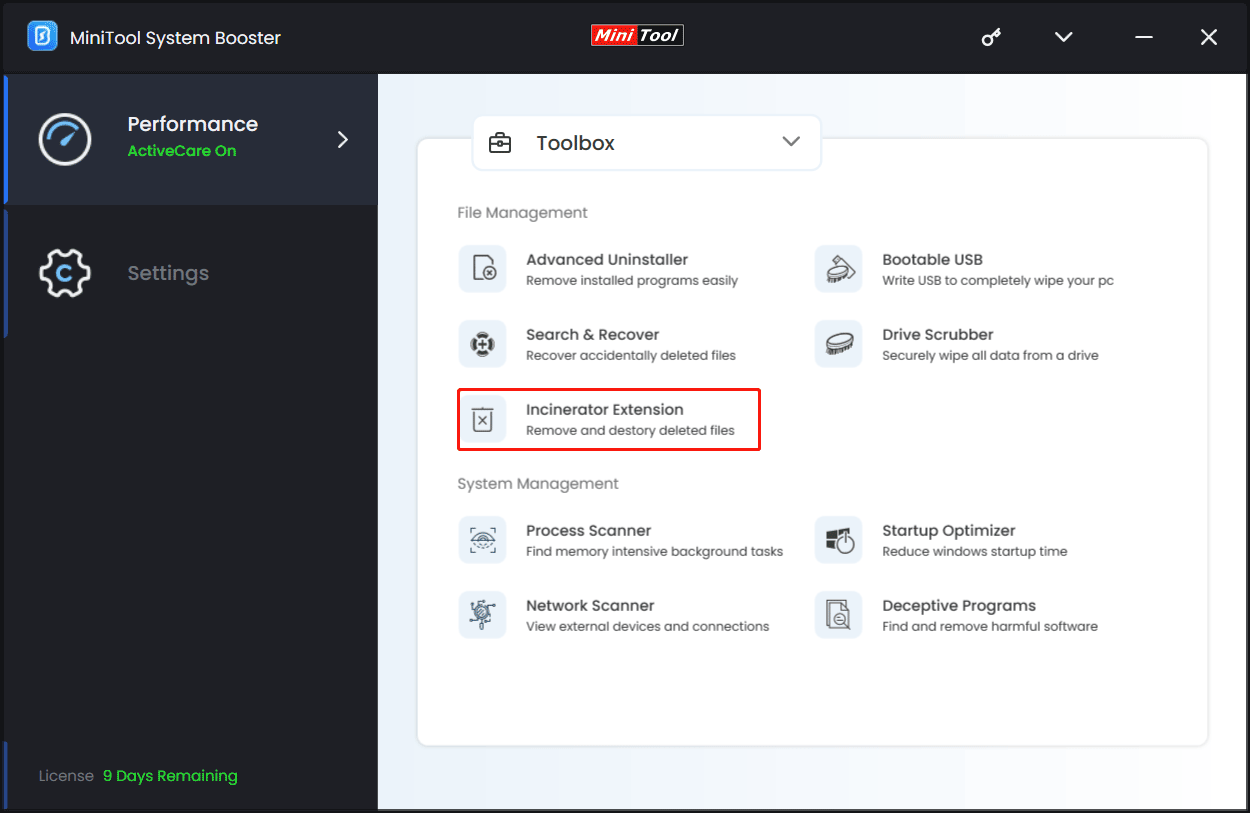
Step 4: Enable the toggle of Incinerator and then you can see an icon of Incinerator on the desktop. Open it, copy all the files you want to delete to the incinerator, and click Incinerate all items > OK. These files will be removed and cannot be recovered.
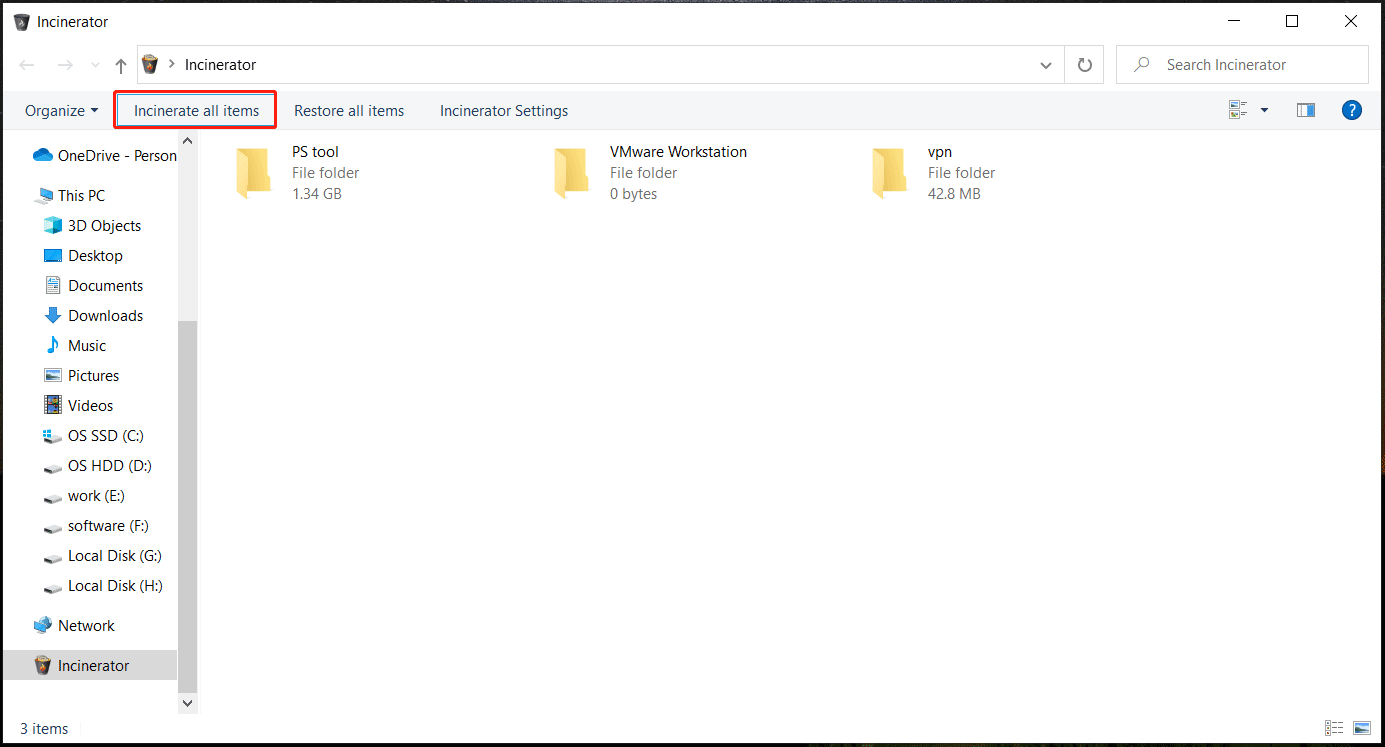
In addition to using Incinerator Extension to permanently delete files from your computer, you can choose to wipe the entire drive to destroy the partition data using MiniTool System Booster. See how to permanently delete files on PC without recovery via wiping drive:
- Go to Toolbox > Drive Scrubber.
- Choose the partition that saves the sensitive data, select a wipe method, and tap on WIPE SELECTED DRIVE.
- Confirm the wiping operation and start the process.
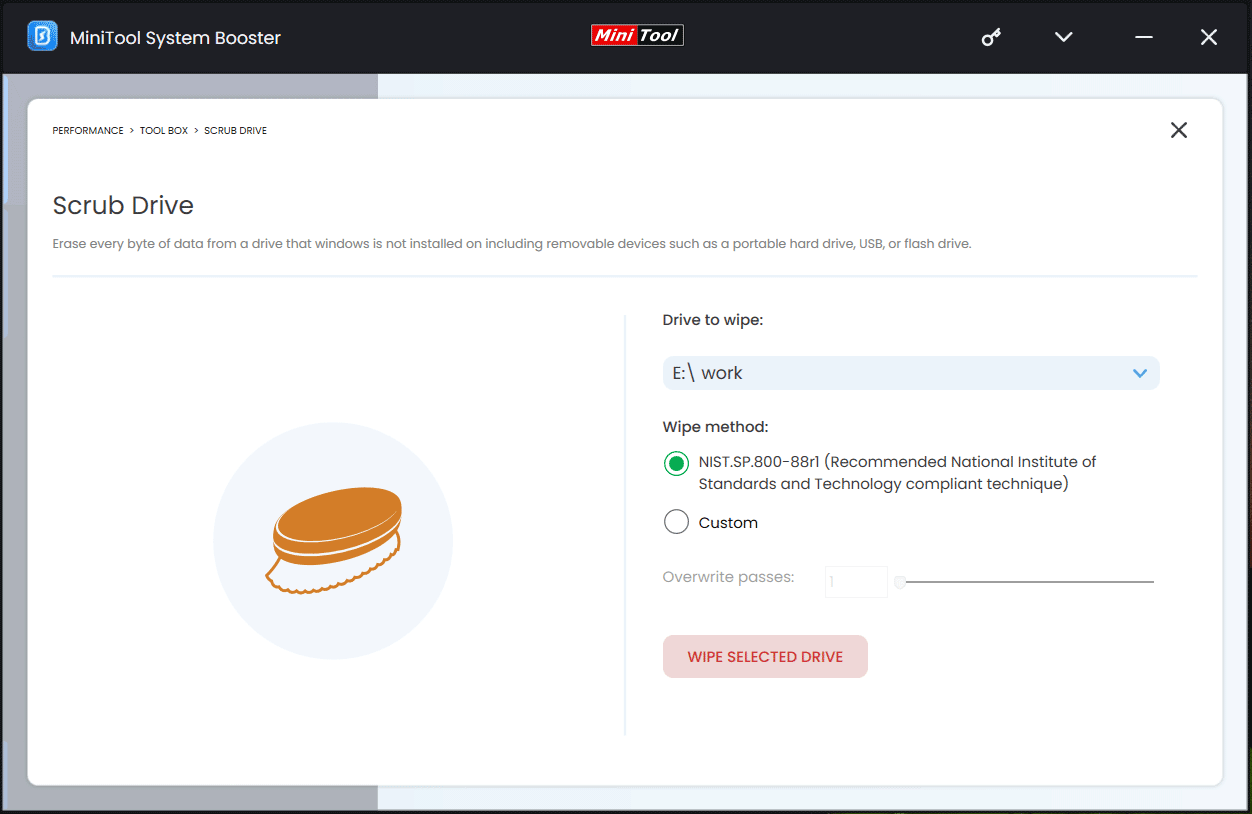
In this way, all the partition data is permanently and completely deleted and no data recovery software could restore it.
Other Common Ways to Permanently Delete Files from Computer
When mentioning “permanently delete files Windows 10/11”, you may think of doing this thing via emptying Recycle Bin, using the Shift + Delete shortcut to directly delete files, or tapping on the Permanently delete option from the File Explorer ribbon.
These three ways cannot really remove files from the PC. It is still possible to recover them with the help of specialized data recovery software, provided that no file overwriting is done to the original locations. See two related artless:
- How to Recover Shift Deleted Files in Windows 11/10/8/7
- [SOLVED] How To Recover Permanently Deleted Files In Windows
Well then, how to permanently delete files from computer besides running MiniTool System Booster?
Run MiniTool Partition Wizard to Wipe Drive
MiniTool Partition Wizard is another hard drive eraser that enables you to easily wipe the entire hard drive or a single partition. Get it via the following button, launch this free partition manager, right-click on the target disk or partition, and choose Wipe Disk/Wipe Partition. Next, choose a wiping method and apply the operation.
MiniTool Partition Wizard FreeClick to Download100%Clean & Safe
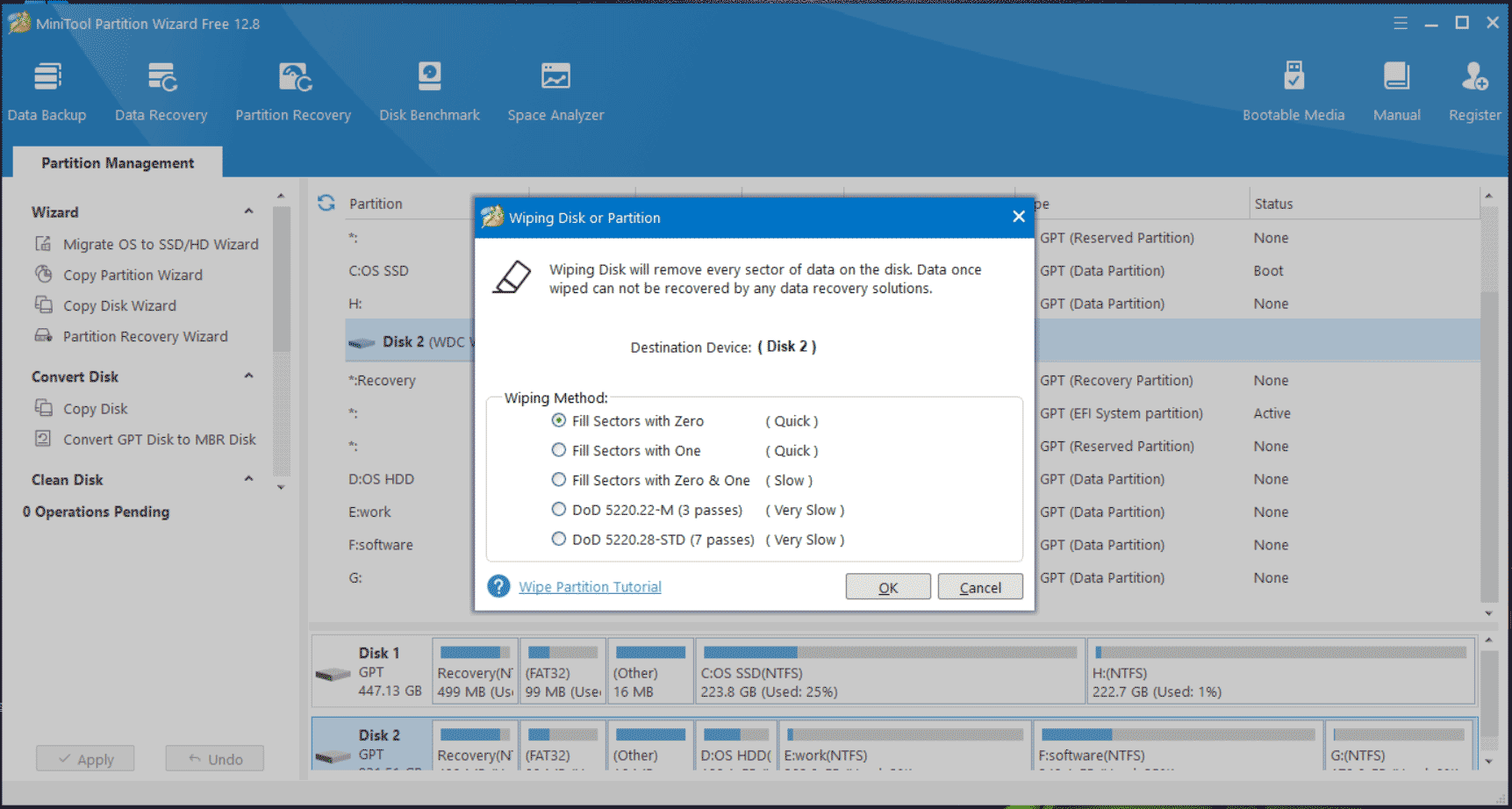
Permanently Delete Files via Cipher
How to permanently delete files from computer without recovery Windows 10/11? Another common way is using the Windows built-in secure deletion tool – Cipher which is a command-line tool.
To use it, you should run Command Prompt with admin permissions, and execute the command – cipher /w:FolderName. Replace FolderName with the file path that you want to delete, for example, cipher /w:E:\other. This command can overwrite all files in that particular folder, letting them unrecoverable.
To know more details, refer to this post – [SOLVED] How To Delete Files In Windows With Cipher.
Besides these ways, you can remove files from your PC permanently in other ways, and here is a related post for you – 6 Effective and Reliable Methods to Delete Files Permanently.
Verdict
Wonder about how to permanently delete files on PC without recovery in Windows 11/10/8/7? All the given ways above are the answers and you can choose the method according to your needs to try. In our opinion, MiniTool System Booster and MiniTool Partition Wizard can be the best ways since they both enable you to wipe a partition to directly delete all the partition data.