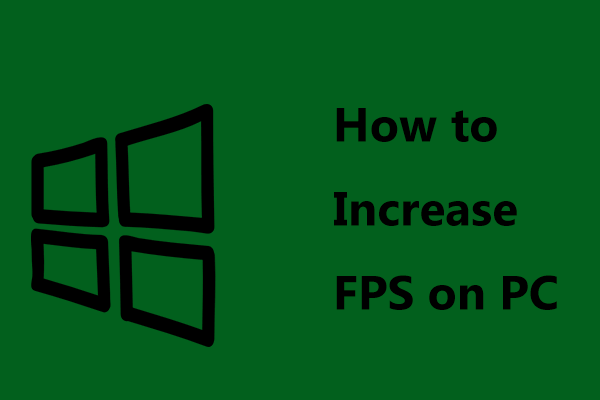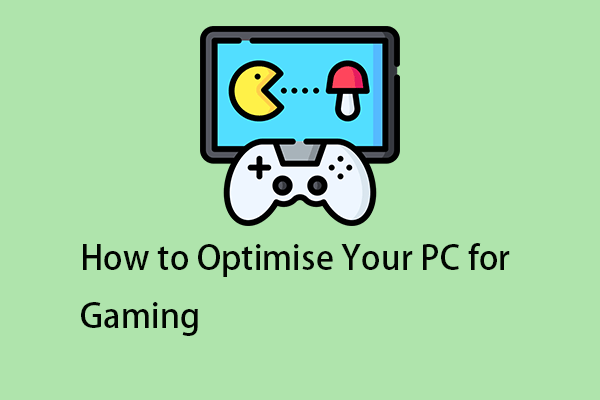Marvel’s Spider-Man 2 lagging/stuttering/low FPS may be driving you round the bend. How to boost your game for fast speed on a PC? Follow the Spider-Man 2 PC optimization guide and you will get optimal gaming performance.
In most cases, Marvel’s Spider-Man 2, an action-adventure game, runs properly on your Windows 11/10 PC. However, you may inevitably encounter some common issues, such as Marvel’s Spider-Man 2 lagging. In detail, there may be lag spikes during the gaming or you notice the FPS drops suddenly.
These performance issues dramatically affect your gaming experience, making you fairly frustrated, especially when you are enjoying an intense battle. But fret not. Here is an ultimate guide to walk you through the most effective solutions so that you can solve the lag issues to optimize the game.
Check Your PC Specifications
Before troubleshooting Marvel’s Spider-Man 2 stuttering/low FPS/lagging, you must check your PC and see if it meets the system requirements of the game. Many performance issues stem from playing the game on a low-end PC.
To run Marvel’s Spider-Man 2 smoothly, make sure your PC meets the recommended requirements:
- OS: 64-bit Windows 10/11 (version 1909 or higher)
- CPU: Intel Core i5-8400 or AMD Ryzen 5 3600
- Graphics: NVIDIA GeForce RTX 3060 or AMD Radeon RX 5700
- Memory: 16 GB
- Storage: 140 GB available space
- Additional Notes: SSD Required
Don’t know how to check PC specifications? Click the given link to find details.
Way 1: Run MiniTool System Booster to Boost PC for Gaming
In case you encounter Marvel’s Spider-Man 2 lagging/stuttering/low FPS, we strongly recommend using MiniTool System Booster to boost your machine for gaming. This PC tune-up software devotes itself to speeding up the Windows 11/10/8/7 system for optimum performance on multiple fronts.
With it, you can free up RAM, improve CPU, and boost the hard drive, letting you enjoy an amazing journey in gaming. Besides, MiniTool System Booster allows you to set a proper power plan, disable background apps, etc. to optimize the gaming performance.
Now, let’s focus on the Spider-Man 2 PC optimization guide:
Step 1: Download, install, and launch MiniTool System Booster on your computer.
MiniTool System Booster TrialClick to Download100%Clean & Safe
Step 2: Choose Deepclean from the drop-down menu and click START CLEAN. This tool starts 7 cleanup tasks in sequence. Do the tasks you want by following the prompts or skip the ones you don’t want.
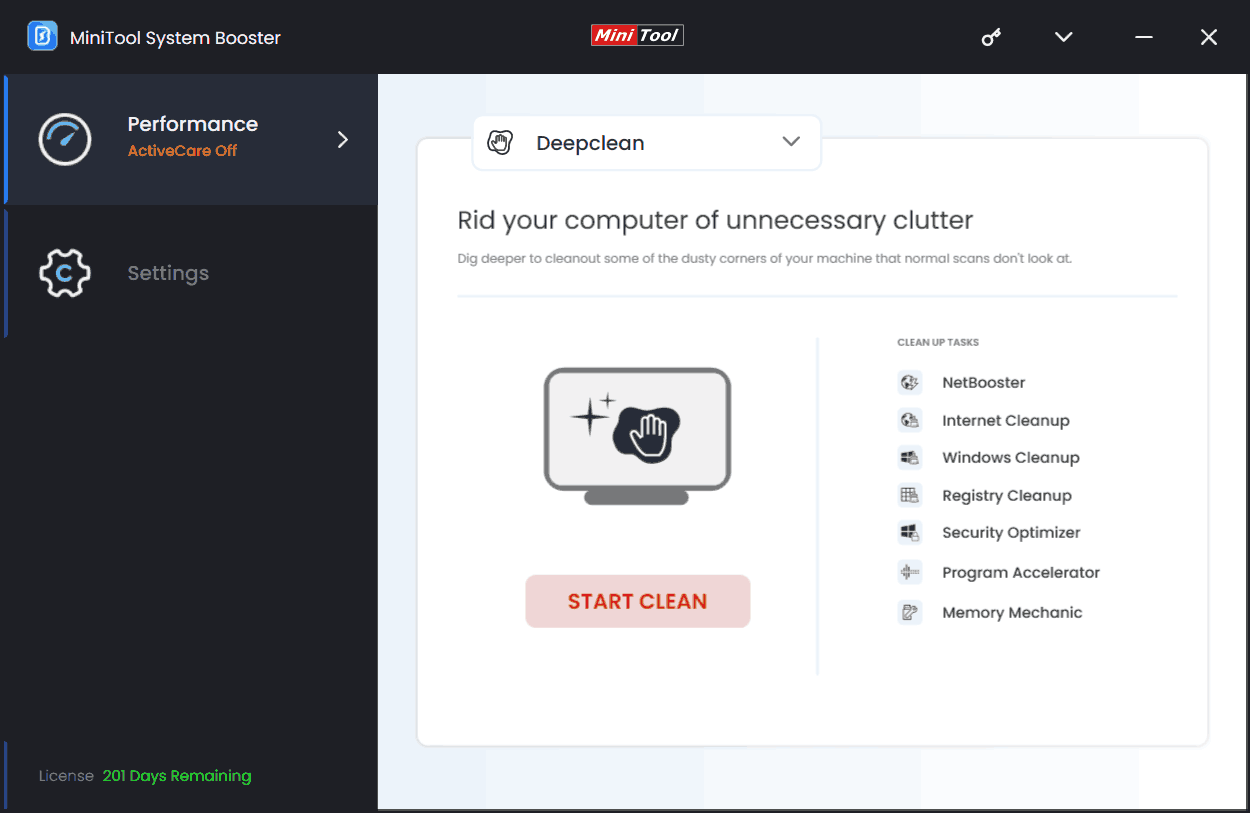
You had better run these tasks:
- NetBooster – speeds up the Internet
- Internet Cleanup – deletes Internet junk files, browsing data, etc.
- Windows Cleanup – removes Windows temporary files, broken shortcuts, and other junk files
- Memory Mechanic – frees up RAM
Step 2: To solve Marvel’s Spider-Man 2 stuttering/lagging/low FPS, also consider disabling intensive tasks that run in the background to release system resources for your game. So, click Toolbox > Process Scanner > Scan now > Terminate Process.
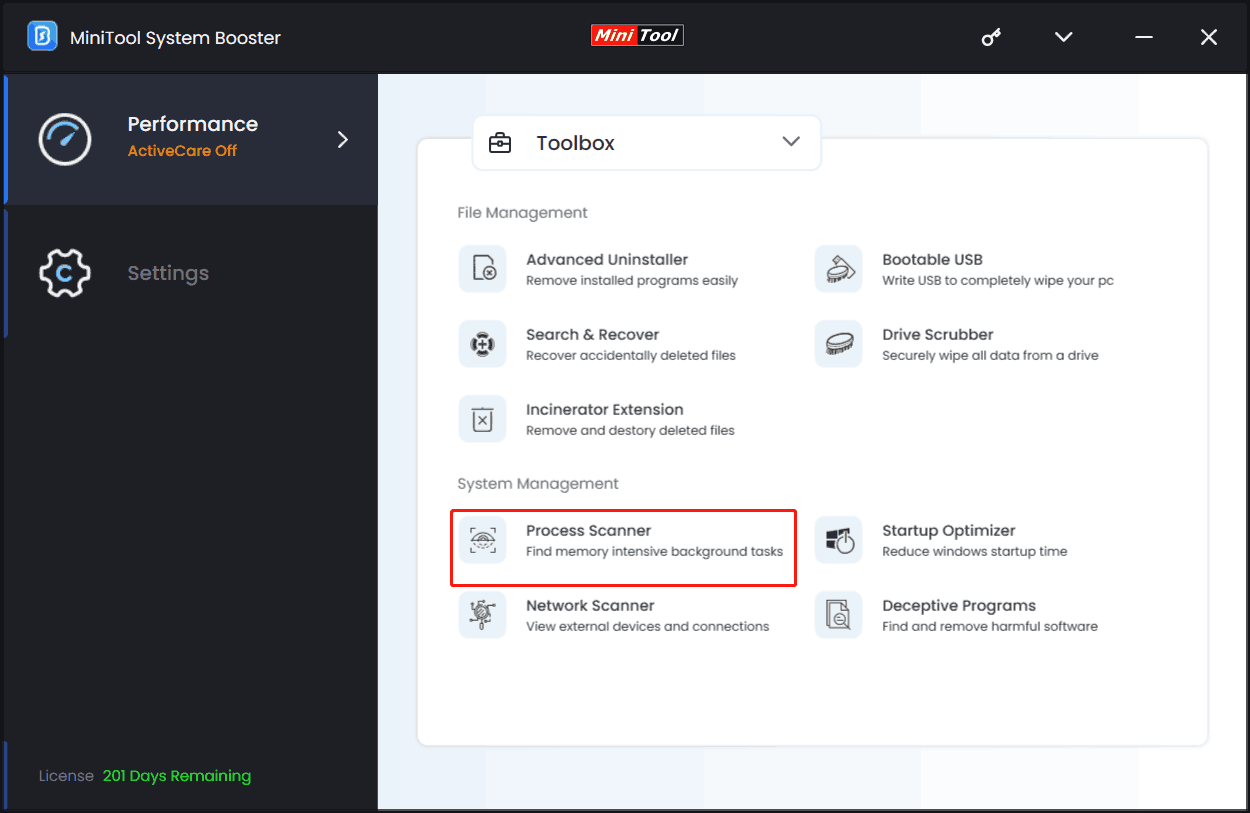
Moreover, you can uninstall some unnecessary applications on your PC to free up disk space by clicking Advanced Uninstaller > UNINSTALL.
Step 3: To boost FPS and improve performance in Marvel’s Spider-Man 2, go to LiveBoost and choose Ultra Performance-Gaming as the power plan. What’s more, ensure you enable OptiCore, RAMJet, AcceleWrite, and PowerSense to optimize processing power allocation to give you peak performance.
Way 2: Lower Graphics Settings
Lowering some in-game settings helps reduce lag but doesn’t sacrifice too much visual quality.
Step 1: Open Marvel’s Spider-Man 2 and navigate to DISPLAY AND GRAPHICS.
Step 2: Tweak some settings:
- Lower Display Resolution to match your monitor’s native resolution
- Set Texture Quality and Shadow Quality to Low or Medium
- Disable V-Sync and Ray Tracing
- Enable DLSS or FSR if supported
Besides, there are some other settings you can change for the best performance. For the best settings in Marvel’s Spider-Man 2, find the answer online.
Way 3: Upgrade Graphics Card Driver
Running games on a PC that uses an old graphics card driver can trigger performance issues, such as Marvel’s Spider-Man 2 low FPS/lagging/stuttering. Hence, upgrade your GPU driver to the latest version.
Step 1: Open your website from AMD, Intel, or NVIDIA, search for the proper graphics card driver, and download it.
Step 2: Run the downloaded file to complete installing the latest GPU driver.
Way 4: Disable NVIDIA Overlay
To fix lagging/stuttering/low FPS in Marvel’s Spider-Man 2, you can also disable NVIDIA overlay.
Step 1: Open the NVIDIA app and go to Settings.
Step 2: Locate NVIDIA overlay and switch the toggle to the off status.
Way 5: Use Correct Graphics Setting on a PC
Using proper graphics settings in your Windows 11/10 PC helps reduce Marvel’s Spider-Man 2 lag spikes. Let’s explore what you should do.
Step 1: Navigate to Settings > System > Display > Graphics.
Step 2: Click Change default graphics settings and then enable Hardware-accelerated GPU scheduling to reduce latency and improve performance.
Step 3: Besides, click Browse under Graphics, access C:\Program Files (x86)\Steam\steamapps\common\Marvel’s Spider-Man 2, and add Spider-Man2.exe to the list.
Step 4: Click Options and tick High performance, then save the change.
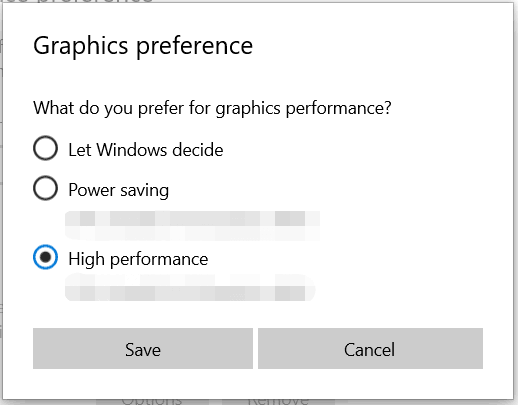
Way 6: Verify the Integrity of Game Files
Corrupt game files can be another culprit, resulting in performance issues like Marvel’s Spider-Man 2 lagging/low FPS/stuttering. Verifying the integrity of game files works sometimes.
On Steam, right-click Marvel’s Spider-Man 2 to choose Properties, move to Installed Files, and click Verify integrity of game files.
On Epic Games Launcher, go to Library, find Marvel’s Spider-Man 2, click three dots, and hit Verify.
Bottom Line
Performance issues like lag spikes can ruin your day. But running MiniTool System Booster to speed up the PC for gaming, lowering graphics settings, updating GPU driver, disabling overlays, verifying game files, etc. can significantly solve Marvel’s Spider-Man 2 stuttering/lagging/low FPS and let you have a boosted speed during gameplay.
Besides, you can consider setting high priority in Task Manager, running Spider-Man 2 as an administrator, disabling fullscreen optimizations, etc. for a smoother experience.
Among these fixes, MiniTool System Booster plays a crucial role in boosting your gaming experience by PC optimization. Get it to have a shot!
MiniTool System Booster TrialClick to Download100%Clean & Safe