Outlook System Resources Are Critically Low
The “Outlook system resources are critically low” issue commonly happens. We find many Outlook users are complaining about this issue and don’t know what to do. First of all, why does the error happen?
There are some possible triggers for the Outlook system resources error. Let’s see which one might be the culprit.
1. Some memory issues, such as high memory usage, insufficient memory, memory leak, and memory allocations.
2. High CPU usage and lack of disk space.
3. Virus or malware infection.
4. Corrupted OST file used by the Microsoft Outlook application.
5. The installed Outlook app gets corrupted.
6. The server issue disrupts the operation.
Targeting those hidden reasons, we will list different methods, in which one excellent PC optimizer – MiniTool System Booster, can resolve most of your concerns. Let’s see how it works.
Fix: Outlook System Resources Are Critically Low
Some users suggest that the inflicted users can try to re-add the account to see if the issue can be fixed. If you cannot open Outlook, you can try Control Panel > Mail.
Fix 1: Use MiniTool System Booster
Sometimes, the Outlook out of memory error is closely related to background running apps, RAM usage, etc. Apart from adding more memory, you can try this PC cleaner – MiniTool System Booster – to clean up junk and fix issues for peak performance.
With this excellent tool, you can do the following tasks when system resources are critically low in Outlook.
1. Start a deep clean for your computer.
2. End memory-intensive background tasks.
Download and install this program and you can enjoy its amazing features for free for 15 days.
MiniTool System Booster TrialClick to Download100%Clean & Safe
1. Start a deep clean for your computer.
Step 1: Launch the program and in the Performance tab, expand the Performance Home menu to choose Deepclean.
Step 2: Click START CLEAN and the cleanup tasks include NetBooster, Internet Cleanup, Windows Cleanup, Registry Cleanup, Security Optimizer, Program Accelerator, and Memory Mechanic.
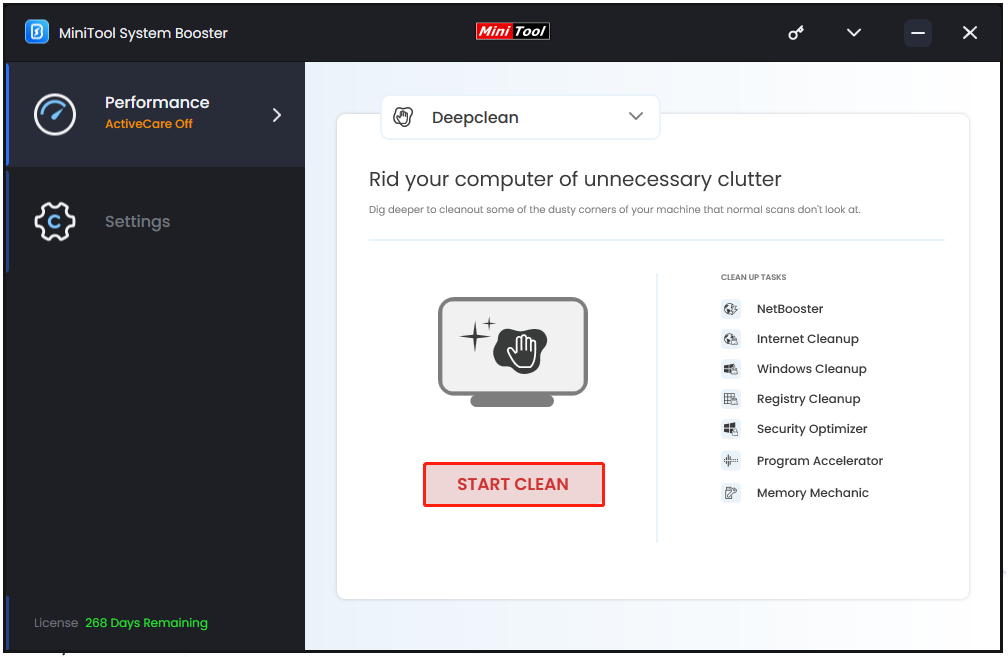
The seven tasks will be performed automatically one by one and you can apply the specific fix displayed in every task when the scan finishes. If some of the tasks are redundant for you, you can click Skip to jump the move.
2. End memory-intensive background tasks.
Step 1: Expand the top menu to choose Toolbox and choose Process Scanner under System Management.
Step 2: Click Scan now and click the Terminate Process button to end the unnecessary processes.
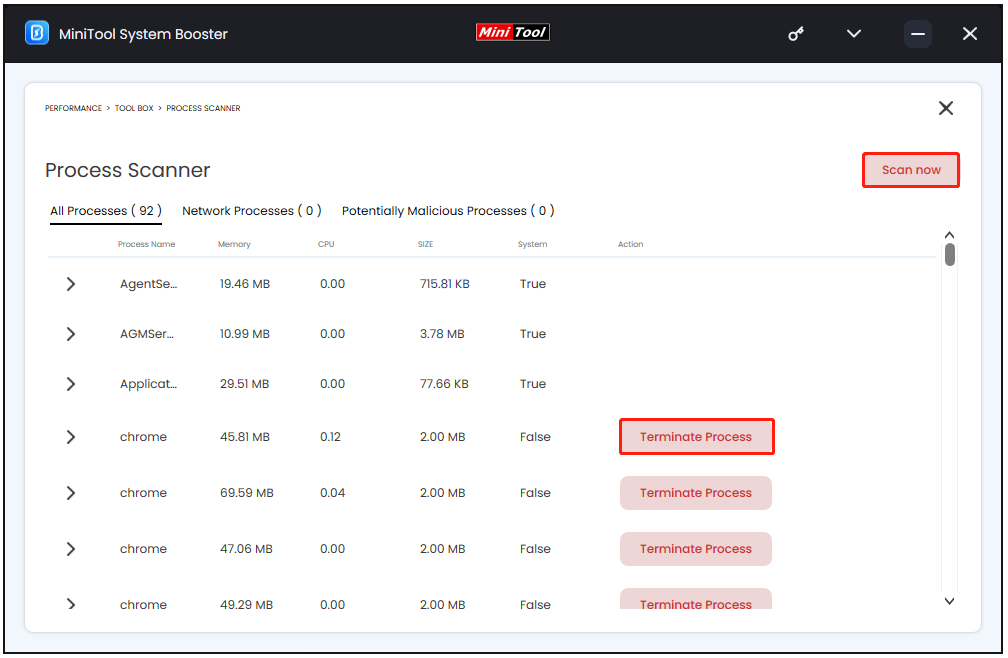
Apart from these two functions, MiniTool System Booster can also allow you to easily remove those unnecessary installed programs and reduce the Windows startup time.
In the LiveBoost tab, there are some options to help you optimize processing power allocation, such as RAMJet and OptiCore.
Fix 2: Repair Outlook
Some installation bugs may trigger the Outlook low system resources error, so you need to fix performance issues of any Office app, including Outlook. Please follow the next steps to repair the Office.
Step 1: Open the Run dialog box by pressing Win + R and copy and paste appwiz.cpl to enter Programs and Features.
Step 2: Scroll down to locate Microsoft Office and right-click on it to choose Change.
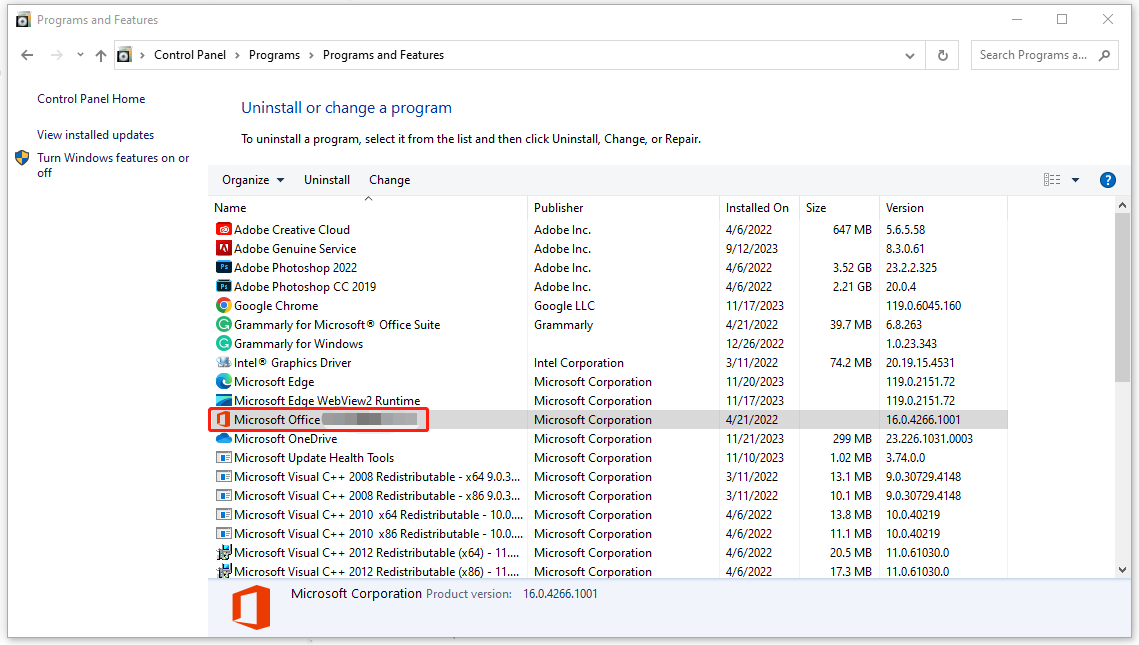
Step 3: Choose to repair your Office and then click Online Repair > Repair.
Fix 3: Repair PST file
A Personal Storage Table (PST) file is designed as a personal file or offline file in Outlook’s exchange mode. It can store items like calendar events, contacts, and email messages. When the file gets corrupted, the “Outlook system resources are critically low” issue may occur.
Microsoft Outlook includes a tool that automatically repairs your data files and you can try the following steps to repair the PST file.
Step 1: Open File Explorer by pressing Win + E and go to one of the file locations according to your situation. If you can’t find it, this post will be helpful: Outlook (Scanpst.exe) Inbox Repair Tool: How to Find and Use It.
- Outlook 2019: C:\Program Files (x86)\Microsoft Office\root\Office16
- Outlook 2016: C:\Program Files (x86)\Microsoft Office\root\Office16
- Outlook 2013: C:\Program Files (x86)\Microsoft Office\Office15
- Outlook 2010: C:\Program Files (x86)\Microsoft Office\Office14
- Outlook 2007: C:\Program Files (x86)\Microsoft Office\Office12
Step 2: Open SCANPST.EXE and when the tool appears, click Browse to select the Outlook Data File (.pst) you want to scan.
Step 3: Click Start to initiate the scan and choose Repair to start the fix process if the scan finds errors.
Fix 4: Modify the Windows Registry
Here, this move requires you to modify the registry which is important for the system running. In this way, you’d better back up the registry first or create a restore point.
Step 1: Type Registry Editor in Search and run it as an administrator.
Step 2: Go to this location: Computer\HKEY_CURRENT_USER\SOFTWARE\Microsoft\Office\16.0\Outlook\AutoDiscover.
Step 3: Select Autodiscover and right-click on the space from the right panel. Click New > DWORD (32-bit) Value and name it ExcludeHttpsRootDomain.
Step 4: Double-click on it to set its Value data as 1 and save your changes.
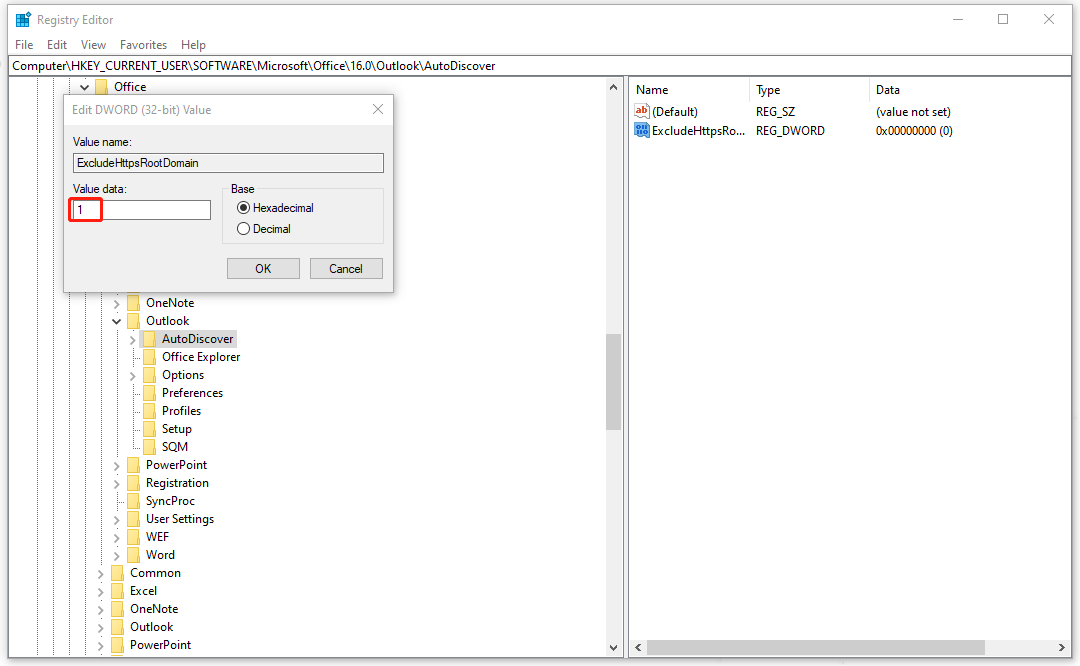
Bonus Tips
There are some bonus tips for you to fix the “Outlook system resources are critically low” issue.
1. Delete unnecessary email messages.
2. Start your Outlook in clean boot.
3. Update your Windows.
4. Create a new Outlook profile.
5. Remove unwanted Outlook PST files.
6. Try Support and Recovery Assistant for the Office 365 tool to see if the issue can be fixed.
Bottom Line:
Outlook system resources are critically low? What should you do if you run into this issue? Don’t worry, follow the above steps and you will resolve this issue easily and quickly. Besides, MiniTool System Booster can play a huge part in optimizing the software performance. Hope this article can resolve your concerns.

