What Is a Memory Leak?
What is a memory leak? A memory leak is a kind of resource leak and waste. Some of the memory used by applications is not needed anymore and memory leaks will happen when the programs manage and allocate them in the wrong way, making memory fails to release.
Then, how to check and find a memory leak? Windows provides a built-in tool for you. You can do as follows.
Step 1: Open Run by pressing Win + R and type resmon to press Enter.
Step 2: In the Memory tab, you can click Commit (KB) to reorder the list so that the most memory-intensive tasks appear at the top.
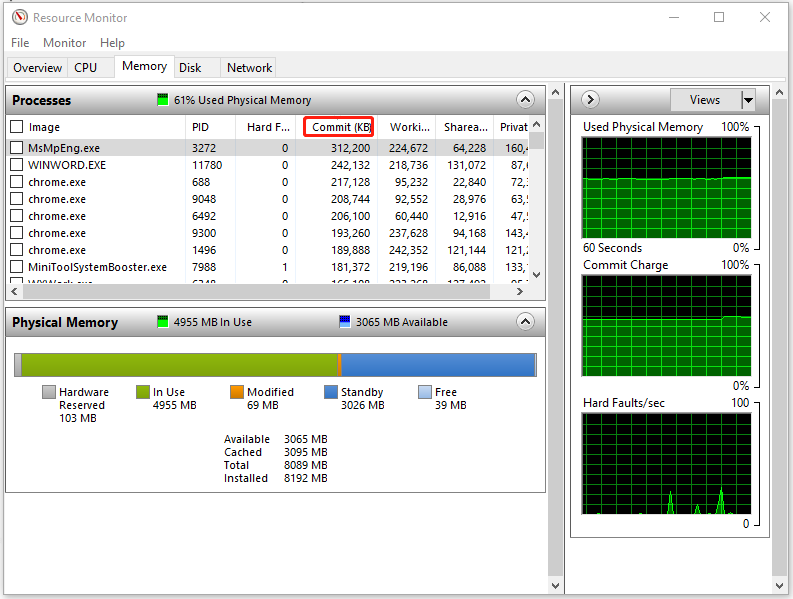
You can check the amount of available memory, which can show if the system is running low on memory. This tool can give you an overall picture of the memory usage.
If you want a comparison to spot any leaks, you can take a screenshot and after a while, re-open the tool to compare those memory-intensive tasks.
Then you can follow the next part to have a troubleshooting.
How to Fix Windows Memory Leaks?
Fix 1: Use MiniTool System Booster
Targeting your situation, we highly recommend this tune-up software – MiniTool System Booster. Most people will be hassled by slow PC performance because of memory leaks. This tool can not only resolve your memory issues but also repair system issues, clean up useless files, etc.
Try this program with its 15-day free trial and the following feature can be helpful.
MiniTool System Booster TrialClick to Download100%Clean & Safe
Deepclean
The Deepclean feature can give you an overall cleanup and optimization for your system. If you just want to fix a Windows memory leak, you can run its last two tasks – Program Accelerator and Memory Mechanic.
Step 1: Open the program and select Deepclean from the drop-down menu.
Step 2: Click START CLEAN to start it.
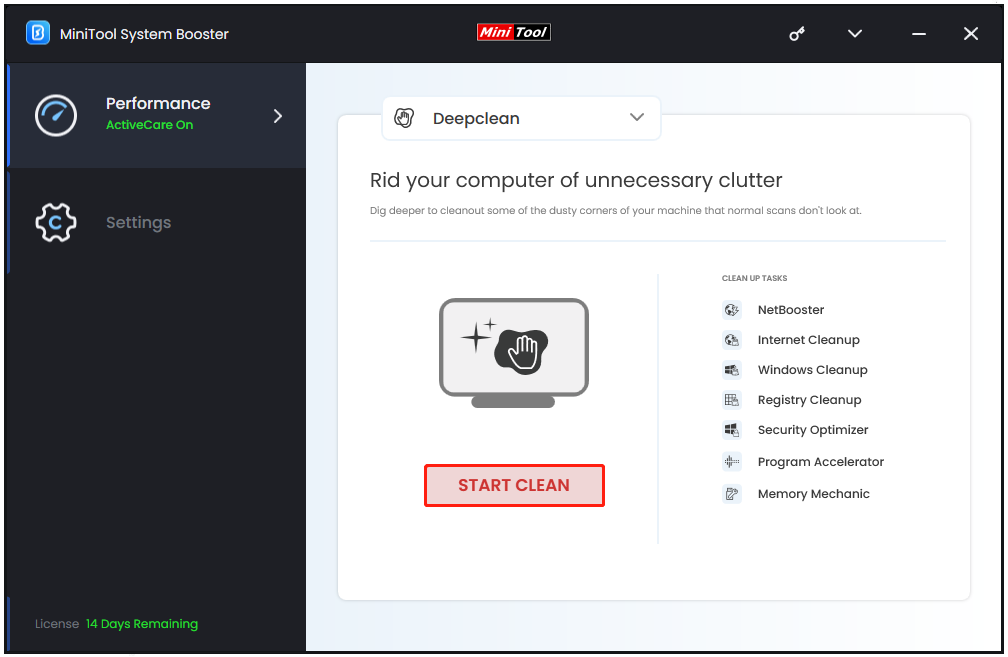
Note that the cleanup will start with the first five tasks one by one and you can click Skip to jump to Program Accelerator.
Step 3: When you are prompted to Program Accelerator, click OPTIMIZE NOW to re-align program data and defragment files on the hard drive.
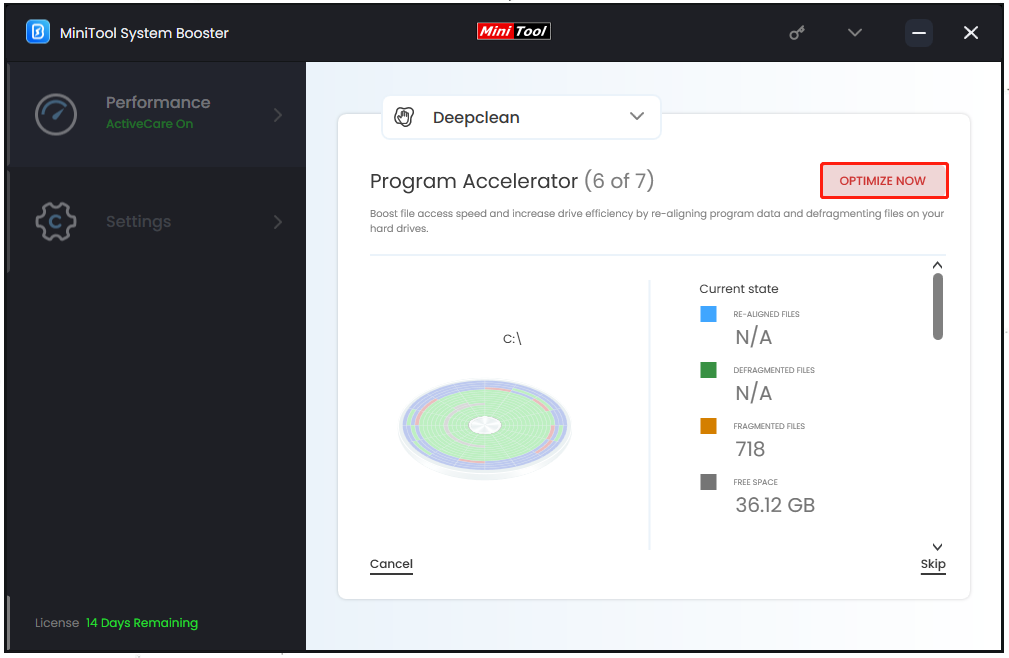
Step 4: For the next task, the scan will start automatically and you can click RUN MEMORY MECHANIC to clear up RAM space.
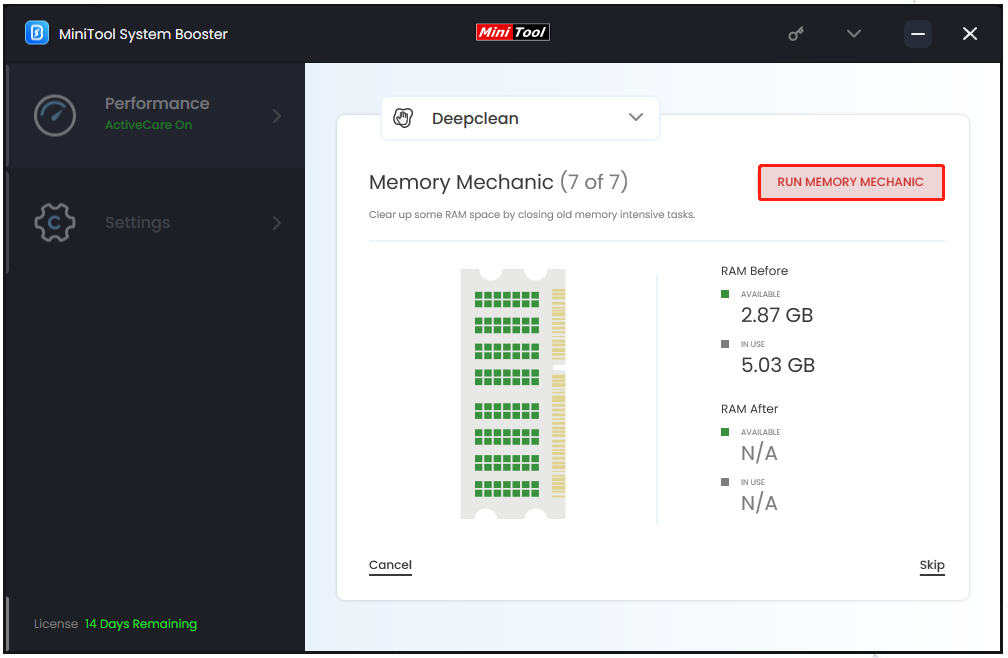
LiveBoost
LiveBoost can optimize processing power allocation and you can enable the listed feature according to your demands. Just choose LiveBoost from the drop-down menu and you can configure the settings.
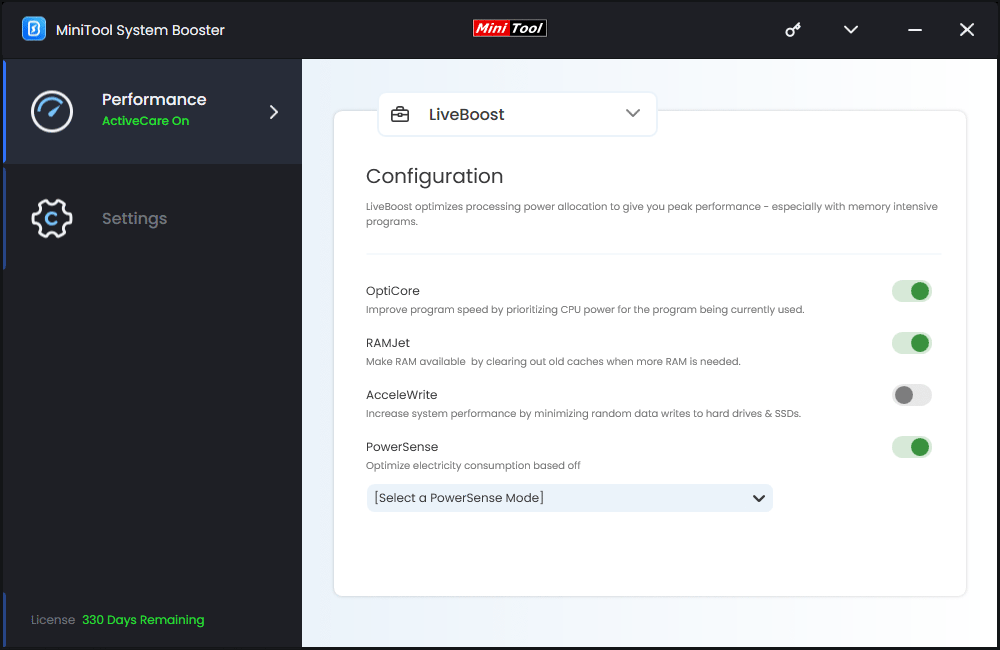
For every feature, the interface has clarified its uses and you can choose to enable them. Among these features, RAMJet can free trapped memory from apps that no longer need it, which is recommended for use.
Toolbox
Apart from that, you can fix memory leaks on Windows 10/11 by closing the abnormal processes and disabling unnecessary startup programs. MiniTool System Booster allows you to finish the work in Toolbox safely and quickly.
In the Toolbox tab, you can find many available features for file and system management. Please click Process Scanner and Startup Optimizer to do your job one by one. The on-screen instructions will give you an easy and concise guide.
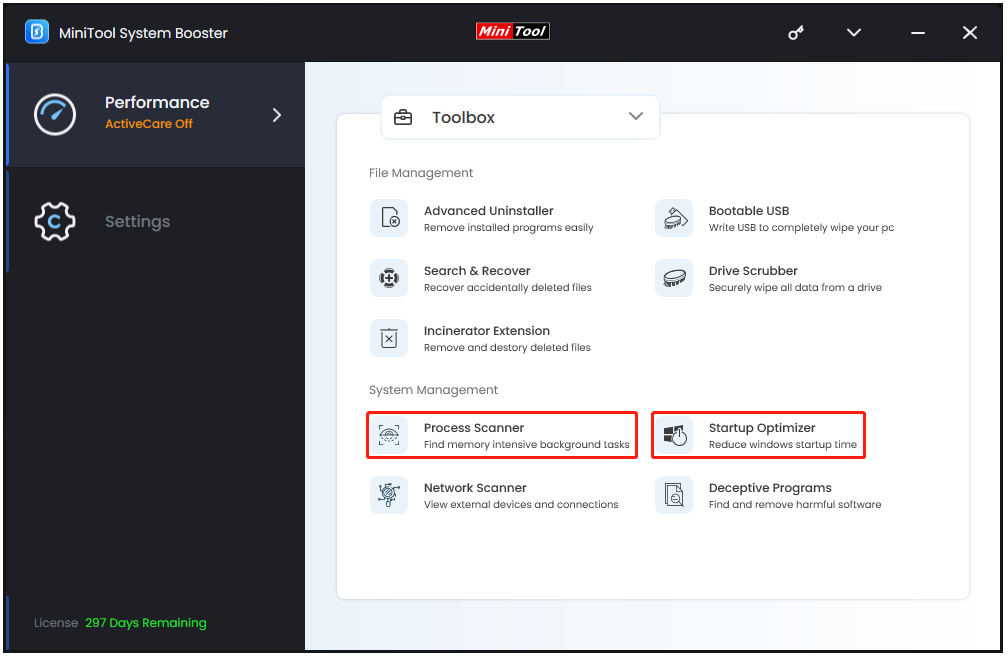
Alternatively, you can run the Windows Memory Diagnostic utility to perform a scan for the memory leak issue. for detailed steps, this article is helpful: 4 Ways to Open Windows Memory Diagnostic to Check Memory.
Fix 2: Update Device Drivers
Please keep your device drivers up to date. Some people tend to leave their pending driver updates aside but outdated drivers may lead to a memory leak.
Step 1: Open Start > Settings > Update & Security > Windows Update.
Step 2: Click View optional updates and expand Driver updates. Then you can choose to download and install the pending updates.
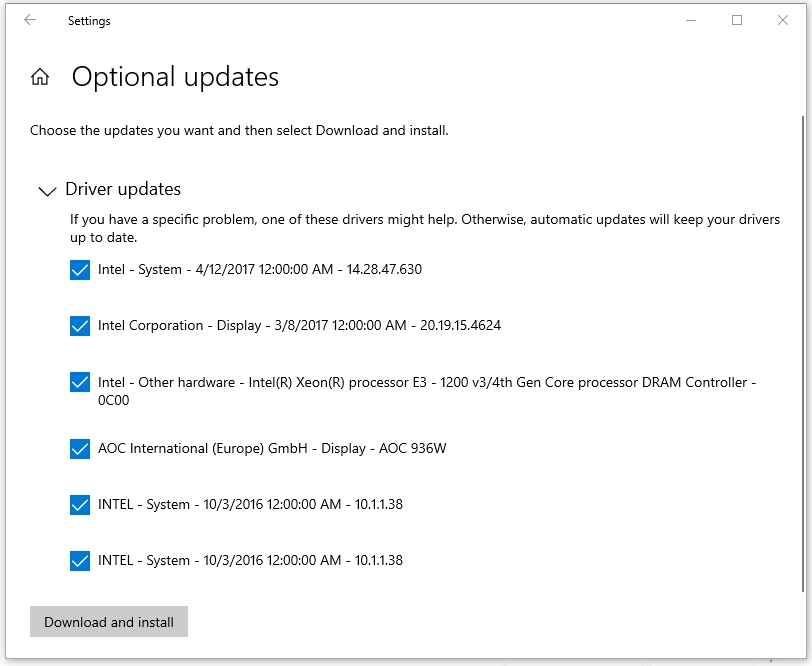
Fix 3: Adjust for Best Performance
It may be helpful to fix memory leaks by adjusting for best performance. Here is the way.
Step 1: Open File Explorer and right-click on This PC to choose Properties.
Step 2: Scroll down to click Advanced system settings and click Settings… under Performance.
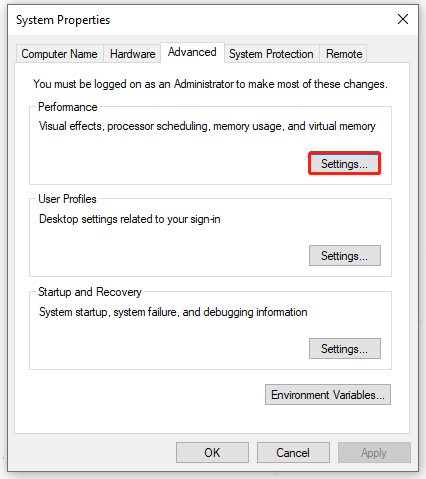
Step 3: Check the option of Adjust for best performance and then click Apply > OK.
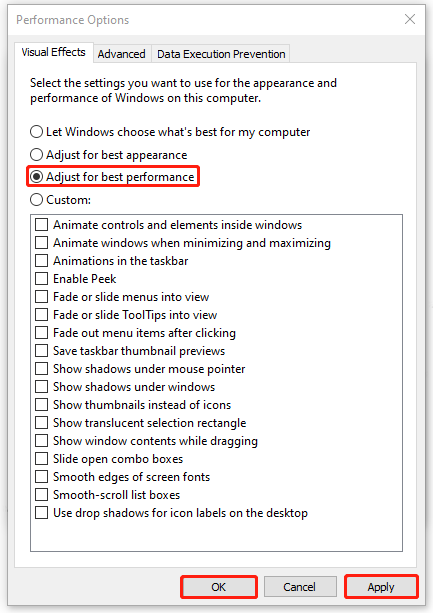
Fix 4: Defrag Hard Drives
Windows allows you to defrag a Windows PC hard drive to optimize its performance with its built-in tool. Here is the way.
Step 1: Type Defragment and Optimize Drives in Search and open it.
Step 2: Choose the wanted drive to click Analyze to let it analyze the disk fragment rate and then click Optimize to defragment the drive.
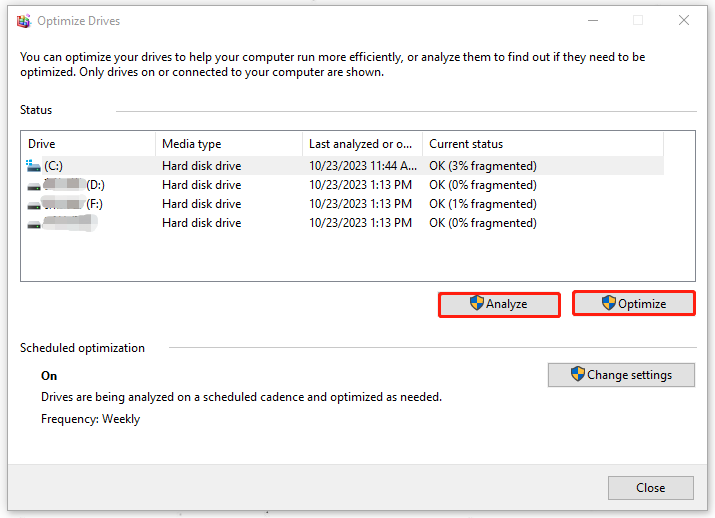
Fix 5: Scan Your System for Viruses
Virus or malware infiltration can jeopardize your computer and cause a memory leak.
Step 1: Go to Start > Settings > Update & Security > Windows Security > Virus & threat protection.
Step 2: Click Scan options > Full scan and then choose Scan now.
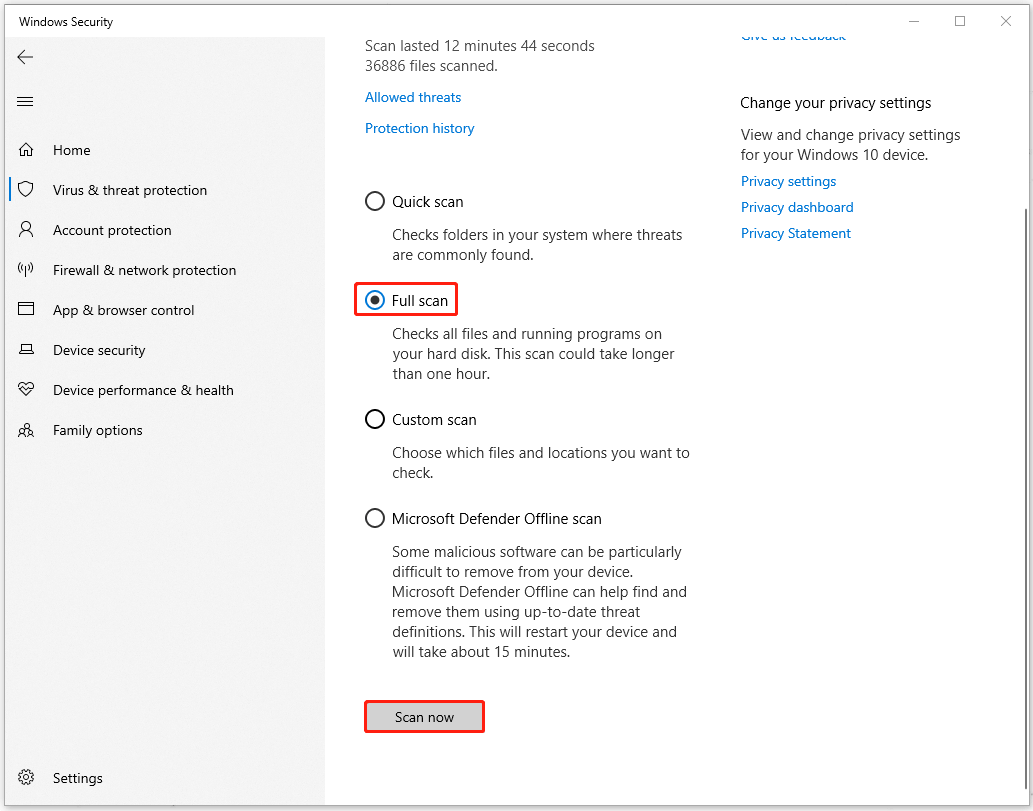
Fix 6: Disable Windows Tips and Tricks
Windows Tips and Tricks feature can guide you to use some options, which may cause some memory leaks.
Step 1: Open Settings and then click System > Notifications & actions.
Step 2: Scroll down to uncheck the option of Get tips, tricks, and suggestions as you use Windows.
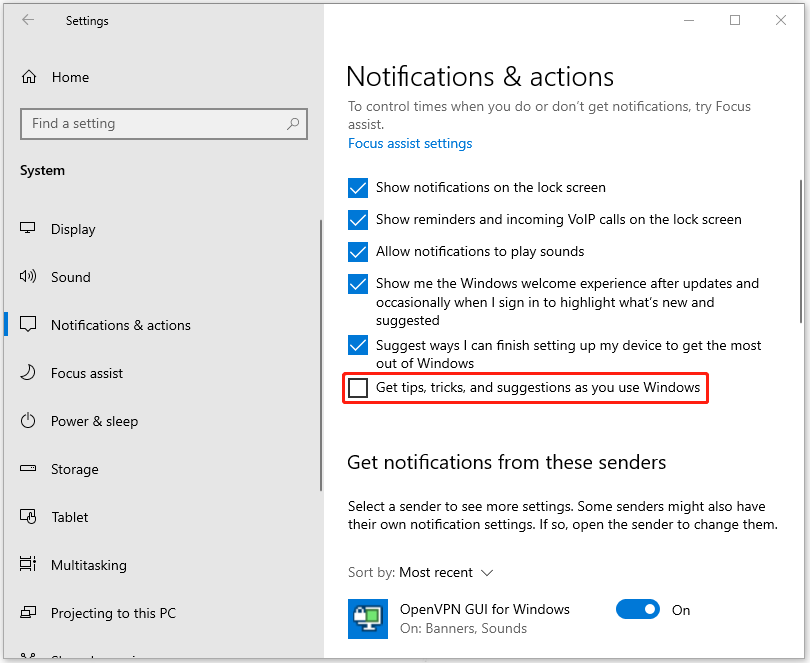
Then the above methods can help you resolve the memory leak issue and the next articles are closely related to your concern. That may be helpful.
- How to Check Computer Performance? Follow the Guide!
- Fix High Memory Usage on Windows 10/11 – Easy Ways Here
- How to Boost PC Performance in Windows 11/10? Several Tips!
Bottom Line:
To fix a memory leak, MiniTool System Booster may be the one that can give you targeted troubleshooting. You can easily fix the problem with easy steps and you will be surprised by its powerful functions.

