Is your Path of Exile 2 lagging, stuttering, or low FPS on your computer? Take it easy! You’re not alone. In this post, we will share with you some tips and tricks to optimize your game experience.
Path of Exile 2 Lagging, Stuttering, or Low FPS
Compared with its predecessor, Path of Exile 2 has made a plethora of improvements in overall quality of presentation. This title brings back movement skills, restores the openness, and unties skills from weapons. Like other fresh games, you might also encounter Path of Exile 2 lagging on your computer.
Before troubleshooting, please make sure your PC meets the minimum system requirement of Path of Exile 2. If it is capable enough to run the game, scroll down to try these solutions one by one.
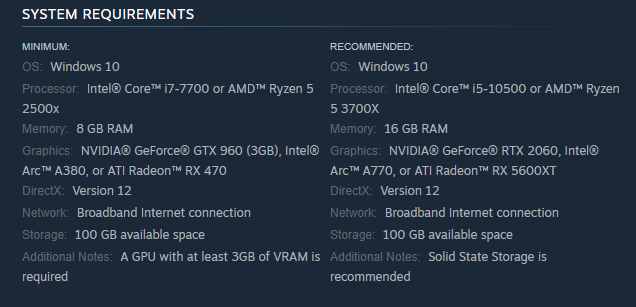
Solution 1: Check the Server Status
At first, you should figure out if Path of Exile 2 lagging is on your end or on the developer’s side. Grinding Gear Games provides an official forum announcement for scheduled maintenance and known issues. If the server is down or under maintenance, you’ll have to wait for the developer to solve the problems for you.
2. When you choose a server to play, selecting the one nearest to you might minimize the distance which your data packets have to travel. Sometimes, Path of Exile 2 lagging can be ironed out after switching to a different server.
Solution 2: Lower In-Game Settings
Some game settings are known to cause lags if set too high for your system to handle. Lowering some in-game settings will decrease the amount of data that has to be transferred back and forward on your system and maintain a more stable frame rate. Here’s how to do it:
Step 1. Launch the game and click on Options in the top right corner.
Step 2. Scroll down to locate Foreground FPS Cap and Background FPS Cap and then alter its value to match the refresh rate of your monitor.
Step 3. Then change the following options:
- Dynamic Resolution: Off
- Texture Quality: Medium
- Engine Multithreading: on
Solution 3: Roll Back Your Graphics Driver
According to some players, they encounter Path of Exile 2 stuttering after updating their graphics card drivers. Therefore, this game might not work with the latest graphics driver due to some reason. Rolling your driver back might help to reduce lags in Path of Exile 2. Here’s how to do it:
Step 1. Right-click on your Start menu and select Device Manager.
Step 2. Expand Display adapters to show your graphics card.
Step 3. Right-click on it to choose Properties.
Step 4. In the Driver section, click on Roll Back Driver and then confirm this operation.
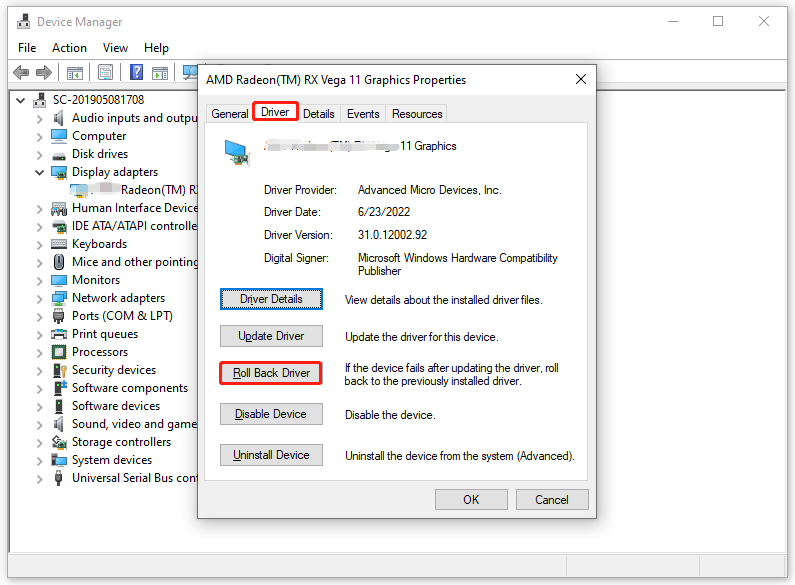
Solution 4: Change a Power Option
When the GPU is throttling the clock speeds incorrectly and causes Path of Exile 2 low FPS, it’s a good option to set Power management mode from Normal to Prefer maximum performance. Follow these steps:
Step 1. Type NVIDIA Control Panel in the Windows search box and hit Enter.
Step 2. In the left pane, select Manage 3D settings.
Step 3. Move to the Program Settings tab and hit Add to add the executable file of Path of Exile 2.
Step 3. Scroll down to locate Power management mode and set it to Prefer maximum performance.
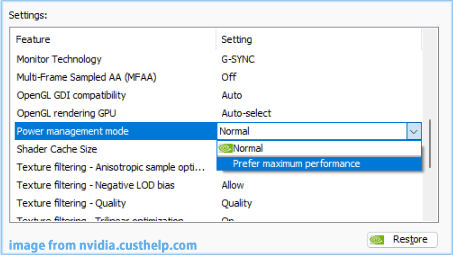
Step 4. Apply these changes you’ve made.
Solution 5: Delete MiniMap & ShaderCacheD3D12
Sometimes, corrupted or outdated shader cache might be responsible for Path of Exile 2 lagging. In this case, you can delete everything inside the MiniMap and ShaderCacheD3D folders. After deletion, all the contents will be recreated when you launch the game the next time. Follow these steps:
Step 1. Press Win + E to open File Explorer.
Step 2. Navigate to the following path to locate the Path of Exile 2 folder on your computer:
Local Disk C: > Users > Username > AppData > Roaming > Path of Exile 2
Tip: If you didn’t find the AppData folder on your computer, hit the View tab on the menu bar and check Hidden items to make all the hidden items visible.
Step 3. Open the Minimap folder and delete everything inside it. Then, remove all the contents in the ShaderCacheD3D12 folder.
Solution 6: Speed up your PC with MiniTool System Booster
When Path of Exile 2 FPS drops and other programs take a long time to respond, you can speed up your computer with a free PC tune-up software – MiniTool System Booster. This tool is designed to optimize your memory, network, disk, power and CPU usage for a smoother and faster operating system.
Here, the ActiveCare feature is a top recommendation. With just a few seconds, it can diagnose and repair the problems on your computer including insufficient memory, startup slow, accumulated junk files, and invalid registry entries. After that, you will notice a significant improvement in the overall performance. Here’s how to run it:
Step 1. Download, install, and launch the 15-day free trial.
MiniTool System Booster TrialClick to Download100%Clean & Safe
Step 2. In the Performance page, turn on ActiveCare and hit RUN SCAN to start scanning.
Step 3. After the scanning is complete, click on FIX ISSUES to address all the detected issues at once. Then, your computer will run much faster.
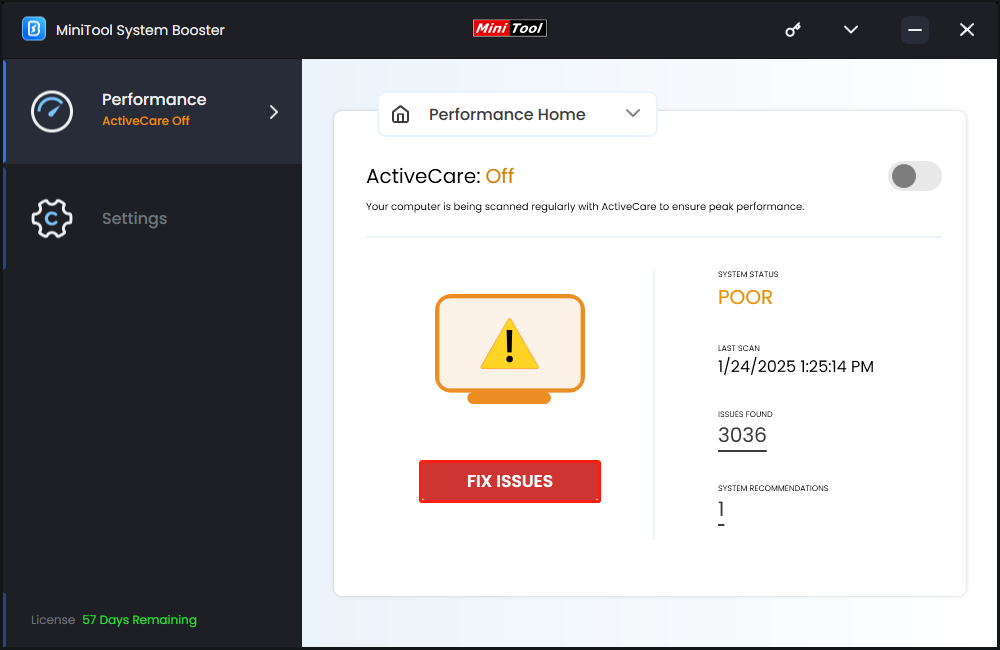
# Other Tips to Fix Choppy Gameplay in Path of Exile 2
- Verify integrity of game files.
- Switch to a more stable internet connection.
- Update the game.
- Install the game patches in time.
- Reinstall the game.
Wrapping Things Up
Path of Exile 2 lagging can ruin your game experience. Luckily, with these strategies and MiniTool System Booster by your side, all the programs on your computer will run more smoothly. We sincerely hope that you can benefit from this post.

