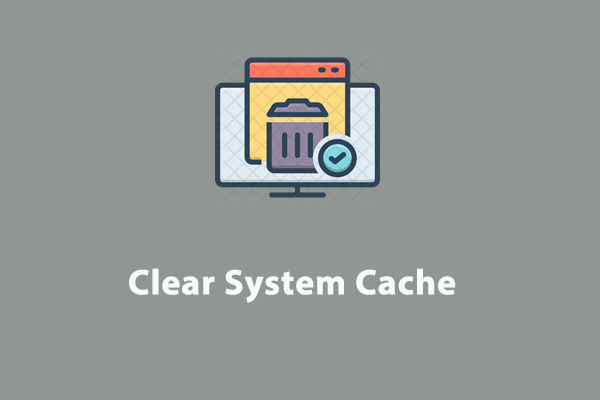When using Chrome or Edge, it can be very annoying to be disturbed by error codes like RESULT_CODE_MISSING_DATA. How to get rid of this error? Fret not! This guide provides several helpful solutions for you.
RESULT_CODE_MISSING_DATA in Edge/Chrome
User Case: I keep getting RESULT_CODE_MISSING_DATA when trying to load web pages of any kind in both Edge and Chrome, and even trying to load settings, history, clear data, etc.
RESULT_CODE_MISSING_DATA is an error code. When the expected data cannot be obtained or is missing, this error code may crop up, affecting the operation of browsers. And the likely causes are corrupted browser data, outdated browser versions, or problematic extensions, etc.
The following paragraphs offer a couple of solutions to fix the RESULT_CODE_MISSING_DATA error in Edge and Chrome.
Fix 1. Restart the Browsers
Typically, a reboot works like magic as it can rectify most of the underlying issues in practice. Therefore, to solve the RESULT_CODE_MISSING_DATA error, you should first try restarting your browsers. Follow the steps:
Step 1. Right-click on the taskbar and choose Task Manager from the context menu.
Step 2. Navigate to the browsers you opened in Processes > right-click on it > select End task.
Step 3. Wait a moment and then launch the faulty browser again to check if this method works.
Fix 2. Update Chrome or Edge
An update usually includes patches and fixes for certain underlying problems and errors. Check if your browser is the latest version. If not, then no wonder the browser will throw the RESULT_CODE_MISSING_DATA error. Now, it’s time to update your browsers.
For Google Chrome
Step 1. Open Google Chrome and click on the three-dot icon in the upper-right corner.
Step 2. Select Settings > tap on the About Chrome button in the left sidebar. Then it will automatically check for an available update and install it once found.
Step 3. When the process is finished, relaunch Chrome to verify if the error is solved.
For Microsoft Edge
Step 1. In the Edge app, click on the three-dot icon to select Settings.
Step 2. Scroll down to tap About Microsoft Edge from the left-side pane. It will search for any pending update and download it for you.
Step 3. Finally, reboot your Edge to see if RESULT_CODE_MISSING_DATA is gone.
Fix 3. Remove Browser Cache
Corrupted cache or cookies might lead to RESULT_CODE_MISSING_DATA in Chrome or Edge or other errors. You should consider clearing them regularly. It’s a bit time-consuming to clear the cache in different browsers. Is there any way to clean them all at once?
Yes! MiniTool System Booster comes in handy. A task called Internet Cleanup will clean out temporary internet files, cache, expired cookies, browsing history, saved passwords, download history, and more on all your browsers (such as Microsoft Edge, Chrome, Firefox, Mozilla Firefox, and more).
Without further ado, let me show you how to clear browsers’ cache and junk files:
Step 1. Download and install MiniTool System Booster Trial Edition.
MiniTool System Booster TrialClick to Download100%Clean & Safe
Step 2. Launch this freeware and you’ll enter the Performance page by default. Hit Performance Home and select Deepclean from the drop-down menu.
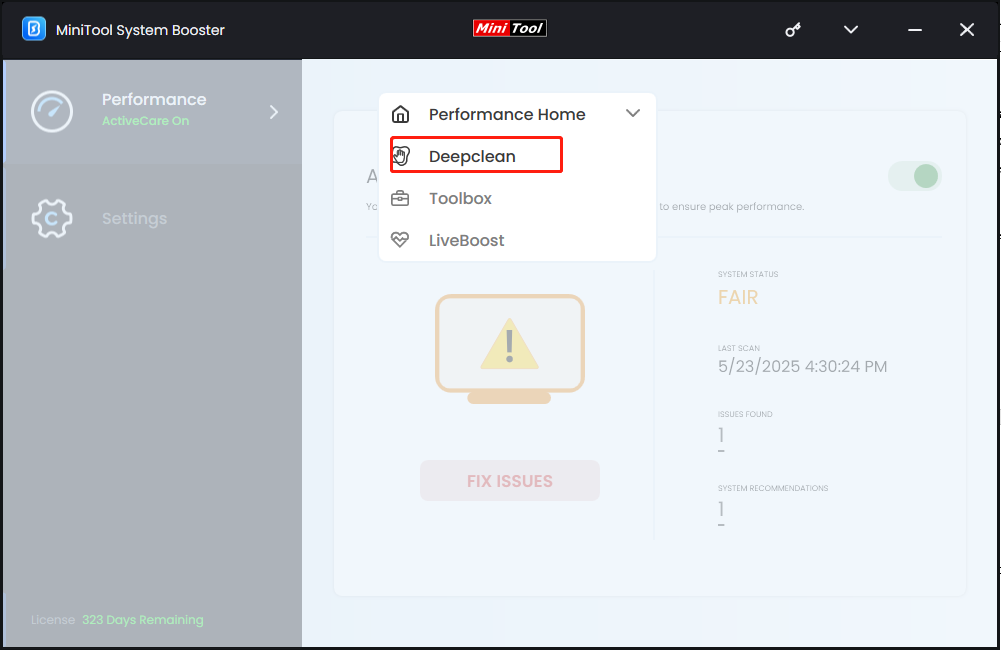
Step 3. Click on START CLEAN to run the 7 cleanup tasks in turn. You are able to skip the ones you don’t want, but you should notice the Internet Cleanup task. It will clear caches on different browsers for you.
Warning: Along with this Internet Cleanup page, there is also a warning saying that some internet junk files cannot be removed if the browser is currently in use or locked. So, make sure there are no browsers running.
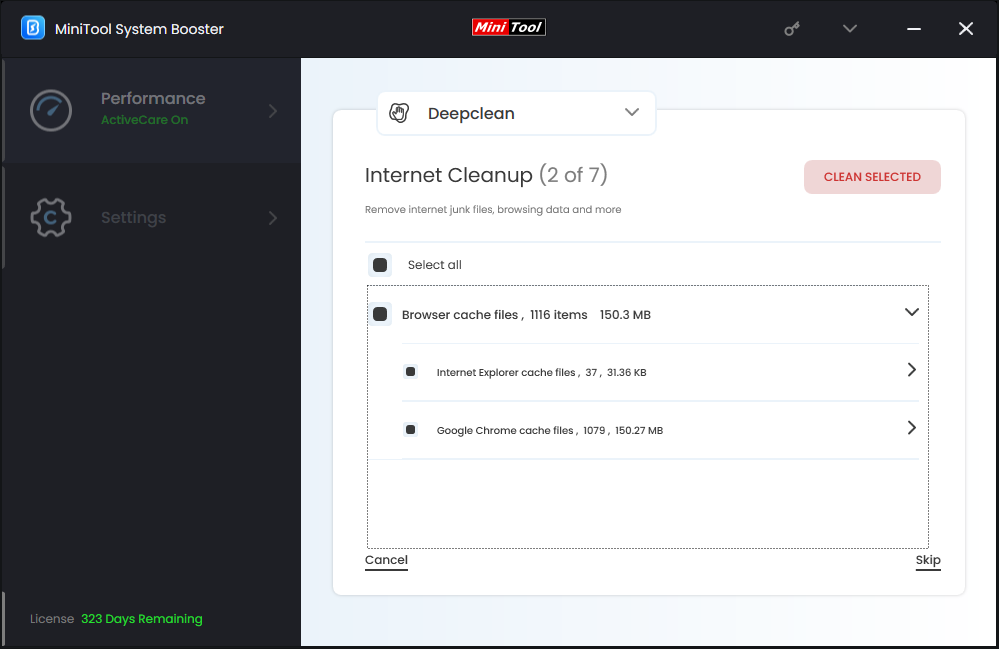
Step 4. After scanning, select the cache files you want to remove and then click CLEAN SELECTED.
Aside from Internet junk files cleanup, the core feature of MiniTool System booster is to enhance your system performance in various aspects. With it, you can scan system junk files, optimize your memory, disk, CPU and power usage, clean and defragment hard drives, and so forth.
Fix 4. Modify Browser Settings
According to Reddit and communities, there is a specific solution for this RESULT_CODE_MISSING_DATA error on Google Chrome: change its configuration. You can give it a try and see if this method works for you. Here’s how to operate:
Step 1. Navigate to Chrome on your desktop and right-click on it to choose Properties.
Step 2. Under the Shortcut tab, locate the Target section > copy & paste -no-sandbox after a quotation with a space before it.
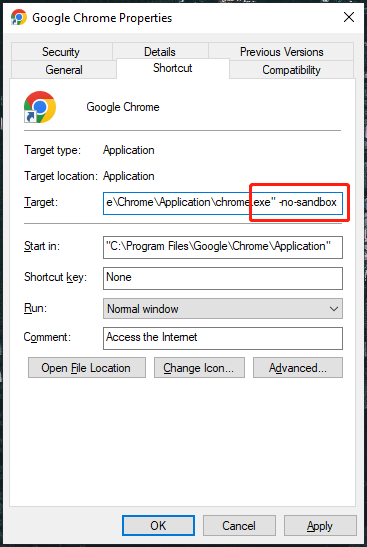
Step 3. Then relaunch Chrome and it should work well.
Fix 5. Run Browser in Compatibility Mode
To fix RESULT_CODE_MISSING_DATA error, you can try changing the browser’s compatibility mode as sometimes Windows updates could cause compatibility issues. Follow the instructions:
Step 1. Right-click the Chrome icon on Desktop and choose the Properties option.
Step 2. Head over to the Compatibility tab > check Run this program in compatibility mode for > choose the Windows version according to your situation > click on Apply & OK.
Step 3. Restart your Chrome to make these changes effective.
Fix 6. Disable Problematic Extensions or Add-ins
In Chrome and Edge browsers, certain problematic extensions or plugins may interfere with web page loading, causing the error message RESULT_CODE_MISSING_DATA. Check if you have any suspicious ones and remove them.
Step 1. Launch Google Chrome.
Step 2. Click the three dots in the upper right > hover over Extensions > choose Manage Extensions.
Step 3. Remove those extensions that may cause errors and access your website again to check if this method does the trick.
Wrapping Things Up
We sincerely hope that you can benefit from this post and get free from the RESULT_CODE_MISSING_DATA error on Chrome and Edge on your computer. At the same time, to optimize your Windows machine and unlock more system resources, you can scan your PC with MiniTool System Booster.
MiniTool System Booster TrialClick to Download100%Clean & Safe
For more suggestions about our product, please don’t hesitate to share them with us via [email protected]. Appreciate your support and time!