Microsoft Edge WebView2 Runtime is automatically installed on Windows 11/10 computer that uses Microsoft 365. How to uninstall Microsoft Edge WebView2 Runtime? This post provides 4 ways for you to do that.
What Is Microsoft Edge WebView2 Runtime
Microsoft Edge WebView2 Runtime is pre-installed on all Windows 11/10 computers with Microsoft 365 apps version 2101 or later. It is an important part of the Microsoft Edge browser. It helps developers easily integrate web content into their apps. It offers features to make you have a better experience.
It gives a secure environment for web content, so you can access websites and services within the app. By using WebView2 Runtime, developers don’t need to switch between different apps or browsers.
Why Uninstall Microsoft Edge WebView2 Runtime
I use Microsoft Edge version 104. Once it got updated, I noticed I was running out of disk space, and then I saw it was MS Edge WebView Runtime2. It doesn't show up its original size via the classic control panel and UWP Settings App, and it can be uninstalled and modified. Can I uninstall it? Will it make any changes to Microsoft Edge?Microsoft
Some users want to uninstall Microsoft Edge WebView2 Runtime due to various reasons. Maybe they want to free up some disk space or reduce clutter or they’re experiencing the “Microsoft Edge WebView2 Runtime high CPU” issue. Security is another reason to uninstall Microsoft Edge WebView2 Runtime.
Uninstalling Microsoft Edge WebView2 Runtime can optimize the device’s performance. Over time, too many applications can cause your system to slow down. Removing unused components can improve efficiency.
How to Uninstall Microsoft Edge WebView2 Runtime
This part introduces how to uninstall Microsoft Edge WebView2 Runtime.
Note: Uninstalling Microsoft Edge WebView2 Runtime may impact applications that rely on it. Check if these applications require it before uninstalling. This way, you prevent potential compatibility issues with other software. Therefore, before removing, evaluate which applications depend on the Microsoft Edge WebView2 Runtime.
Way 1: Via MiniTool System Booster
How to uninstall Microsoft Edge WebView2 Runtime? First, you can try the professional uninstall tool – MiniTool System Booster. It can uninstall any unwanted programs such as Microsoft software, any stubborn programs, bloatware, bundled software, etc.
It can also wipe your PC or hard drive, and disable background tasks. Besides, you can use it to recover deleted files, optimize Windows startup programs, scan network connections, and remove harmful software.
Now, we will introduce how to uninstall Microsoft Edge WebView2 Runtime with MiniTool System Booster.
1. Download and install the MiniTool System Booster Trial edition. Then, you can use it free for 15 days.
MiniTool System Booster TrialClick to Download100%Clean & Safe
2. Launch it to enter its main interface and click the drop-down menu to choose Toolbox.
3. Under the File Management part, choose Advanced Uninstaller.
4. Then, you can see the installed programs have been listed. You can find Microsoft Edge WebView2 Runtime and click the UNINSTALL button.
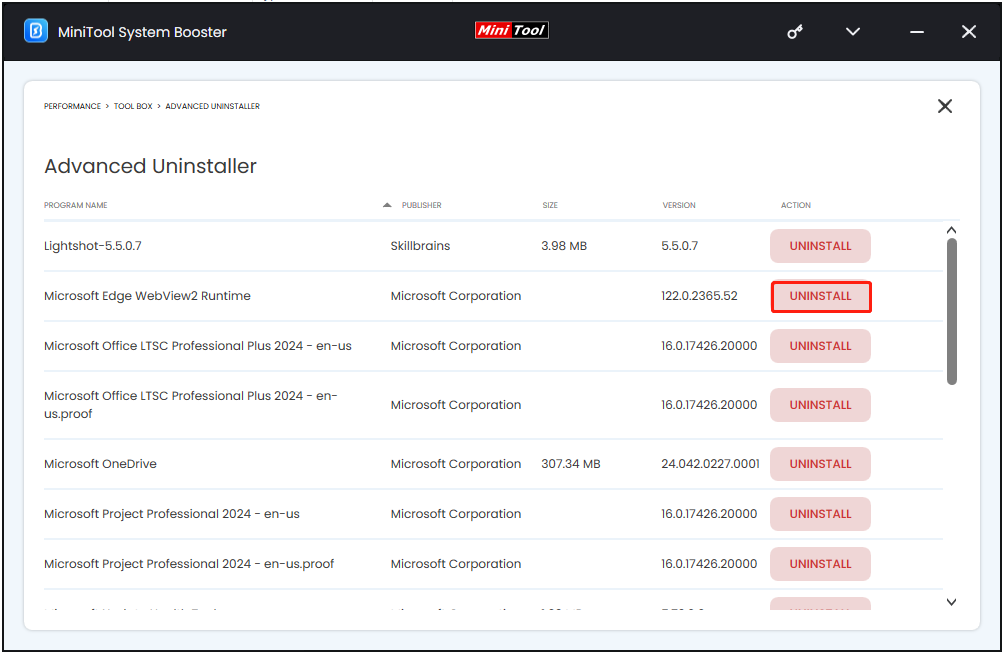
Way 2: Via Control Panel
Uninstalling Microsoft Edge WebView2 Runtime can also be finished via Control Panel. Here’s what to do:
1. Type Control Panel in the Search box to open it.
2. Under the Programs section, click Uninstall a program.
3. Find Microsoft Edge WebView2 Runtime in the list. Right-click it to select Uninstall.
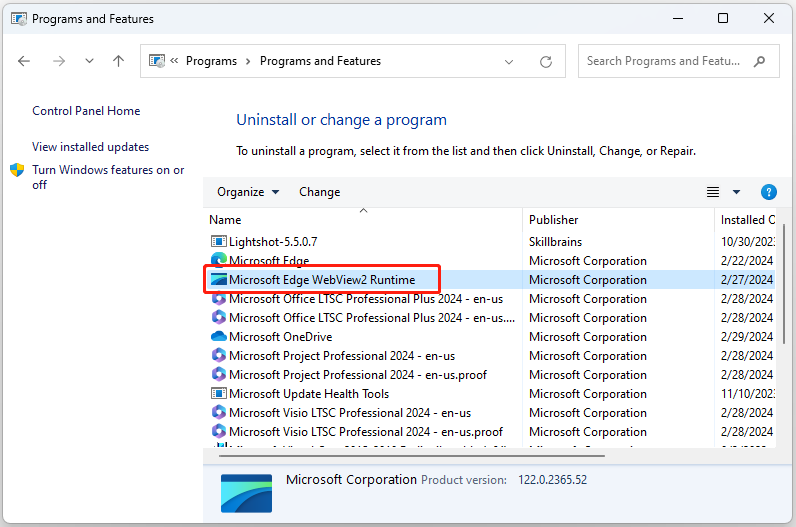
Way 3: Via Command Prompt
To uninstall Microsoft Edge WebView2 Runtime, you can also use Command Prompt. See how to do this task in Windows 11/10.
1. Search for Command Prompt in the Search box, and right-click the top result to choose Run as administrator.
2. Type the following command to list all the apps installed on your Windows 11/10 and press Enter:
winget list
3. Type Y to agree to the source agreement terms.
4. Type the following command to uninstall an app and press Enter:
winget uninstall –id APP-ID
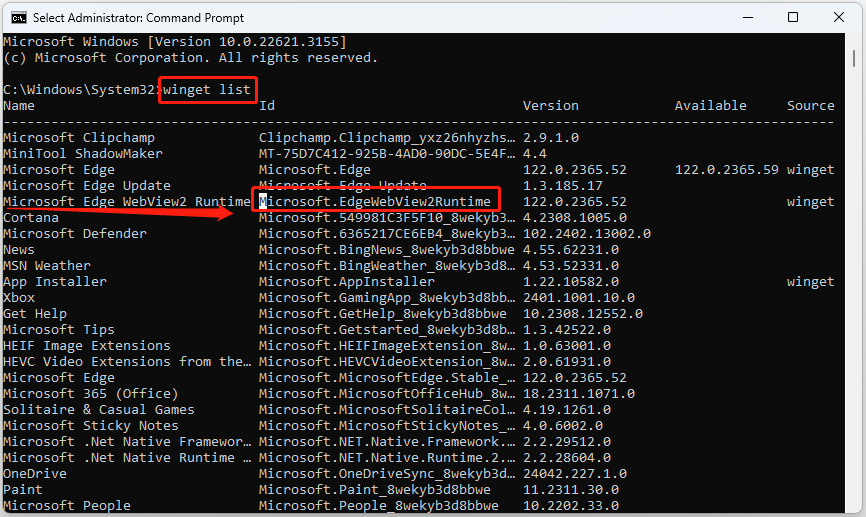
Way 4: Via Windows PowerShell
Since you can’t uninstall Microsoft Edge WebView2 Runtime in Settings, you can use Windows PowerShell. To uninstall Microsoft Edge WebView2 Runtime with PowerShell commands, use these steps:
1. Search for Windows PowerShell in the Search box, and right-click the top result to choose Run as administrator.
2. Type the following command to view all the installed apps and press Enter:
Get-AppxPackage
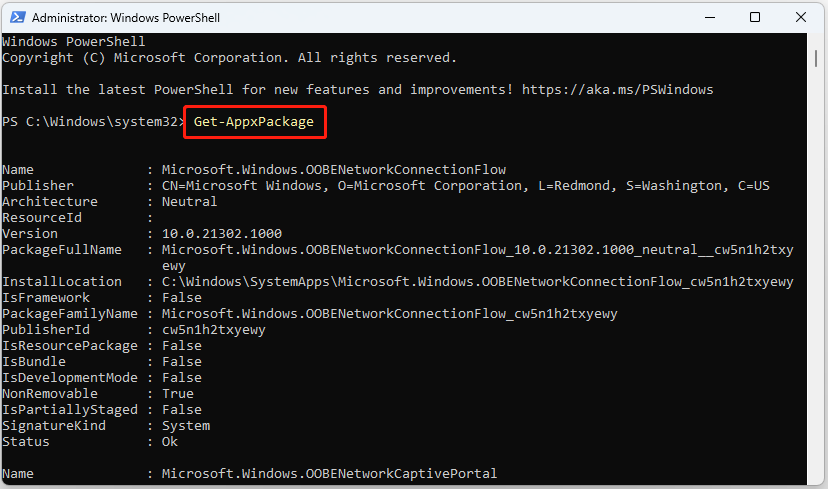
3. You may find it hard to find Microsoft Edge WebView2 Runtime. To solve that, right-click the title bar of Windows PowerShell and choose Edit. Then click the Find… option in the sub-menu.
In the Find window, type Microsoft Edge WebView2 Runtime and click Find Next. After that, PowerShell will quickly navigate your program. Copy the FullPackageNmage of the target app.
4. Type Remove-AppxPackage [Name] and press Enter.
Can’t Uninstall Microsoft Edge WebView2 Runtime
If you can’t uninstall Microsoft Edge WebView2 Runtime by the above methods, you should do the following check.
1. Check for conflicting programs. Close all open programs and disable antivirus software.
2. Boot your computer in Safe Mode. This will help resolve conflicts.
3. Run a compatibility check. Make sure your system meets all requirements.
4. Contact online support.
Final Words
To sum up, this post has introduced how to uninstall Microsoft Edge WebView2 Runtime. If you have any problem with the MiniTool System Booster, please don’t hesitate to email us at [email protected] and we will reply to you as soon as possible.

