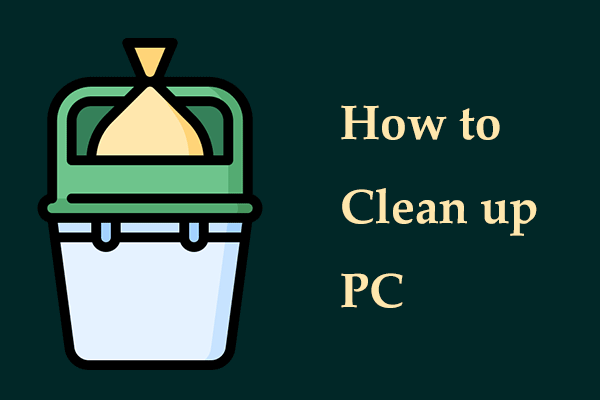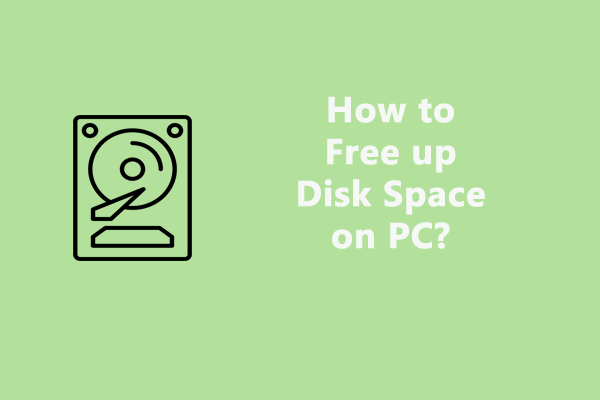WinRAR Write Error There Is Not Enough Space on the Disk
WinRAR, a powerful archiver and extractor tool, enables you to compress and decompress files. It is compatible with Windows 10 & 11 and supports many popular file formats, including ZIP, RAR, ISO, Z, 7-Zip, TAR, UUE, etc.
Although this tool effectively helps create and handle archives for easy transfer, sharing, or storage, sometimes WinRAR says not enough disk space, preventing you from extracting files. On the screen, you see the error message: “Write error in the file xx. There is not enough space on the disk”.
This means the drive where you try to extract files doesn’t have enough disk space to accommodate the extracted files. Also, if the temp folder has insufficient free space, the error can happen.
Typically, WinRAR uses a temporary folder during the extraction process. By default, that folder is located in C:\Users\<username>\AppData\Local\Temp. Once done, this tool deletes those temporary files. If C is full, the Temp folder may fail to store files, and then the issue of not enough space on disk in WinRAR appears.
Fortunately, there are effective solutions to help you out.
Fix 1: Use MiniTool System Booster
To address the WinRAR not enough space error, firstly, you should free up the disk space for the extracted files. For this task, we suggest running the professional hard drive cleaner, MiniTool System Booster. It is designed to deeply clean up your computer and speed up Windows 11/10/8/7 for peak performance.
In terms of PC cleanup, this tune-up software makes it easy to delete internet temporary files, browsing data, and other cache data, remove Windows temporary files and other junk files, defragment your hard drive, uninstall unwanted applications, etc., to free up storage space.
Without further ado, let’s get started!
Step 1: Download, install MiniTool System Booster, and launch it.
MiniTool System Booster TrialClick to Download100%Clean & Safe
Step 2: In the Performance page, choose Deepclean and hit START CLEAN.
Step 3: Several cleanup tasks start one by one. We recommend running these three tasks by following the prompts:
Internet Cleanup: Remove internet junk files.
Windows Cleanup: Delete log files, temporary files, Windows error reporting files, and more, as well as empty the Recycle Bin.
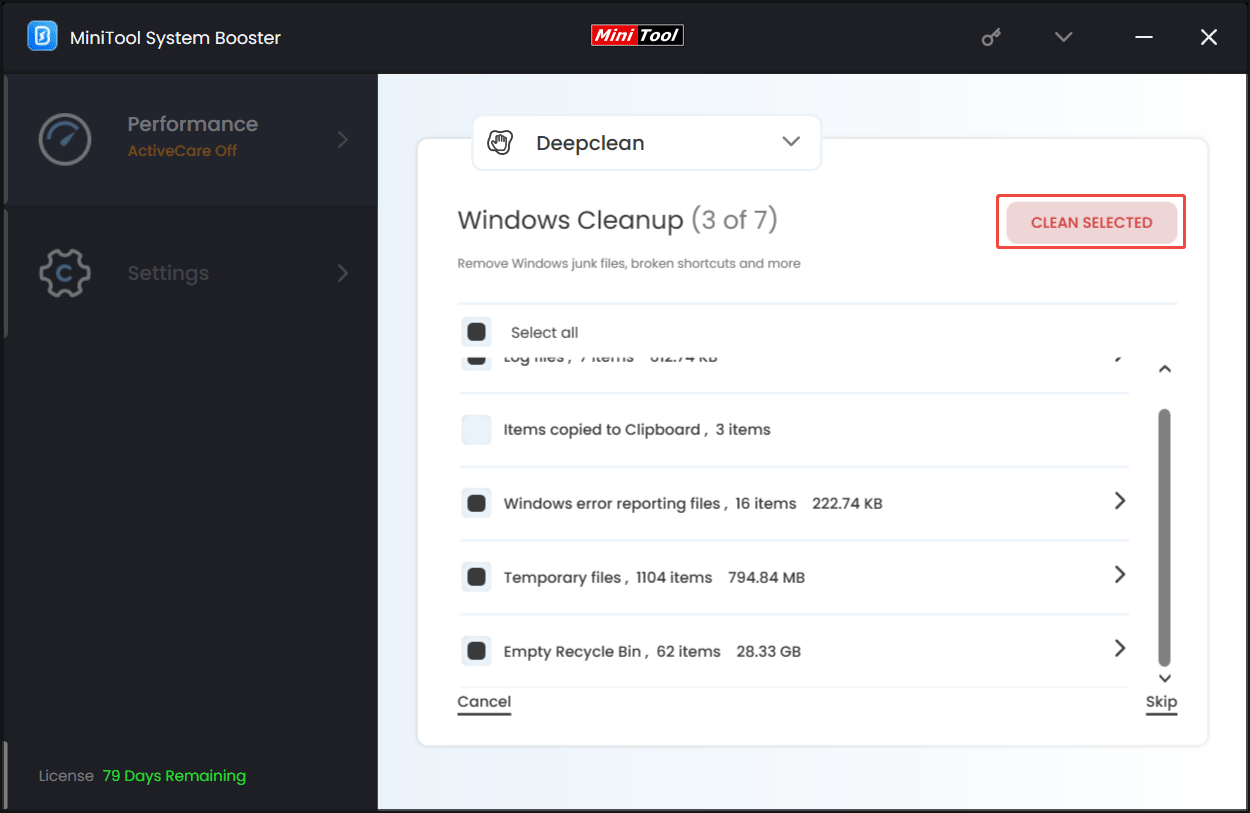
Program Accelerator: Defragment your hard drive. Don’t do this if you use an SSD.
Step 4: Many installed applications can lead to the C drive being full and then trigger WinRAR write error there is not enough space on the disk. By uninstalling those programs, you can get a lot of free space. Just head to Toolbox > Advanced Uninstaller, locate the app you don’t need, and click UNINSTALL.
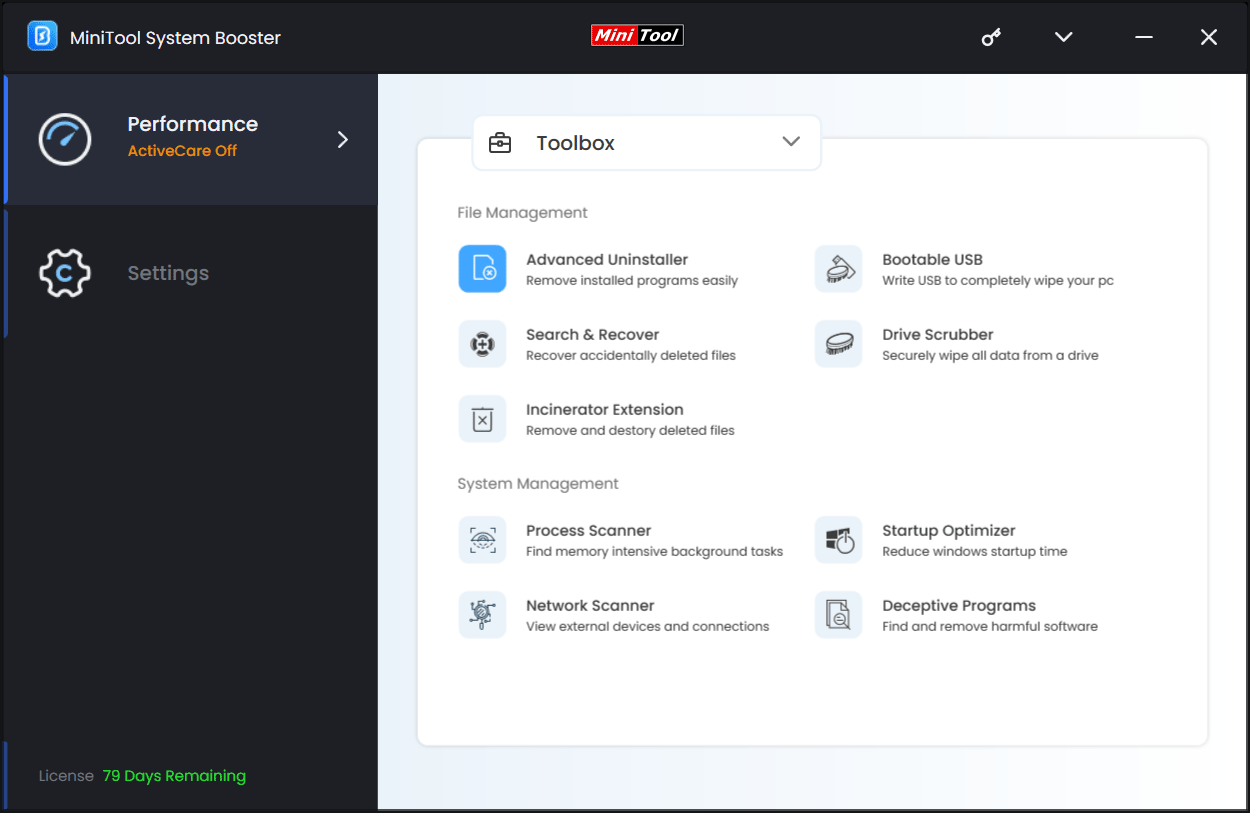
Fix 2: Run Disk Cleanup
In addition to freeing up disk space with the help of MiniTool System Booster, you can run Disk Cleanup to delete temporary files and system files to get free space (sometimes it is several GB).
Do that:
Step 1: Type Disk Cleanup in Windows Search and press Enter to open it.
Step 2: Select the C drive for cleanup.
Step 3: Check all the items you wish to delete and then begin the cleanup task by clicking OK > Delete Files.
Step 4: Also, hit Clean up system files, choose files to delete, and proceed.
Fix 3: Change the Location of Temporary Files in WinRAR
As stated above, WinRAR saves files to a temporary folder before finishing the extraction. If the folder is on a drive with limited space, WinRAR says not enough disk space. By changing the location, the issue can be solved with ease.
Step 1: Open the WinRAR app on your computer.
Step 2: Click Options > Settings and go to the Paths tab.
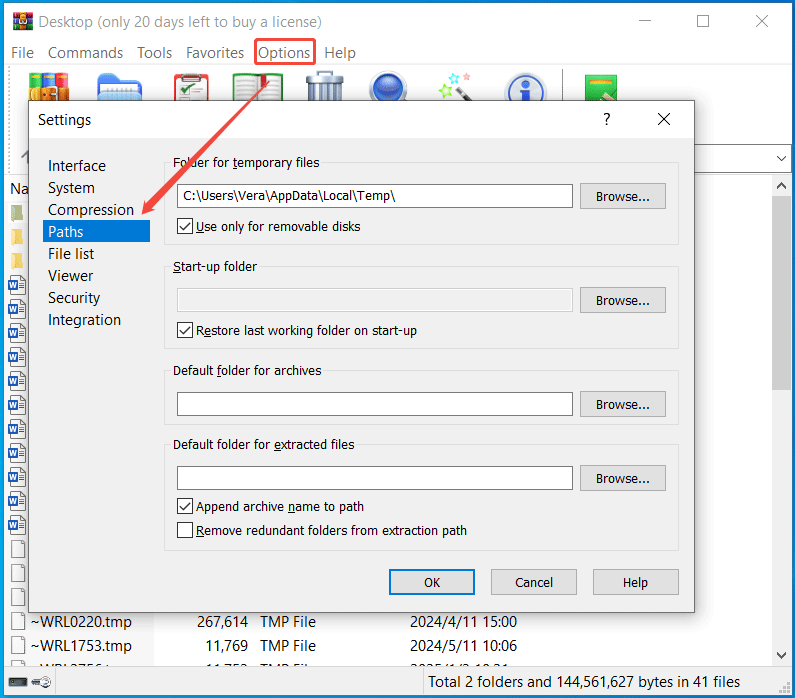
Step 3: In the Folder or temporary files field, hit Browse to select another location.
Step 4: Uncheck the box of Use only for removable disks and click OK to save the changes.
Fix 4: Extract Files to Another Drive
Another solution to the WinRAR not enough space error is to use a different drive to save the extracted files. The new drive should have enough storage space.
Here is how to do that:
Step 1: Right-click on the archive file and choose Extract files.
Step 2: Under the General tab of WinRAR, hit Display, expand This PC, and choose another drive as the destination path.
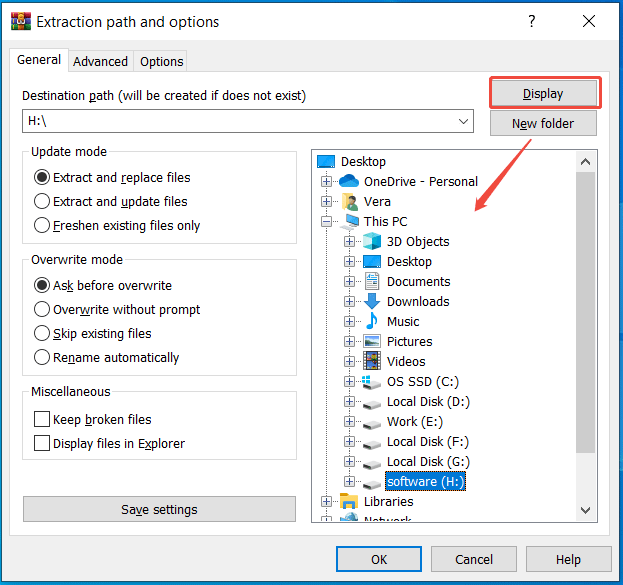
Step 3: Confirm the extraction operation by clicking OK.
Fix 5: Extend C or Upgrade to a Large Drive
If WinRAR says not enough disk space when extracting files, you can consider extending the C drive by allocating free space from another drive. To do that, the partition manager, MiniTool Partition Wizard, comes in handy. It does wonders in extending/resizing a partition. Install it to have a try.
MiniTool Partition Wizard DemoClick to Download100%Clean & Safe
If the entire hard drive has limited space, it is not a good idea to extend the C partition. We recommend upgrading to a larger hard drive. By cloning the original disk to the new disk with MiniTool ShadowMaker, you won’t reinstall the operating system. Later, directly replace the old disk with the new one. The guide on how to clone a hard drive introduces a lot of information.
MiniTool ShadowMaker TrialClick to Download100%Clean & Safe
Final Words
Why WinRAR says not enough disk space? How to fix WinRAR write error there is not enough space on the disk? This comprehensive guide covers specific reasons and workarounds. Try those fixes one by one, and you should find the solution works for you.