The Last of Us Part I Insufficient Memory
The Last of Us is an action-adventure game developed by Naughty Dog and published by Sony Computer Entertainment in 2013. Its remake, The Last of US Part I came to Windows Users in March 2023. Like other games, it may have some issues and one serious is that insufficient memory blocks you from opening it on a PC.
Also read: The Last of Us PC – Release Date, Platforms, and Requirements
In detail, the error “Insufficient Memory you don’t have enough system and video memory to start the game” appears on the computer screen when launching it.
This game requires you to have at least 16GB of RAM and 4GB of VRAM (video card RAM). Make sure your PC meets these requirements. If not, you get such an error. Sometimes the device meets its requirements but the issue still happens, so how can you resolve it? Find solutions below now.
#1. Increase Virtual Memory
Virtual memory refers to a memory management technique in the Windows operating system, temporarily transferring data from RAM to disk storage to compensate for physical memory shortages. It allows you to operate applications that are larger than the main memory.
To get rid of The Last of Us Part I insufficient memory error, try to increase virtual memory by taking these steps.
Step 1: In Windows Search, type in advanced settings and hit View advanced system settings.
Step 2: Under the Advanced tab, click Settings from Performance.
Step 3: Navigate to Advanced > Change.
Step 4: In the Virtual Memory window, untick Automatically manage paging file size for all drives. Then, check Custom size and input the values for Initial size and Maximum size according to the physical RAM.
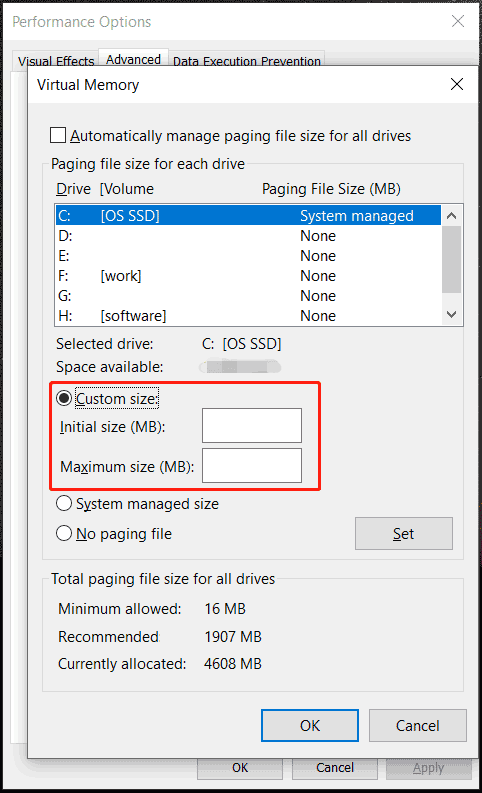
Step 5: Save the changes and then launch your game to see if the error “you don’t have enough system and video memory” disappears.
#2. Free up RAM with MiniTool System Booster
As the error says, you don’t have enough system and video memory to start the game, thus one solution you should consider is releasing some memory space on your PC. To do this, try to disable background apps that use many system resources, clean out some caches, uninstall unnecessary applications, etc. Here we highly recommend MiniTool System Booster, PC tune-up software, to implement these tasks in a breeze.
In freeing up RAM, MiniTool System Booster does wonders. Want to give it a try on your PC? Install it by downloading it via the button below.
MiniTool System Booster TrialClick to Download100%Clean & Safe
Step 1: Launch MiniTool System Booster on your PC to enter the Performance interface.
Step 2: Choose Deepclean and hit START CLEAN to perform 7 cleanup tasks. To free up RAM, don’t skip Memory Mechanic.
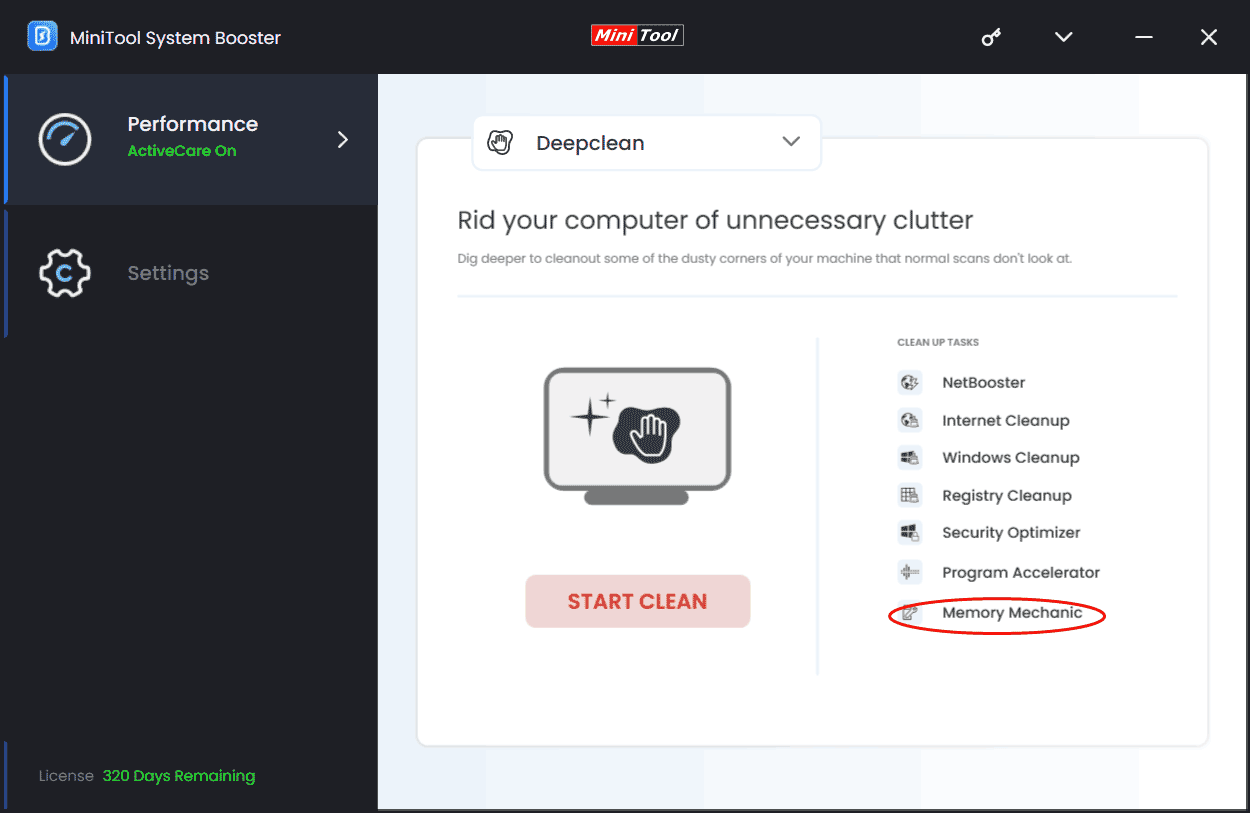
Step 3: Hit RUN MEMORY MECHANIC to clear up some RAM space by closing old memory-intensive tasks.
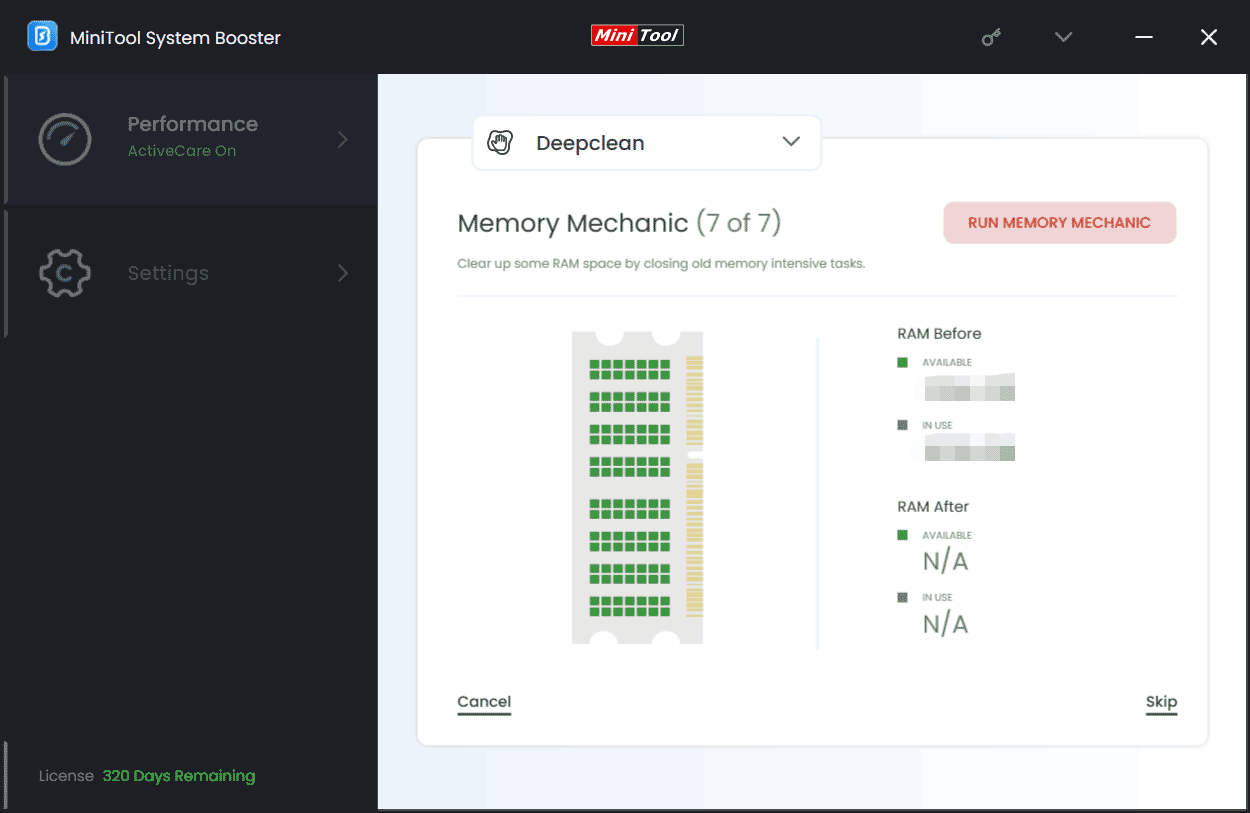
Step 4: Go to disable intensive tasks that may run in the background, taking up much memory and resulting in the error “you don’t have enough system and video memory to start the game” in The Last of Us Part I. For this, head towards Toobox > Process Scanner, then hit Scan now and click Terminate Process to end the intensive tasks one by one.
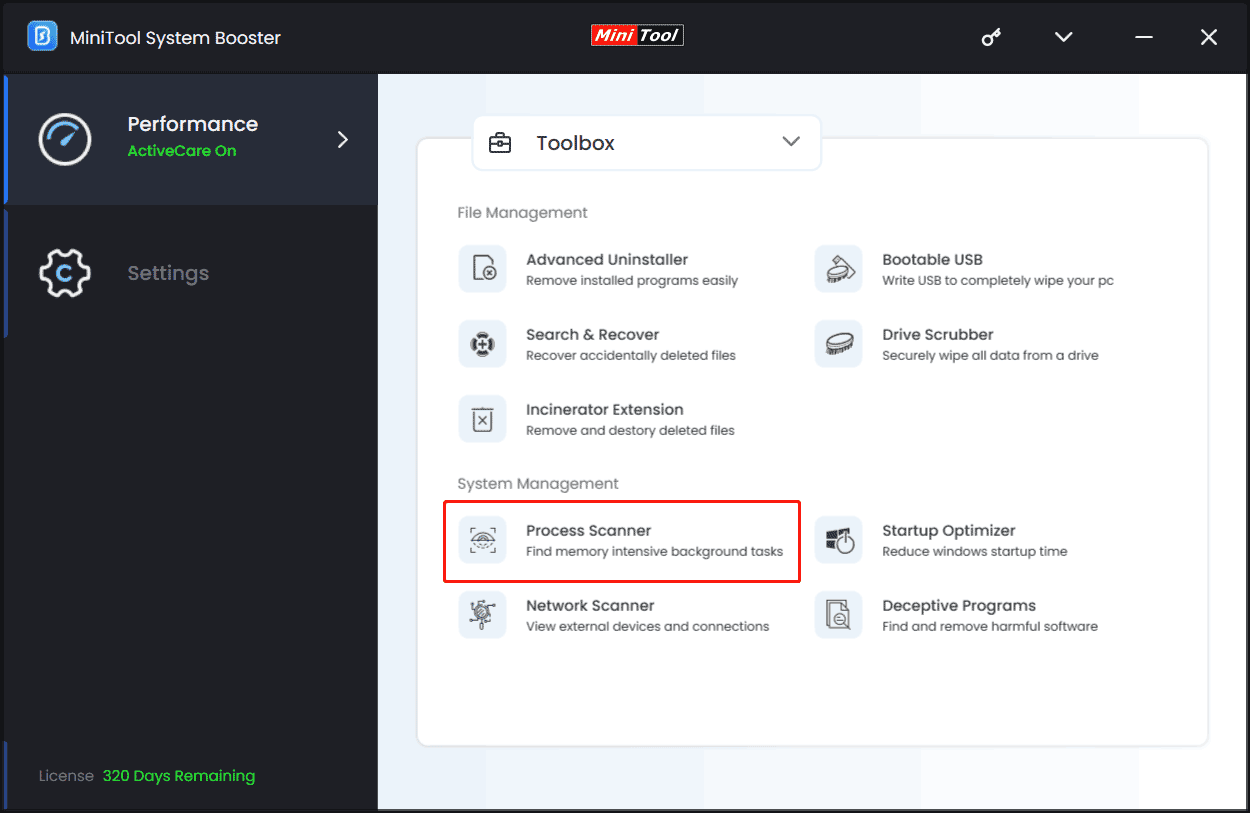
Step 5: Besides, enable RAMJet under LiveBoost to clear out old caches when more RAM is needed to make RAM available.
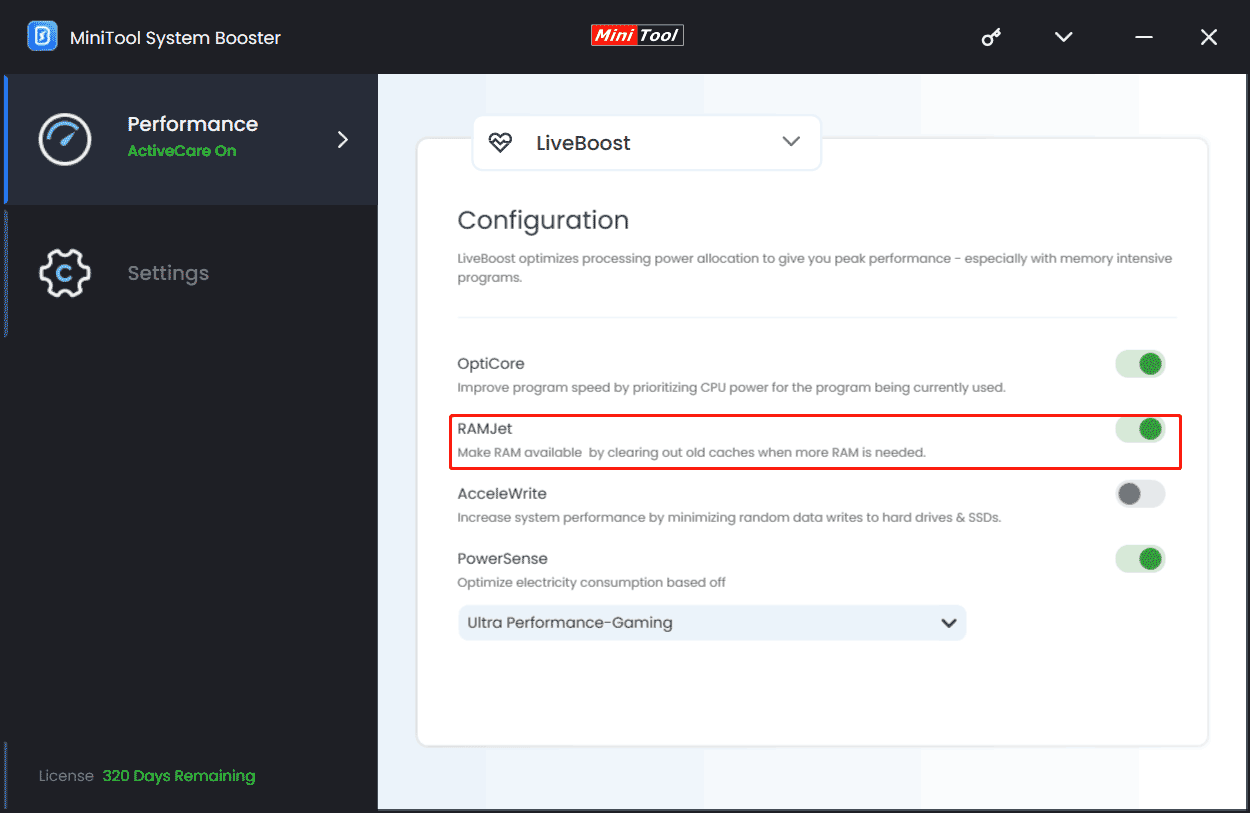
#3. Run The Last of Us Part I on a Dedicated Graphic Card
This way only applies to the PC with dedicated and integrated graphics cards. The Last of Us Part I insufficient memory error is likely to occur when you run the game on an integrated GPU rather than the main dedicated GPU.
So re-configure the graphics preference settings:
Step 1: Press Win + I to open Settings and go to System > Display.
Step 2: Click Graphics settings > Browse, go to the installation directory of this game, and choose the launcher.exe file.
Step 3: Once added, choose that file and hit Options, tick High performance, then save the change.
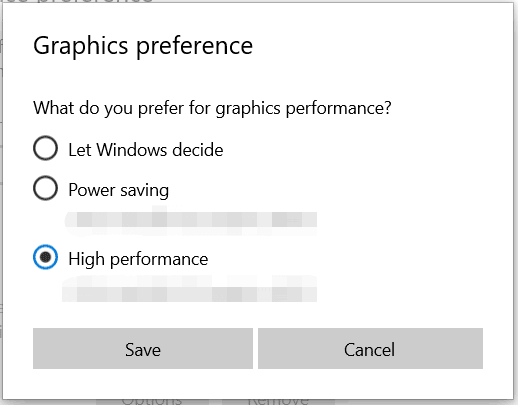
#4. Update Graphics Card Driver
“You don’t have enough system and video memory” sometimes happens due to an issue with your graphics card driver. Reinstalling or updating it will help a lot.
To uninstall and reinstall the driver, right-click on the Start button and choose Device Manager. Then, expand Display adapters, right-click on the graphics card driver, and choose Uninstall device. Visit the official website of AMD or NVIDIA, download the latest GPU driver, and then use the installer to finish the installation.
To update the GPU driver, right-click on your video card in Device Manager and select Update driver. Then, follow the on-screen wizards to complete the update.
Final Words
That’s all the information on how to fix insufficient memory in The Last of Us Part I on a PC. Give them a try if you don’t have enough system and video memory to start the game. Hope you can enjoy your game smoothly.

