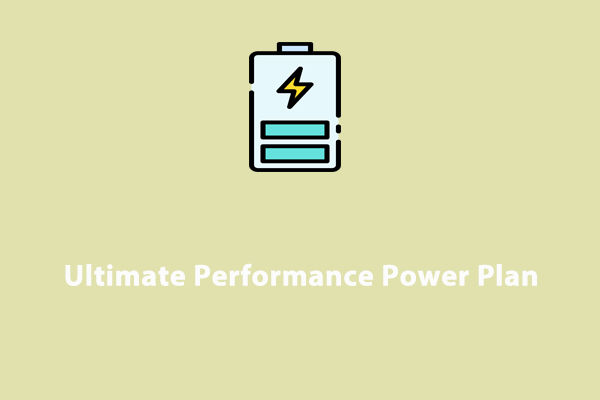Apex Legends Stuttering/Lag on PC
Apex Legends is a battle royale hero shooter video game that has attracted a massive user base since its release. However, a serious issue is often reported. On forums, you can find many threads about Apex Legends lag.
Why is Apex so laggy? Apex Legends can be laggy for many reasons, as follows:
- Network issues: You use Wi-Fi instead of a wired connection, or the connection is slow or unstable.
- Server issues: Servers are congested, or the game server itself goes wrong.
- Hardware limitations: The CPU and GPU may be low-end, and RAM is insufficient, leading to lag spikes in gaming.
- Outdated drivers: Graphics card drivers and other drivers are not up-to-date, triggering performance issues.
- Background applications: Other programs may be running in the background, consuming system resources and contributing to lag in Apex Legends.
- Improper settings: Windows and in-game settings are incorrect, overtaxing the system.
Fortunately, you can try some solutions to run the game smoothly. Let’s take a look at how to fix lag in Apex Legends.
Use MiniTool System Booster
The PC optimizer, MiniTool System Booster, is famous for its powerful features. It can significantly improve the system performance from various aspects, such as disabling intensive background processes, disabling startup items, uninstalling apps, speeding up your disk, freeing up RAM, and more.
Mainly, it is designed to speed up the PC for gaming and other tasks. In case of Apex Legends lag, it is worth trying this PC tune-up software.
MiniTool System Booster TrialClick to Download100%Clean & Safe
Step 1: Launch MiniTool System Booster to the Performance tab.
Step 2: Choose Deepclean from the drop-down menu and hit START CLEAN to begin cleanup tasks. Don’t ignore these tasks:
- Windows Cleanup – Removes Windows junk files to get some free disk space.
- Program Accelerator – Re-aligns program data and defragments your hard drive to speed up the disk.
- Memory Mechanic – Frees up RAM for gaming and other tasks.
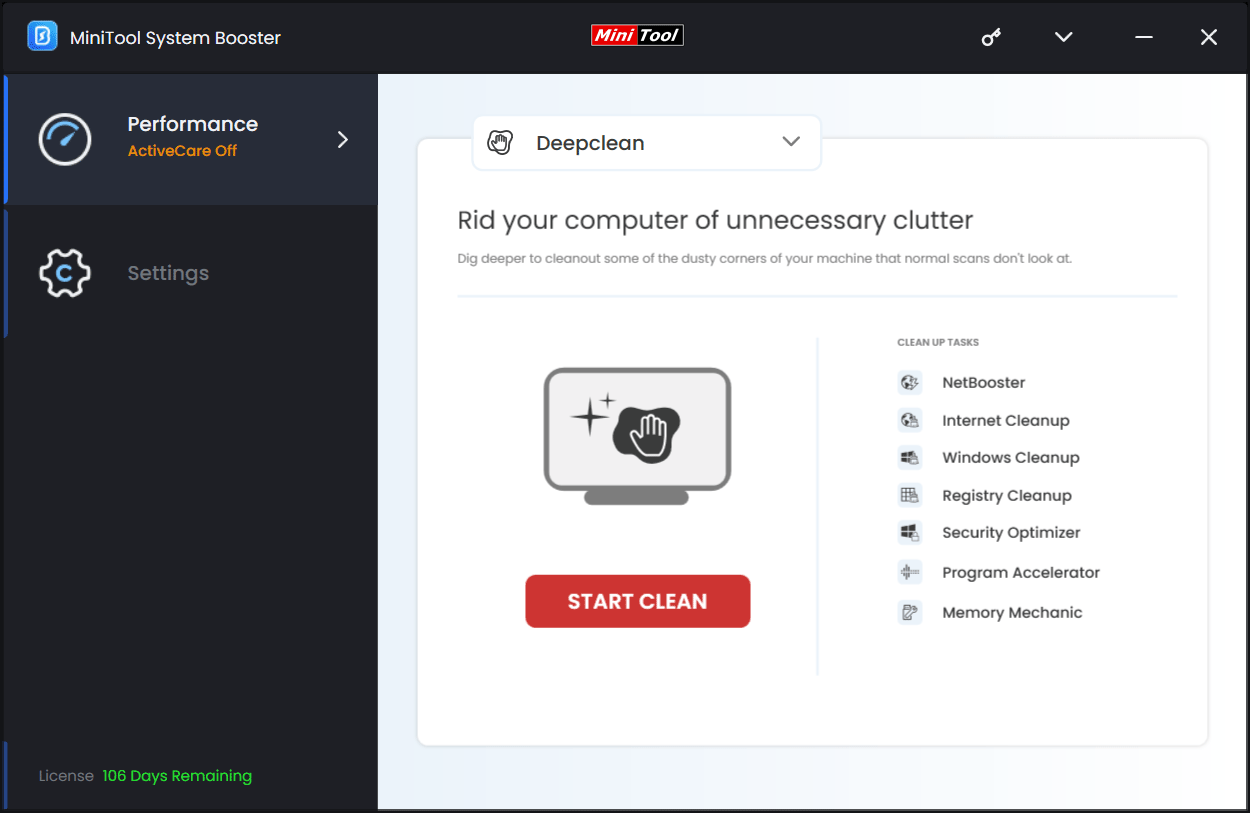
Step 3: Head to Toolbox and click Process Scanner.
This tool can detect and disable background processes to release system resources for gaming. To disable them, hit Terminate Process.
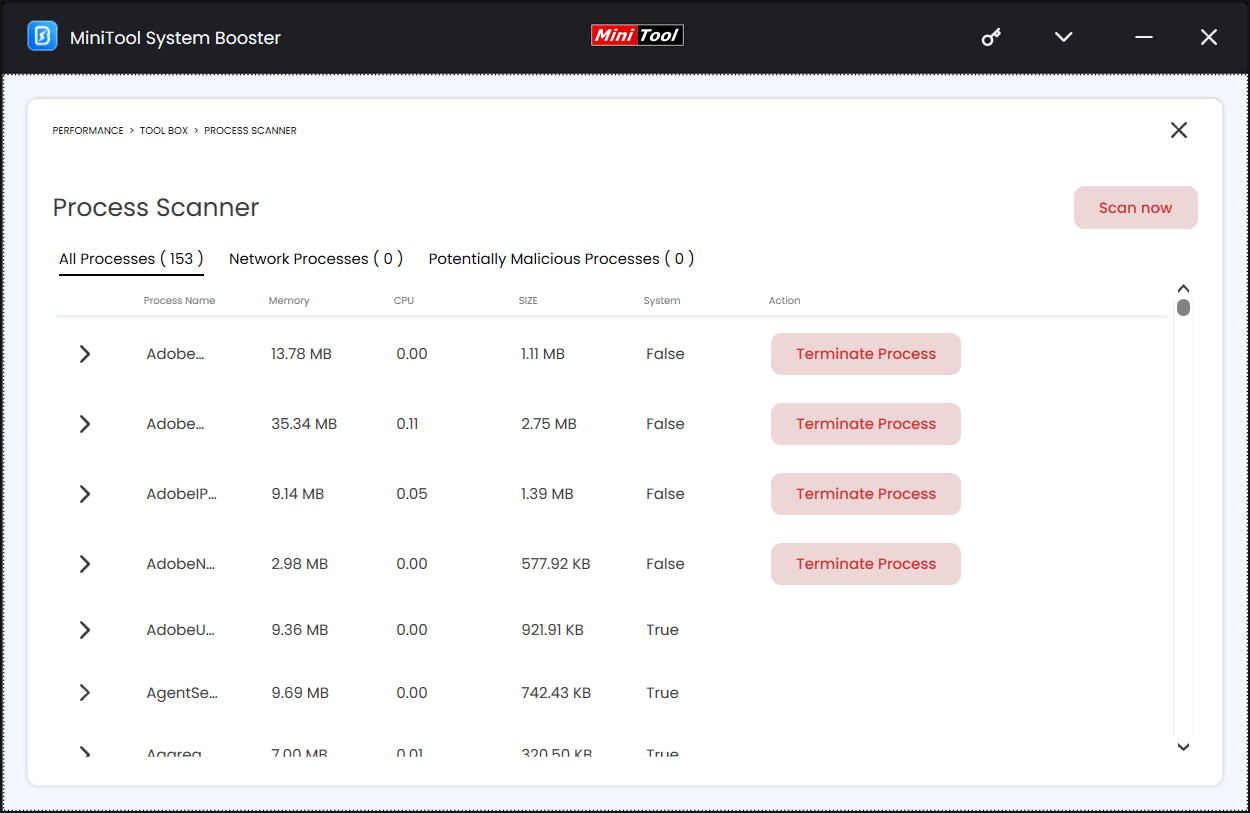
Step 4: Under the LiveBoost page, choose Ultra Performance-Gaming as the power plan.
With the help of MiniTool System Booster, you may play Apex Legends smoothly.
Other Fixes for Apex Legends Lag
In addition, there are some other proven solutions to resolve the lag issue, for example, update drivers, install the latest patch, adjust virtual memory, and tweak other settings.
Let’s check out the detailed Apex Legends optimization guide.
#1. Update Device Drivers
Outdated drivers, especially the graphics and network card drivers, can give rise to Apex Legends stuttering/lag. To resolve this issue, update them to the latest versions.
Step 1: Right-click on the Start button and choose Device Manager.
Step 2: Expand Display adapters, right-click on the GPU, and select Update driver.
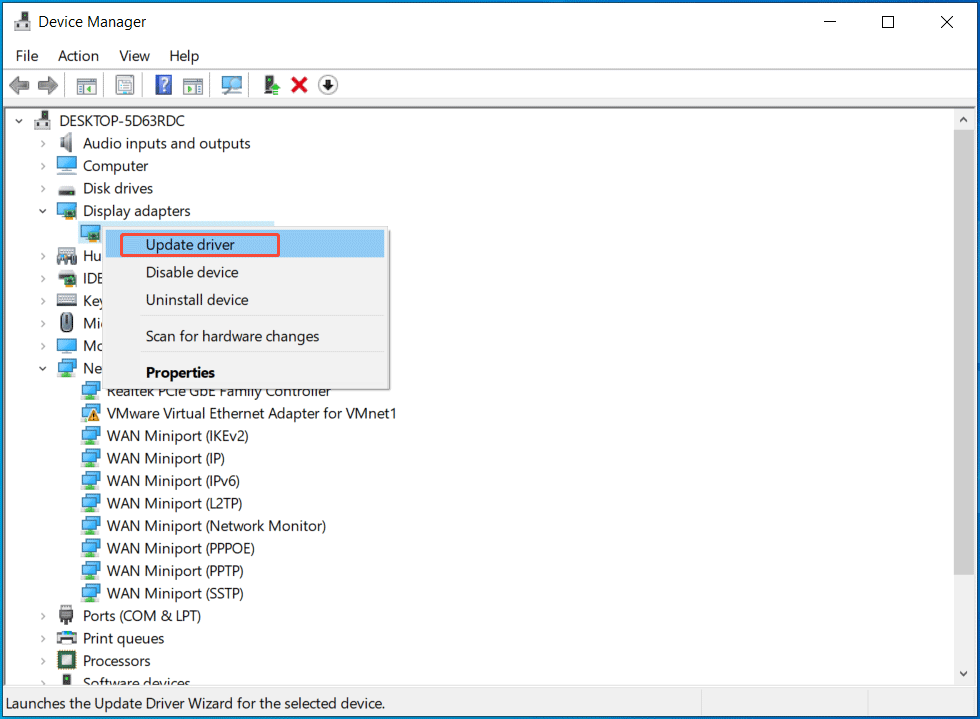
Step 3: Hit Search automatically for drivers to begin the update.
Step 4: Besides, right-click on a network adapter, select Update driver, and let Windows automatically install the available network driver.
#2. Install the Latest Patch
Game developers keep releasing patches to improve games and fix known issues. If you are confronted with lag spikes in Apex Legends, make sure you have updated the game to the latest version.
To do this thing, open the game client, select Apex Legends, and click a button like Update.
#3. Check Internet Connection
Test your network connection and see if it is unstable or slow. If possible, switch to a wired connection.
Additionally, if you encounter some issues, fix them by following the guide on how to troubleshoot internet connection problems.
#4. Change a Server
Apex Legends allows you to manually choose the game server you want to connect to. However, the farther away the server is, the more lag you may encounter.
To address the lag issue, make sure you choose a server that is closer to you with less traffic.
Step 1: Launch the game.
Step 2: Press Tab or click on the Data Center button on the title screen.
Step 3: Pick a server from the list.
#5. Adjust Windows Settings
To fix Apex Legends lag, you can configure the settings on your computer properly. Here we take Windows 10 as an example.
Step 1: Disable Game Bar and enable Game Mode.
- Open Settings and go to Gaming.
- Under Game Bar, disable this feature.
- In the Game Mode tab, enable the option.
Step 2: Set graphics preference to high performance.
- Navigate to System > Display > Graphics settings.
- Choose Desktop app and hit Browse. Then, go to the installation folder of this game and choose the executable file of Apex Legends, like r5apex.exe.
- Hit Options, pick High performance, and save the change.
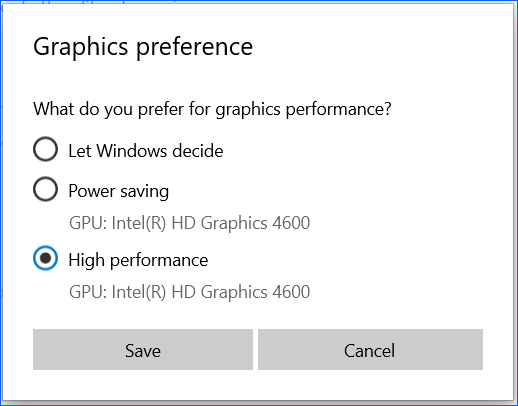
Step 3: Disable transparency effects.
- Go to Settings > Personalization > Colors.
- Switch the toggle of Transparency effects to Off.
#6. Disable Full-Screen Optimizations
The full-screen optimizations feature is designed to enhance the performance of games. However, it can lead to performance issues like lag.
To make Apex run smoothly, disable this feature.
Step 1: In the game installation folder, right-click on the .exe file and choose Properties.
Step 2: In the Compatibility tab, tick Disable fullscreen optimizations, and save the change.
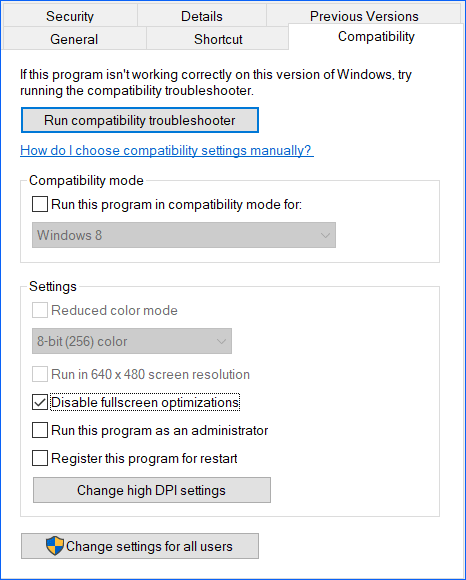
#7. Reconfigure In-Game Settings
Usually, tweaking in-game settings can effectively fix Apex Legends stuttering/lag and boost the FPS.
Step 1: Launch this game and go to SETTINGS > VIDEOS.
Step 2: Disable V-Sync, Ambient Occlusion Quality, Volumetric Lighting, and Dynamic Spot Shadows.
Step 3: Set these settings to Low:
- Sun Shadow Coverage
- Sun Shadow Detail
- Model Detail
- Effects Detail
- Impact Marks
The End
This post covers how to fix lag in Apex Legends on your computer. If you are experiencing such an issue, follow the instructions to improve your game for optimal performance.
We strongly recommend running MiniTool System Booster in case of Apex Legends lag. It can dramatically optimize the computer for gaming, offering a great gaming experience.
If you encounter any issues with this software, contact us via [email protected].