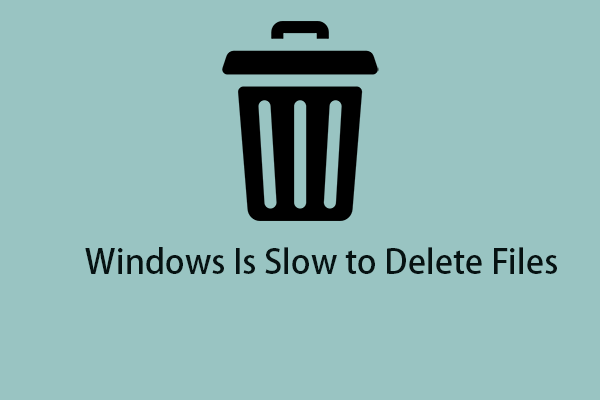Do you want to safely destroy the sensitive files and make them unable to recover forever? That is related to your privacy and with a professional file shredder, your demands can be met. In this article, we will provide multiple alternatives and you can choose among them based on your demands.
File shredder programs are designed to shred and permanently delete important data that you don’t want anymore, and at the same time, even some data recovery software can’t restore the destroyed data.
Most people delete data by the standard “delete” function but the file won’t go away forever even after you clear the recycle bin. Mostly, we use this function to free up data storage space instead of shredding files.
Related post: Is Deleting Files Doesn’t Free up Storage Space? Fix It Now!
Besides, more and more data recovery software can cope with various data loss situations due to deletions, formatting, errors, etc., which means you do need to seek help from professional file shredder tools to permanently destroy files. Then the following file shredders for Windows may be helpful.
MiniTool System Booster
MiniTool System Booster is a free file shredder program, with various complementary functions for file and system management. With the help of the Incinerator Extension feature, various types of files can be easily destroyed and all the leftover traces will be cleared to make it unable to restore. It applies advanced techniques to make the whole process safe and quick.
MiniTool System Booster has an intuitive interface and concise introduction to every function on the interface, so you can easily follow the steps. Besides, you can configure the settings to streamline the procedures according to your demands. It also has drag and drop feature to facilitate the procedures.
You can separately incinerate one file every time or bunch them together for one-time incineration. MiniTool System Booster is available on Windows 11, 10, 8.1, 8, and 7 (32/64 bit) and supports 11 kinds of language. MiniTool will periodically issue updates for feature advancement and bug fixes to give a better user experience.
MiniTool System Booster TrialClick to Download100%Clean & Safe
Eraser
Eraser is a free and open-source file shredder with 10 trustworthy data sanitization techniques. This tool is only compatible with the Windows operating system, limited to choosing other popular PC operating systems. At the same time, it allows scheduled erase with flexible plans to erase sensitive information.
It supports both file and volume erase and makes the data irrecoverable by completely overwriting it. With a variety of data destruction standards, it has become one of the most reliable and secure data shredder.
Securely File Shredder
Sometimes, too many complicated data sanitization techniques may make users confused and if you are looking for straightforward and relatively simple options for shredding files, you can try Securely File Shredder. It only supports Windows 10, 8/8.1, 7, Vista, and XP and provides free and full these two versions.
The free version has limitations of deleted files per week and users will be plagued by ads. Besides, the advanced features are limited.
WipeFile
WipeFile is a lightweight, portable digital file shredder, overwriting the information completely to prevent data recovery. It has also integrated some advanced cipher algorithms but customization is limited because of its compact and small quality. Still, it only supports all the leading Windows versions.
File Shredder
File shredder is another software that can remove files from your hard drive without fear they could be recovered. It has been developed to be a fast, safe, and reliable tool and is free to everyone without any restrictions. In File Shredder you can choose between 5 different shredding algorithms. According to the different levels of security, you can choose them based on your demands.
The software has the Disk Wiper feature to wipe unused disk space on your PC. It is easy to use via its intuitive interface and this program doesn’t provide access to direct customer support.
Moo0 File Shredder
Moo0 File Shredder is another lightweight program that can save processing power when starting the file shredding. Most programs will consume a lot of resources if you destroy files in bulk, but Moo0 File Shredder comes with streamlined data sanitization techniques, using minimal RAM.
It supports different language options and offers plenty of assistance, such as Shred Once (Normally Unrecoverable), Extra Carefully (Even More Secure), Into Ashes (Extremely Secure), and Vaporize (Vanish It!). The description of every option can help users make the right choice.
How to Permanently Shred Files via MiniTool System Booster?
Among the above-introduced data shredders, we recommend MiniTool System Booster because of its flexibility and functionality. We will provide a detailed guide to incinerate files via MiniTool System Booster. You can download and install the program for the next steps.
MiniTool System Booster TrialClick to Download100%Clean & Safe
Step 1: Launch the program and expand the Performance Home menu to choose Toolbox.
Step 2: Under File Management, choose Incinerator Extension and enable the toggle.
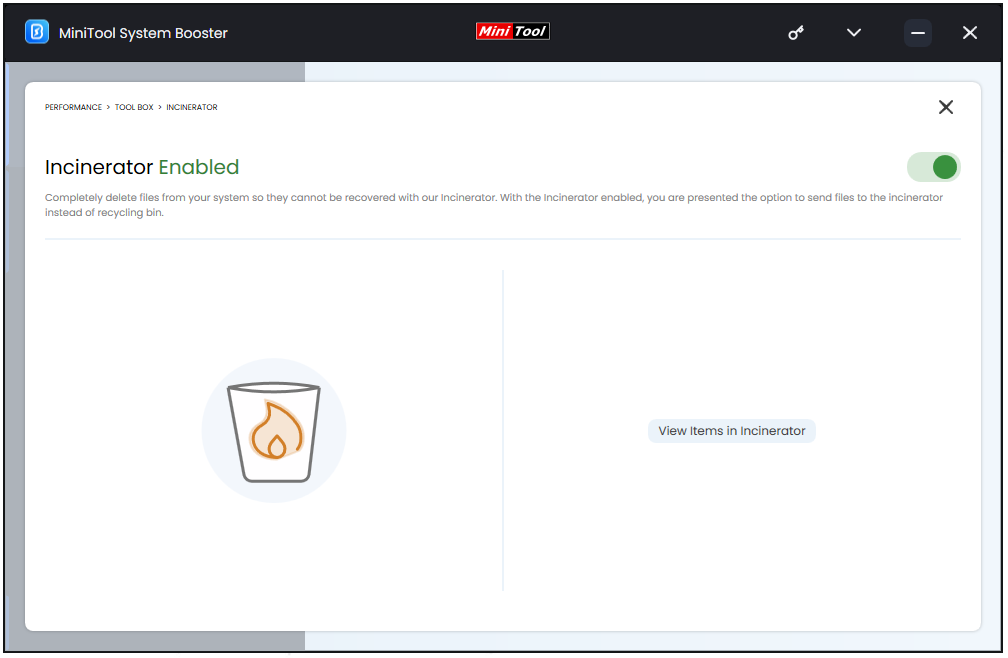
Step 3: Then the Incinerator icon will appear on your desktop and right-click on the file you want to destroy to choose Incinerate now
Step 4: Alternatively, you can choose Send to Incinerator from the right-click menu and double-click on the Incinerator icon to choose Incinerate all items.
If you find the file is mistakenly sent to this incinerator, you can select it and choose Restore this item.
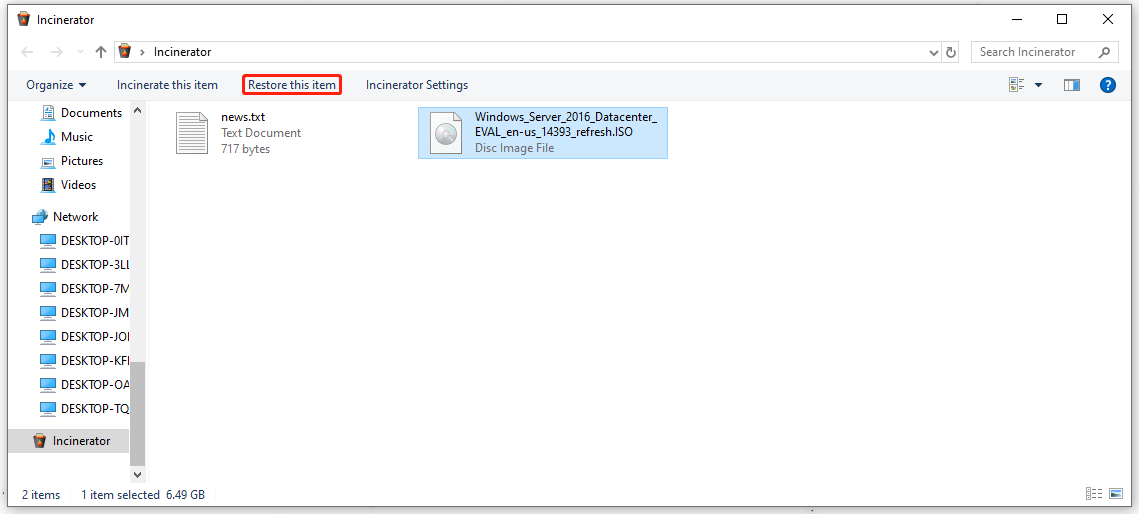
To configure more settings for this feature, you can click Incinerator Settings and you can choose Windows menu options and Incineration method.
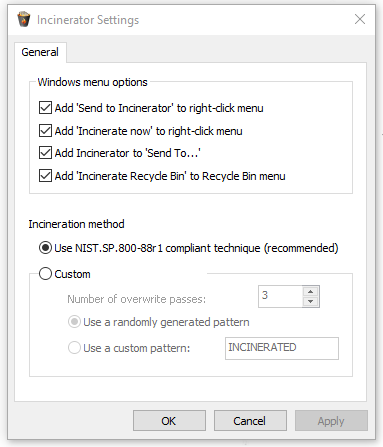
Additionally, MiniTool System Booster can directly erase the data on the whole drive by using the Drive Scrubber feature. You can choose to wipe each partition of the detected devices except the current system partition. This article has more detailed steps to use the feature: How to Wipe a Hard Drive in Windows 11/10/8/7? 3 Ways.
Bottom Line:
The above recommendations have powerful features and functions, which can satisfy your different demands. What we recommend most is the MiniTool System Booster because it has more comprehensive functions and more flexible options.
It has a professional support team providing help if you have any trouble when using the MIniTool System Booster.