Why are you experiencing Homeworld 3 lagging and low FPS? How to troubleshoot these issues? Through this guide, we’ll delve into helpful solutions to optimize your Homeworld 3 gaming experience.
Common Causes for Homeworld 3 Lagging/Low FPS
Before proceeding with solving lagging & low FPS issues in Homeworld 3, figuring out the root causes of absolutely crucial. Only in this way can we reduce the occurrence of similar problems. Here we summarize several common factors below.
- Hardware Limitations: Your computer hardware, such as outdated graphics cards, insufficient memory, or older processors, may not meet the minimum requirements to run the game Homeworld 3.
- Network Issues: Latency and instability in network connections can cause delays in multiplayer games, leading to lag and game freezing.
- Software Conflicts: Background processes can take up system resources, which may result in performance issues while playing.
- Driver Issues: Outdated or damaged graphics card drivers can have a significant impact on the normal operation of the game.
In this way, we have a clue to find solutions. Try the following methods one by one to fix those problems like low FPS and latency.
How to Fix Homeworld 3 Low FPS and Stuttering
#1. Optimize Your Game with MiniTool System Booster
You can tell from the above reasons that network connection issues, background processes, and outdated drivers can cause the Homeworld 3 lagging and low FPS issue.
However, it would be too time-consuming and cumbersome to tackle these problems one by one but fret out. MiniTool System Booster, an all-in-one PC optimizer, can help you solve all your problems at once and optimize your Homeworld 3 gameplay, keeping you ahead of the curve.
Now let us introduce you to how to utilize this software to optimize your game performance.
Step 1. Download, install, and launch MiniTool System Booster.
MiniTool System Booster TrialClick to Download100%Clean & Safe
Step 2. Enable ActiveCare
1. Under Performance Home, toggle on ActiveCare which can monitor your PC, repair slow internet and broken connections, optimize hard drives, and more. Then click on RUN SCAN to start scanning the computer for issues.
2. Tap on FIX ISSUES to solve all the found problems at once. Or click the number under ISSUES FOUND and SYSTEM RECOMMENDATIONS to view the details and select what to clean up.
Step 3. Run Deepclean
1. Click on Performance Home to select Deepclean from the dropdown menu.
2. Tap START CLEAN to perform a deep clean. To release more memory space, we recommend you run the last cleanup task, Memory Mechanic. For the rest cleanup, please carry out them as per your need.
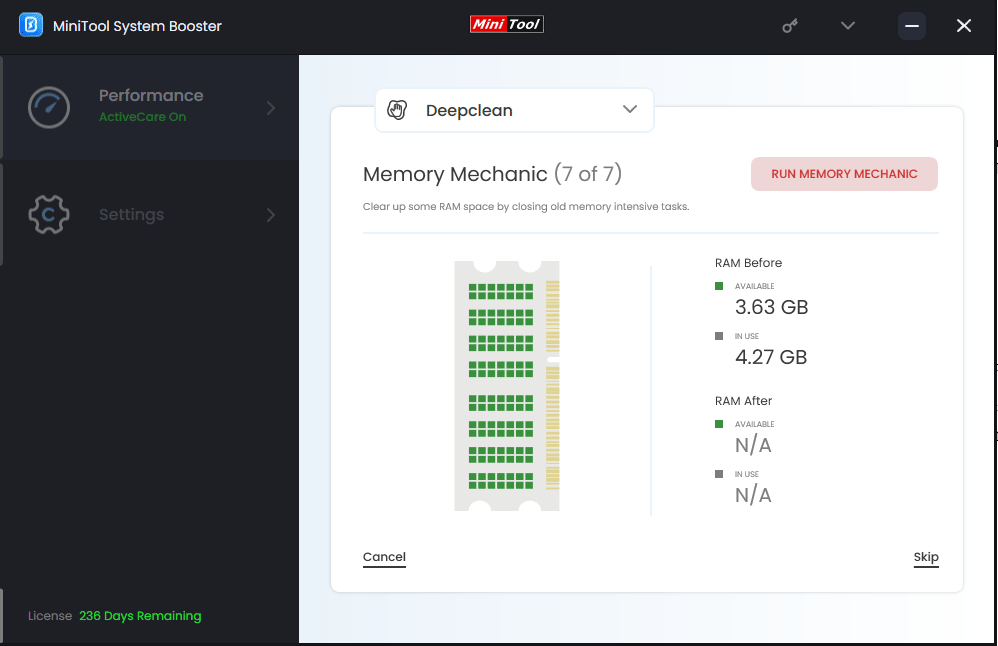
Step 4. Remove Unnecessary Programs
1. Switch to Toolbox and choose Advanced Uninstaller from File Management. Here you can uninstall any programs you don’t need.
2. Then choose Process Scanner under System Management.
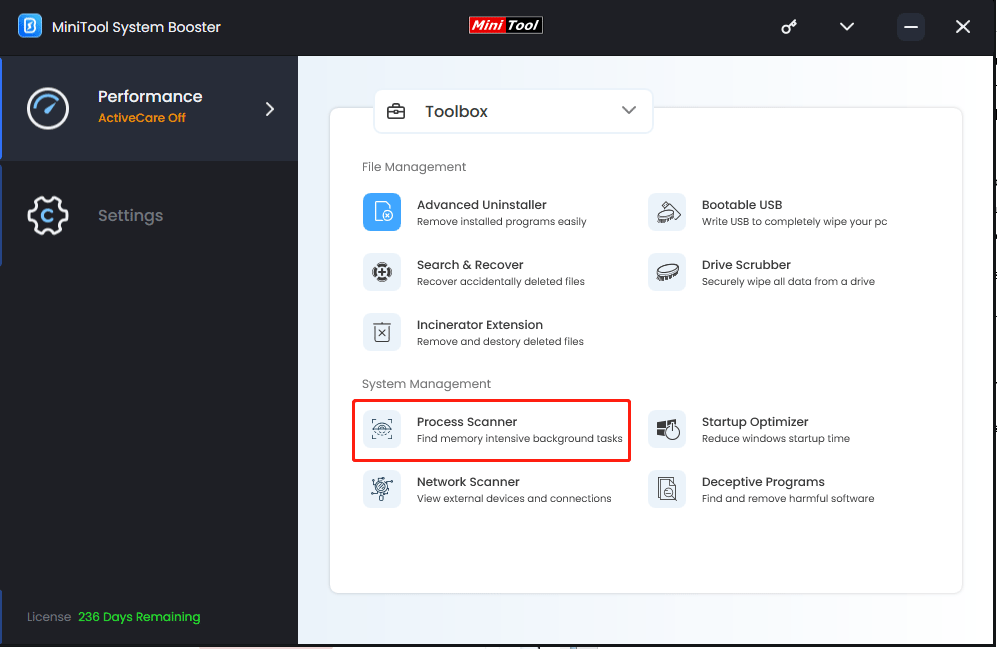
3. Hit on Scan now to perform a scanning for your device. Once done, you’ll see all the background processes. Then tap on the Terminate Process button to stop them based on your conditions.
Step 5. Go to LiveBoost > PowerSense > Ultra Performace-Gaming. This operation can resolve the stuttering Homeworld 3 issue.
#2. Stop Background Processes
There’s another way to disable unnecessary applications and processes running in the background. To do so,
Step 1. Right-click on Start and choose Task Manager from the menu.
Step 2. Under the Processes section, right-click on those programs eating up system resources one by one and then click End task.
#3. Verify Integrity of Game Files
Corrupted game files can be the bane of lag, stuttering, and low FPS issues in Homeworld 3, so it’s a good idea to verify your game files. To do so,
Step 1. Go to Steam > Library, locate, and right-click on Homeworld 3. Then choose Properties from the context menu.
Step 2. Select the Installed Files tab on the left and tap on Verify integrity of game files.
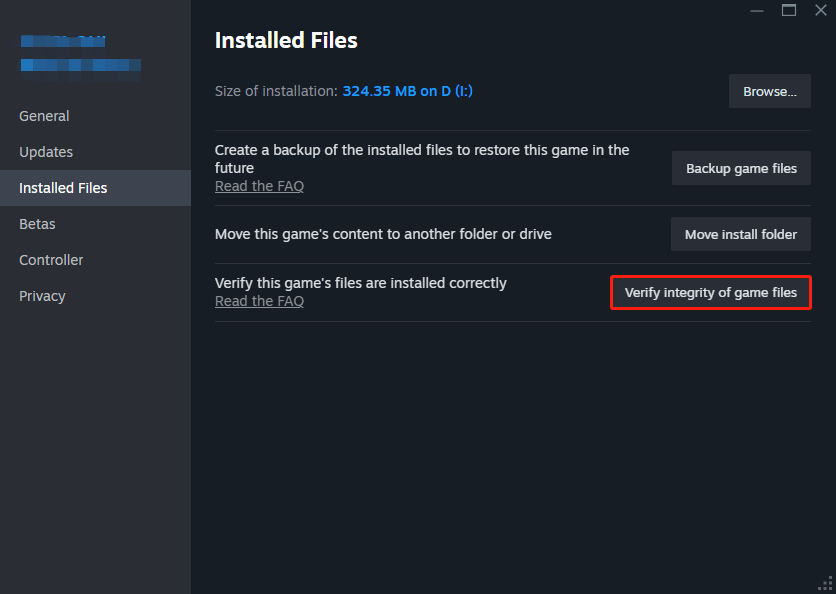
Step 3. After finishing, relaunch the game and see if the lag/low FPS issue is gone.
#4. Modify Graphics Settings
Modifying graphics settings can reduce system pressure, thereby effectively minimizing lag. Here’s what you need to adjust.
- Upscale algorithm: FSR 2/DLSS if supported
- Resolution scale: Quality
- Post-processing quality: Low
- Shadow quality: Low
- Visual effect quality: Low
- Ray-traced shadows: Off
- Everything else: Epic
#5. Install Performance Mods or Patches
Seek out community-made mods or official patches that can help improve the performance of Homeworld 3 and install them on your device. These patches often come with optimization and fixes that aren’t available in the base version. By installing them, you might just say goodbye to low FPS or stuttering issues in Homeworld 3.
#6. Update Drivers
Be sure that your operating system, drivers, and game client are up to date with the latest patches and updates. Operating system updates newly released always contain improvements and bug fixes. Here mainly show the steps below to update your drivers.
Step 1. Hit Win + X simultaneously and select Device Manager from the Start menu.
Step 2. Click on the arrow icon to expand Display adapters and it will show you all your graphics card drivers you connect.
Step 3. Then right-click your driver and tap Update driver.
Step 4. Select Search automatically for drivers and it will start a driver update. If you own more than one driver on your computer, update them in the same way.
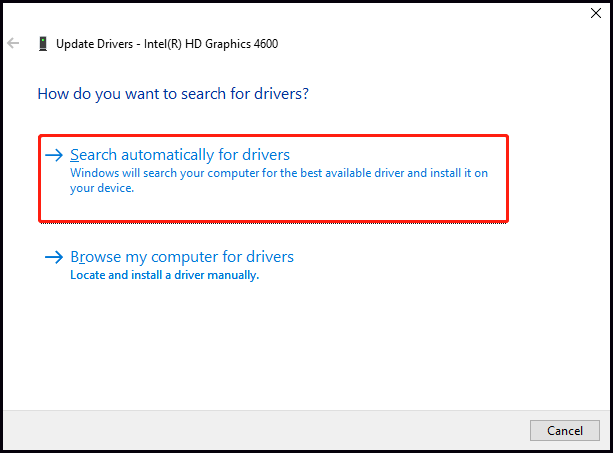
Also read: How to Update Drivers in Windows 11? Try 4 Ways Here!
Wrapping up
Why do you meet Homeworld 3 lagging and low FPS? This guide has given you some answers. If you still get stuck in this trouble, just try the shared solutions above. After trying them all, you’ll believe that MiniTool System Booster is one of the fastest and easiest ways. Feel free to use it for an amazing gaming journey!
MiniTool System Booster TrialClick to Download100%Clean & Safe


