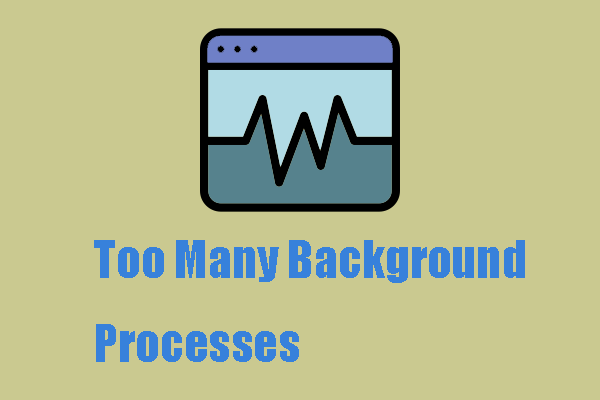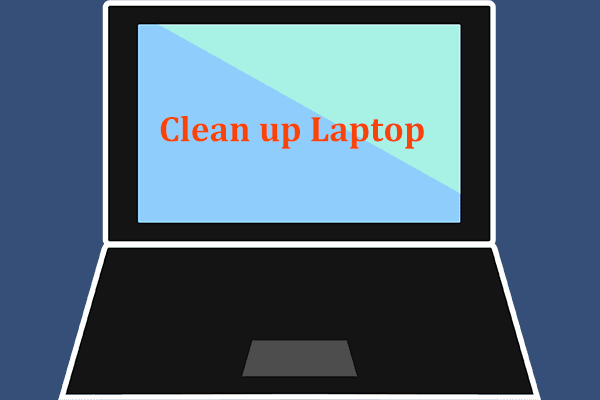With the rapid development of technologies, many of you use a laptop to handle work, watch movies, play games, and more. As time goes on, the laptop may wear and tear, seriously causing low performance and a decrease in its life. A top priority should be considering how to take care of a laptop, which can maintain your laptop and ensure peak performance, longevity, and good physical condition.
So how to take care of your laptop? This involves cleaning up it (both the system and physical parts), keeping it updated, safeguarding data & battery, placing it in a safe place, etc. In our expert guide, we will list several laptop care tips.
Without further ado, let’s get started.
Tip 1: Speed up Your Laptop
Many laptop users complain that their machines run more slowly over time and the reasons behind this situation may include too many apps running on the PC, too many accumulated junk files & fragmented files, some intensive processes running in the background, etc.
Thus, speaking of “how to take care of a laptop” you should take measures to clean up the laptop, uninstall some unnecessary apps, disable background items, defragment the hard drive, etc. For those tasks, we highly recommend MiniTool System Booster. As the best PC tune-up software, it does wonders in speeding up the system for optimum performance.
It is crafted to speed up and free up RAM, increase CPU performance, and optimize the PC resource usage to maintain the laptop. For laptop care, download and install MiniTool System Booster to begin.
MiniTool System Booster TrialClick to Download100%Clean & Safe
Step 1: Launch this PC optimizer on Windows 11/10.
Step 2: To automatically perform the laptop care task, toggle ActiveCare to On under Performance Home and MiniTool System Booster will scan the computer regularly to ensure peak performance. Of course, you can hit RUN SCAN to perform a scan immediately and fix some issues.
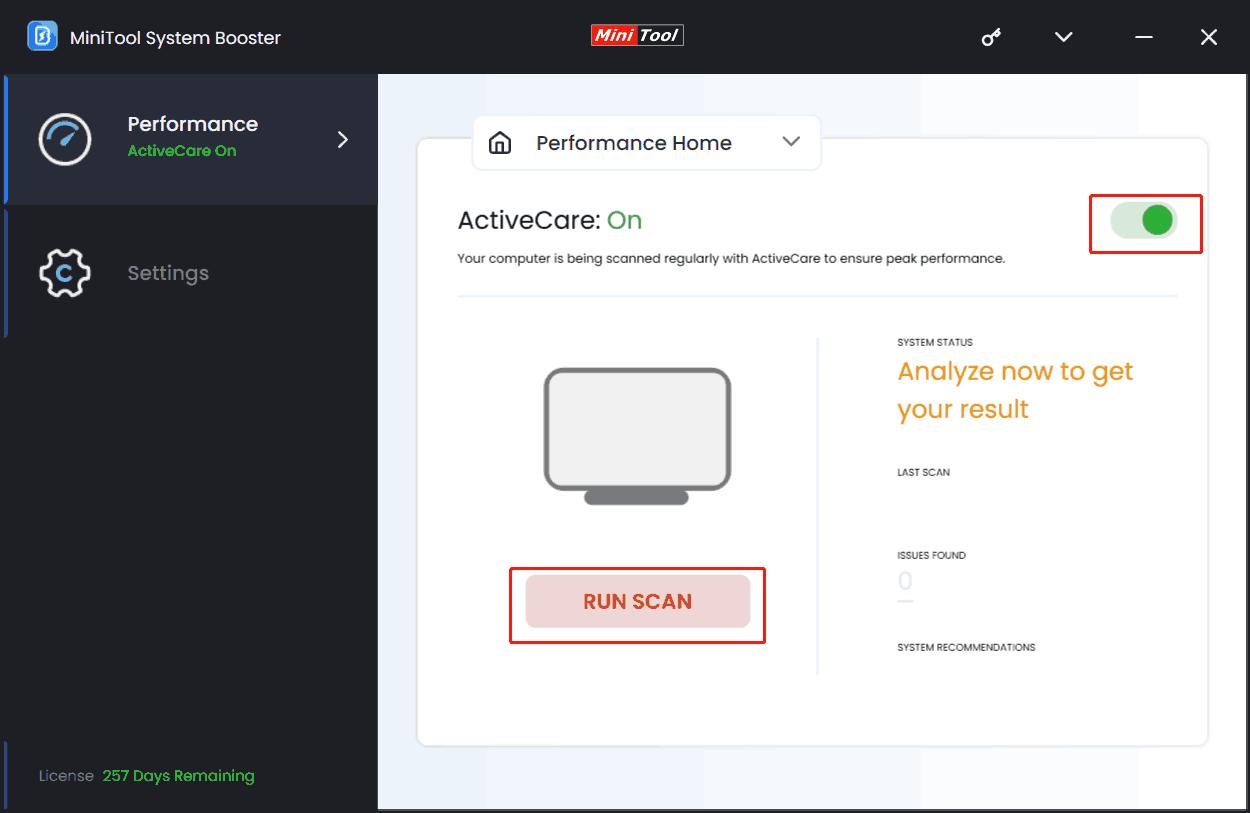
Step 3: Besides, cleaning up the PC is a good choice when mentioning “how to take care of a gaming laptop or how to maintain your laptop performance”.
The Deepclean feature helps you implement 7 cleanup tasks, including speeding up the Internet, deleting Internet temporary files & browsing cache, removing Windows junk files, defragmenting the hard drive, freeing up memory, and so on. Do these tasks as per your needs by hitting START CLEAN.
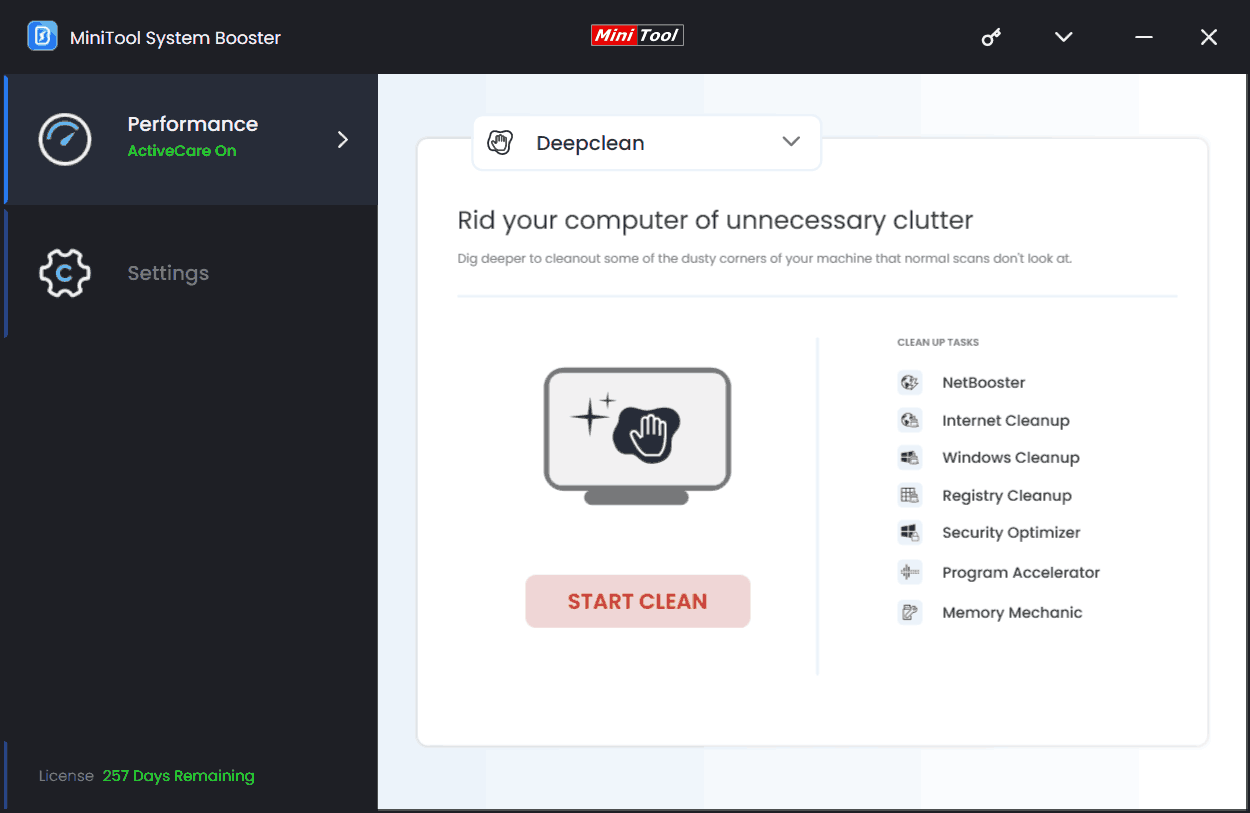
Step 4: To take care of your laptop, you had better uninstall some unnecessary programs, disable intensive processes, and end startup items to reduce resource utilization. Just go to Toolbox, hit Advanced Uninstaller, Process Scanner, or Startup Optimizer one by one, and finish the rest operation.
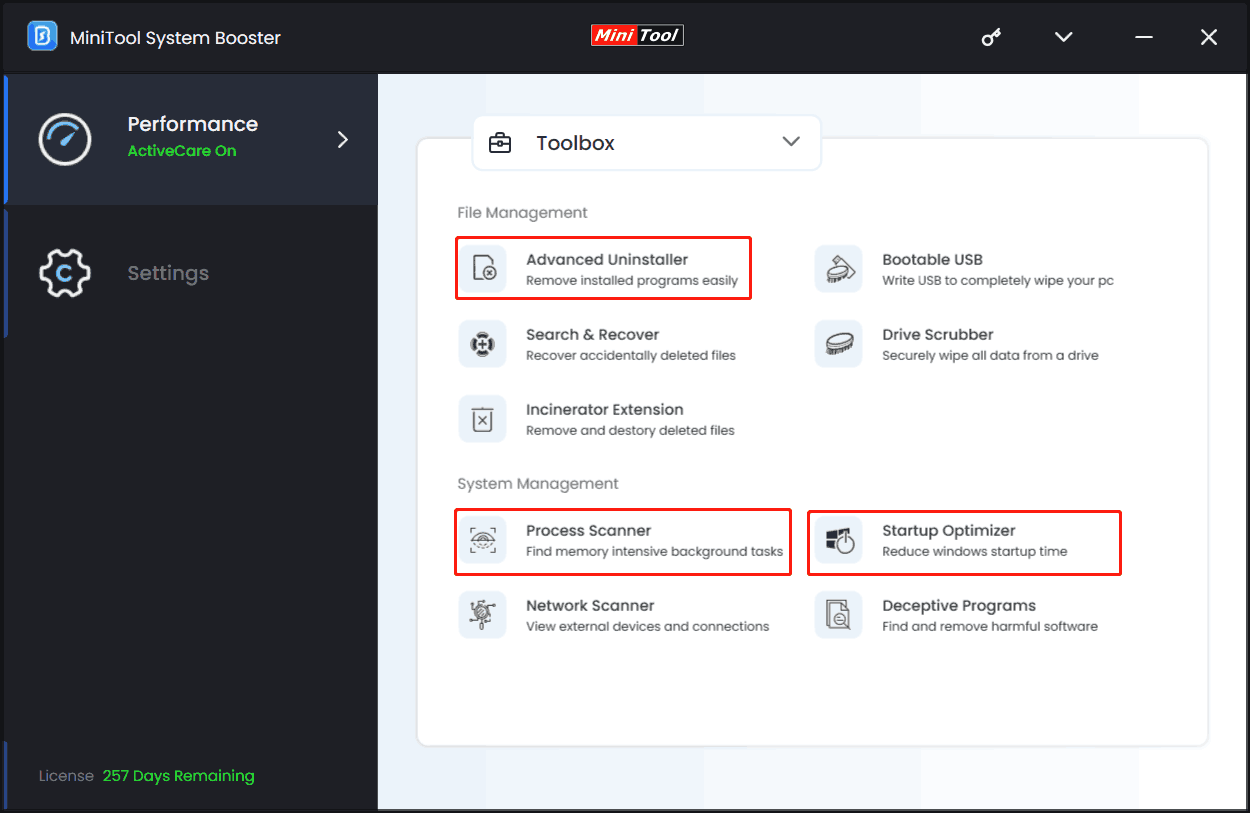
Step 5: How to take care of a laptop battery? Sometimes we consider a proper power plan. You can go to LiveBoost and set an appropriate one based on your use, for example, Utltra Performance-Gaming.
Tip 2: Physically Clean Your Laptop
Regularly cleaning your laptop is crucial as dust can easily enter the machine. You should pay close attention to the keyboard, touchboard, vents, and display surface. So, prepare a soft microfiber cloth and use a disinfectant to wipe the screen. If necessary, prepare a can of compressed air to blow debris from ports. Besides, clean spaces between keys with a cotton swab and shake the loose dust out of your keyboard.
Moreover, keep your laptop away from food and beverages since liquids and breadcrumbs could damage your device.
Tip 3: Be Good to Your Battery
Even though you use an excellent laptop, its battery life can deteriorate with time elapsing. You may notice the related search “how to take care of a laptop battery” when searching for “how to take care of your laptop” in Google.
First, do not leave the laptop charged all the time. Remember to unplug the power cable when the battery is fully charged. When the battery charge falls below 50%, charge it again, which is helpful to extend the life. Don’t drain the battery completely because it damages the battery’s health.
In addition to these, you can try some other methods to make your laptop battery last and click the given link to know some details.
Tip 4: Use & Put Your Laptop Properly
Keep your laptop away from water, extreme temperatures, etc. For example, try not to use it in a place that faces direct sunlight and nears heating vents.
Besides, avoid using a laptop on a sofa, bed, comforter, etc. and prevent the machine’s air vents from being blocked. Always keep it cool. Moreover, place the machine out of reach of pets and children. Also, do not leave a laptop in a car as the large temperature swings can damage it.
During use, don’t put anything on the laptop since this could apply pressure and damage the computer screen. If you live in a place with an exceptionally humid climate, use a dehumidifier.
To avoid damage, you can prepare a laptop bag to carry the device.
Tip 5: Ensure You Use the Latest Software and System
Outdated programs and Windows will decrease your laptop performance, cause errors, and bring security problems. Therefore, make sure you run the up-to-date programs and the latest Windows version.
For a software update, go to check for the update in the app itself and install the latest version.
For the Windows update, go to Settings > Update & Security > Windows Update in Windows 10, check for available updates, download & install those pending updates, and then restart the system to complete the updates.
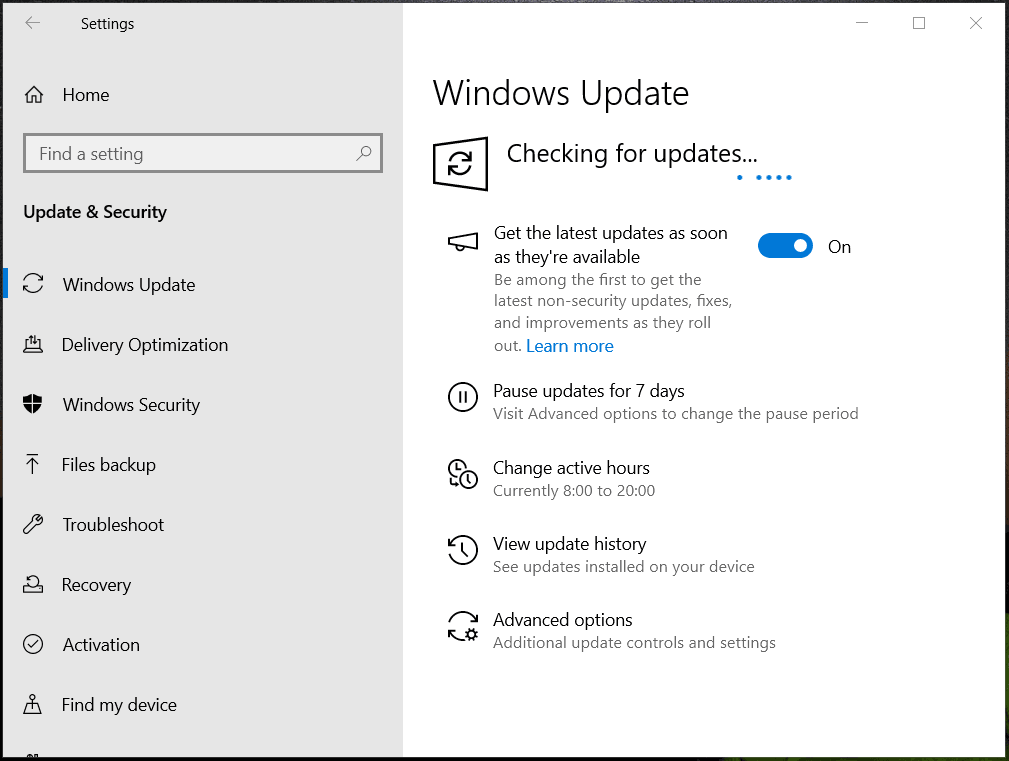
Other Tips to Take Care of a Computer
Apart from those tips, some other tips are worth a shot, as shown below:
- Run antivirus software to remove viruses
- Delete unnecessary files with Disk Cleanup
- Back up PC data to avoid loss using MiniTool ShadowMaker
- Shut down your laptop once every few days
- More…
Also read: How to Take Care of Your Laptop Computer? Top 8 Tips!
To Wrap Things Up
How to take care of a laptop or how to maintain your laptop performance? Now you have a grasp of it. Follow the given suggestions to easily maintain the laptop for optimal performance. For laptop care, if you have any other ideas, tell us via [email protected].