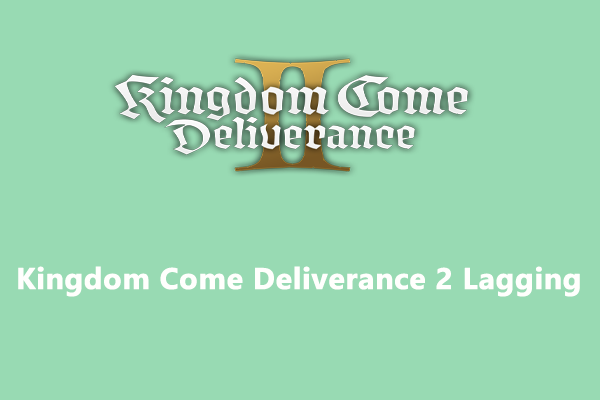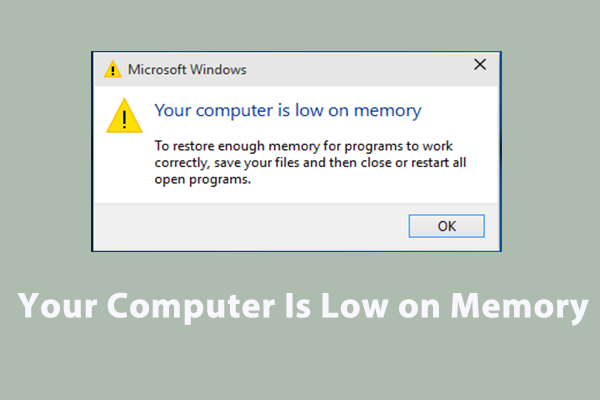Kingdom Come Deliverance 2 Memory Leak
As one of the most immersive RPGs, Kingdom Come Deliverance 2 allows you to role-play in a truly authentic setting that reacts your actions in convincing ways. Like any new games, this title also has some glitches and bugs. Kingdom Come Deliverance 2 memory leak is one of the most annoying issues you might encounter.
Memory allocation and deallocation are critical for smooth and consistent program execution. Kingdom Come Deliverance 2 memory leak indicates that this game can allocate memory and fail to deallocate it when it is no longer needed. Common signs of this issue include out of memory, shutdowns and lags, crashes and visual glitches.
Fix 1: Delete RenoDX HDR Mod
If you encounter Kingdom Come Deliverance 2 out of video memory on NVIDIA GeForce RTX 4090, the RenoDX HDR mod might be blamed. Deleting this mod might help you out.
Fix 2: Enable Sysmem Fallback Policy for the Game
NVIDIA Control Panel offers you an option called Prefer Sysmem Falback that allows programs to use RAM as an overflow for VRAM when the GPU runs out of memory. Enabling this option can eliminate Kingdom Come Deliverance 2 memory leak or crashes. Here’s how to do it:
Step 1. Launch NVIDIA Control Panel.
Step 2. Head to Manage 3D Settings > Program Settings > select Kingdom Come Deliverance 2.
Step 3. Scroll down to locate CUDA-Sysmem Fallback Policy and select Prefer Sysmem Fallback.
Step 4. Apply the changes.
Fix 3: Change Shader Cache Size
It’s reported that some NVIDIA drivers might reset the shader cache size to 0, causing Kingdom Come Deliverance 2 using too much memory. Therefore, increasing the shader cache might do the trick. To do so:
Step 1. Open NVIDIA Control Panel.
Step 2. In the left pane, select Manage 3D Settings.
Step 3. In the Global settings section, select Shader cache size and set it to driver default or select a high value.
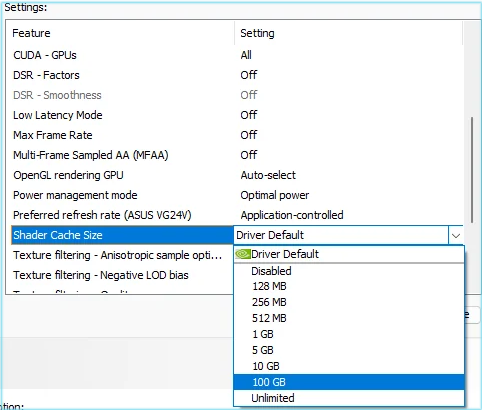
Step 4. Save the changes and then run the game once more to see if Kingdom Come Deliverance 2 memory leak still arises.
Fix 4: Free up Memory with MiniTool System Booster
Speaking of memory issues like Kingdom Come Deliverance 2 memory leak, a PC tune-up program called MiniTool System Booster comes in handy. Available in Windows systems, this tool is designed to help you to squeeze out every drop of performance by cleaning up your device, accelerating your programs, defragging hard drive, etc.
The ActiveCare feature is capable of monitoring your device for issues and automatically fixing them, including memory-included problems. Here’s how to release more memory with this tool:
MiniTool System Booster TrialClick to Download100%Clean & Safe
Step 1. Launch this freeware.
Step 2. In the Performance Home page, toggle on ActiveCare and hit RUN SCAN to start the process.
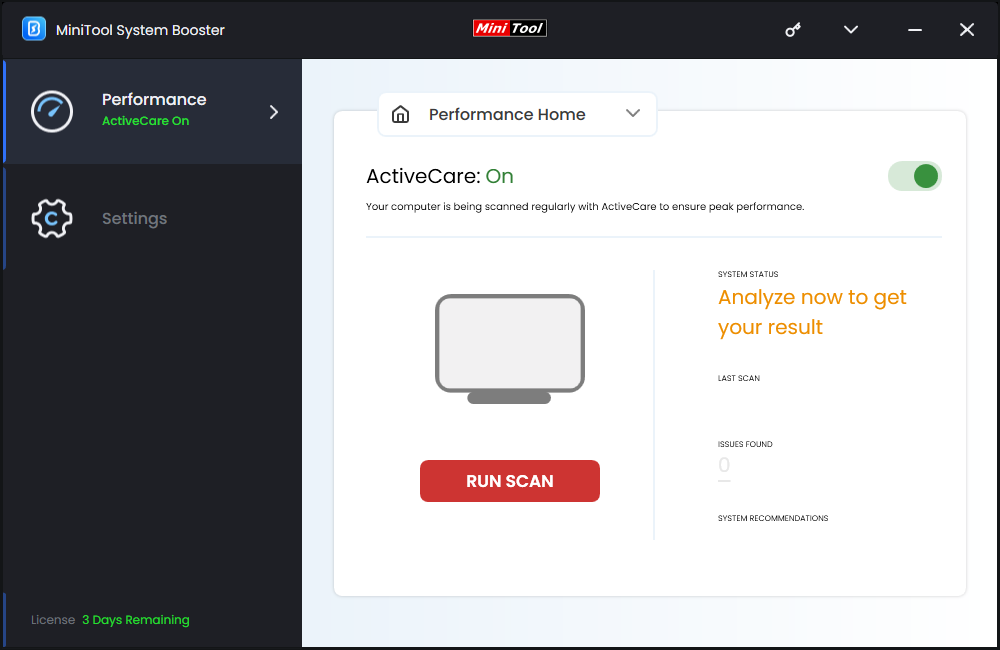
Step 3. After scanning, tap on FIX ISSUES to fix all the identified issues at once. This process can clean Windows junk files and Internet junk files, address registry issues, find available memory, and list some potentially unwanted startup programs for you.
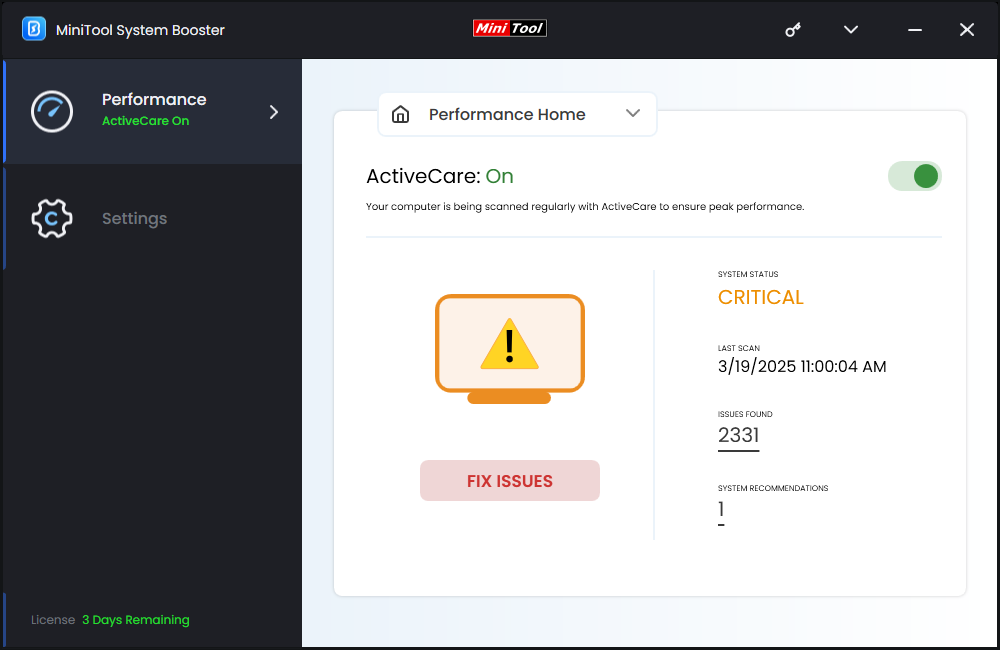
To make more memory available, you can switch on RAMJet in the LiveBoost page and run Process Scanner in the Toolbox page. The former clears out old caches when more RAM is needed and the latter can help you to identify and terminate unnecessary memory-hungry tasks.
Fix 5: Modify Launch Options
Another way is to launch your Kingdom Come Deliverance 2 in develop mode. Through this mode, it helps players identify and potentially address performance bottlenecks by allowing access to detailed statistics and settings. On the other hand, the user.cfg file increases system and video memory allocations, so it might also improve game performance issues like Kingdom Come Deliverance 2 memory leak. To do so:
Step 1. Download the user.cfg file from Nexus Mods.
Step 2. Open File Explorer and then navigate to the KCD2 folder:
For Steam:
steam/steamapps/common/KingdomComeDeliverance2
For Epic Games:
Epic Games\Epic Launcher Games\KingdomComeDeliverance2
For GOG or no launcher:
KingdomComeDeliverance2\Bin\Win64MasterMasterSteamPGO
Step 3. Move the user.cfg file to this directory.
Step 4. Change launch options:
On Steam
- Launch Steam and go to Library.
- Right-click on Kingdom Come Deliverance 2 and select Properties.
- In the General tab, input +exec user.cfg -devmode in the Launch Options field.
On Epic Games Launcher
- Open Epic Games Launcher and navigate to Library.
- Find Kingdom Come Deliverance 2 and click on the three-dot icon beside the game’s title to select Manage.
- Switch on Launch Options and enter -devmode +exec user.cfg in the text box.
On GOG or no launcher
- Right-click on the KingdomCome.exe and make a desktop shortcut.
- Right-click on your shortcut to select Properties and then go to the Shortcut tab.
- In the Target section, add the following at the end of the path: +exec user.cfg -devmode
Step 5. Save all the changes you’ve made.
Fix 6: Roll Back Your Graphics Driver
Due to certain reasons, the newer driver that Nvidia rolled out might be conflicted with the game, resulting in Kingdom Come Deliverance 2 out of memory. In this instance, it’s a good solution to roll back the driver to a previously installed version. To do so:
Step 1. Type device manager in the Windows search bar and hit Enter.
Step 2. Expand the Display adapters category and then right-click on your graphics card driver to select Properties.
Step 3. In the Driver tab, you can see the version of your graphics card driver. If you are using Nvidia driver version 572.16, click on Roll Back Driver and then wait for its completion.
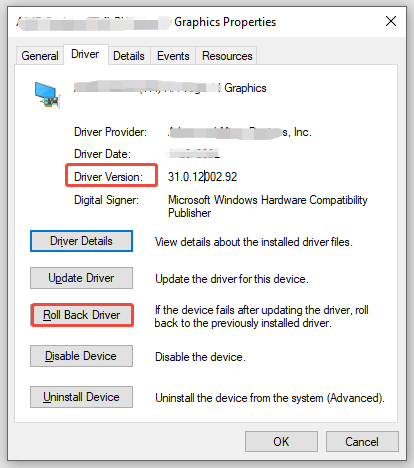
Fix 7: Increase Virtual Memory
Chances are that the default virtual memory settings don’t reserve enough space for the game. If this is the case, you can consider manually increasing the virtual memory on your computer:
Step 1. Press Win + R to open the Run box.
Step 2. Type sysdm.cpl and hit Enter to open System Properties.
Step 3. Move to the Advanced tab and hit Settings under Performance.
Step 4. Head to another Advanced tab and click on Change.
Step 5. Untick Automatically manage paging file size for all drives > select a drive with at least 32 GB of available space > check Custom size > input a desired value in Initial size and Maximum size > click on Set > hit Apply & OK.
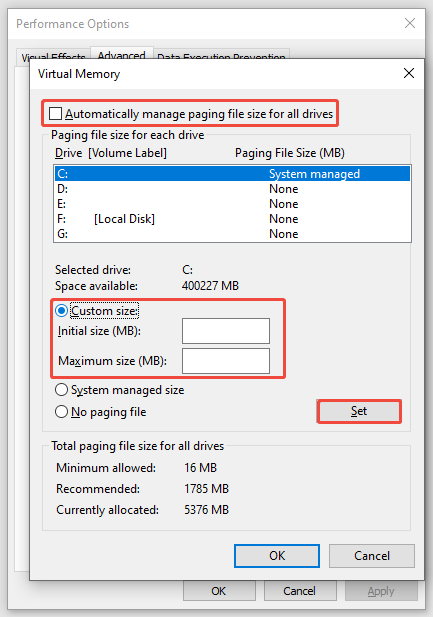
Final Words
Although Kingdom Come Deliverance 2 memory leak might not cause immediate or noticeable problems, it can accumulate over time and degrade the performance and user experience of this game. As a result, it’s highly recommended to utilize professional PC cleaners like MiniTool System Booster to optimize memory usage and maximize the overall system performance of your computer.
MiniTool System Booster TrialClick to Download100%Clean & Safe