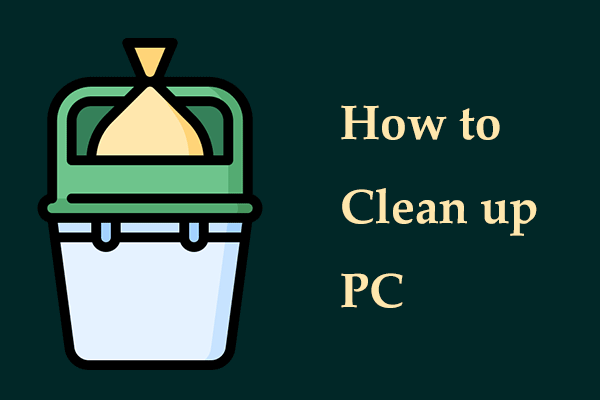Minecraft Lagging
Lag issues are ineluctable and commonly happen in some games, and Minecraft is no exception. A lag in Minecraft refers to a noticeable delay between your action (e.g. moving a mouse or pressing a key during gameplay) and the response on-screen.
In some cases, the lag is minimal so you cannot notice it. But sometimes Minecraft running slow makes a vast difference to the online gaming experience, making you very annoyed.
Why is Minecraft so laggy on a PC? Here are some possible reasons:
- Your Internet connection is faulty
- Hardware is not powerful enough
- You have many apps running in the background
- Too many Minecraft mods are running at the same time, using many RAM resource
- You are too far from a Minecraft server
Regardless, it is crucial to take measures to fix your issue and here let’s see how to make Minecraft run faster to reduce lag.
Basic Checks
Running Minecraft smoothly requires a reliable and fast Internet. Firstly, check your Internet via the fast.com website. If it is slow, consider running a wired connection if you use Wi-Fi.
Besides, check your PC specifications to make sure the device meets Minecraft’s system requirements. To run this game fast, satisfy its recommended requirements.
Fix 1. Run MiniTool System Booster
As mentioned above, Minecraft running slow could result from a slow Internet and insufficient memory space (caused by too many apps and mods). To make Minecraft run better, we recommend using MiniTool System Booster, a powerful PC tune-up software. This tool allows you to speed up the Internet, free up some RAM space, and disable apps with high RAM & CPU usage.
MiniTool System Booster works properly in Windows 7/8/8.1/10/11 to boost your PC for optimal performance. With its help, you can easily increase CPU performance, clean up the computer, uninstall unwanted apps, edit a proper power plan for various purposes, and more.
In the case of Minecraft lagging, consider getting this reliable and excellent optimizer via the button below now. Believe that you will benefit a great deal.
MiniTool System Booster TrialClick to Download100%Clean & Safe
Then, follow these instructions on how to make Minecraft less laggy with the tool:
Step 1: Launch MiniTool System Booster on your PC.
Step 2: To speed up your Internet, go to Deepclean from the drop-down menu and then tap on START CLEAN.
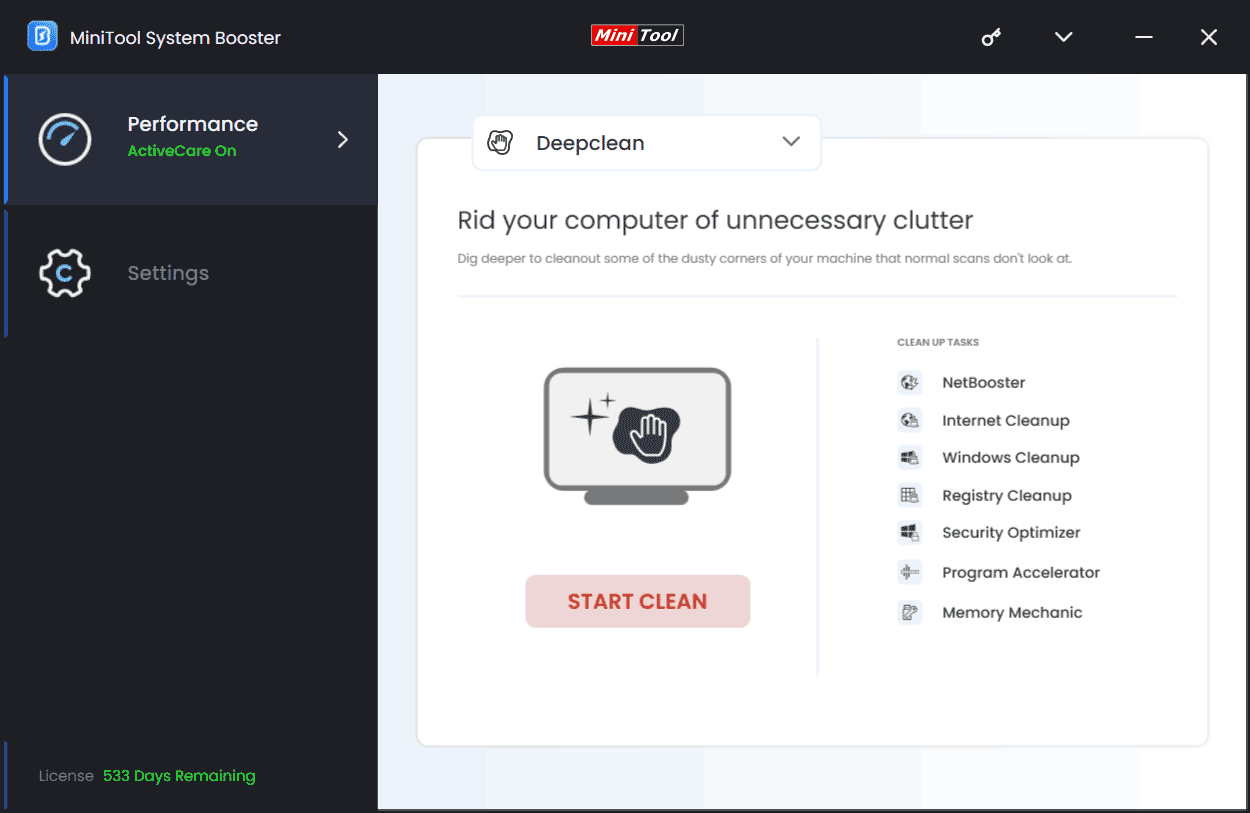
Step 3: Several cleanup tasks begin in order. NetBooster helps to optimize hidden Windows Internet settings for a smoother gaming experience, faster downloads, and less buffering. To clear up some memory space, run Memory Mechanic.
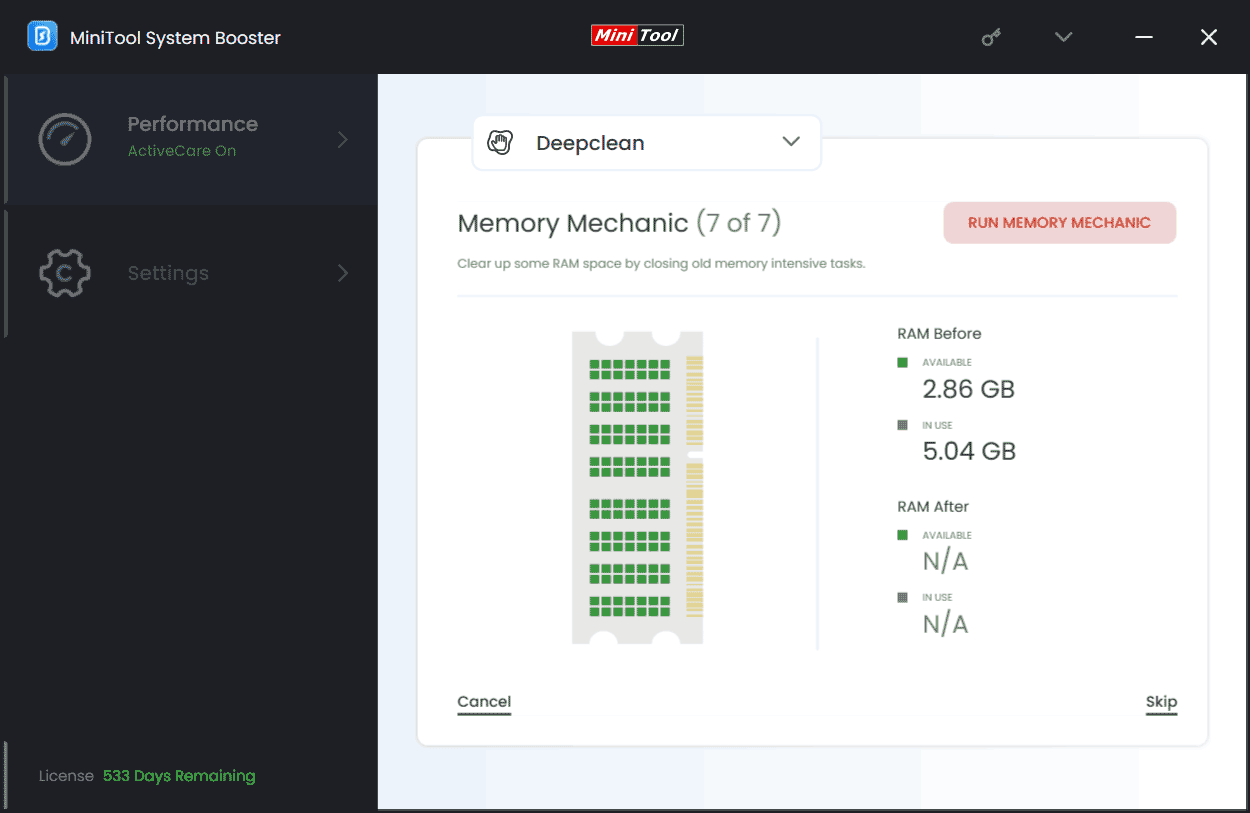
Step 4: Minecraft running slow could happen due to too many running intensive tasks in the background. To get rid of the trouble, click Process Scanner under Toolbox, hit Scan now, and then find the task that uses many memory resources, then tap on Terminate Process.
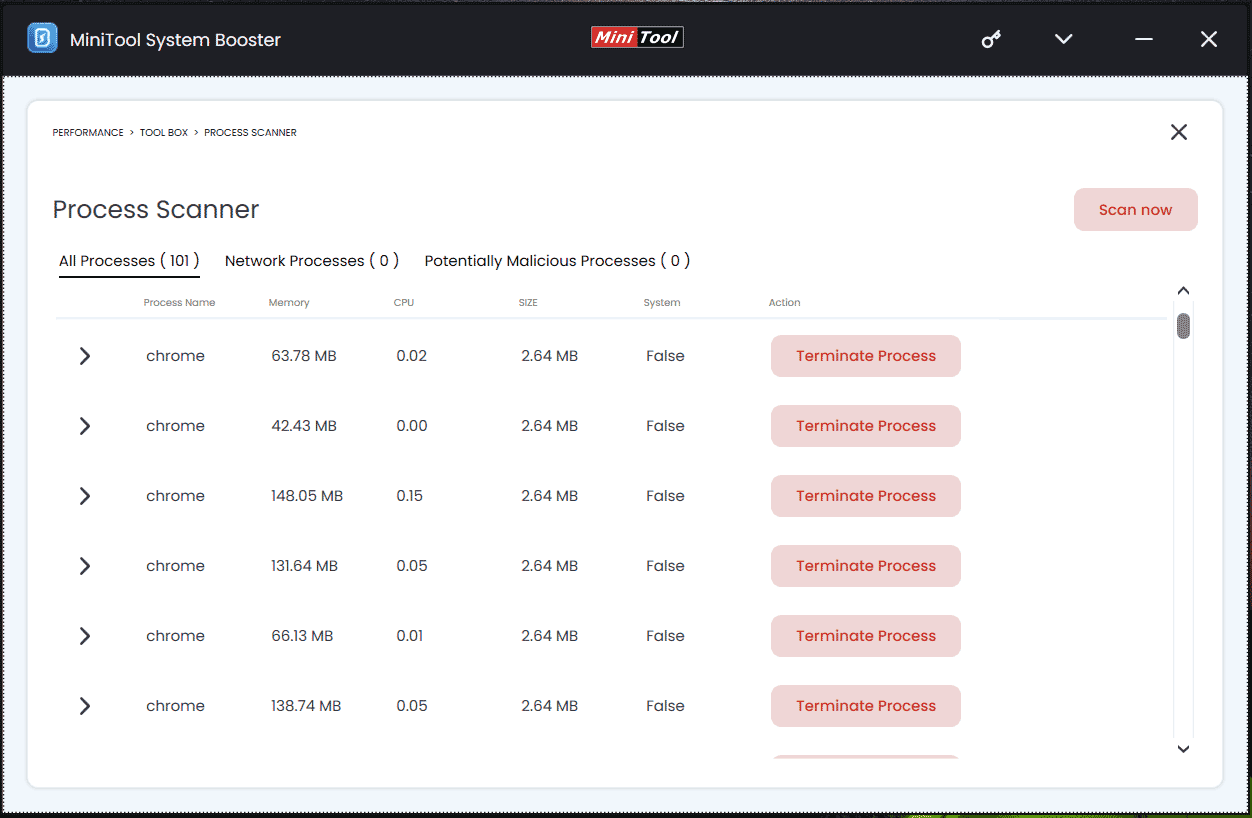
Fix 2. Tweak Video Settings
Although high video settings bring you nice visual effects, they could cause Minecraft lag if your PC hardware isn’t powerful enough. Lowering the settings could solve the issue to improve the performance.
Step 1: Run Minecraft and click Options.
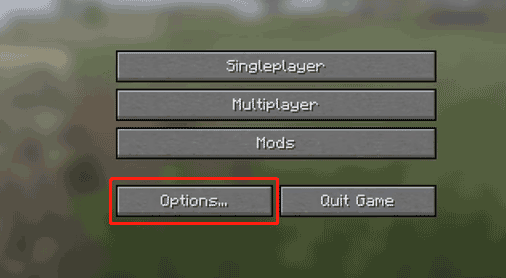
Step 2: Hit Video Settings and then tweak them, as listed:
- Set Graphics to Fast
- Set Render Distance to a smaller value
- Disable Smooth Lighting, VSync, 3D Anaglyph, and Clouds
- Lower Mipmap Levels and Max Framerate
Then, check if this game still runs slowly. If yes, continue the troubleshooting tips.
Fix 3. Set Java to High Priority
Minecraft is written in Java, a programming language. To run this game, you need to install the Java Runtime Environment. When the lag issue occurs, you can consider setting Java as a priority. So, how to make Minecraft less laggy in this way?
Step 1: Press Win + X to choose Task Manager.
Step 2: In Details, right-click on Java and head to Set priority > High.
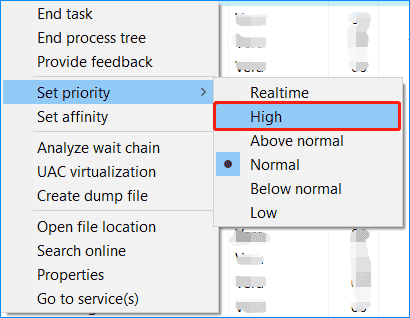
Related post: 2 Ways – How to Set Priority Windows 10 [Step-by-Step Guide]
Fix 4. Clear Unnecessary Mods
Some Minecraft mods, especially those that add high-resolution or advanced physics textures, take up many system resources, leading to Minecraft running slow. To make this game run better or more smoothly, clear unnecessary mods.
Fix 5. Give Minecraft More RAM
Most online games are RAM and CPU-intensive and insufficiency could affect your gaming experience. Minecraft requires a minimum of 4GB of RAM. When suffering from the Minecraft lagging issue, you can allocate more RAM to this game.
Step 1: Run Minecraft and click the menu button in the upper right corner.
Step 2: Move to Launch options > Advanced settings > Add new.
Step 3: Add a name and then click JVM arguments.
Step 4: Change Xmx2G into Xmx4G or Xmx8G and then click SAVE.
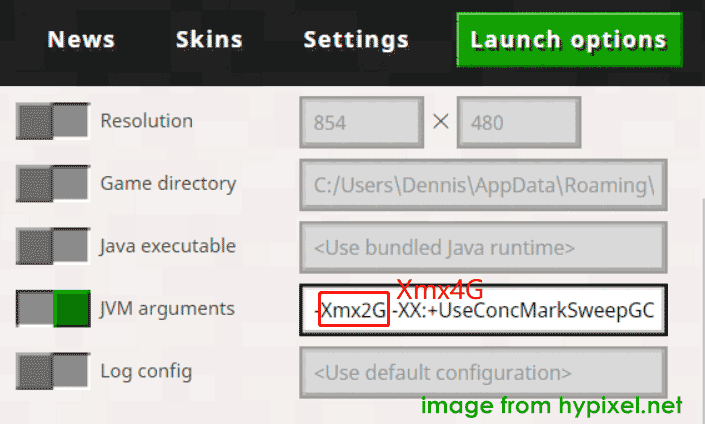
Step 5: Back to the News tab, click the arrow button next to PLAY to choose the name you have added, and then click PLAY.
Fix 6. Update Windows and Drivers
Games keep releasing new patches and so do hardware manufacturers. If you use outdated drivers, some issues could happen. To gain a smooth gaming experience, you should update your drivers, especially the graphics card driver. You can go to the website of a manufacturer and download & install the latest version. Also, update your Windows to the latest build.
Related post: How to Update Graphics Driver Windows 11 (Intel/AMD/NVIDIA)
Verdict
How to make Minecraft run faster to reduce lag? If you are confronted with Minecraft running slow on high-end PCs and low-end PCs, follow these fixes and you could easily get rid of the trouble.