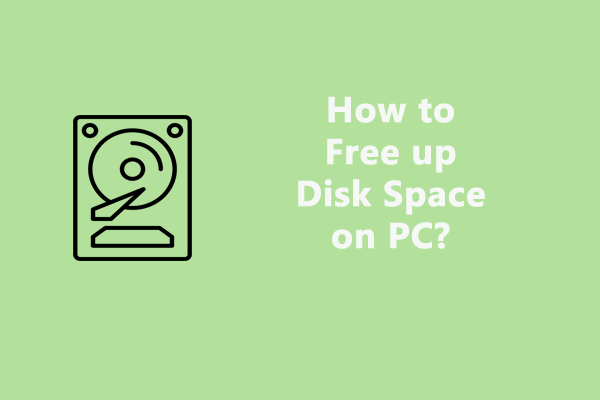News and Interests Taking up Memory
News and Interests is a feature in Windows 11/10 that brings personalized news, sports, weather, entertainment, and other interests to your desktop. With this feature, you can stay informed with the latest events around the world.
However, a surge of Windows users reporting that News and Interests high memory usage appears, slowing down their system to a crawl. The memory issue happens due to a bug in the Windows programming code. This problem is confirmed to occur on both Windows 10 and Windows 11. Now, let’s see how to fix high memory usage from News and Interests.
How to Fix High RAM Usage from N&I?
Way 1. Perform MiniTool System Booster
Available system resources such as CPU, memory, and disk space are of vital importance for the system performance. When suffering News and Interests 99 memory or memory leak, your computer will be slow. Therefore, you can resort to MiniTool System Booster to free up more RAM.
With this PC tune-up software by your side, you can improve the overall performance of your computer by cleaning junk files, defragging a hard drive, disabling unnecessary startups, terminating memory-intensive tasks, and more on Windows 11/10/8/7. Now, free download this software to have a try.
MiniTool System Booster TrialClick to Download100%Clean & Safe
Step 1. Launch MiniTool System Booster Trial Edition.
Step 2. In the main interface, click on Performance Home to expand the dropdown menu and select Deepclean.
Step 3. Tap on START CLEAN to perform 7 cleanup tasks.
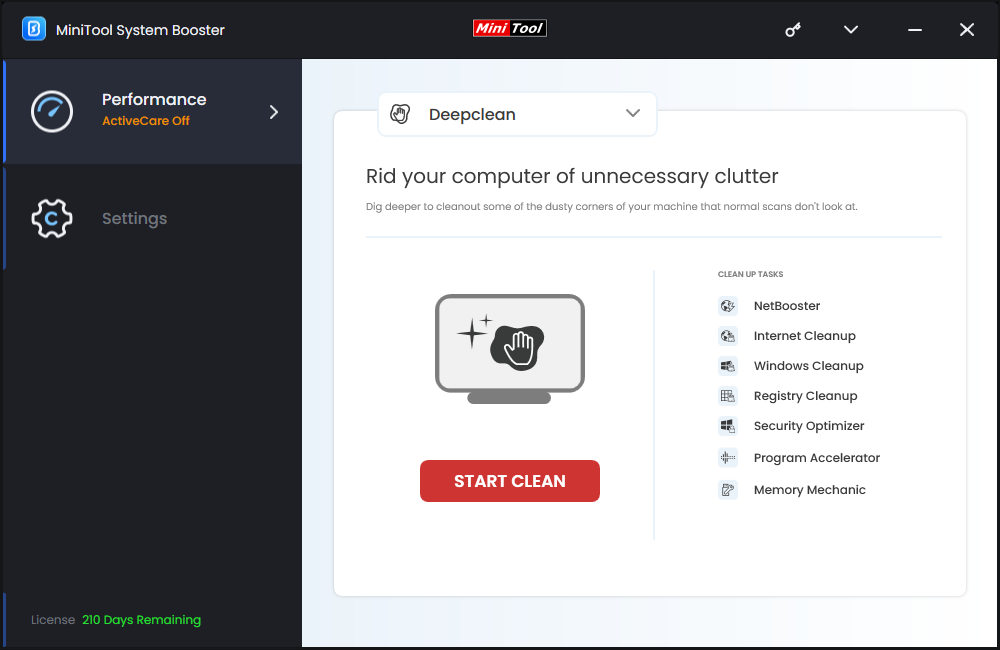
As the task suggests, Internet Cleanup, Windows Cleanup, and Memory Mechanic can deeply tidy up your browser & system and free up more available memory by deleting Internet and Windows junk files and closing memory-intensive tasks.
Step 4. Processes for News and Interests running in the background are also one of the leading factors in unusually high memory usage, so you had better disable unnecessary ones.
To do so: go to the Toolbox page > select Process Scanner > click on Scan now to show all processes running at the moment > hit Terminate Process beside the one for News and Interests.
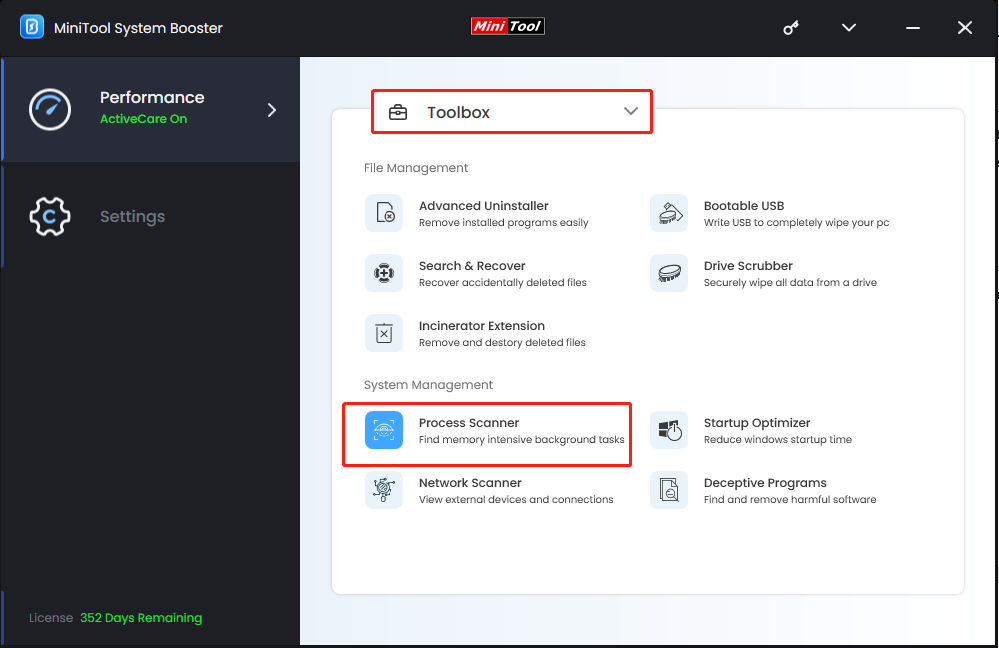
Way 2. Update Your Windows
Usually, the latest Windows updates contain some bug fixes. Make sure you have downloaded and installed them. Here’s how to update Windows to solve News and Interests high memory usage.
Step 1. Press Win + I to bring up Windows Settings.
Step 2. Look for Update & Security and hit it.
Step 3. Under the Windows Update tab, hit Check for updates and then follow the prompt on the screen to download and install the latest update.
Way 3. Reduce Taskbar Updates for N&I
By disabling updates of News and Interests, you can lower the consumption of your internet data and system resources. It’s a helpful method to reduce News and Interests memory usage. Here’s how to do it:
Step 1. Right-click on the taskbar and hover over News and interests in the context menu.
Step 2. Find and choose Reduce taskbar updates in the submenu.
After that, go to Task Manager and see if the memory utilization has decreased.
Way 3. Disable the Widget via Gpedit.msc
You can use Local Group Policy Editor to disable the News and Interests policy and then address News and Interests high memory usage. Follow the steps below:
Step 1. Press Windows + R to open the Run dialog box.
Step 2. Type gpedit.msc and hit OK to fire up Local Group Policy Editor.
Step 3. Follow the path: Computer Configuration > Administrative Templates > Windows Components > News and interests.
Step 4. In the right pane, double-click on Enable news and interests on the taskbar.
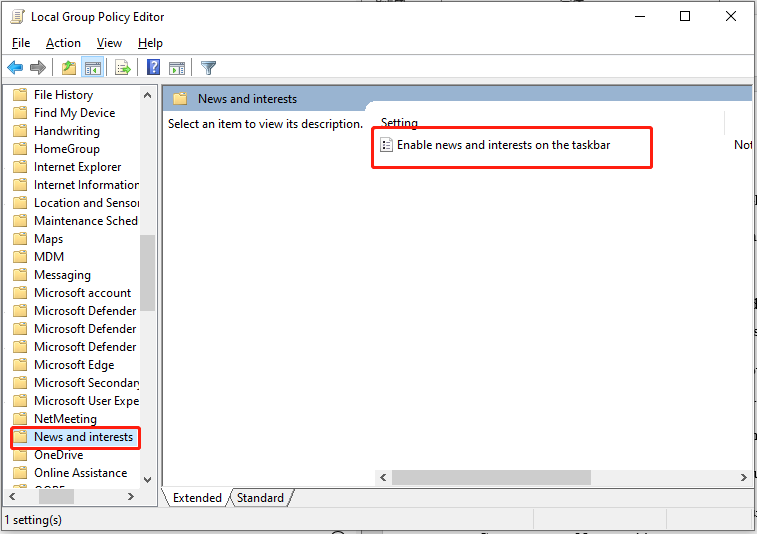
Step 5. In the new window, choose Disabled and click on Apply & OK.
Step 6. Reboot your PC and see whether it reduces the resource consumption or not.
Way 4. Edit the Registry Key
If the above methods don’t help you solve the News and Interests high memory usage issue, then you can also disable this service from Registry Editor. Here’s how to do it:
Step 1. Press Win + R to open the Run window.
Step 2. Input regedit and press Enter to launch Registry Editor.
Step 3. Navigate to Computer\HKEY_CURRENT_USER\Software\Microsoft\Windows\CurrentVersion\Feeds.
Step 4. On the right-hand pane, scroll down to find ShellFeedsTaskbarViewMode and double-click on it.
Step 5. Change the Value data to 2 and click on OK to save the change.
Close the Registry Editor window and restart your computer to check if this solution works fine.
In the End
If you are experiencing News and Interests high memory usage on Windows 11/10, there are a few solutions you can take to address the issue, including fixing with MiniTool System Booster, disabling News and Interests through Local Group Policy Editor or Registry Editor, or reducing taskbar updates. It’s highly recommended you try MiniTool System Booster to ensure optimal performance for your PC.
MiniTool System Booster TrialClick to Download100%Clean & Safe
Please don’t hesitate to contact our support team via [email protected] if you have any problems with MiniTool System Booster.
News and Interests High Memory Usage FAQ
2. Update Windows to fix bugs related to News and Interests;
3. Completely disable the News and Interests feature.
Step 2. Type gpedit.msc and click OK.
Step 3. Expand Computer Configuration > Administrative Templates > Windows Components > News and interests.
Step 3. In the right-hand pane, double-click Enable news and interests on the taskbar and tick Disabled.