About Pagefile.sys & Why Is Pagefile.sys Huge
Pagefile.sys, also known as a page file or paging file, is stored in the C drive by default and you can see it after setting the system to show hidden files. As an extension of the physical RAM, this file plays a crucial role.
Typically, Windows can use up the physical memory space. To make up for the deficiency, the system uses your hard drive as additional virtual memory and moves some data to pagefile.sys to ensure smooth running. Usually, the recommended pagefile.sys size is approximately 1.5 – 2 times the size of your total RAM.
However, on your PC, you may notice the issue of pagefile.sys huge (even larger than 20GB) and the same issue is also reported by many users in communities.
Why is pagefile.sys too big? You may use multiple resource-heavy applications that increase the demand for virtual memory, resulting in big pagefile.sys. Besides, Windows automatically manages the page file size, making the allocated space more than necessary. Also, you close apps but no memory is released (we call memory leak).
High pagefile.sys can occupy significant storage space, cause performance issues, and increase disk wear. So, what can you do with these annoying issues? Take measures to reduce pagefile.sys size and solve the big page file issue.
Tip 1: Use MiniTool System Booster
Since running intensive applications and memory leaks are the culprits of the pagefile.sys huge issue, the essential thing you should do is to disable those programs and free up RAM. Is there any tool to cope with these two tasks simultaneously? MiniTool System Booster can!
It has the capacities of deeply scanning your computer to release much memory space and clean up the system for peak performance, finding processes or services that eat a lot of CPU and RAM usage and disabling them, enabling some options to speed up RAM and CPU, and more.
No hesitations. Try MiniTool System Booster to reduce pagefile.sys size.
MiniTool System Booster TrialClick to Download100%Clean & Safe
Step 1: After installing this PC optimizer on your computer, launch it to enter the Performance interface.
Step 2: In order to free up RAM, go to Deepclean > START CLEAN and skip some cleanup tasks to the Memory Mechanic section. If needed, you can choose to perform those tasks to clean up the system for optimal performance.
Step 3: Next, click RUN MEMORY MECHANIC to clear up some RAM space.
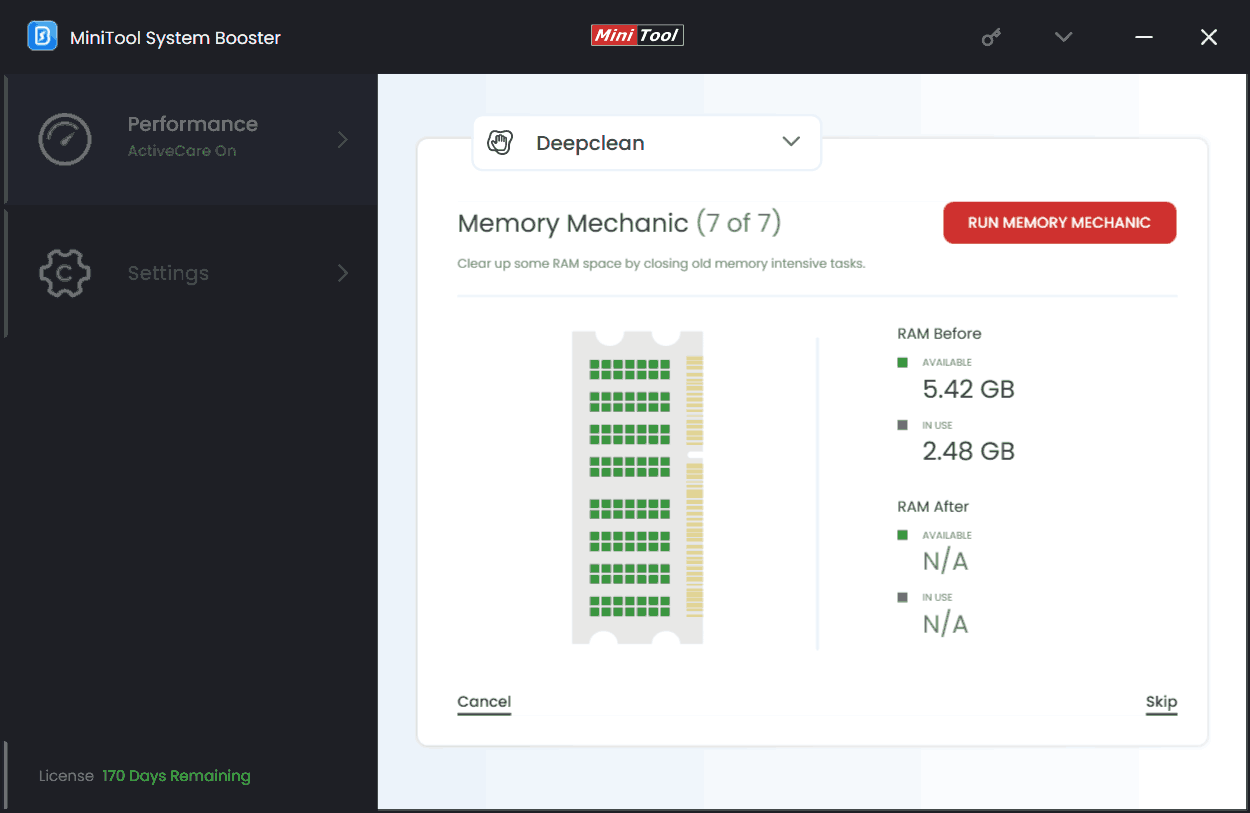
Step 4: Since too many background applications are intensive, increasing the size of pagefile.sys, you should go to Toolbox > Process Scanner. Then, perform a scan and click Terminate Process to disable the target processes.
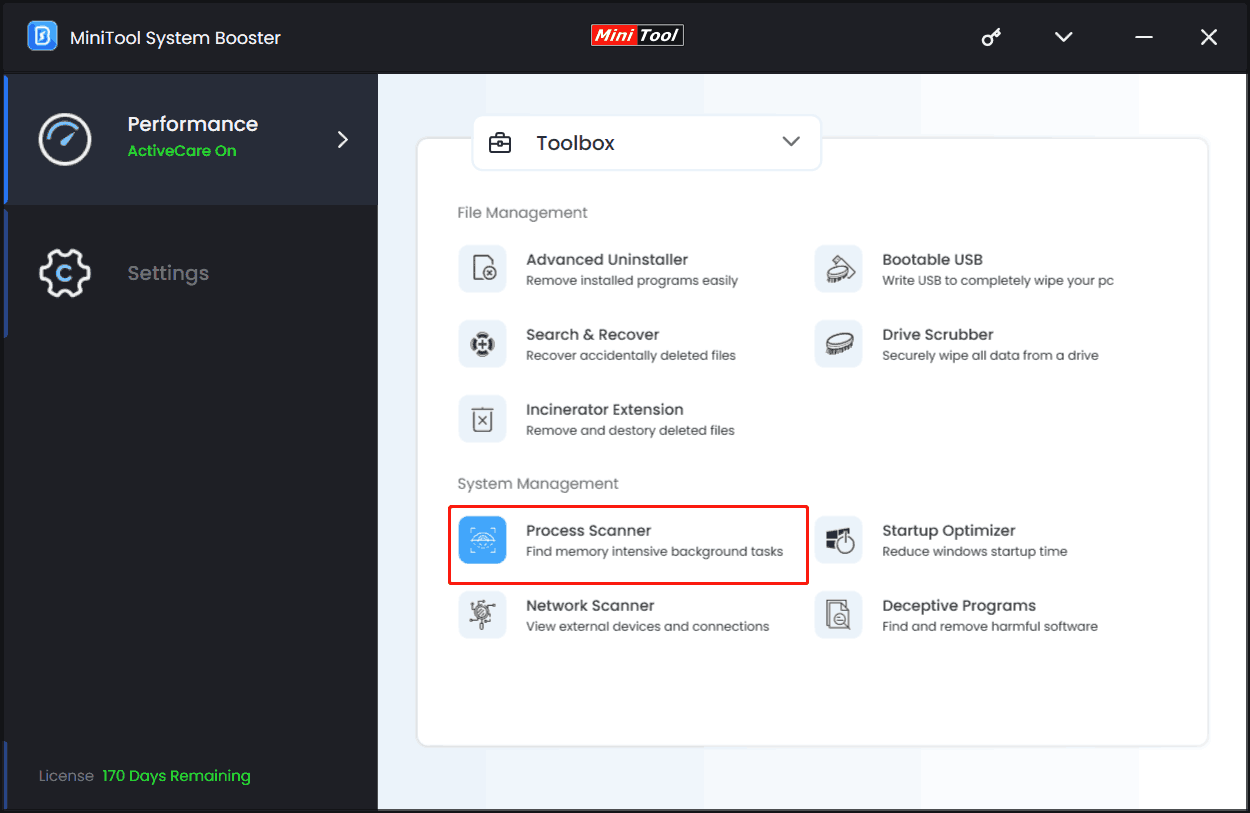
Step 5: Besides, you had better access the LiveBoost page and enable OptiCore, RAMJet, and AcceleWrite so as to ensure peak performance, especially with memory-intensive programs.
Tip 2: Reduce Pagefile.sys Size
Windows automatically manages the page file on your PC and allocates more space to that file. So, how to deal with the pagefile.sys huge issue? Reducing its size does the trick via these steps.
Step 1: Press Win + S, type View advanced system settings, and press Enter to open System Properties.
Step 2: In the Advanced tab, tap Settings from the Performance section.
Step 3: Navigate to Advanced and click Change from Virtual Memory.
Step 4: Do not tick Automatically manage paging file size for all drives.
Step 5: Check Custom size and fill the value into the fields of Initial size and Maximum size as per your physical RAM space.
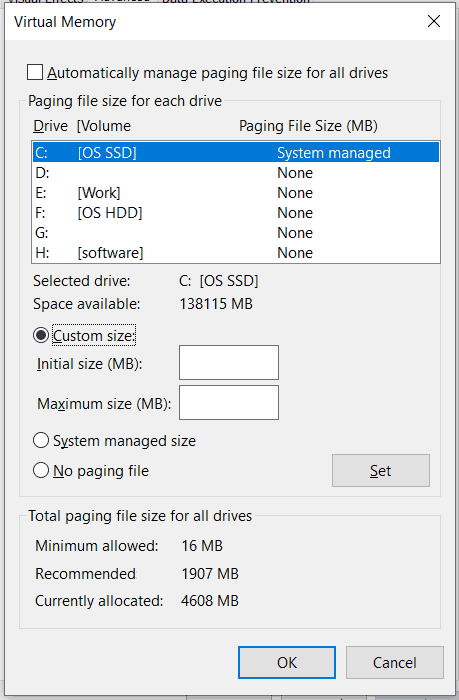
Tip 3: Move Pagefile.sys to Another Drive
As mentioned above, the pagefile.sys huge problem impacts the computer performance. Given that, you can move this file to another drive to free up disk space on the C drive to boost the performance.
Step 1: In the Virtual Memory window (repeat step 1 to 4 in Fix 2), tick No paging file and click Set.
Step 2: Choose another drive under Drive, check System managed size, and tap Set, then OK.
Tip 4: Extend Your C Drive
The huge pagefile.sys stored in the C drive slows down your PC due to the insufficient disk space, thus, what you can do is extending the partition. In this manner, you won’t worry about the pagefile.sys too big issue.
There are several ways to extend C partition and here we use MiniTool Partition Wizard, a partition manager. In managing disks and partitions, this tool is of great use, with no limitations in Disk Management.
Therefore, get it to have a try now.
MiniTool Partition Wizard FreeClick to Download100%Clean & Safe
Step 1: Open MiniTool Partition Wizard.
Step 2: In its main interface, right-click on the C drive and choose Extend.
Step 3: Take some free space from another drive in the new window and apply the change.
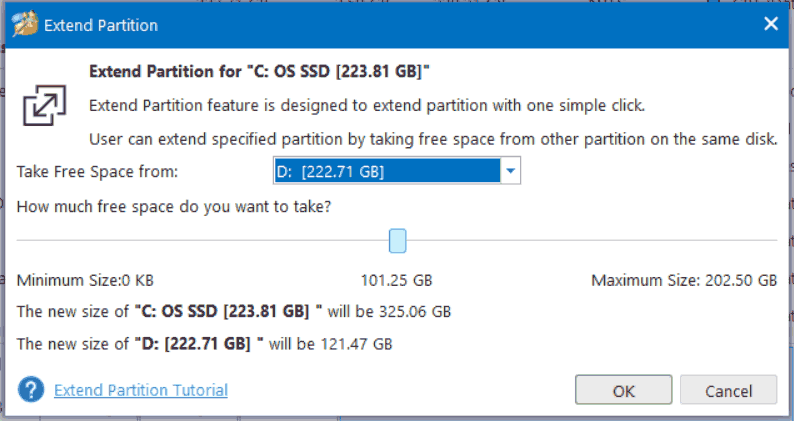
Attention: Don’t Delete Pagefile.sys
Some of you consider deleting the page file if it is too big. Never do this thing! Pagefile.sys is essential for the operating system since it serves as a crucial buffer when your physical RAM is filled up. Without it, the system could crash and some apps stop working.
Final Words
The page file in your PC is a vital part and don’t delete it even though pagefile.sys is huge. When confronted with the pagefile.sys too big issue, what to do? Reduce the file size, move this file to another drive, or extend the C partition.
Also, use MiniTool System Booster to free up memory space and disable resource-hungry processes. Besides, this PC optimizer helps speed up the system to dramatically boost the PC performance by improving the disk performance, CPU, and RAM, uninstalling unwanted apps, disabling startup items, cleaning up junk files, etc. Once the machine turns slow, don’t forget to run the utility.
MiniTool System Booster TrialClick to Download100%Clean & Safe

