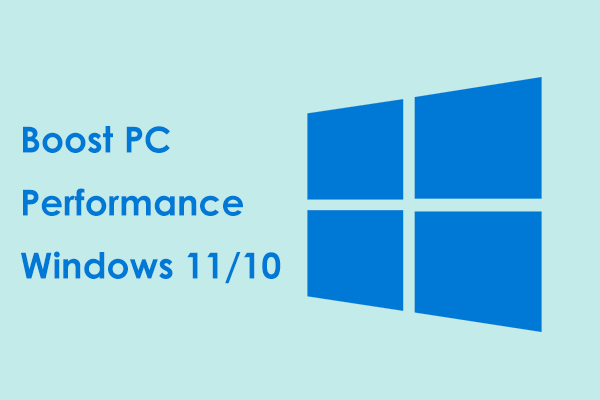Task Manager Power Usage Very High
Task Manager is a powerful utility built into Windows. It monitors the system to offer real-time information about CPU, RAM, & disk usage, power consumption, etc. In Task Manager, you can manage running apps and processes to troubleshoot issues.
However, when you check the Processes tab, you may notice Power usage for one process shows “Very high”. The affected processes can be Discord, System, Firefox, Google Chrome, Windows Explorer, etc.
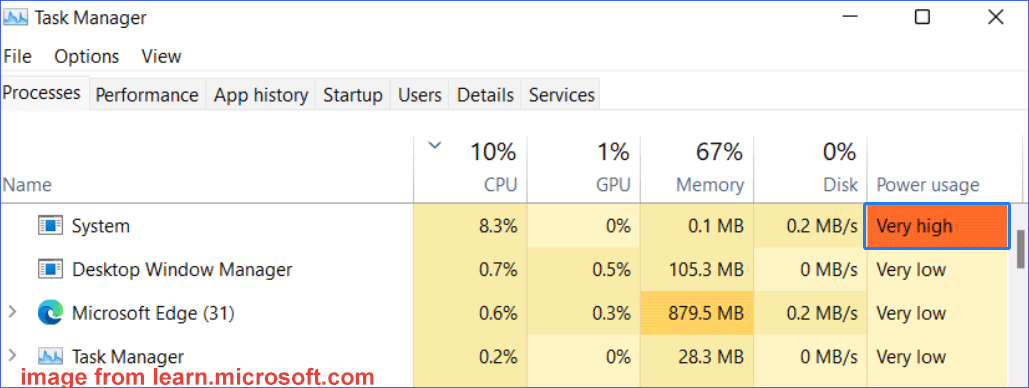
You are not the only person who meets the same issue. Some users even report that power usage is very high when gaming.
High power usage indicates a process or application is consuming a substantial amount of system resources. This case potentially causes increased heat, power consumption, reduced battery life, and even degraded overall performance.
What Causes High Power Usage Windows 11/10
The reasons behind this issue are various, including:
- Background processes: Many intensive programs run in the background, even without visible activity. They may cause much power consumption.
- Malicious software: Malware can use many system resources, resulting in the issue of power usage very high.
- Outdated drivers & system: They can trigger inefficient operations, potentially increasing power usage.
- Hardware issues: Hardware components are faulty, like a malfunctioning PSU, causing power usage to increase. The system may draw more power than it should.
How to Fix High Power Usage
If power usage is very high in Discord, Firefox, or Google Chrome, try the following solutions. You can optimize power settings, close background processes, use MiniTool System Booster, update drivers, and more.
#1. Optimize Power Settings
In Windows 11/10, make sure you configure power settings correctly.
Step 1: In the Search box, type Control Panel and press Enter.
Step 2: Show all the items by large icons. Then, click Power Options.
Step 3: Choose a power plan like Balanced. Besides, consider customizing the sleep and display settings depending on the usage patterns. Just hit Change plan settings to do that.
Sometimes, restoring the power plan to the default can solve the high power usage issue.
Step 1: After hitting Change plan settings, click Restore default settings for this plan at the bottom left.
Step 2: Tap on Restore plan defaults and click Yes to confirm the operation.
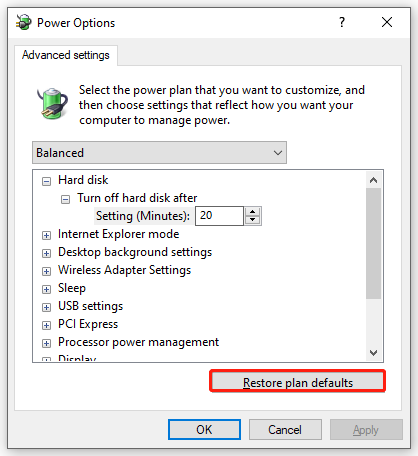
Step 3: Click Apply > OK.
#2. Manage Background Processes
As stated, background processes like video editing or gaming applications are the culprits behind the issue. Try to close them.
Step 1: In Task Manager, go to the Processes tab.
Step 2: Identify the resource-intensive programs by checking the CPU, Memory, or Disk columns. Then, choose the target process one by one and click End task.
Also, remember to disable unnecessary startup programs.
Step 1: Head to the Startup tab.
Step 2: Select the startup program and click Disable.
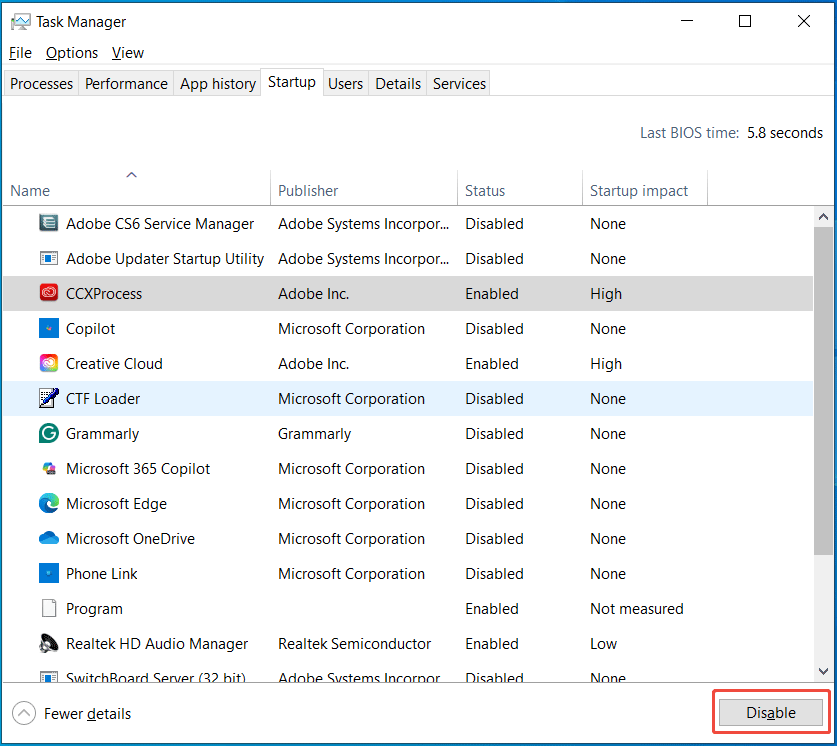
#3. Use MiniTool System Booster
To solve Task Manager power usage very high, we strongly recommend MiniTool System Booster. This PC tune-up software specializes in boosting your computer to get optimal performance.
It comes with many features, including ending background processes & startup programs, freeing up RAM, increasing CPU performance, setting a proper power plan, and more. Via these aspects, the power usage in Task Manager can be reduced.
Get MiniTool System Booster now.
MiniTool System Booster TrialClick to Download100%Clean & Safe
Then, let’s see how to run it to fix your issue and gain better performance.
Step 1: Run MiniTool System Booster to its Performance page. Then, hit Deepclean > START CLEAN. To free up RAM, skip to the Memory Mechanic task.
Step 2: Move to the Toolbox tab. Then, perform the following 2 tasks.
Disable background apps
1. To find memory-intensive background processes and disable them, click Process Scanner.
2. Hit Scan now and tap Terminate Process to end the resource-hogging process.
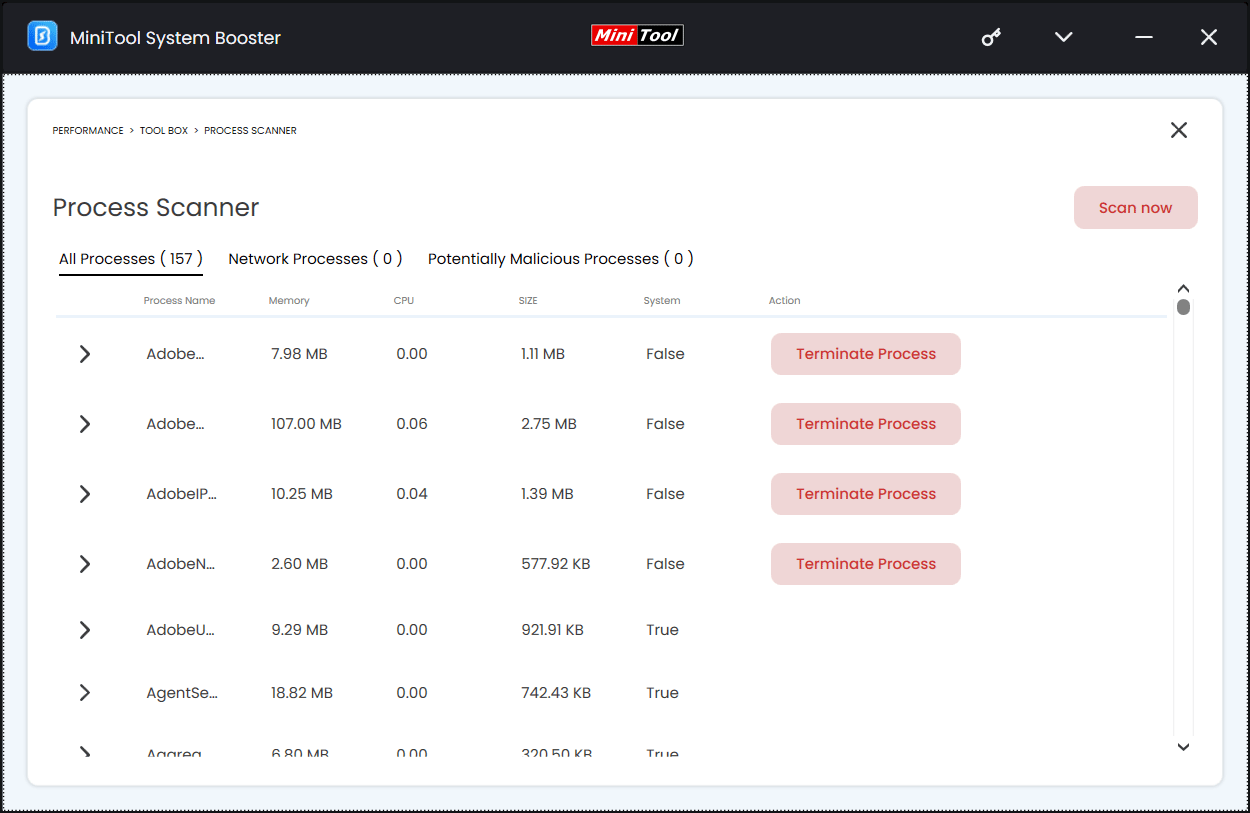
End startup program
1. Hit Startup Optimizer.
2. Locate the target process and click Off to prevent it from running at Windows startup.
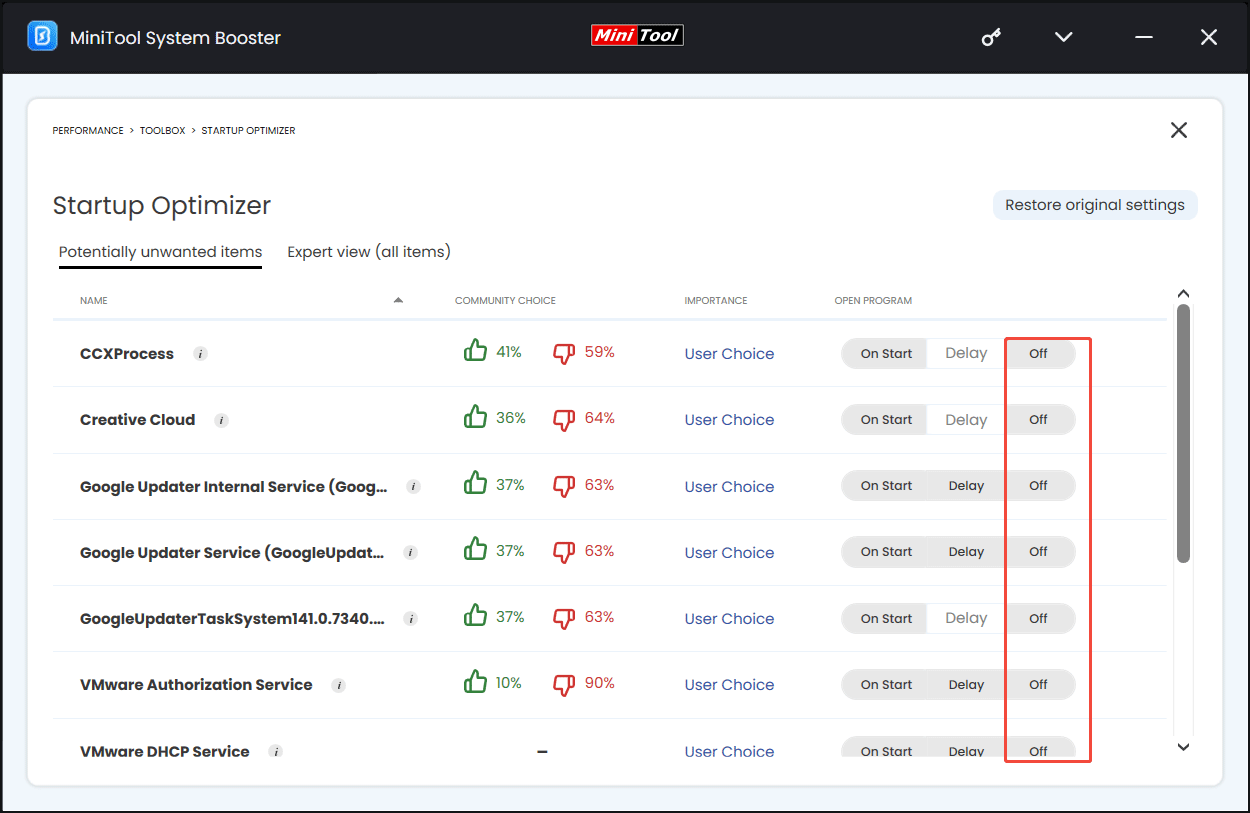
Step 3: We suggest configuring a proper power plan as per the usage pattern on the LiveBoost page.
For example, choose Ultra Performance-Gaming if the issue of power usage very high when gaming occurs.
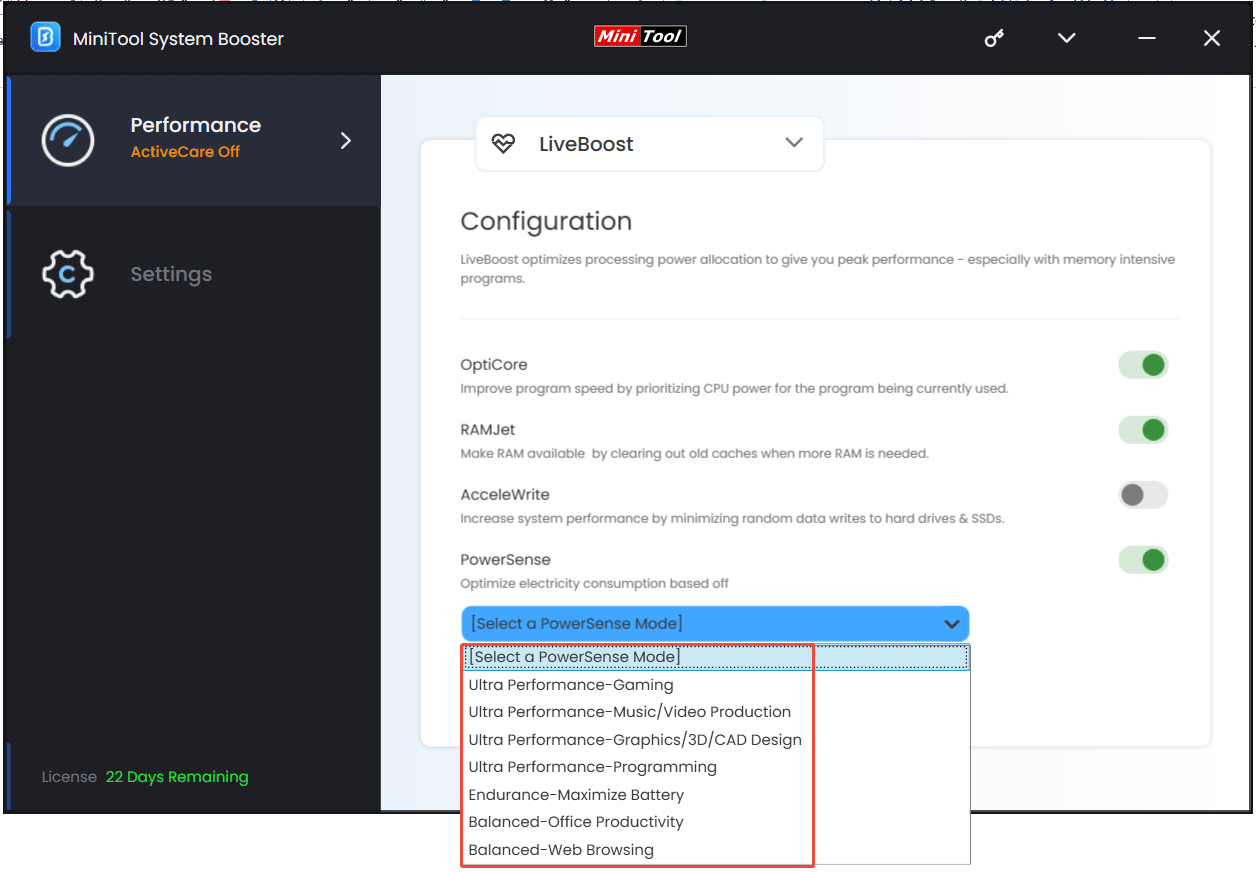
#4. Scan for Malware
Malware can give rise to abnormal activities, increasing the power usage. Thus, scan the entire computer for malware and other threats, then remove them.
To do this in Windows 11/10, use Windows Security:
Step 1: Open the antivirus program by searching for Windows Security in Search.
Step 2: Hit Virus & threat protection > Scan options.
Step 3: Tick Full scan and hit Scan now to begin a full scan. This checks all files and running apps, so it takes a long time.
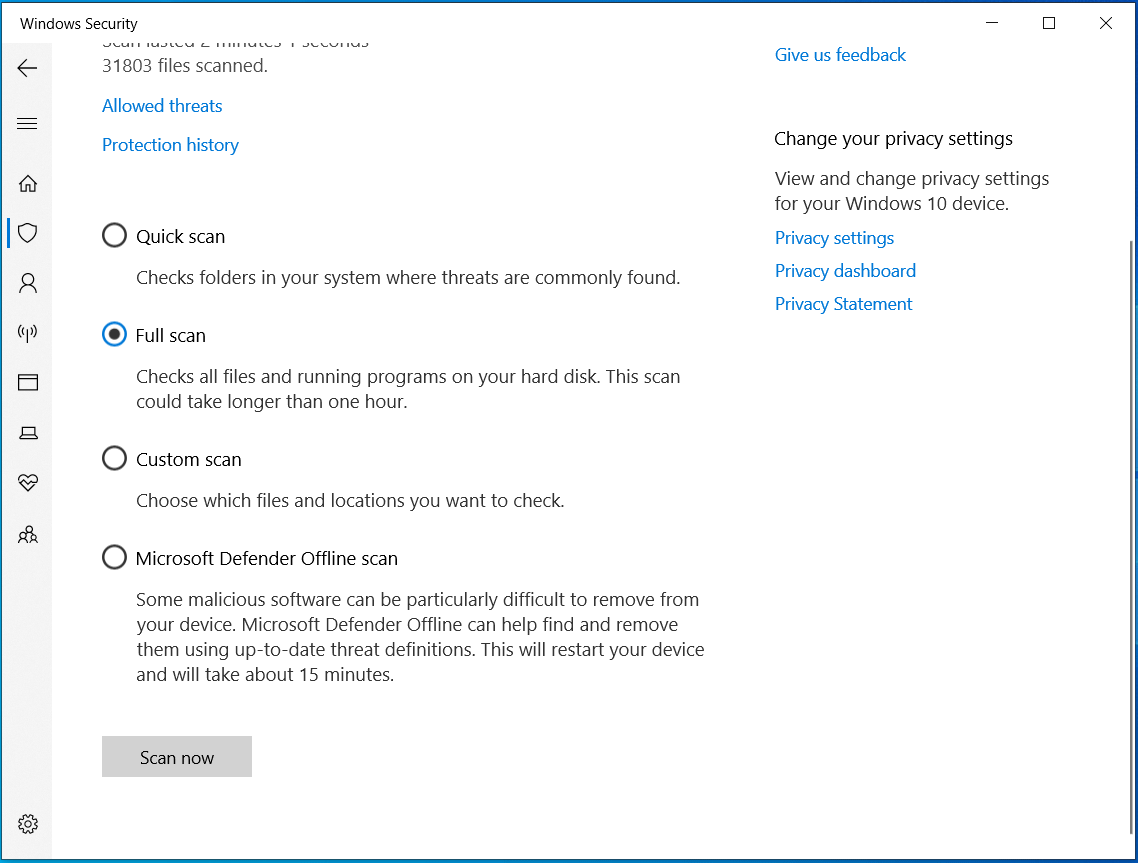
Alternatively, use a third-party antivirus such as Malwarebytes to scan for malware and delete it.
Once finished, try to clean boot Windows. This mode runs the system with minimal drivers and startup programs.
- Press Win + R, type msconfig, and click OK.
- In Services, check Hide all Microsoft services and click Disable all.
- Click Apply > OK > Restart.
#5. Update Windows, Software, & Drivers
If your PC still shows “Very high” under power usage, ensure that you update Windows, apps, and drivers.
To update Windows, go to Settings > Windows Update, check for available updates, download & install them, and restart the system.
To update software, check for the available update in the software and install it.
To update drivers, go to Device Manager, right-click on each device, choose Update driver, and let Windows automatically install the available update.
The End
What is high power usage in Task Manager? What causes this issue? How to fix power usage very high in Windows 11/10? Now, you have a clear understanding.
If you are suffering from this issue, try the given solutions. Hope that you can easily get out of the trouble.
By the way, to greatly optimize the system performance, we highly recommend using MiniTool System Booster. Run it to release RAM, speed up your disk, and boost the CPU.