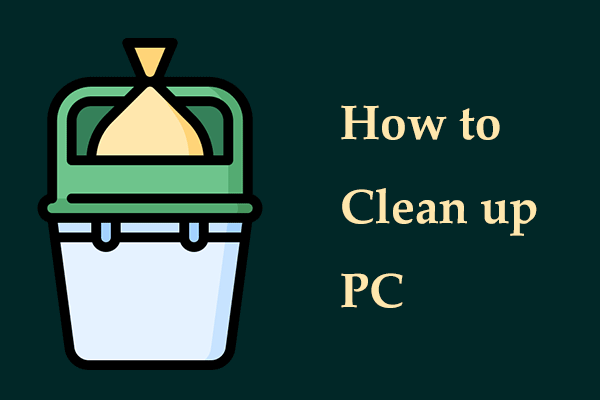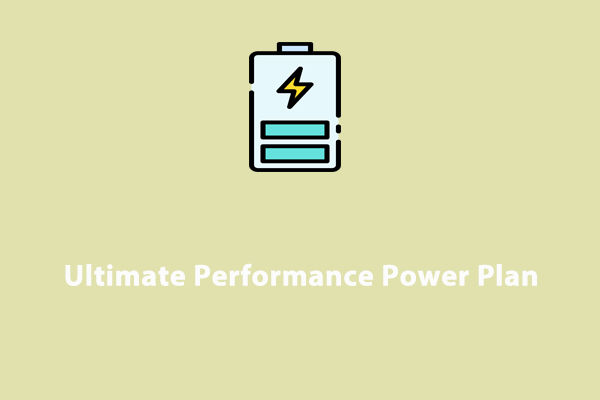Why does Rust keep freezing and stuttering? How to fix Rust stuttering on your PC? To know the reasons behind lag spikes and solutions to this issue, you come to the right place. We will demonstrate to you a step-by-step guide to address the lag and run Rust smoothly.
Rust Freezing, Stuttering, and Lag Spikes
As a multiplayer survival video game, Rust is popular and millions of gamers worldwide play this game. Although Rust is marvelous, it is not unusual for gamers to suffer from issues when playing the game. When you move to forums or game communities, you may find many complaints about Rust stuttering, low FPS, lags, freeze, crashes, and more.
Why is Rust stuttering, freezing, or laggy? If you also encounter one of these situations, you wonder about the reasons and the possible ones include corrupted game files, an outdated graphics card driver, unnecessary background tasks, in-game overlays, misconfigured config files, incorrect settings, etc.
Next, you should take some steps to decrease the lag and fix Rust freezing and stuttering.
Option 1: Run MiniTool System Booster
When confronted with Rust stuttering/freezing/lag, you should consider optimizing the PC since some things could slow down the system and the game. To be specific, many apps may run in the background, taking up many system resources including RAM and CPU, leading to stutters, freeze, and lag spikes in Rust. Besides, some junk files and disk fragmentations could make the PC slow, causing the Rust lag issue.
To let Rust run smoothly, you can optimize your PC by disabling intensive background tasks, performing a PC cleanup, and defragging a disk. What’s more, you can change a power plan specially for the game. To take these steps at once, MiniTool System Booster, an excellent PC tune-up software helps a lot.
This tool allows you to do many operations to speed up the PC for optimal performance – uninstall programs, disable background tasks, clean up a PC, defragment a disk, change a power plan, run an automated PC care task, free up RAM, improve CPU performance, and more.
Now, get this tool and install it on your Windows 11/10 PC to solve Rust stuttering and other lag issues.
MiniTool System Booster TrialClick to Download100%Clean & Safe
Step 1: Open MiniTool System Booster on your PC for a free 15-day trial.
Step 2: In the Performance page, choose Deepclean from the drop-down menu and start the scan by clicking the START CLEAN button.
Step 3: Then, multiple cleanup tasks begin and you can do them one by one or skip some ones as per your needs.
To remove junk files and defragment a hard drive, run Internet Cleanup, Windows Cleanup, Registry Cleanup, and Program Accelerator according to prompts.
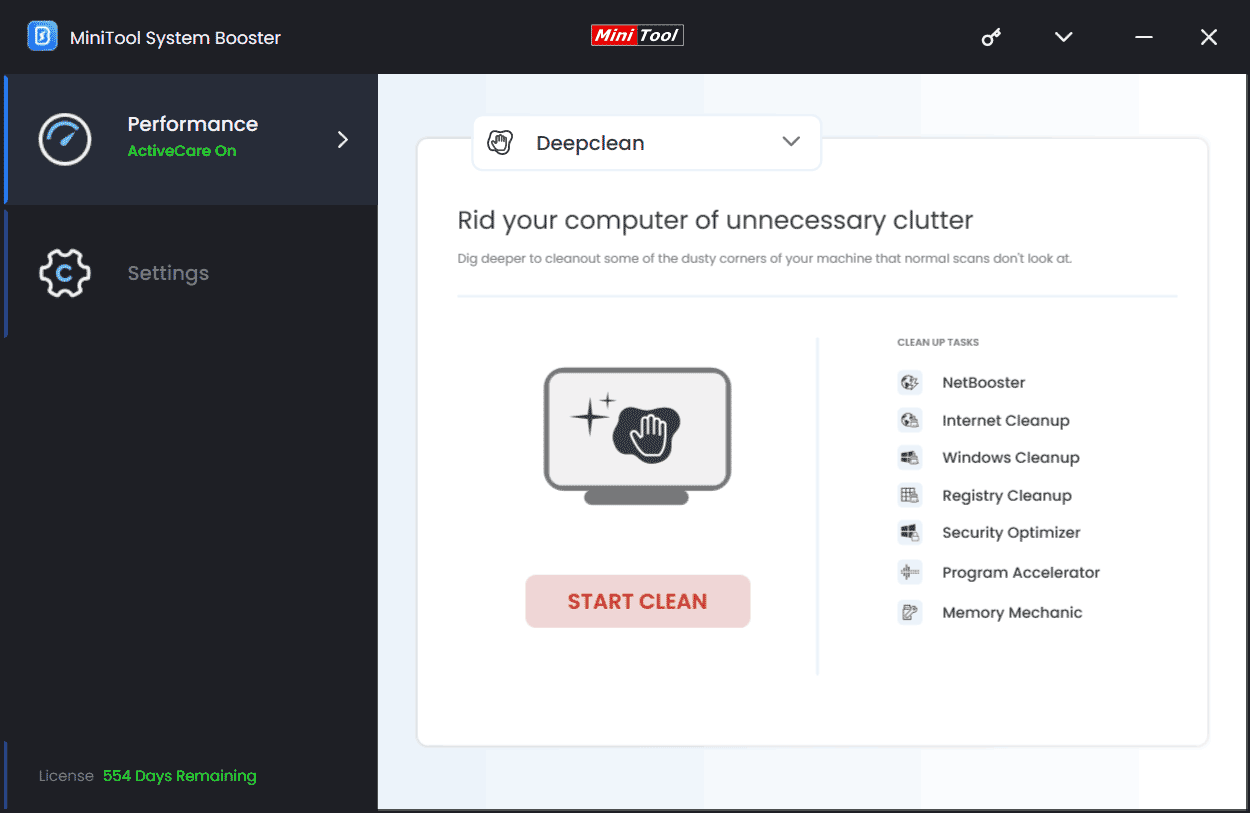
Step 4: To end background tasks, go to Toolbox > Process Scanner, click Scan now, locate the process that uses much RAM or CPU, and then click Terminate Process.
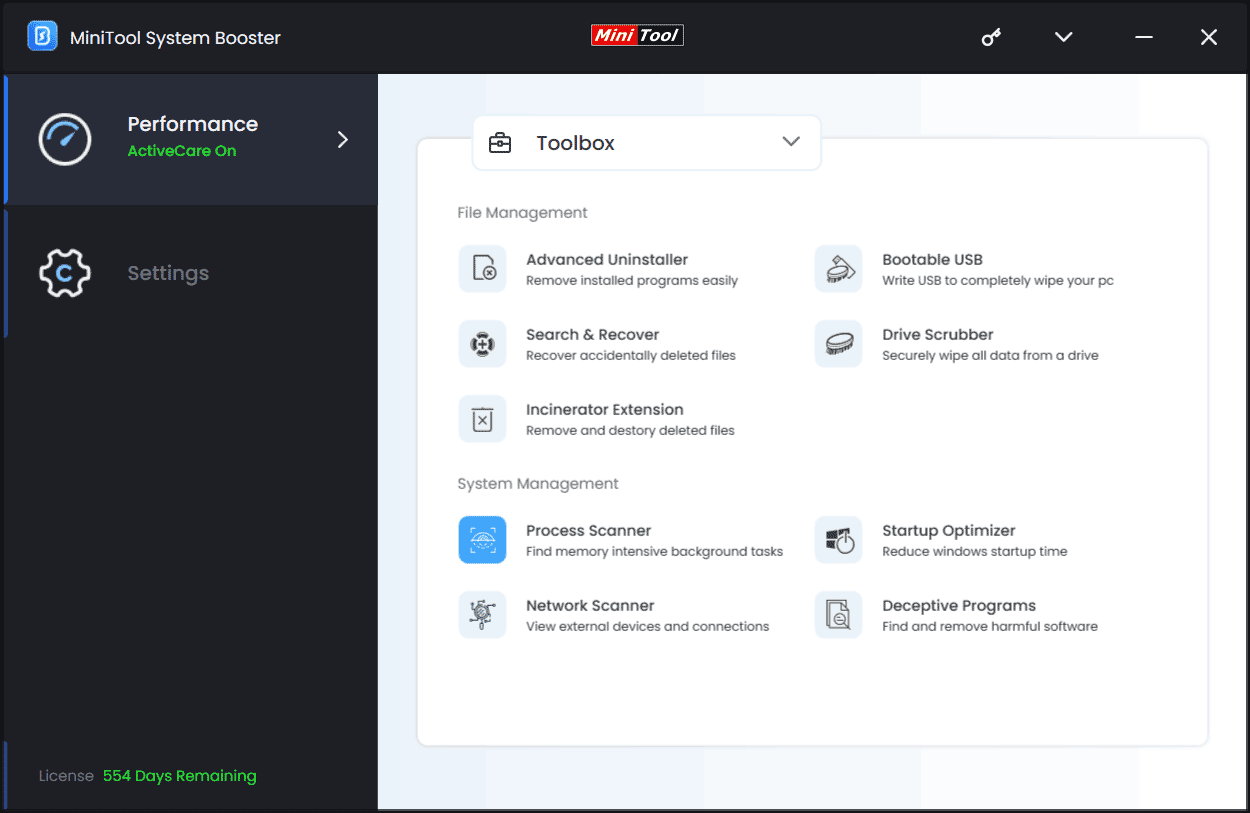
Step 5: If you want to fix the Rust lag, stuttering, or freezing issue by changing a power option, go to LiveBoost and choose a proper power option like Ultra Performance-Gaming under PowerSense.
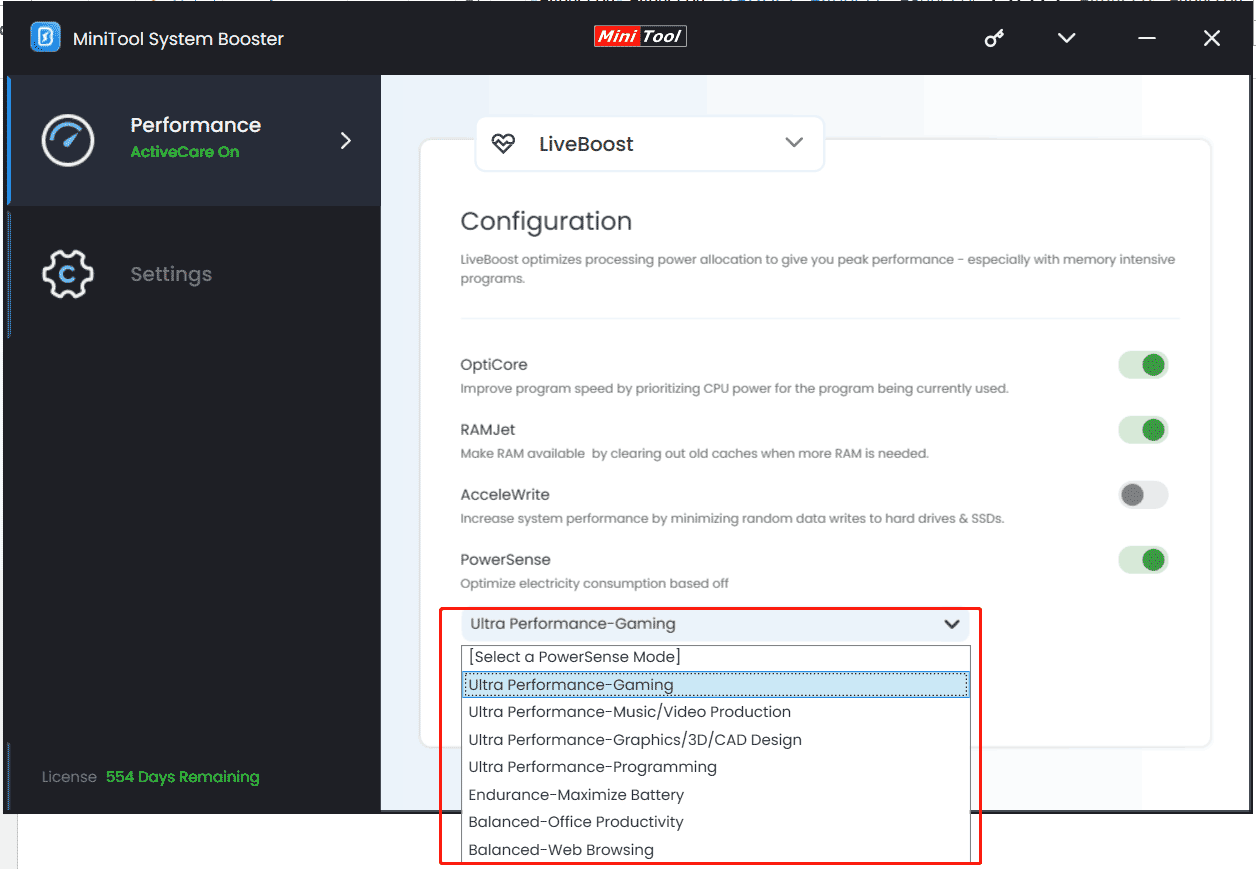
Option 2: End Background Programs in Task Manager
When Rust keeps crashing or stuttering/freezing, you can close the intensive apps running in the background so that this game can use many precious system resources to solve issues.
Step 1: Open Task Manager via the Win + X menu.
Step 2: Under Processes, click the task consuming higher resources and tap on End task.
Option 3: Upgrade Your GPU Driver
As stated above, an old graphics card driver can result in Rust freezing/lag/stuttering. So, make sure your GPU driver runs the latest version. You can go to the official websites of Intel, AMD, or NVIDIA, download the proper driver, and install it on the PC. In addition, some other ways can be used for a driver update and you can find them in this guide – How to Update Graphics Driver Windows 11 (Intel/AMD/NVIDIA).
Option 4: Run Steam as an Administrator
This way can make sure Rust has full access to all crucial files on your PC. Right away, right-click Steam and choose Properties. Then, go to Compatibility and check the box of Run this program as an administrator. Next, click Apply > OK.
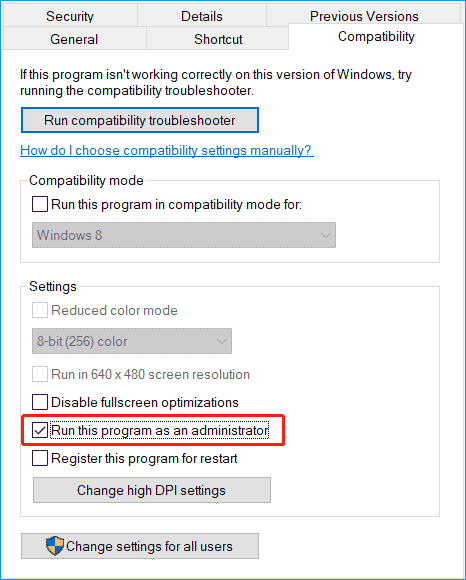
Option 5: Verify the Integrity of Game Files
Corrupted game files can cause Rust stuttering or freezing. In order to get rid of the trouble, verify the integrity of game files in Rust.
Step 1: In Steam, go to Library.
Step 2: Right-click on Rust to choose Properties.
Step 3: Navigate to LOCAL FILES or Installed Files > Verify integrity of game files.
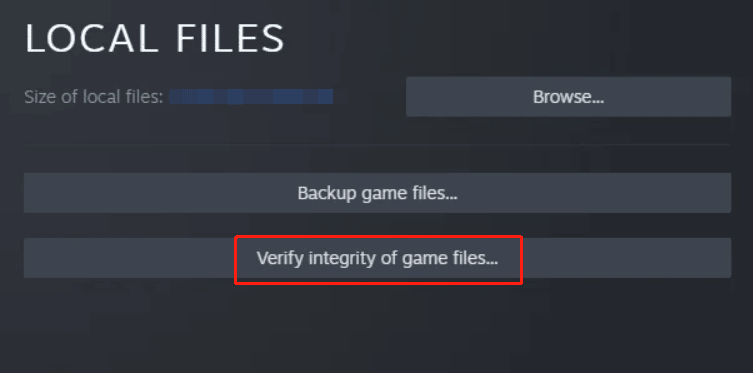
Option 6: Disable In-Game Overlay
As everyone knows, in-game overlays usually consume many system resources and even are incompatible with some games. When Rust keeps freezing/crashing/stuttering, consider disabling the overlays. Here is a guide to help you do this task – How to Enable or Disable Steam Overlay on Windows 10/11.
Option 7: Disable Fullscreen Optimizations
If you enable the fullscreen optimizations feature for Rust, this game may be laggy/frozen or keep stuttering/crashing. Thus, disable it via these steps:
Step 1: Right-click on Rust under Library in Steam to choose Manage > Browse local files.
Step 2: Right-click on the .exe file and choose Properties.
Step 3: Check Disable fullscreen optimizations under the Compatibility tab.
Option 8: Set Launch Option in Steam
You can set the launch option to fix Rust stuttering/lag. See these instructions:
Step 1: Right-click on Rust in Steam and choose Properties.
Step 2: Under the General tab, locate LAUNCH OPTIONS, and replace any code in the box with high -maxMem=8192 -malloc=system -force-feature-level-11-0 -winxp -nolog -force-d3d11.
You can change the max memory amount as per your situation. Here, we use 8GB of RAM and type 8192 after –maxMem. Refer to these values: 4GB=4096, 6GB=6144, 8GB=8192, 12GB=12288, 16GB=16384, 24GB=24576, 32GB=32768, 64GB=65536, etc.
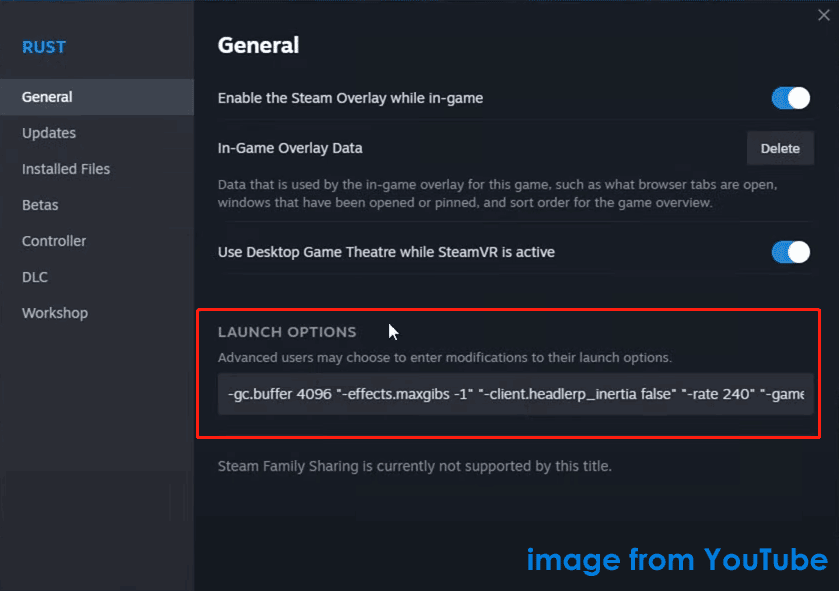
In addition to these fixes for Rust stuttering, you can try some other troubleshooting tips to solve the lag issue, like:
- Adjust graphics settings
- Set high graphics performance for Rust.
- Set CPU affinity in Task Manager’s Details tab
- Change the power option to High performance in Control Panel
- Repair Easy Anti-Cheat
Verdict
How to stop Rust from freezing? How to fix Rust stuttering? When suffering from Rust lag spikes on a PC, follow the given solutions and you can easily get rid of the trouble. If you have any workarounds for Rust freezing and stuttering, tell us via [email protected].