Some users find that uTorrent opens every time they start Windows. How to stop uTorrent from opening on startup Windows 10/11? Here are six ways and you can choose one of them based on your needs. Keep on reading.
uTorrent is a piece of software used for downloading large files in a file-sharing environment. It supports different operating systems including Windows, Mac, and Linux. However, many users report that uTorrent always starts with Windows 11/10 and the PC will take longer to boot due to it. Here is how to stop uTorrent from opening on startup.
Before starting, make sure you have completely exited uTorrent. To do that, launch uTorrent and click File > Exit in the upper left menu.
Way 1: Via MiniTool System Booster
How to stop uTorrent from opening on startup Windows 11? There are many great tools and the free startup optimizer – MiniTool System Booster is recommended. It can disable different startup apps such as OneDrive, Microsoft Defender, Microsoft Edge, etc., and related services on Windows 11/10/8/8.1/7. It can also help you uninstall unwanted apps and optimize the PC’s startup/running speed.
What’s more, this tool can satisfy your other demands like cleaning up the PC, freeing up disk space, defragmenting a hard drive, wiping a drive, and more. Now, let’s see how to stop uTorrent starting with Windows using MiniTool System Booster.
1. After downloading and installing MiniTool System Booster, double-click it to run it.
MiniTool System Booster TrialClick to Download100%Clean & Safe
2. On the main interface, click the drop-down menu to choose Toolbox.
3. Under the System Management part, choose the Startup Optimizer option to continue.
4. Then, you can see the potentially unwanted items. If you can’t find uTorrent here, you can click the Expert view (all items) tab to check more startup items. Scroll down the list to find uTorrent and click the Off icon.
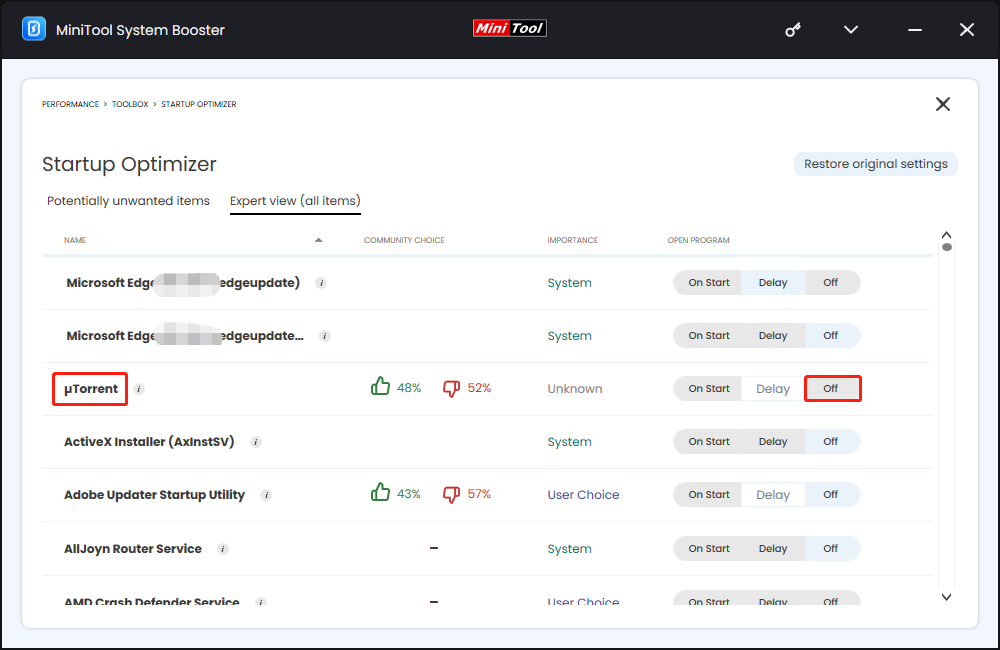
Way 2: Via Settings
You can also use the Settings app to stop uTorrent from opening on startup. This method is suitable for Windows 11/10.
1. Press the Windows + I keys together to open the Settings application.
2. Go to Apps > Startup. Then, you can see all startup apps are listed here. Find uTorrent and turn off the switch.
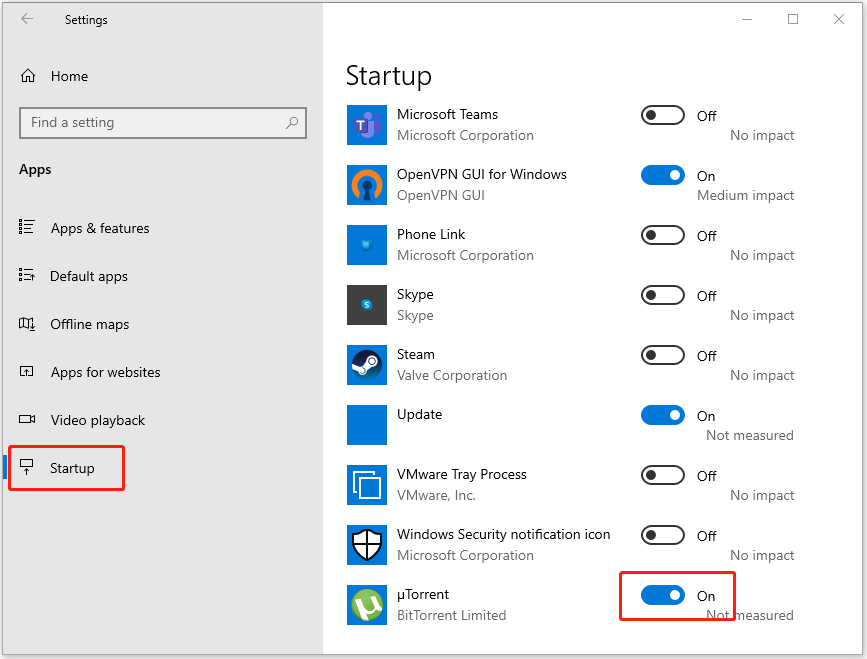
Way 3: Via Task Manager
How to stop uTorrent from opening on startup Windows 10? Another option to disable uTorrent is via Task Manager. This method is suitable for Windows 11/10/8.
1. Press the Ctrl + Shift + Esc keys together to open Task Manager.
2. Then, switch to the Startup tab. You’ll see a list of all the apps that start up automatically each time Windows loads. By default, the list should be sorted by name, software publisher, startup status, and startup impact. Find uTorrent and click the Disable option.
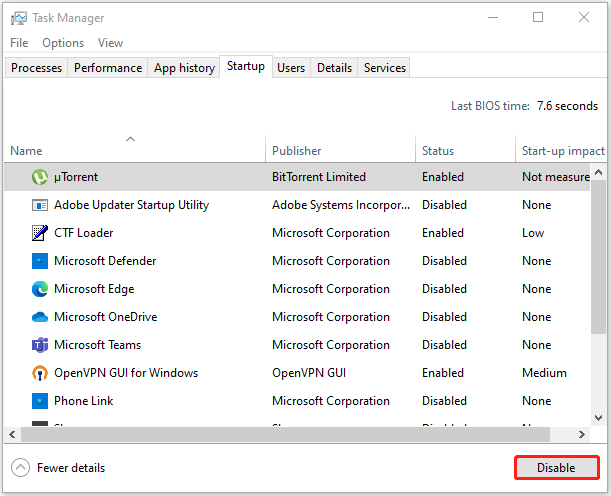
Way 4: Via File Explorer
How to stop uTorrent starting with Windows? You can try to delete the uTorrent program from the Windows startup directory in File Explorer.
1. Press the Windows + E keys together to open File Explorer.
2. Click the View menu and check Hidden items in the submenu.
3. Go to the following path:
C:\ProgramData\Microsoft\Windows\Start Menu\Programs\Start-up
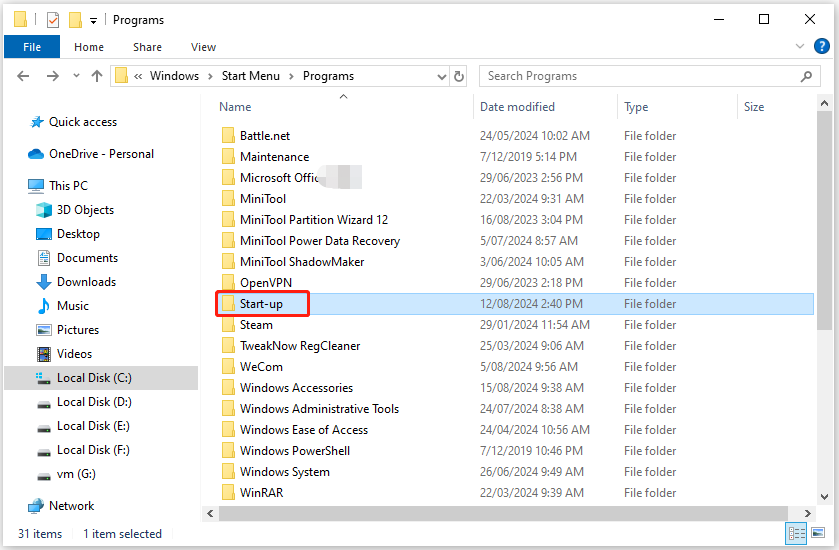
4. There in the Startup folder, find the uTorrent folder and right-click it to choose Delete.
Way 5: Via Registry Editor
You can also stop uTorrent from opening on startup by deleting registry entries for them. However, we recommend that you back up the registry before deleting any string values.
1. Open the Run box by pressing Windows + R together and type regedit in it.
2. After opening Registry Editor, go to the following path:
Computer\HKEY_LOCAL_MACHINE\SOFTWARE\Microsoft\Windows\CurrentVersion\Run
3. Locate the ut value and delete it. Then, it will not launch at startup anymore.
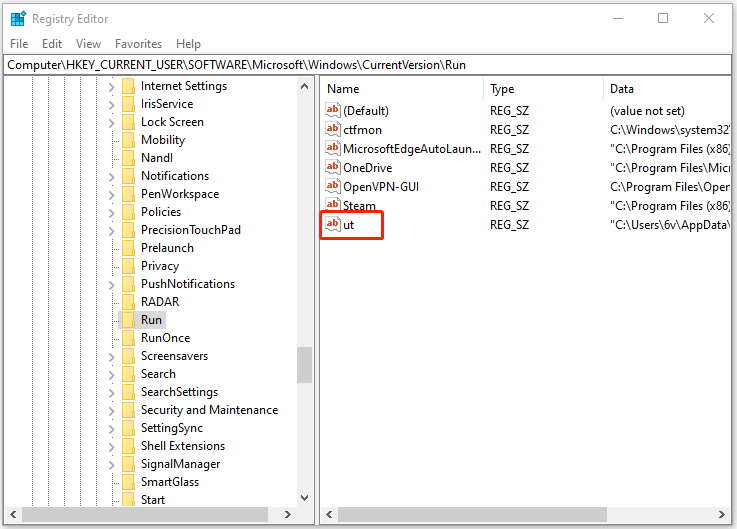
Way 6: Via uTorrent Built-in Tool
Like almost all applications, you can block uTorrent from opening up automatically on Windows startup within the app’s settings.
1. Launch uTorrent.
2. Move to its upper left menu, and navigate to Options > Preferences.
3. In the new pop-up window, under the General Tab, uncheck the Start uTorrent when Windows Starts option and click Apply > OK.
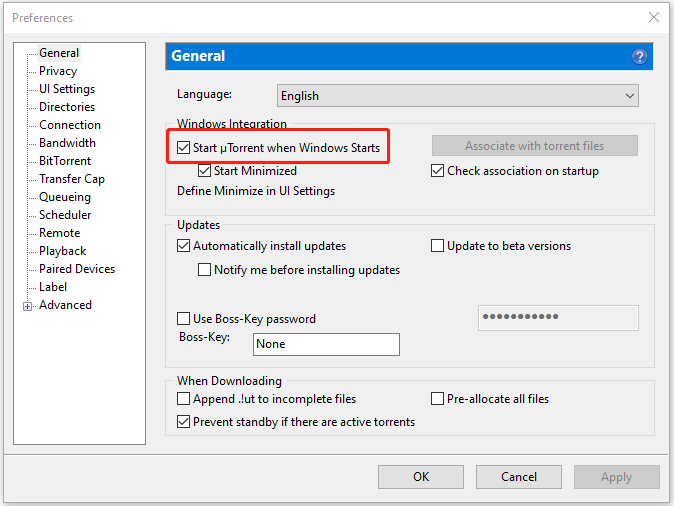
If the above ways are not working, you can consider reinstalling uTorrent. During the setup process, you need to uncheck the Start uTorrent when Windows Starts up option. After you successfully install uTorrent, restart your computer to see whether uTorrent will run automatically.
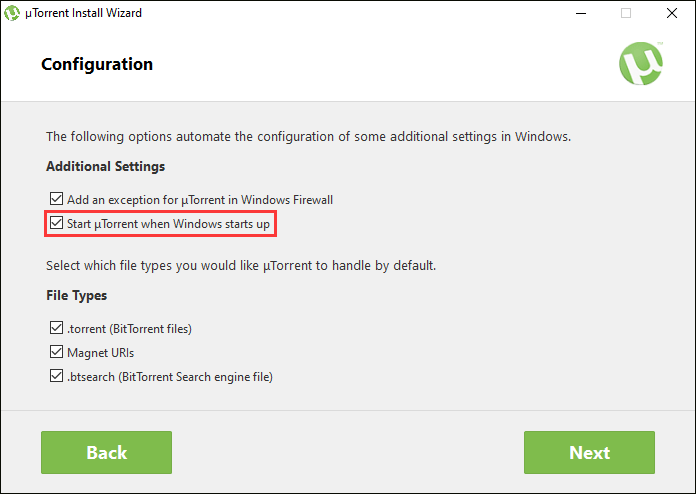
Related post: [Full Review] Is uTorrent Safe to Use? 6 Tips to Use It Safely
Final Words
To sum up, this post has introduced how to stop uTorrent from opening on startup. If you have any problem with the MiniTool System Booster, please don’t hesitate to email us at [email protected] and we will reply to you as soon as possible.

