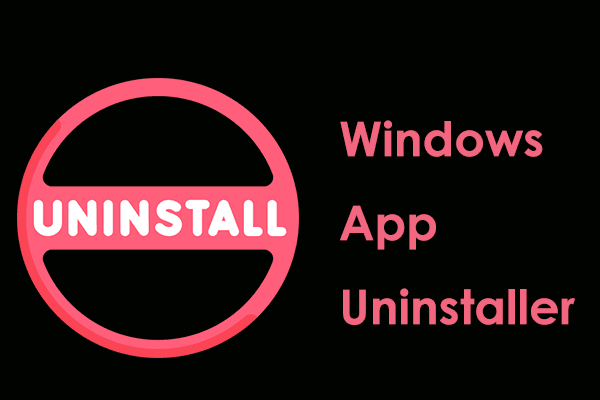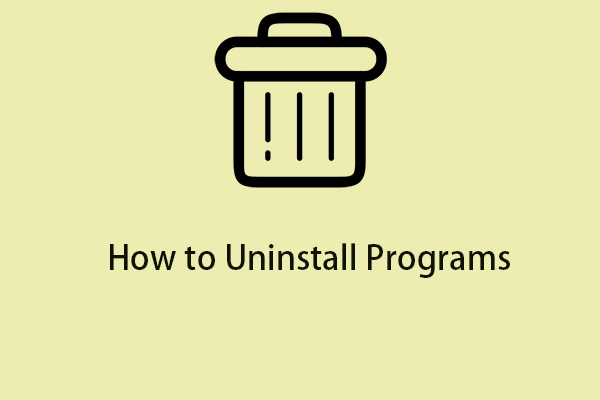About DS4Windows
As a gamepad input mapper and virtual emulator, DS4Windows emulates the Xbox 360 Controller for PS5 controller or DualShock 4 (DS4) on Windows so that you can play many PC games that don’t support PS4, PS5, Xbox, etc. Although it is tailored for the PlayStation controllers, many Nintendo controllers (Switch Joycon, Switch Pro, Xbox Controllers, etc.) are also supported.
If you are a user of DS4Windows, you can use it to create profiles to customize the gamepad. Besides, it has many highlighted features, such as preset options, swapping controller to profiles, Lightbar Control, Dual Stage Trigger Effects, enabling Gyroscope, wireless rumble support, and more.
To install it on Windows 11/10/8.1/7, you can visit its official website – https://ds4windows.dev/ and download the tool, then extract all the contents and run the .exe file to complete the installation.
Also read: Get the DS4Windows Download on 32 and 64 Bit Windows PCs
Even though DS4Windows plays an important role, sometimes you may want to uninstall DS4Windows for some reason. For this purpose, move to the next part to find effective ways if you puzzle about how to remove DS4Windows from Windows 11/10.
Move 1: Uninstall Related DS4Windows Drivers
During the DS4Windows controller setup, you need to install ViGEmBus Driver to enable its hardware device to communicate with Windows. Beyond that, you can optionally install HidHide and FakerInput as per your needs on Windows 11/10. For Windows 7, you should also install 360 Driver.
Besides, some legacy drivers like HidGuardian and ScpVbus may also be installed if you have been using DS4Windows for a long time although they are not used anymore.
This is why you find some related results in Google Chrome when searching for “how to uninstall DS4Windows”, such as “how to uninstall HidHide”, “how to uninstall HidGuardian”, “uninstall ViGEmBus”, etc.
Let’s explore some ways to uninstall ViGEmBus, HidHide, HidGuardian, FakerInput, and ScpVbus.
Run MiniTool System Booster
Being a piece of excellent PC tune-up software, MiniTool System Booster provides many rich features that facilitate optimizing your PC in various aspects, for instance, freeing up RAM, cleaning up the system, ending background processes, etc.
Furthermore, MiniTool System Booster can also be the best bet for uninstalling DS4Windows. With its Advanced Uninstaller, you can easily and quickly remove its related drivers including ViGEmBus, HidHide, and more. Download and install this app uninstaller with no hesitation now.
MiniTool System Booster TrialClick to Download100%Clean & Safe
Step 1: Launch MiniTool System Booster to access the Performance tab.
Step 2: At the top menu, hit Toolbox and then tap on Advanced Uninstaller.
Step 3: The installed programs will be displayed in the new window. Locate ViGEm Bus Driver and hit UNINSTALL. Repeat this step for other drivers such as HidHide, FakerInput, HidGuardian, and ScpVbus.
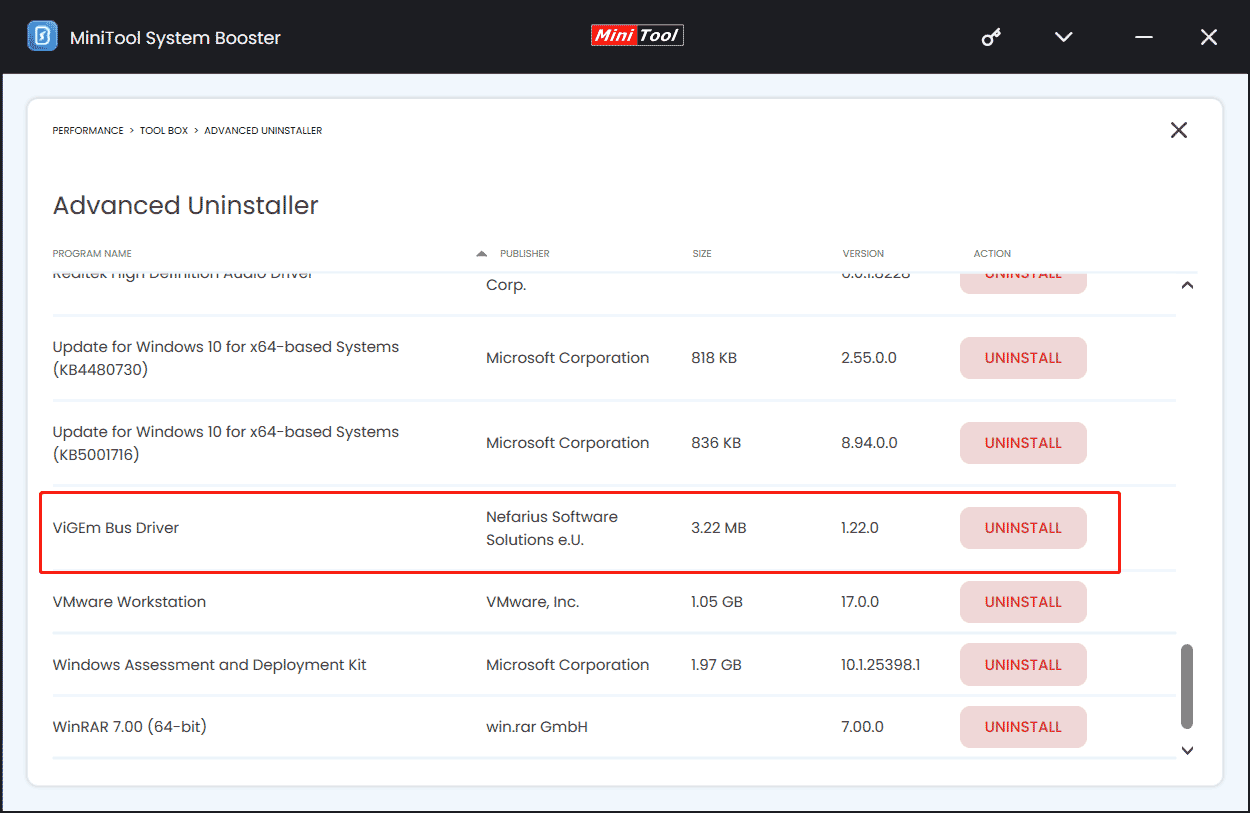
Open Control Panel
In addition, you have another option to uninstall DS4Windows drivers and it is opening Control Panel. Here is a guide on how to uninstall HidHide and other drivers:
Step 1: Type Control Panel in the Windows 11/10 Search box and hit Enter to open this app.
Step 2: Hit Category from the menu of View by and click Uninstall a program under Programs.
Step 3: In the Programs and Features window, find DS4Windows-related drivers, choose them one by one, and hit Uninstall.
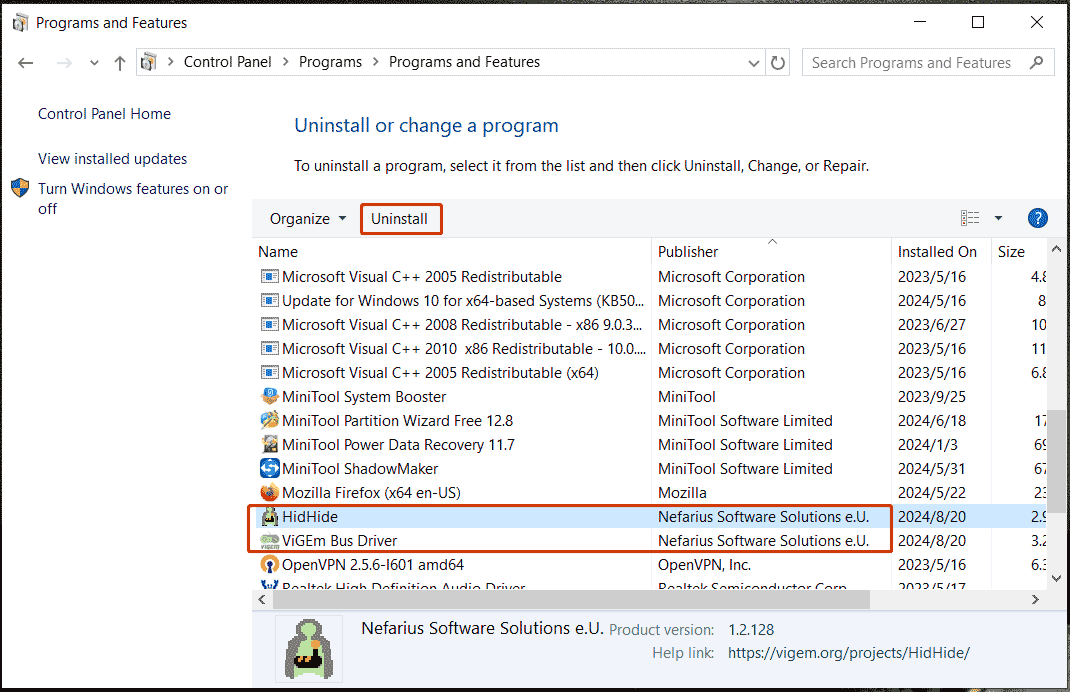
Access Windows Settings
In Windows 11/10, you can try to uninstall DS4Windows drivers in Settings. See how to uninstall HidHide, ViGEmBus, or other ones.
Step 1: Navigate to Settings by pressing Win + I.
Step 2: Head towards Apps > Apps & features.
Step 3: Locate HidHide, ViGEm Bus Driver, or other related drivers, and click the Uninstall button. In Windows 11, click three dots next to the driver and click Uninstall.
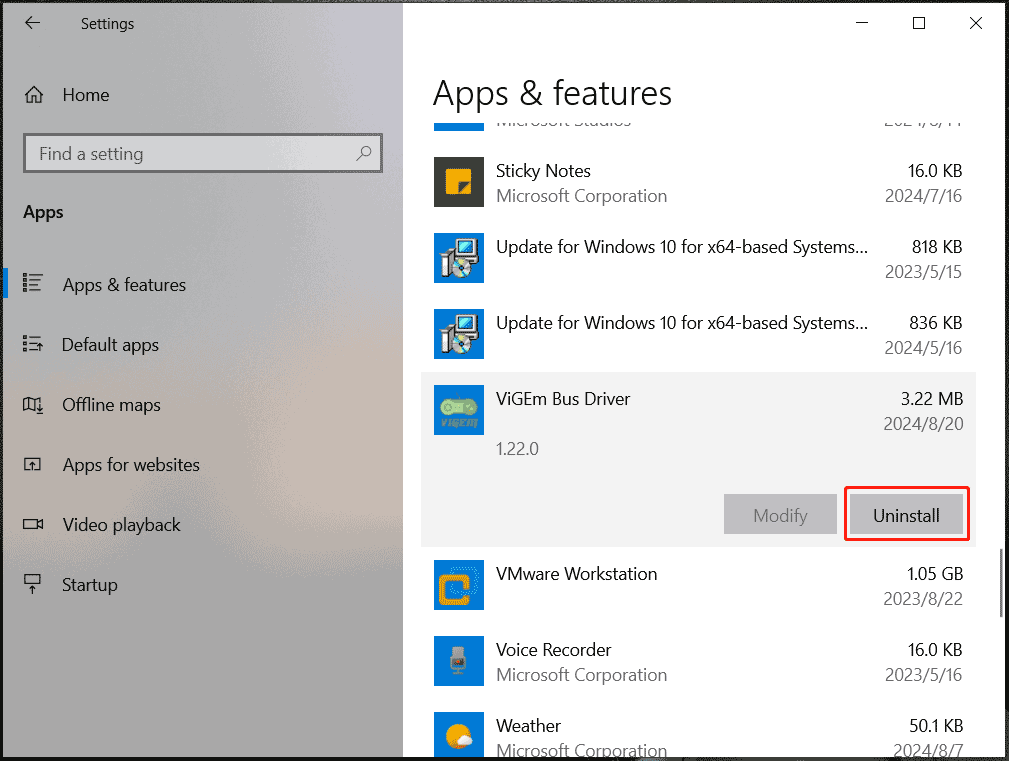
Move 2: Change DS4Windows Settings
This step is recommended by some users and do these:
Step 1: Run the DS4Windows program on your PC.
Step 2: Under the Settings tab, untick the Run At Startup option.
Step 3: Close this app.
Move 3: Remove DS4Windows Files from Windows
The next step on how to completely uninstall DS4Windows involves deleting all the related files of this program.
To do this:
Step 1: Right-click on the shortcut of DS4Windows if you have ever created one and choose Properties. Then, hit Open File Location under the Shortcut tab and delete the DS4Windows folder. Also, you should delete the shortcut.
Step 2: Press Win + R on your keyboard to call out the Run window, type %appdata% and click OK. This will take you to C:\Users\Vera\AppData\Roaming (Vera is my user name).
Step 3: In the Roaming folder, verify if you can find the DS4Windows folder. If yes, delete it.
Final Words
That’s a full guide on how to uninstall DS4Windows completely and safely in Windows 11/10. It is not as straightforward as removing other apps since this app is portable and isn’t really installed. But the good news is that removing DS4Windows from Windows is not challenging as long as you follow the comprehensive guide step by step.
By the way, MiniTool System Booster is a silver bullet when it comes to uninstalling programs including the DS4Windows drivers. Beyond the uninstallation feature, this utility does wonders for speeding up the laptops/desktops to get the optimum performance. If necessary, try it.
MiniTool System Booster TrialClick to Download100%Clean & Safe