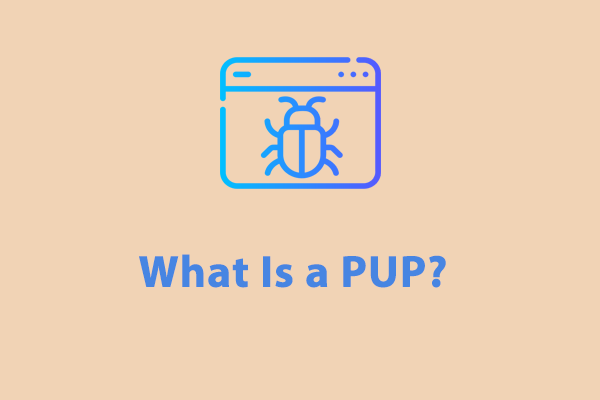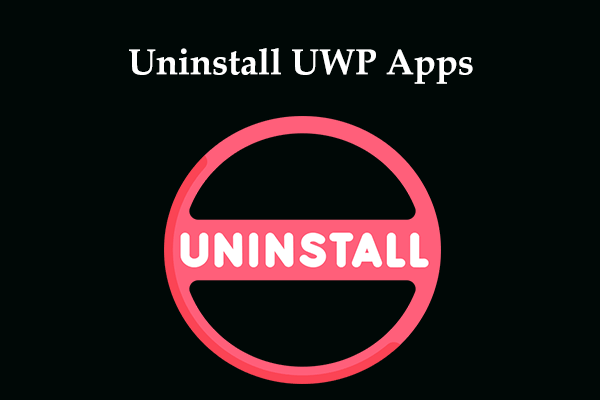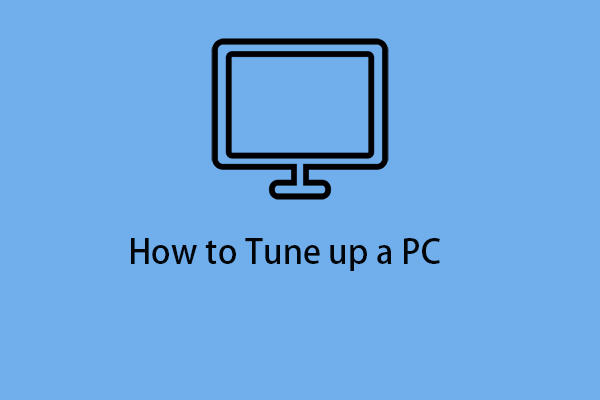How can you uninstall apps from your Windows 11/10 PC? This post gives you 5 free app uninstallers to easily delete programs. Besides, you can find some built-in tools for app uninstallation to make the PC run smoothly.
In Windows 11/10, you may download and install many apps that are not often used, which can take up a lot of disk space. To free up storage space, you may choose to uninstall these programs. If you cannot uninstall an app normally or you suspect a program isn’t uninstalled completely, an app uninstaller can help a lot.
Now let’s see 5 free and great program uninstallers that can remove unnecessary apps with simple clicks to make Windows clean and run smoothly.
MiniTool System Booster
On the whole, MiniTool System Booster is a professional and excellent PC tune-up software to boost the PC. It supports cleaning up your PC, automatically running PC care, recovering deleted files, destroying files, wiping a hard drive, etc.
Also, it can be a good app uninstaller. It enables you to easily and thoroughly uninstall unwanted apps using Advanced Uninstaller to increase drive capacity and eliminate sluggish performance.
Besides, it has another feature called Deceptive Programs that helps to scan the entire PC and see if the computer has deceptive and potentially unwanted programs (PUPs), for example, fake trialware, browser hijackers, or ad spammers. Once it finds some, you can remove these programs since they often take up a major resource on a PC.
MiniTool System Booster allows you to free try for 15 days on a Windows 11/10/8.1/8/7 PC. Free download it by hitting the button and have a trial.
MiniTool System Booster TrialClick to Download100%Clean & Safe
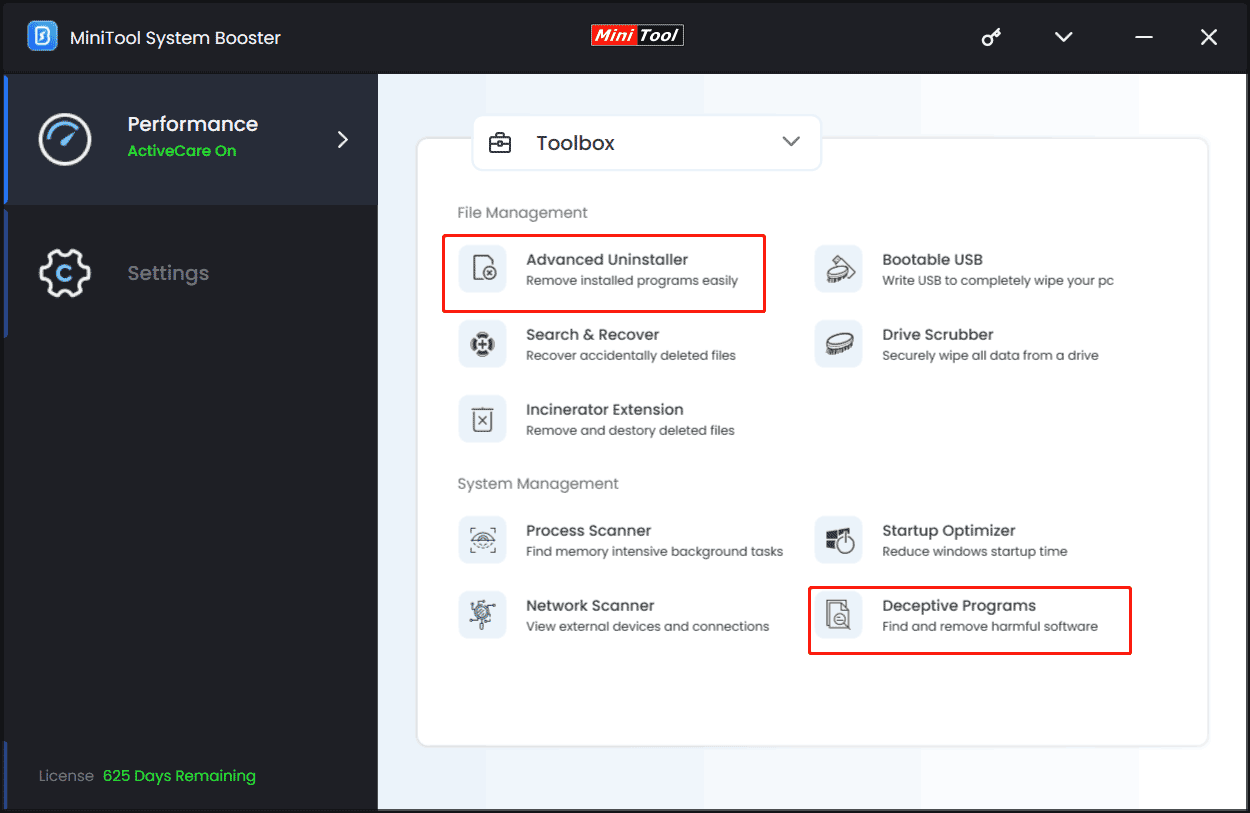
IObit Uninstaller
IObit Uninstaller is recommended by many users since it is fairly powerful. You can use it to do many things, for example, find and delete unused programs & Windows apps and remove browser plug-ins for a cleaner and safer PC. Besides, logged folders, programs, registries, or any leftovers can be scanned and displayed for you to quickly clean up all leftovers.
What’s more, this app uninstaller offers a way to completely uninstall stubborn programs – simply right-click on the icon of any app and choose Powerful Install. But IObit Uninstaller always shows a lot of ads, which is boring.
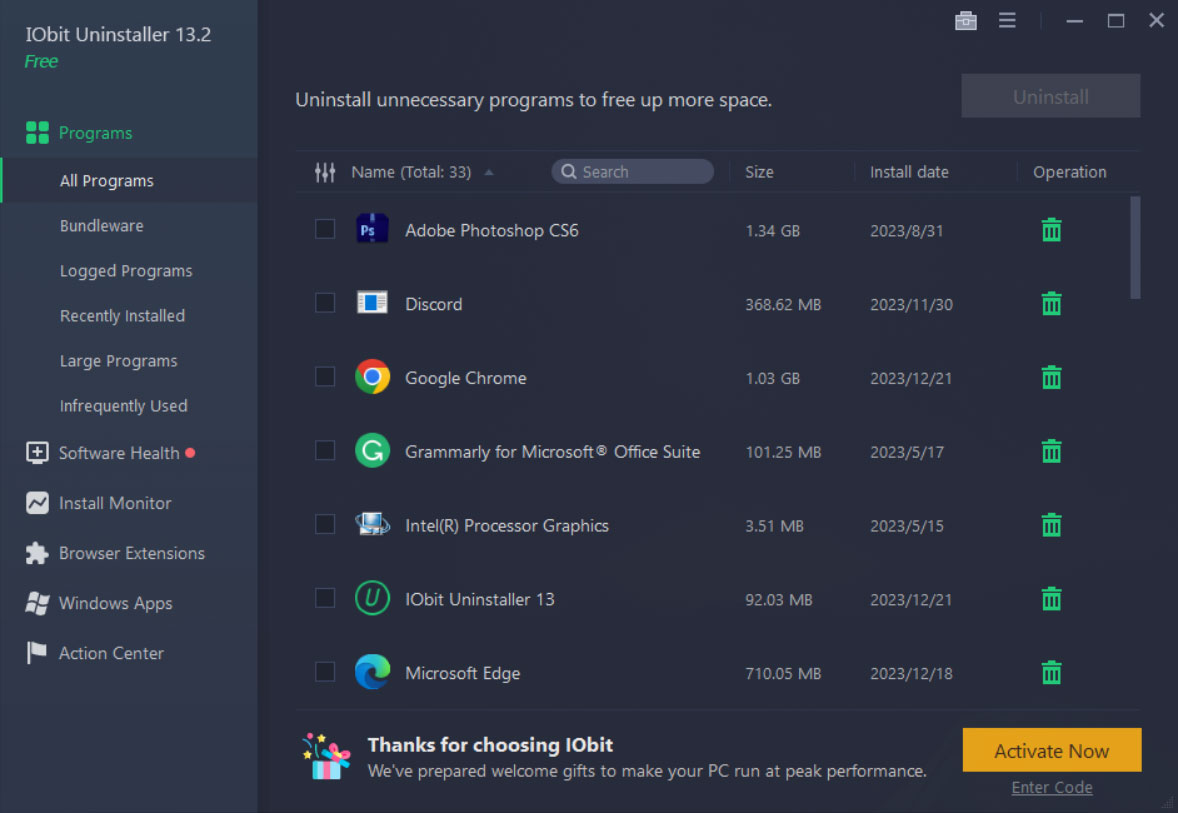
Revo Uninstaller
This free app uninstaller offers the main module called Uninstaller that uninstalls programs in Windows 11/10. It offers a special feature called Hunter Mode that lets you select in a more flexible way the program to uninstall or manage. After activating this mode, the main window disappears but a new targeting icon appears.
Revo Uninstaller can be an alternative and a supplement to the Windows built-in uninstallation features. With this tool, you can completely delete temporary files, stubborn programs, and other leftovers after the standard uninstallation. But you should upgrade to its Pro edition to remove remnants of already uninstalled programs.
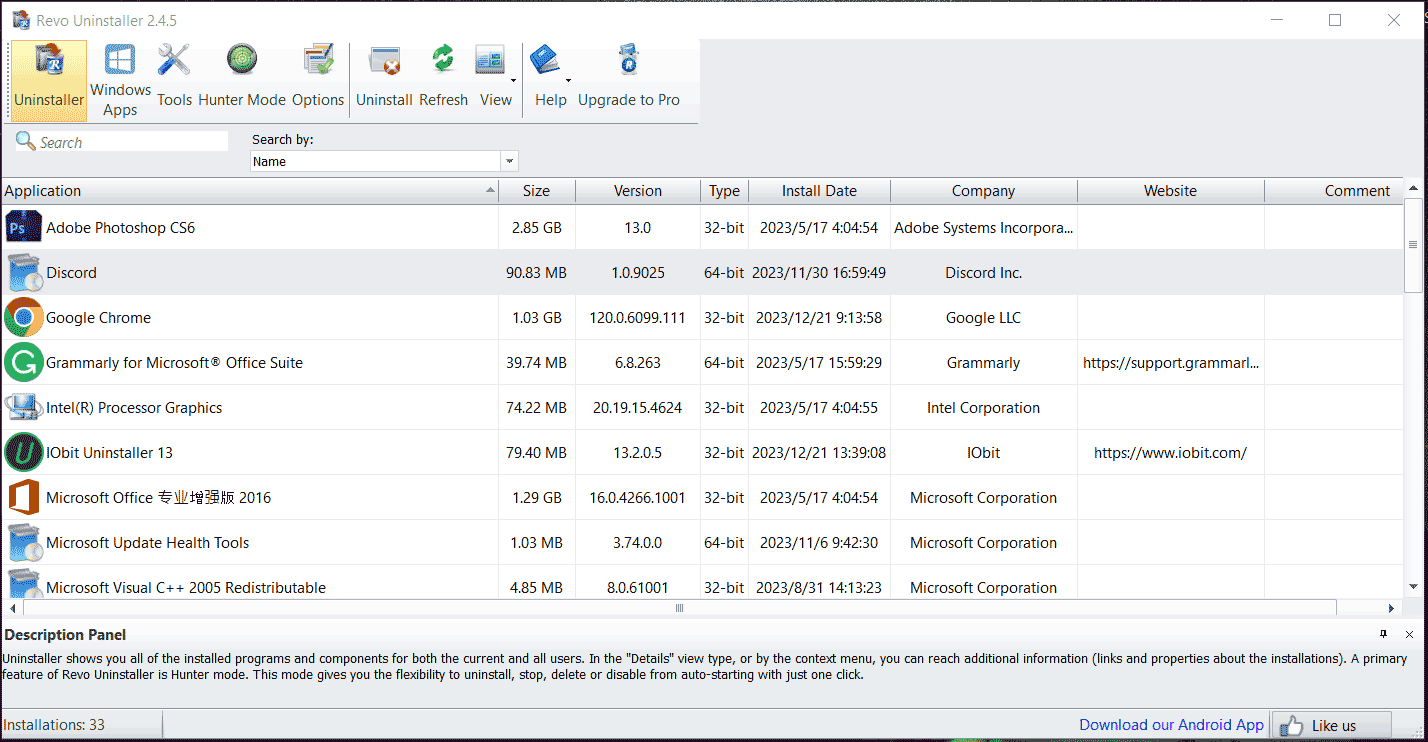
Wise Program Uninstaller
This is another app uninstaller for Windows 11/10. You can use this program uninstaller to remove third-party apps, Windows built-in apps, and UWP apps that are installed from the Windows Store even if you cannot see them in Control Panel.
Also, Wise Program Uninstaller can quickly scan and find leftovers to remove. Its Force Uninstall feature can remove any stubborn software. Besides, you can run this app cleaner to batch uninstalling extensions, plug-ins, and add-ons for your browser.
To quickly remove installed apps, you can add a quick removal option – Uninstall in the context menu with Wise Program Uninstaller.
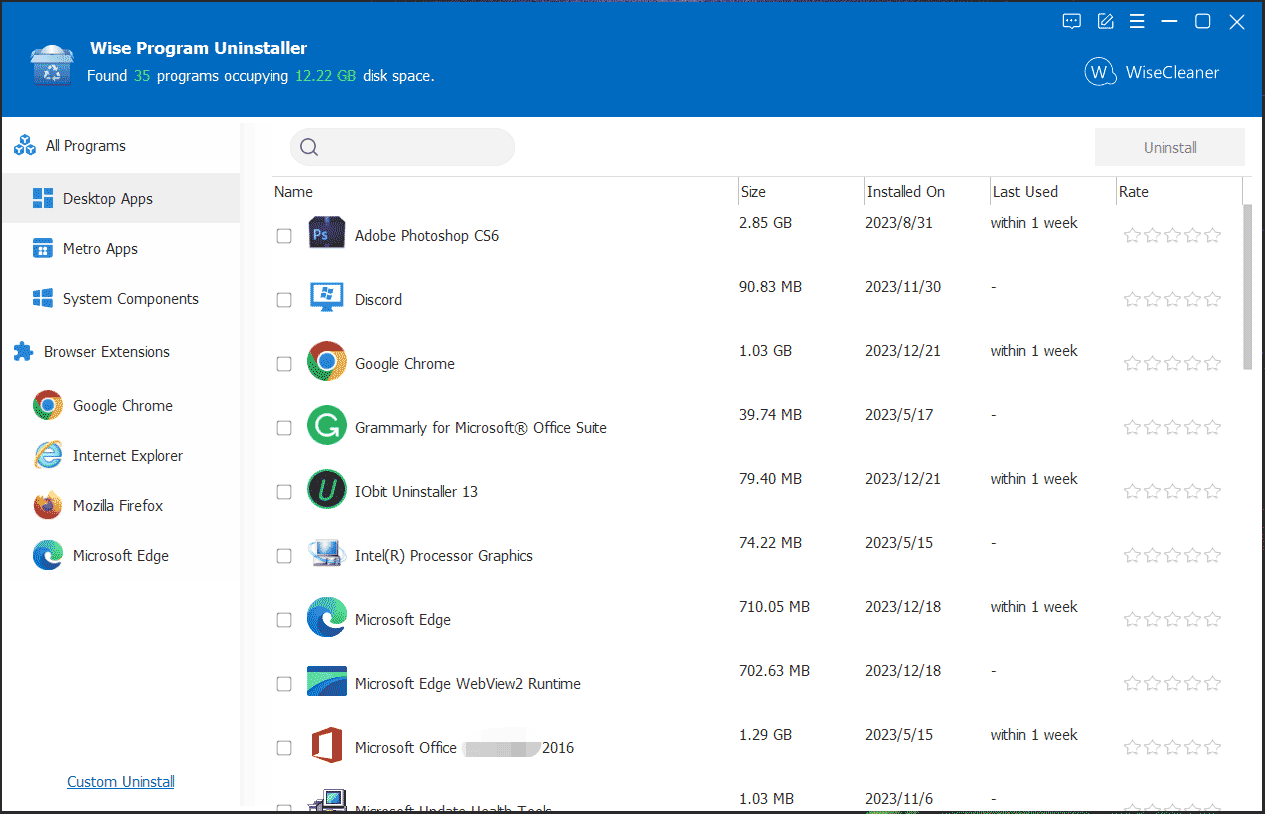
Geek Uninstaller
Geek Uninstaller is another Windows program uninstaller with an easy-to-use interface that you can try. It has many excellent features and all are in a small EXE file. You can run this app uninstaller to perform deep and fast scanning and remove all leftovers, delete stubborn and broken programs, and uninstall Microsoft Store apps.
This uninstall software supports 40+ languages on board to satisfy many users all over the world. It works well in Windows 8/8.1/10/11. Its free edition doesn’t support batch removal.
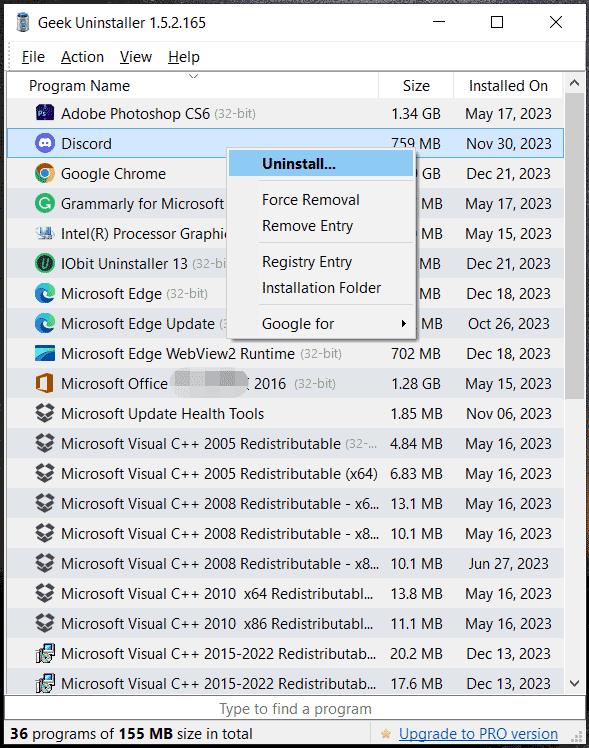
In addition to these app cleaners/uninstallers for Windows 11/10, there are some other excellent uninstall software on the market:
- CCleaner
- Ashampoo Uninstaller
- Advanced Uninstaller PRO
- Puran Uninstaller
- Absolute Uninstaller
- ZSoft Uninstaller
If you need to uninstall software on your PC, you can get one for a trial.
How to Uninstall Apps on Windows 11/10 via Built-in Tools
In addition to using a third-party app cleaner and uninstaller, you can remove unwanted apps using some normal ways – via Control Panel, Settings, or Start Menu. Only when the normal methods fail to uninstall apps or cannot completely delete associated files and other unwanted program data, use one of the above program uninstallers. Of course, this is only our suggestion.
Via Control Panel
- Type Control Panel to the search box and press Enter.
- Choose Category under View by and tap on Uninstall a program under Programs.
- Right-click on the app you want to delete and choose Uninstall.
Via Settings
- Go to Windows Settings by pressing Win + I.
- Navigate to Apps > Apps & features.
- Click the target app and choose Uninstall.
Via Start Menu
- In the Start Menu, find the app you want to remove from the app list.
- Right-click on the target program and choose Uninstall.
After finishing the uninstallation, you can manually remove some associated files by following the guide – How to Remove Remnants of Uninstalled Software? Try These Ways.
Final Words
Usually, you choose to uninstall programs from Control Panel, Settings, or Start Menu in Windows 11/10. If the common ways cannot help you or you want to completely uninstall leftovers, use one of the top app uninstallers mentioned above (except MiniTool System Booster).
If you need to speed up your PC besides uninstalling unwanted software, we strongly recommend running MiniTool System Booster which helps you to optimize the system and speed up the PC with its powerful features.
MiniTool System Booster TrialClick to Download100%Clean & Safe