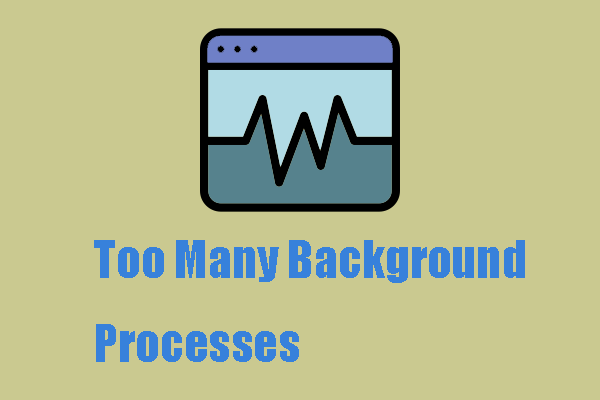You may be a fan of League of Legends or other games on Riot Client and someday, you are tired of the days that games occupy everything in your life. You choose to uninstall the games and the game launcher. So, how to uninstall Riot Client from your PC? This post has a step-by-step guide.
To uninstall Riot Client, here you need to proceed with three main processes. Riot Client is often accompanied by other installations of Riot games, as a game launcher. So, here are three main tasks you need to do:
- Uninstall all the Riot games
- Uninstall Riot Client
- Delete the Riot Games folder
How to Uninstall Riot Client from Windows?
Method 1: Use MiniTool System Booster
If you want to find a direct and quick way to uninstall Riot Client, you can use this app uninstaller – MiniTool System Booster – for safe and complete removal. MiniTool System Booster can satisfy your various demands in accomplishing the three tasks for the removal.
MiniTool System Booster provides comprehensive functionality for PC clean-up and speed-up. In addition, you can disable the unwanted processes that are running in the background and then use Advanced Uninstaller to remove the apps that are not needed.
If you want to completely delete a folder, its Incinerator Extension feature can remove all the file traces. When you have finished the major procedures to uninstall Riot Games Client, it is recommended to run the Deepclean function to perform a thorough scan and spring-cleaning. All the unnecessary cached data will be cleared up.
Download the software by clicking the following button. Then, install it on your device.
MiniTool System Booster TrialClick to Download100%Clean & Safe
Step 1: Launch MiniTool System Booster and go to the Toolbox tab from the top drop-down menu.
Step 2: Choose Process Scanner under System Management and click Scan now to start the checking.
Step 3: When the scan finishes, a list of processes will show you. You can find the Riot-related processes and click Terminate Process one by one.
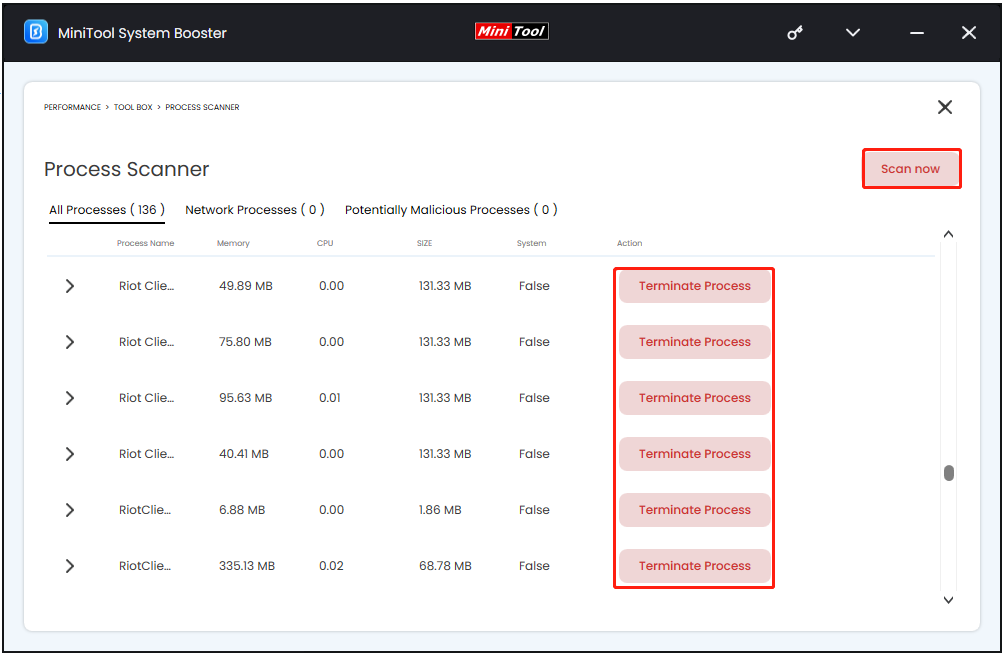
Step 4: In the Toolbox tab, click Advanced Uninstaller under File Management and locate the Riot games to choose UNINSTALL. When a pop-up appears, you can click Finish to complete this process.
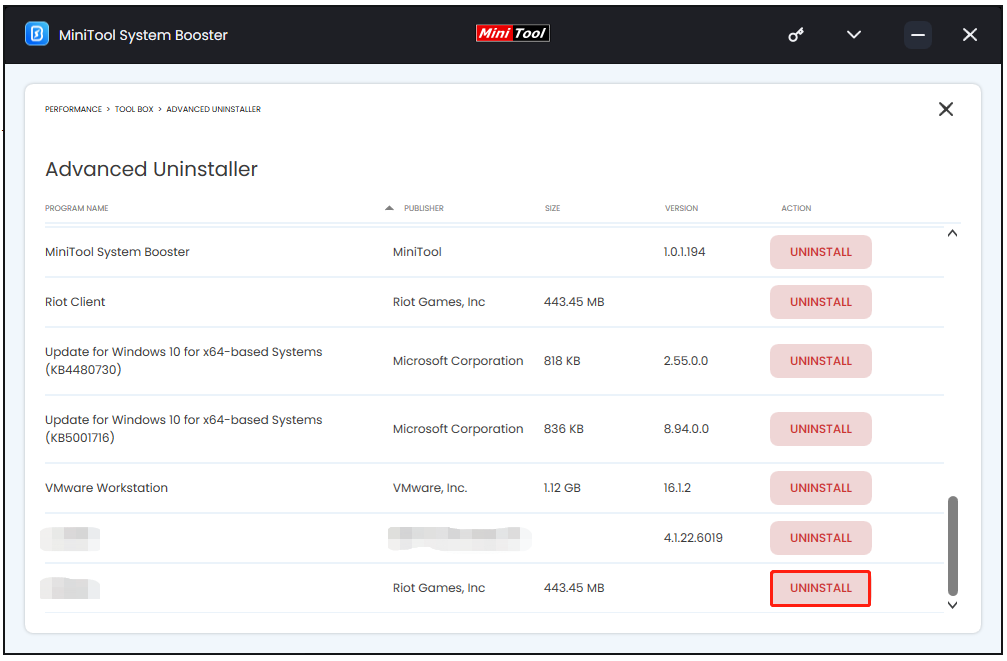
Step 5: Normally, when you uninstall all the Riot games, the Riot Client will also get removed automatically. If not, then locate Riot Client to click UNINSTALL again and follow the on-screen instructions to finish the move.
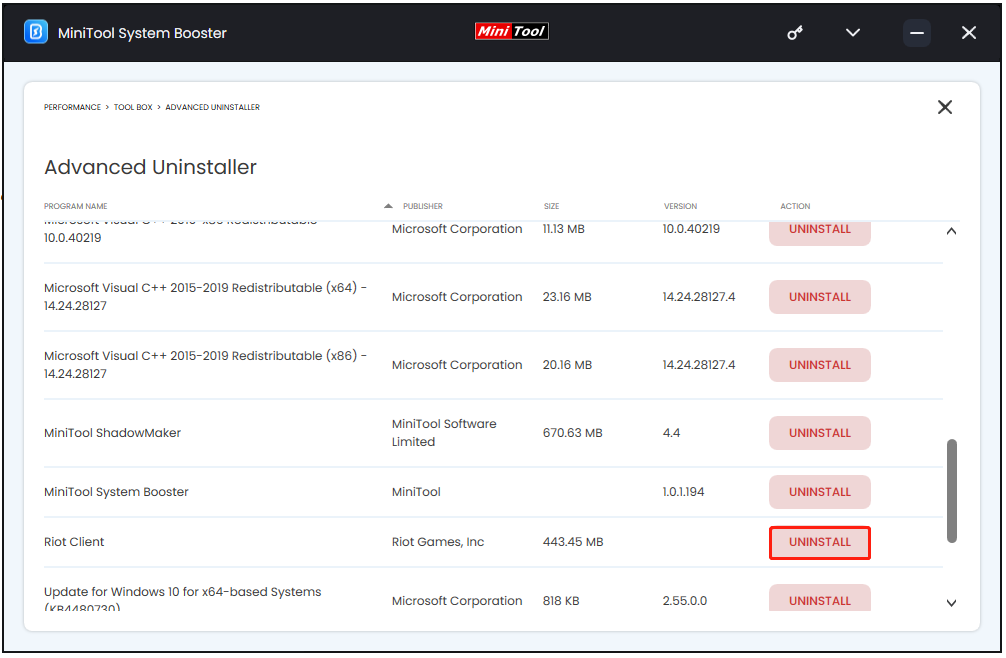
At last, for a perfect ending to this uninstallation, you can switch the Toolbox section to the Deepclean section to clear the dusty corners of your machine that are usually neglected. Please click START CLEAN and perform the Internet Cleanup, Windows Cleanup, and Registry Cleanup tasks one by one and fix the detected issue based on the options that the tool offers.
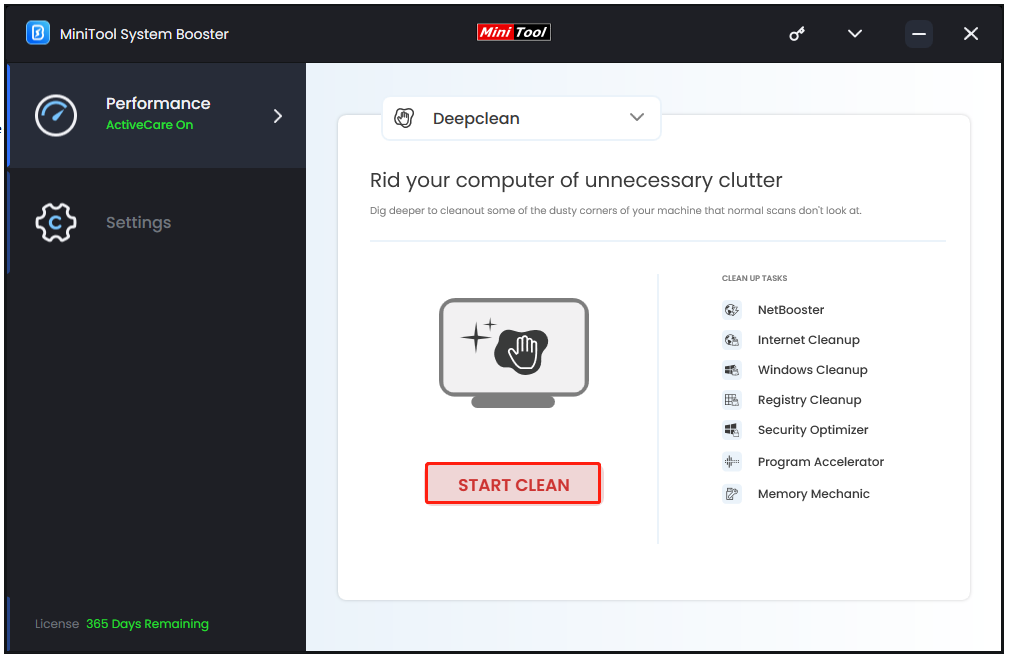
To check if you have completely uninstalled Riot Client, you can type Riot in Search and see if any related apps or folders jump out. If yes, permanently delete the files and folders.
Method 2: Manually Uninstall Riot Client from Settings
1. Stop the Riot background running processes
Some users may ask that is it necessary to remove all of the Riot games. Yes, you need to do that in the first place because the kept Riot games will prevent you from deleting the Riot Games Client.
Before that, the first thing you should do is to check if the targeted apps have been stopped from running in the background.
Step 1: Right-click on the Start icon and choose Task Manager.
Step 2: Check if the Riot Client app and other Riot games are running in the Processes tab. If you find them, select them one by one and click End task.
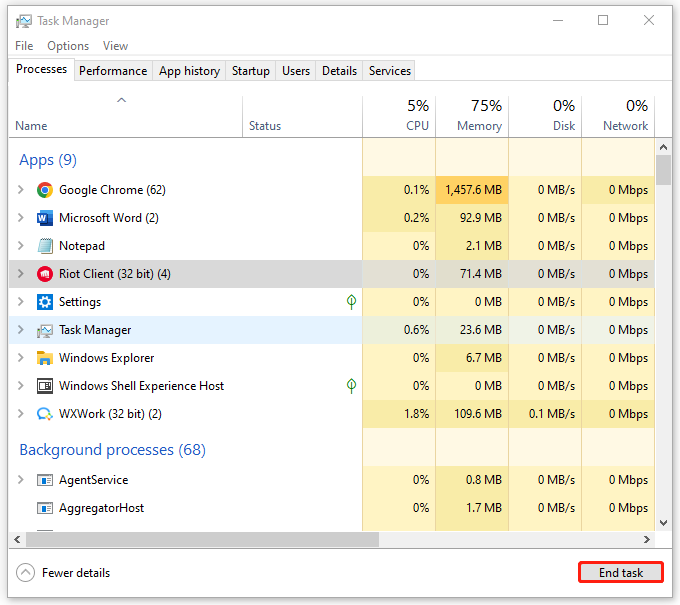
2. Remove the Riot games via Settings
Step 1: Open Settings by pressing Win + I and go to Apps.
Step 2: In the Apps & features tab, scroll down to locate the Riot games, such as Valorant, League of Legends, or Legends of Runterra.
Step 3: Click on the Riot games and choose Uninstall > Uninstall to remove the related games one by one.
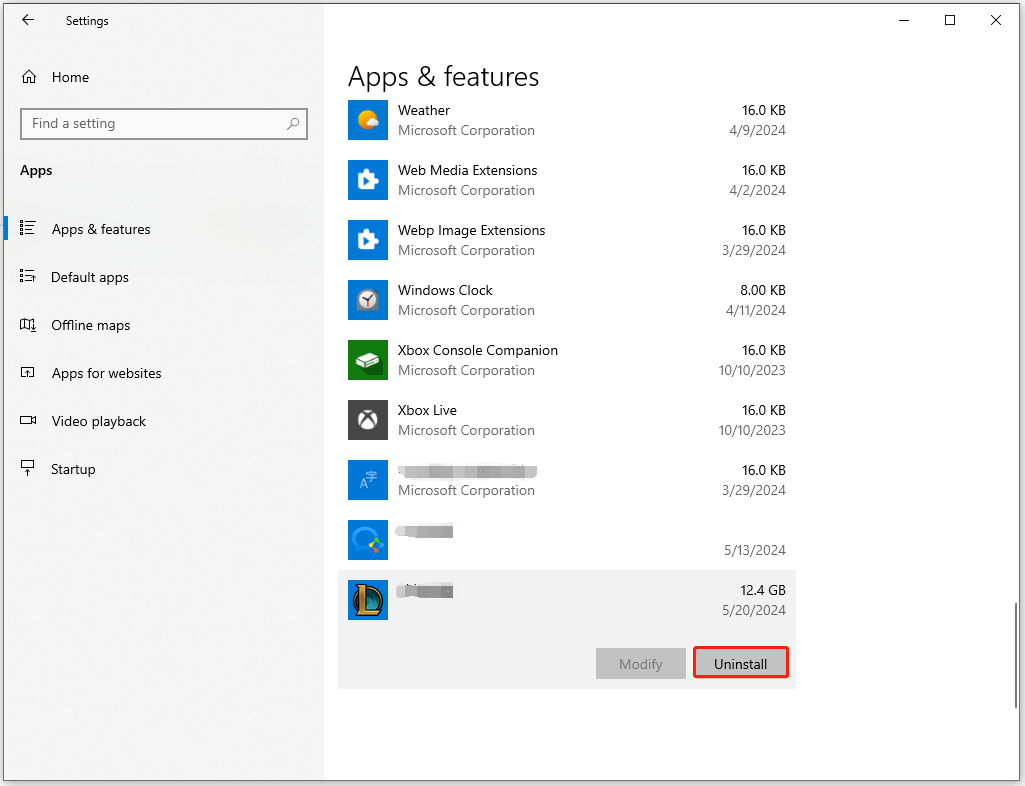
Alternatively, you can uninstall these games via the Control Panel.
Step 1: Type Control Panel in Search and open it.
Step 2: Click Uninstall a program under Programs and scroll down to locate your Riot games.
Step 3: Right-click on the game and choose Uninstall. Alternatively, select the game and click Uninstall from the top menu.
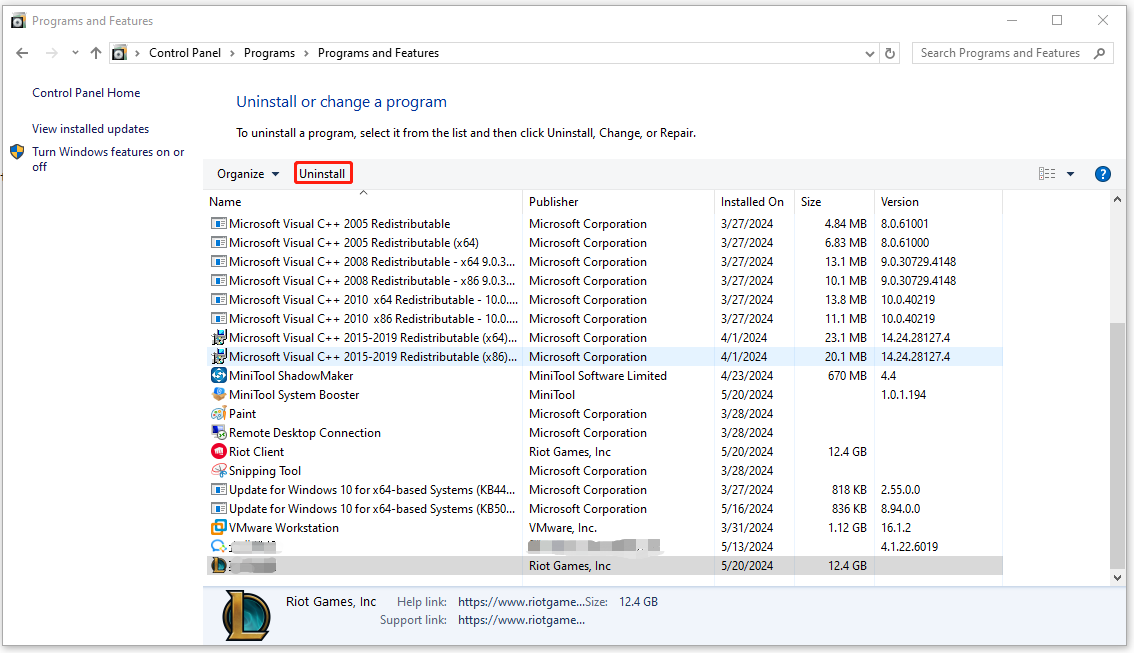
Then follow the next on-screen prompts to remove this app.
3. Completely Uninstall Riot Client
When you have uninstalled all the Riot games, it’s time to completely uninstall Riot Games Client. The following guide can help you delete Riot Games Client step by step.
Step 1: Right-click on the Riot Client icon on the desktop and choose Open file location.
Step 2: Then you will be prompted to the Riot Games folder, which includes the Riot Client folder. If not, you can directly search the folder in Search and open this folder to locate it in File Explorer. The file location should be this path – C:\ProgramData\Microsoft\Windows\Start Menu\Programs\Riot Games.
Step 3: Right-click on the Riot Games folder to choose Delete from the pop-up menu. After that, please empty the trash to clear the traces and restart your PC.
Alternatively, you can uninstall Riot Client from Settings. However, it is not enough for a complete removal. You had better type Riot in Search to locate the Riot Games folder, delete the related data, and empty the recycle bin.
Bottom Line
How to uninstall Riot Client? This task requires a package of procedures and to finish that, MiniTool System Booster, this professional app uninstaller, will reduce the consuming time and streamline the steps. Hope this article can help you resolve your concerns.