Necessity – Windows 11/Windows 10 Uninstall Apps from Store
What are UWP apps? Windows 11/10 comes with some UWP (Universal Windows Platform) apps that are also known as Windows Store apps and Metro apps, for example, Camera, Calculator, Calendar, Cortana, Mail, Maps, News, OneNote, Music, People, etc. These apps are primarily pre-installed on your PC via the Microsoft Store.
Usually, many built-in UWP apps are unnecessary and unused, and they always take up much disk space. That’s all right if your hard drive has a large storage capacity. However, it could be a disaster for a small disk – a low disk space warning could happen and sometimes they affect your PC speed.
Thus, you can choose to uninstall UWP apps from your computer. Next, let’s see how to get rid of Windows 10 apps or remove Windows 11 built-in apps.
How to Uninstall UWP Apps
When it comes to “how to get rid of built-in apps (UWP)”, the uninstallation operation differs from uninstalling traditional programs since UWP apps cannot be found in Programs and Features in Control Panel. But you can remove Windows default apps via Windows Settings and PowerShell.
Run Windows Settings
One of the simple ways to uninstall UWP apps is doing the operation on the Settings page. See the steps below on how to get rid of built-in apps:
Step 1: Press Win + I to open Windows Settings.
Step 2: Go to Apps > Apps & features.
Step 3: Select the UWP app that you want to uninstall in Windows 10 and click Uninstall. Or click three dots beside the target app and choose Uninstall in Windows 11. Sometimes you see the Uninstall button is greyed out since some UWP apps cannot be uninstalled via Settings.
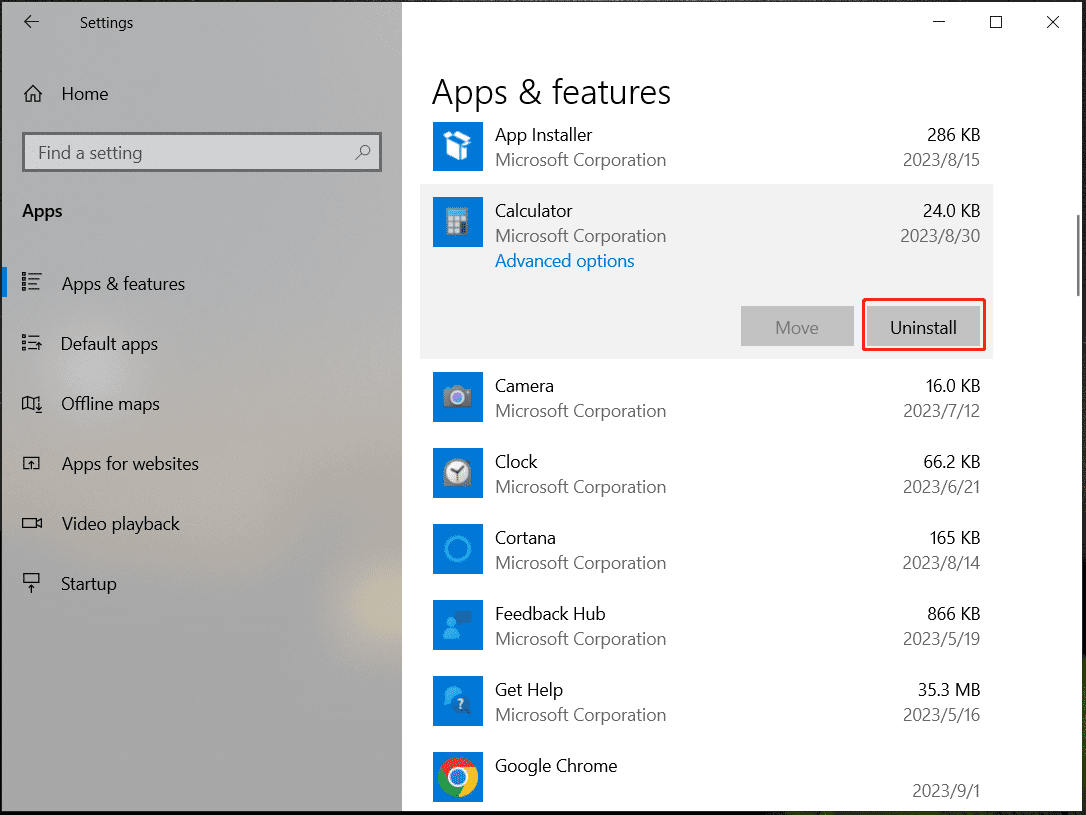
Execute Remove-appxpackage in PowerShell
If you want to remove built-in apps or default apps, the best way is to run PowerShell which is a powerful command-line tool. The combination of two commands – Get-AppxPackage and Remove-AppxPackage works well in clearing default programs.
See the guide on how to uninstall Windows 10’s built-in apps PowerShell. Of course, the commands also apply to Windows 11:
Step 1: In the search box, type into powershell, right-click on Windows PowerShell, and choose Run as administrator. If asked by the UAC window, click Yes to continue.
Step 2: In the command window, type this command – Get-AppxPackage | Select Name, PackageFullName, and press Enter. This command displays a list of all the apps that are installed on your PC and you can see the Name of each app and the specific package name – PackageFullName in the column.
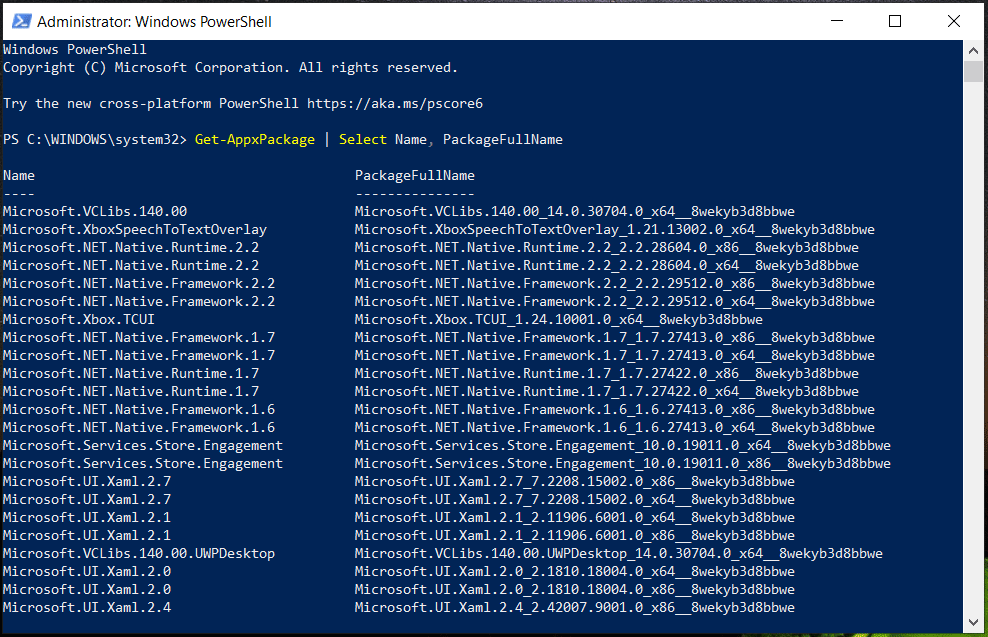
Step 3: Now start the uninstallation:
- To remove an app from a single user account, run this command Get-AppxPackage PackageFullName | Remove-AppxPackage.
- To uninstall an app from all user accounts, the command should include –AllUsers and it is Get-AppxPackage -AllUsers PackageFullName | Remove-AppxPackage.
- To uninstall all the preinstalled apps for all user accounts, use the command: Get-AppxPackage -AllUsers | Remove-AppxPackage.
After the uninstallation, restart your PC to apply the change.
These are two ways to uninstall UWP apps. In general, the best method is running PowerShell since it can uninstall any type of apps including built-in UWP apps and programs that are installed by yourself.
Uninstall Apps via MiniTool System Booster
If you are looking for an uninstaller to remove your installed apps, MiniTool System Booster is a good way.
It is an all-in-one PC cleaner that enables you to easily speed up, repair, and clean up the PC. With it, you can perform a deep cleanup operation to free up space including cleaning up the Windows, registry, internet, RAM, and more. Besides, you can run this tool to permanently delete files, wipe the entire drive, disable startup items, recover accidentally deleted files, remove harmful software, uninstall apps, etc.
If you wonder about how to uninstall apps, this tool could be a professional app uninstaller. Now, don’t hesitate to download MiniTool System Booster and install it on your Windows 11/10 PC for the uninstallation operation.
MiniTool System Booster TrialClick to Download100%Clean & Safe
Step 1: Double-click on the icon of MiniTol System Booster on your PC desktop to launch this free program uninstaller.
Step 2: Head to Performance and tap on Toolbox from the drop-down menu.

Step 3: Click Advanced Uninstaller to continue. This feature helps to remove installed programs easily.
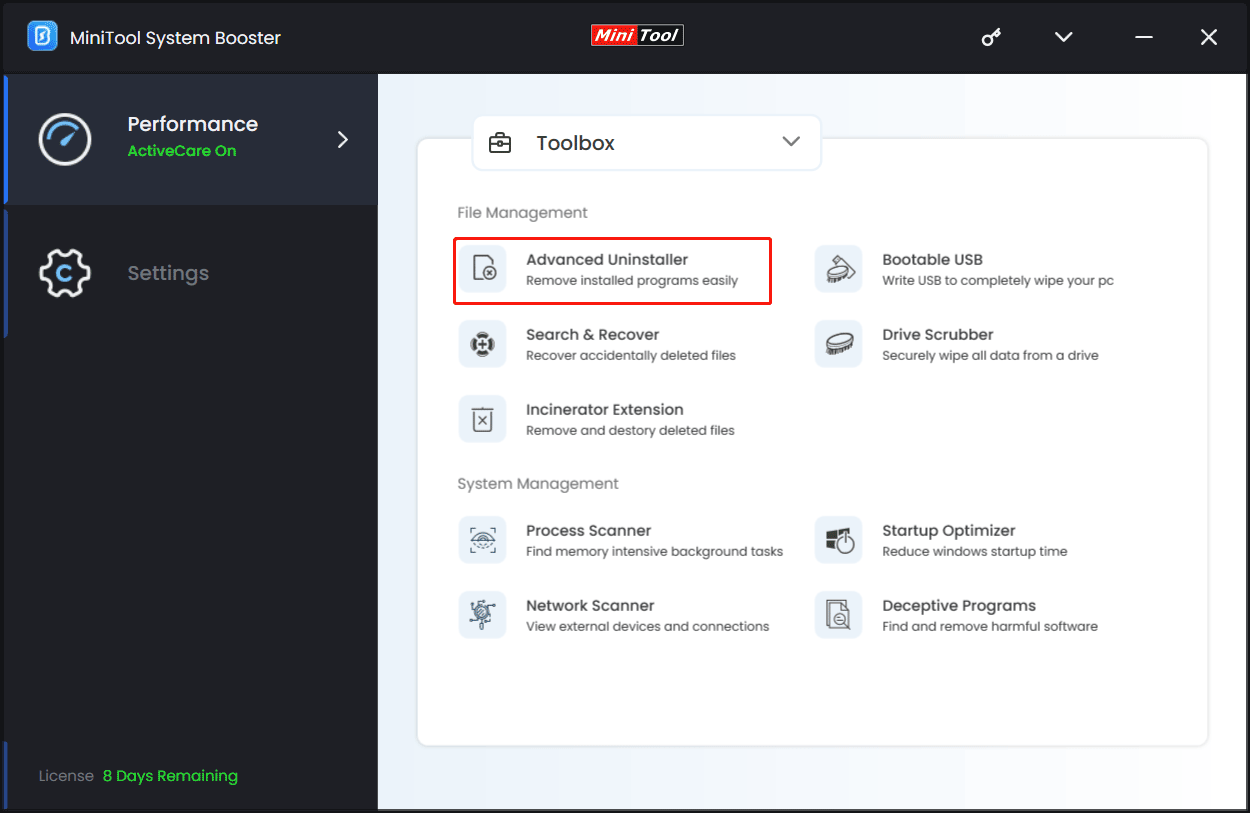
Step 4: Tap on the UNINSTALL button and confirm the operation.
Further Tip: Remove Leftover Files After Uninstall Windows 10/11
Sometimes uninstalling apps cannot fully remove all the files of the programs and some leftover files still exist. So, how to remove leftover files after uninstalling software on Windows 11/10?
- Check %programfiles% and %appdata% in File Explorer to delete remaining files and folders.
- Remove registry entries of uninstalled software.
- Empty the temp folder.
To find details, refer to our previous post – How to Remove Remnants of Uninstalled Software? Try These Ways.
Verdict
This post guides you on how to uninstall UWP apps in Windows 11/10 via Settings and PowerShell, how to uninstall installed programs via MiniTool System Booster, and how to remove residual files from your PC. Just do the uninstallation operation as per your needs.

