WinRAR is one of the most popular file compression/archiver tools for Windows. You can use WinRAR to create and view RAR/Zip archive files and unzip many other archive file formats. WinRAR also supports creating encrypted archives and self-extracting archives. It packs and reduces the size of files.
However, sometimes you don’t want to use it anymore or you encounter some issues when using it or you think it is not necessary, you can uninstall it. We have prepared this removal guide for you – follow the steps to uninstall WinRAR in 4 ways.
How to Uninstall WinRAR?
Way 1: Uninstall WinRAR via MiniTool System Booster
How to remove WinRAR? MiniTool System Booster, a great uninstaller, can help you finish the task. With it, you can uninstall unwanted apps, disable startup items, re-align program data on a hard drive, end some intensive background tasks, and more.
It also has additional features like wiping a drive, permanently deleting files, and boosting PC speed. Now, don’t hesitate and hit on the download button below, then install it on your computer for a 15-day free trial.
MiniTool System Booster TrialClick to Download100%Clean & Safe
1. Launch MiniTool System Booster to enter the Performance tab.
2. Click the drop-down menu to choose Toolbox. Then, select Process Scanner under System Management.
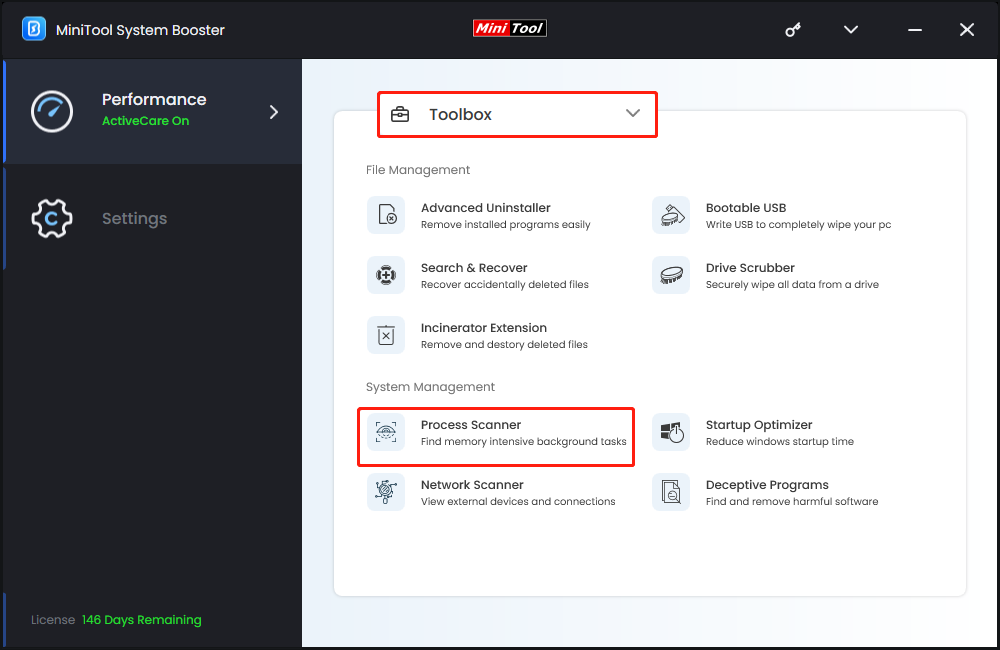
3. Click the Scan now button to start scanning the system. Find WinRAR and click the Terminate Process button.

4. Return to the Toolbox page and click Advanced Uninstaller.
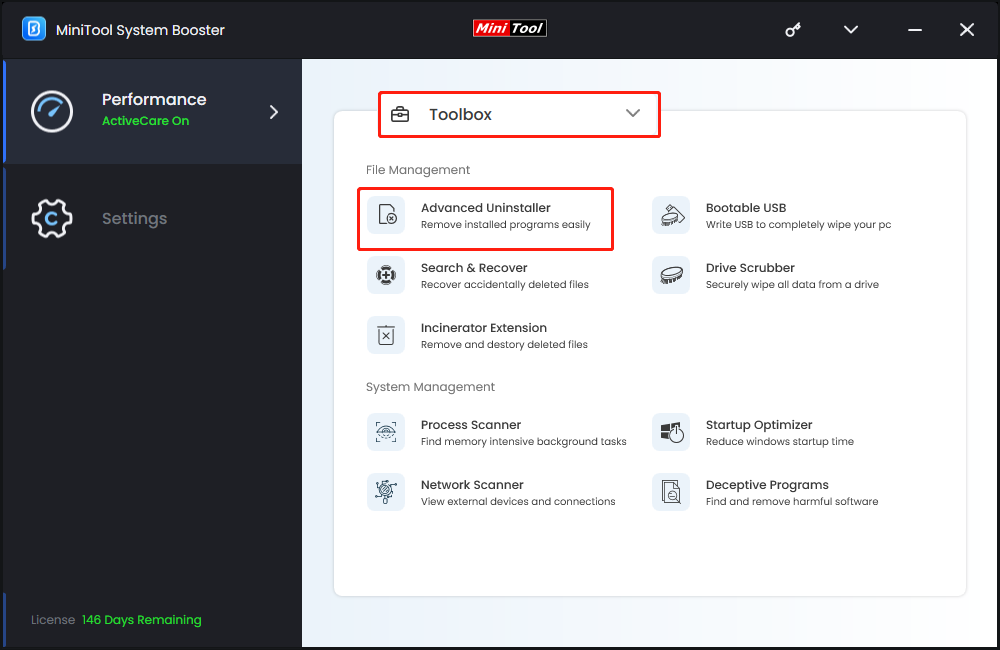
5. Find WinRAR and click the UNINSTALL button next to it. Then, click Uninstall in the popup to confirm the operation.
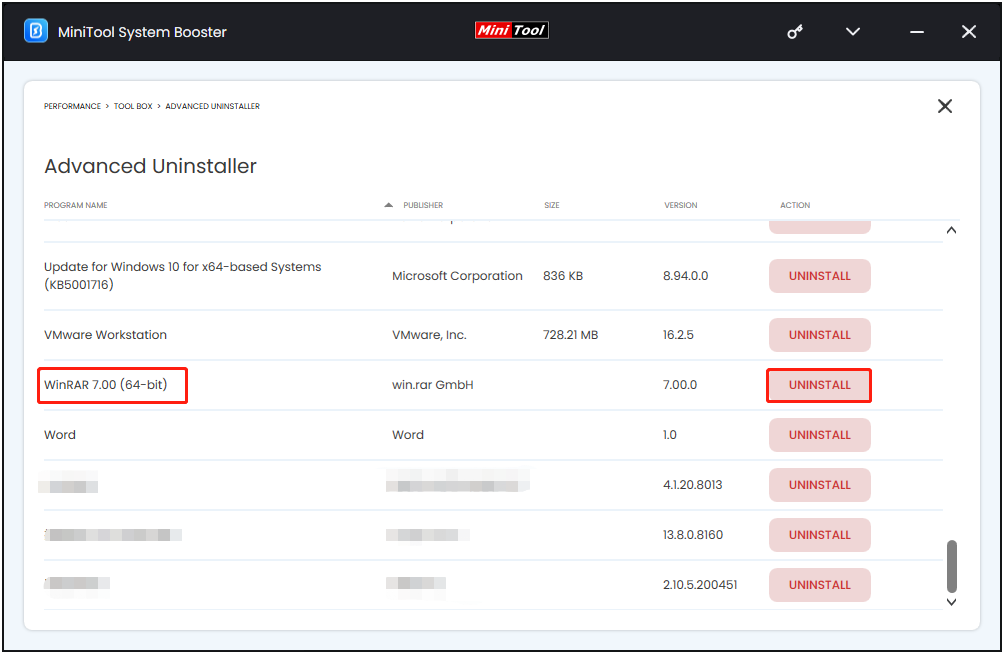
Way 2: Uninstall WinRAR via Control Panel
Uninstalling WinRAR can also be finished via Control Panel. Here’s what to do:
1. Type Control Panel in the Search box to open it.
2. Under the Programs section, click Uninstall a program.
3. Find WinRAR in the list. Right-click it to select Uninstall.
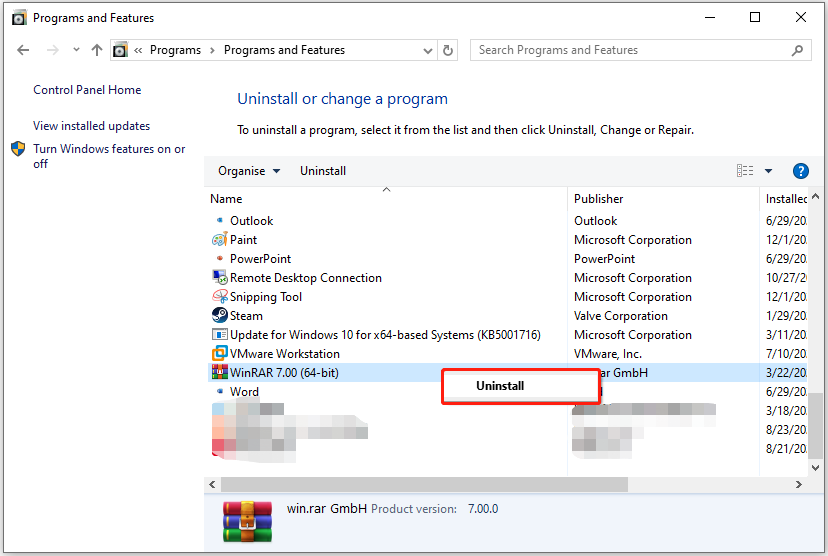
Way 3: Uninstall WinRAR via Settings
Another way to remove WinRAR is to access the Settings page. Follow the guide to do that:
1. Navigate to the Settings window by pressing the Windows + I keys.
2. Go to Apps > Apps & features.
3. Browse the list of apps to find WinRAR, click it, and click Uninstall.
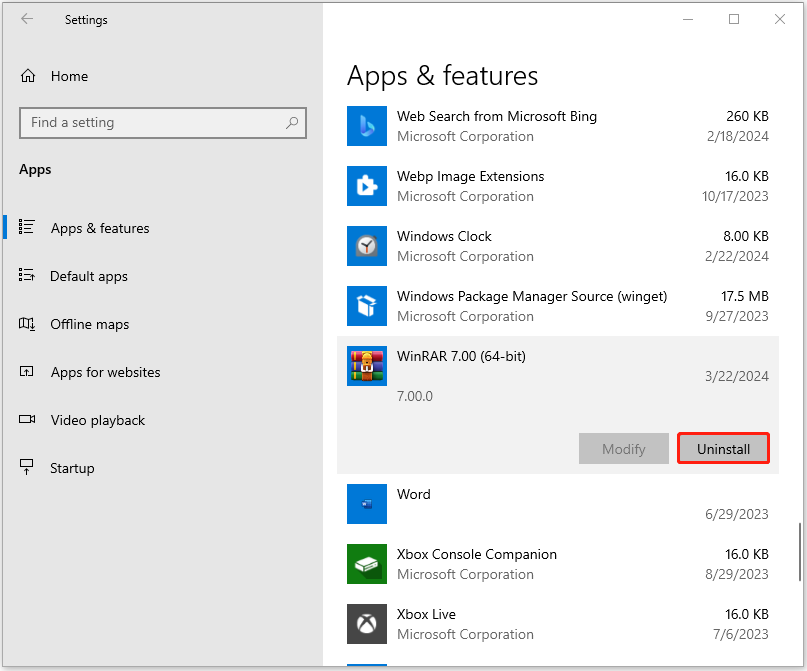
Way 4: Uninstall WinRAR via Its Built-In Uninstaller
The last method for you to uninstall WinRAR is using its built-in uninstaller. Here are the detailed steps.
1. Find WinRAR on your desktop and right-click it to choose Open file location. Or, you can directly go to C:\Program Files\WinRAR in File Explorer.
2. Browse the list and click Uninstall.
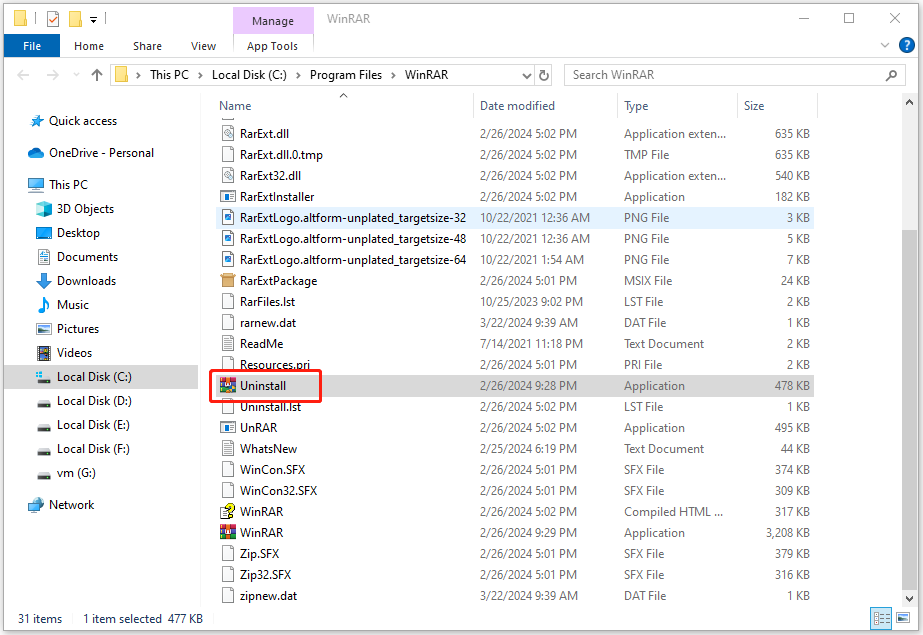
3. Follow the removing instructions to finish the uninstallation, and then restart your computer
How to Remove the Remain WinRAR Files
After each uninstallation, some files remain either on your computer or in your registry. If you want to get rid of WinRar completely, you will have to delete these files and registry entries.
1. Press the Windows + E keys together to open File Explorer.
2. Check the folder that belongs to WinRAR (64-bit) and remove them.
- C:\Program Files (x86)\Common Files\WinRAR
- C:\Program Files (x86)\WinRAR
- C:\Program Files\WinRAR
- C:\Users\Username\AppData\Roaming
3. Open the Run dialogue box by pressing Windows + R. Then, type regedit in it to open Registry Editor.
4. Here you should find and remove all registry entries that belong to WinRAR (64-bit). Look for the files located in the folders:
HKEY_CURRENT_USER\Software\WinRAR
HKEY_LOCAL_MACHINE\Software\WinRAR
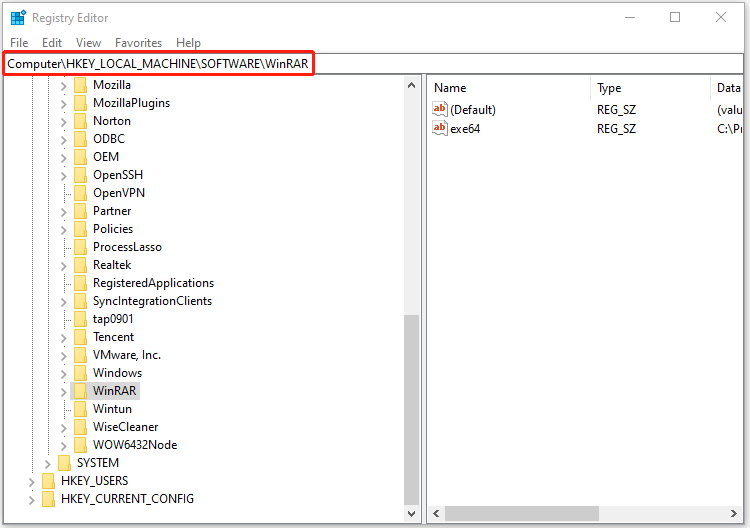
How to Reinstall WinRAR?
If you uninstall WinRAR to fix some issues and you need to reinstall it, follow the instructions to do that.
1. Go to the official WinRAR download website in your browser.
2. Then, you can see all the resources of the app. Then, choose the WinRAR x64 7.00 version to download based on your system architecture and language. The latest version number may change if the company updates the program.
3. Click the downloaded file to run the WinRAR installer. Choose the destination folder and click the Install button to follow the guidance to install the app on your PC.
Final Words
You can uninstall WinRAR via MiniTool System Booster, Control Panel, Settings, or WinRAR built-in uninstall exe. Now, you can choose one of them based on your needs. Besides, you can also learn how to remove the WinRAR leftovers and how to reinstall WinRAR.
Uninstall WinRAR FAQ
2. Choose the path where the RAR file is located, then right-click it and choose Add files to archive from the context menu.
3. You should check Delete files after archiving under the Archiving options in the General tab.
4. Click OK to confirm.
2. To unzip the entire folder, right-click to select Extract All, and then follow the instructions. To decompress a single file or folder, double-click the compressed folder to open it.

