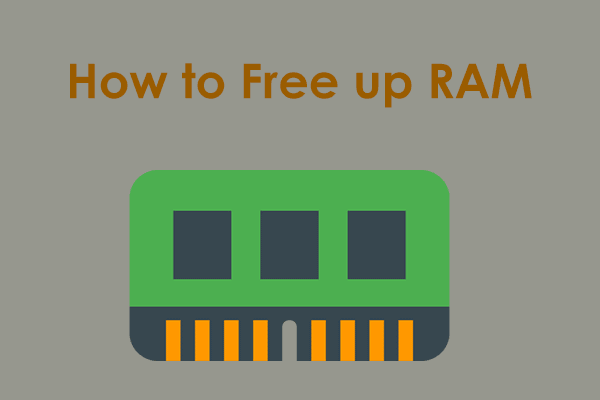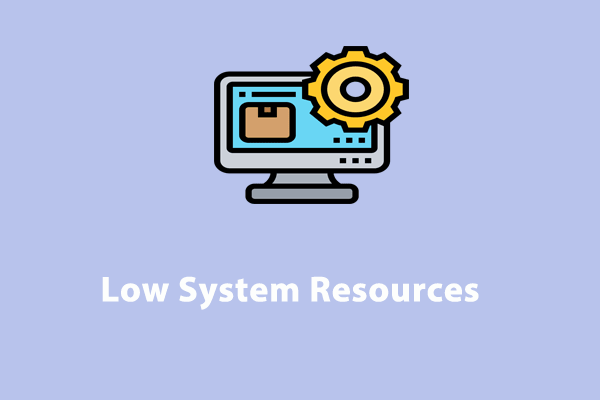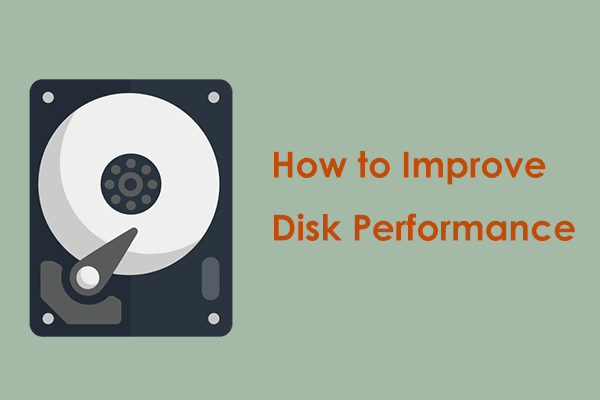What Makes a Computer Faster?
In a computer, many components work together to make your computer run smoothly. The primary hardware components include processor, RAM, hard drive, motherboard, GPU, and cooling system and they function differently in your system. How do you prioritize the components inside your computer to maximize its speed? Scroll down to get a basic understanding of the main components of the computer!
Processor (CPU)
A CPU or processor is one of the most significant components that control the computer’s overall speed. A good processor with more cores and a higher clock speed is capable of executing more instructions every second, leading to faster processing. Since most processors we use today have multiple cores, they have the ability to process billions of instructions per second.
Also see: How to Upgrade Processor/CPU in a PC? Follow the Full Guide
RAM
RAM (Random Access Memory) is another key factor to make your computer run faster. It helps to temporarily restore application data and make it easily accessible. The more RAM your computer has, the more programs you will be allowed to run at the same time. Generally speaking, the 32-bit operating system can support 4 GB RAM and the 64-bit supports up to 128 GB.
Hard Drive
Hard drives also play an important role in PC performance. When the hard drive space is running out, your device will be much slower. There are two common types of hard drives – HDD and SSD. Traditional HDDs are slower because they contain moving parts while SSDs are the optimal choice for their faster read and write speed.
To enhance the performance of your computer, prioritize replacing your hard drive with a larger one or replace it with an SSD without reinstalling the OS.
Also see: How to Clone a Hard Drive to SSD in Windows 11/10/8/7 for Fast PC
Cache
The Cache also has a big impact on PC performance. The cache stores small pieces of data and information that are used frequently by programs so that they will respond to future data requests more rapidly.
The cache memory is a chip-based computer component that is integrated directly into the CPU chip or placed on a separate chip using a separate bus interconnecting with the CPU. A computer that contains Level 2 or Level 3 cache memory can hold more instructions and send them to the CPU faster.
Motherboard
Although the motherboard doesn’t have any processing power, it is integral to your computer’s performance. It distributes electricity and facilitates the communication between the CPU, RAM, and any other hardware components.
A weak or incompatible motherboard will prevent your computer from overclocking, multi-GPU, or running multiple NVMe SSDs. When you need to choose the motherboard, you should pay attention to the quality, feature set, and compatibility rather than the brand.
Cooling System
Every component in your PC that is powered by electricity can generate and exhaust heat, especially frequently running resource-intensive tasks. If the temperatures are too high, your hardware will start to degrade in functionality and even be damaged in some cases.
Therefore, you need to consider a case that includes improved ventilation and fans to keep an optimal positive pressure airflow configuration.
GPU
GPU, also called Graphics Processing Unit, is the dedicated graphics rendering hardware that reduces the load of CPU. It helps improve system performance by proceeding with the 3D rendering and other complex tasks. A powerful video card can make the game run faster. If you are a game person or need to run heavy tasks frequently, it is highly recommended to try AMD, Intel, and Nvidia GPUs.
How to Make Your Computer Faster via MiniTool System Booster?
After knowing what makes a computer fast in terms of hardware components, you may wonder how to make your computer faster via some PC tune-up software. Here, MiniTool System Booster is strongly recommended. This powerful tool has the ability to clear cache & cookies and erase browser history to enhance your internet browsing experience.
Also, it is designed to find & scan system issues, speed up CPU, RAM, and hard drive resources, optimize internet speed, and so on. The ActiveCare feature enables you to get peak performance while performing different tasks such as playing games, editing videos, downloading files, and more. If your computer is sluggish at the moment, follow these instructions below to speed it up:
Step 1. Download MiniTool System Booster Trial Edition for free.
MiniTool System Booster TrialClick to Download100%Clean & Safe
Step 2. In the Performance Home page, click on RUN SCAN to start scanning your PC for issues. You can also toggle on ActiveCare in the top right corner and then it will run in the background. Once it is toggled on, it will process actions when needed (on an idle computer).
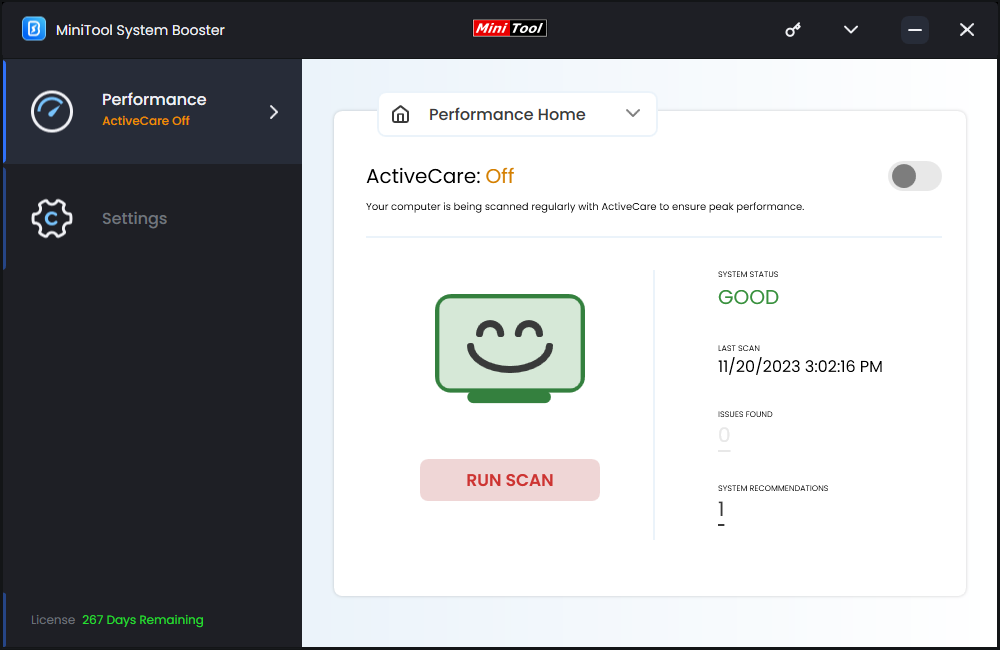
Step 3. After scanning, hit FIX ISSUES to solve all the detected problems immediately and then your computer will become cleaner, faster, and more reliable.
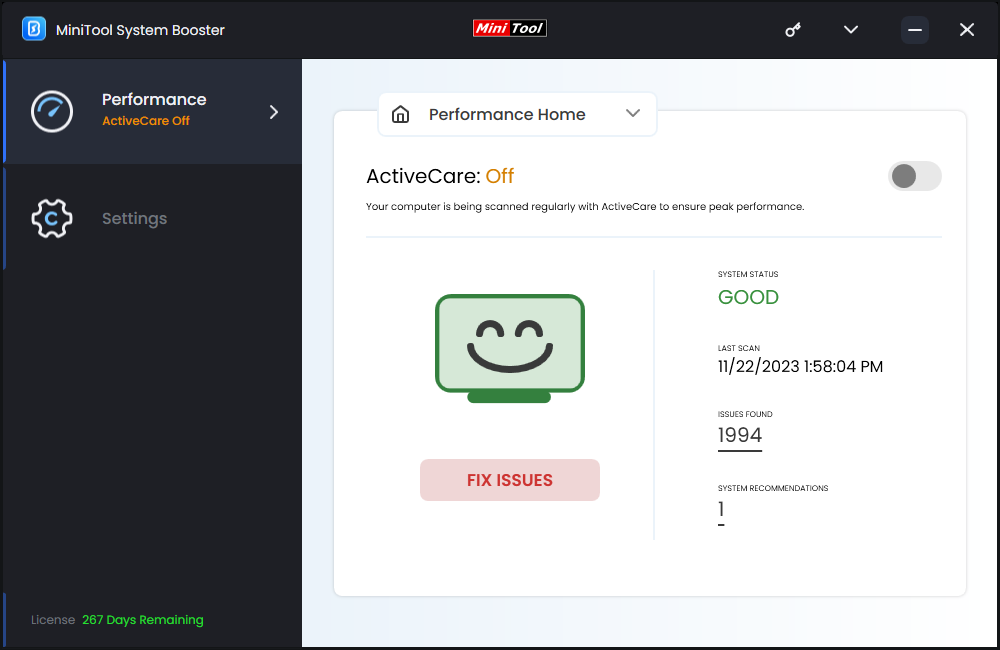
If you want to browse their details, click on the number under ISSUES FOUND and SYSTEM RECOMMENDATION.
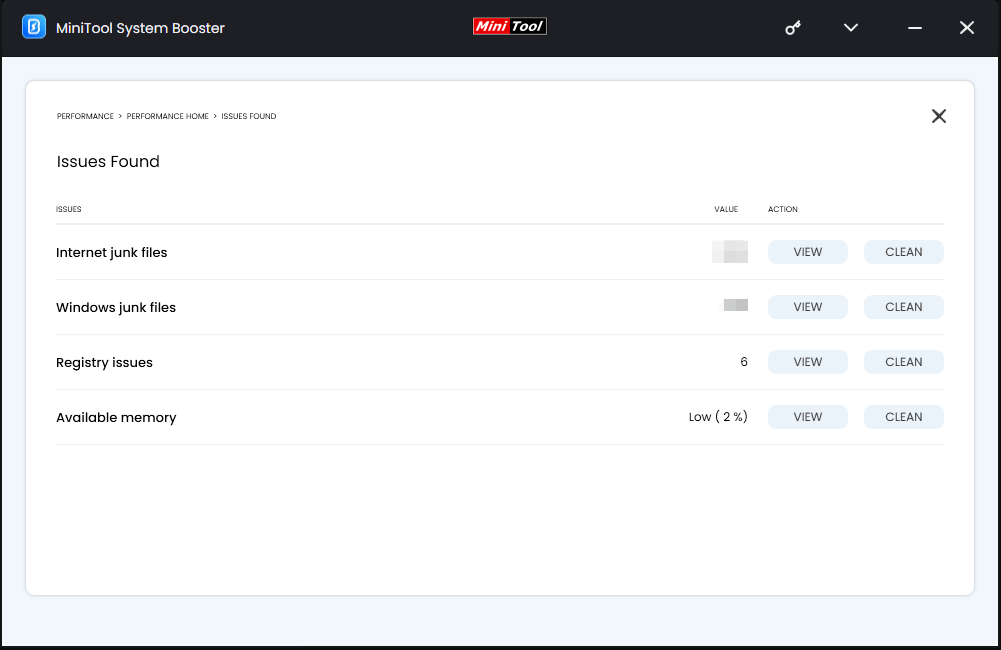
# Other Small Tips to Boost Your System Performance
- Update your Windows in time to get new features, security improvements, and bug fixes.
- Scan your computer with antivirus software regularly to prevent malicious threats.
- Back up your important files daily, weekly, or monthly to prevent accidental data loss.
- Clean the dust inside and outside the computer every few months.
- Uninstall unwanted and unnecessary applications in your computer.
Final Words
There’s nothing more frustrating than a slow computer. If you are puzzling out what makes a computer run faster and how to make a PC faster & more powerful, you might find the answers you want after reading this post.
For any ideas about MiniTool System Booster, please let us know and feel free to contact us via [email protected].