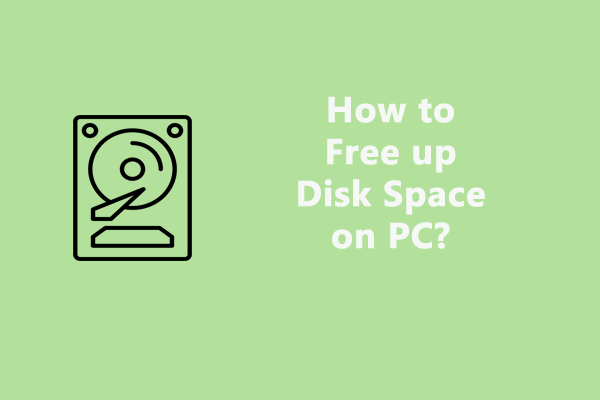This post introduces how to fix the “Windows installation slow” issue when installing a program or a new operating system. This issue can be caused by multiple factors such as insufficient space, conflicted programs, system or hard drive caches, etc. Now, you can move to the corresponding part to find solutions based on your needs.
Windows Installation Slow When Installing a Program
I am running Windows 10 Home. Every time I try to install a new program it takes forever for the installation to start. I will double-click or right-click and hit run. The cursor will just sit and spin for the longest time. Finally, the program install dialog will show up and the program will install just fine. Why is Windows installation slow?Microsoft
Fix 1. Run MiniTool System Booster
If you encounter the “Windows installation slow” issue when installing a program, maybe there are too many caches that slow down your computer. Thus, you had better clean up system caches, broken registry items, and RAM caches to free up the computer space for better performance.
To do the above things, there is a piece of all-in-one tune-up software for you to optimize the PC performance – MiniTool System Booster. It can boost up the Internet, clear junk files, delete broken registry items, and release more memory on a Windows computer. Now, download and install it to have a try for free.
MiniTool System Booster TrialClick to Download100%Clean & Safe
1. After installing this software, launch it on your PC.
2. Go to Performance > Deepclean and click the START CLEAN button to start the cleanup tasks.
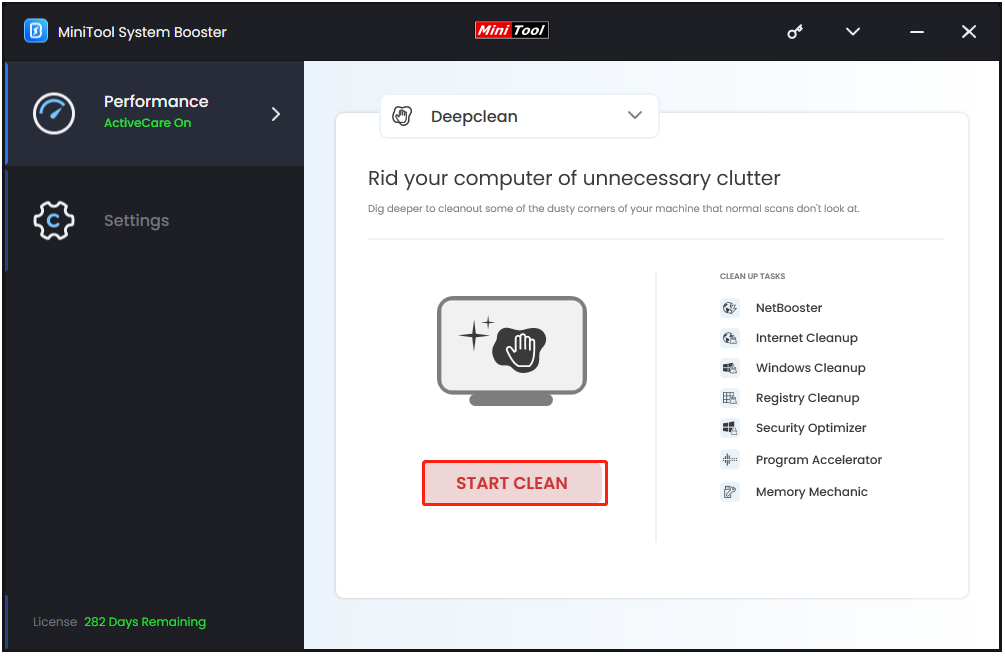
3. To remove Windows junk files to speed up installation speed, select the files you want to remove and click CLEAN SELECTED.
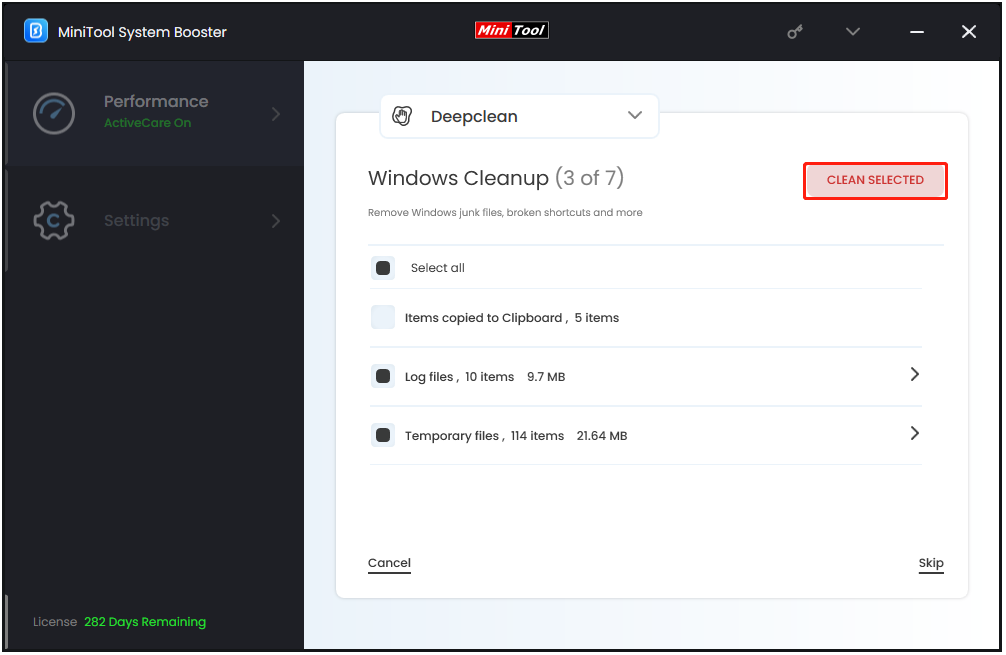
4. Since you want to remove useless registry items, you need to choose CLEAN SELECTED in the Registry Cleanup part.
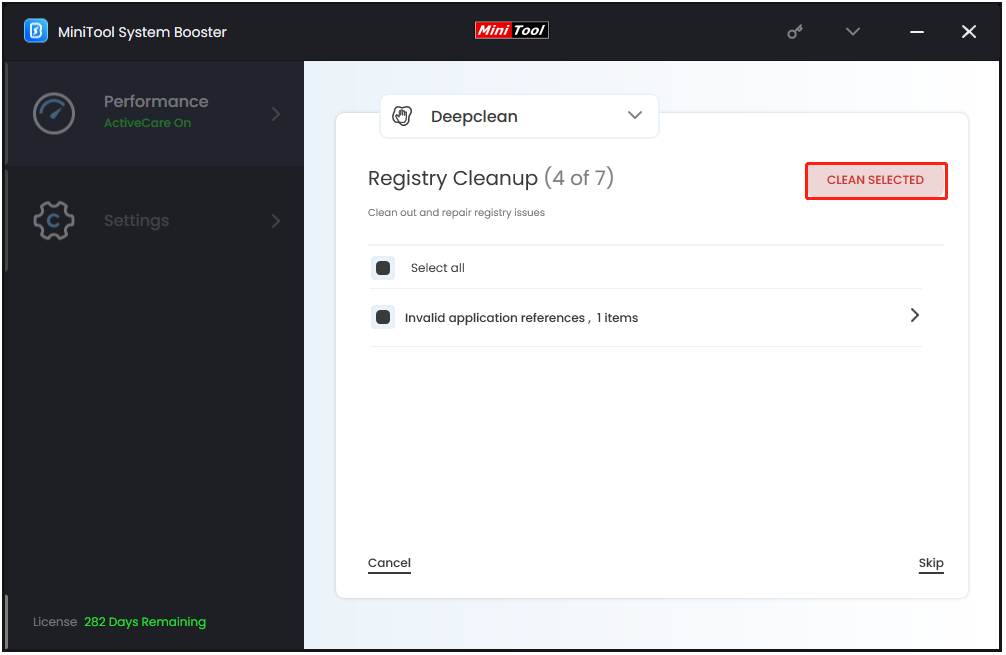
5. To free up RAM, you can skip front tasks and go to the Memory Mechanic part. Then, click RUN MEMORY MECHANIC to clear up some RAM space.
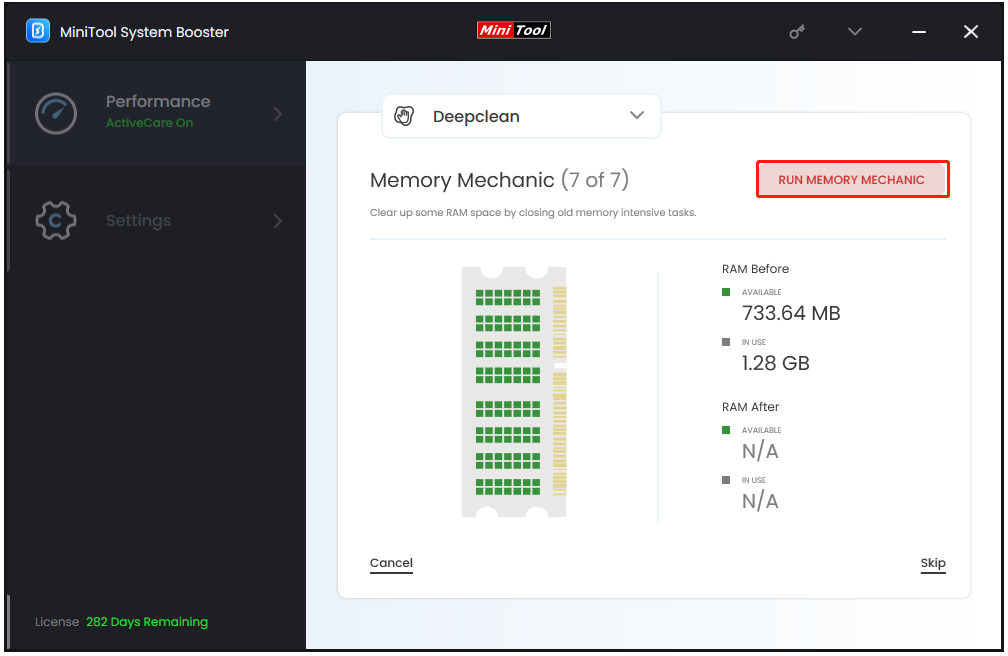
Fix 2. Perform a Clean Boot
The “Windows 10 installation slow” can also be caused by the conflicted programs. Thus, you can perform a clean boot. Here is how to do that:
1. Press the Windows + R keys to open the Run dialogue box and type msconfig.
2. Go to the General tab. Then, click the Selective startup option and make sure that Load system services and Load startup items both have been checked.
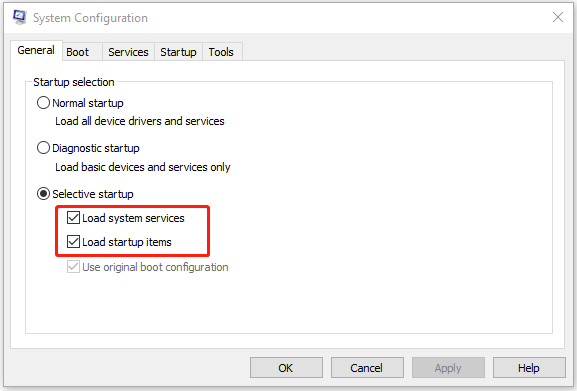
3. Click the Services tab and check Hide all Microsoft services. Then, check Disable all.
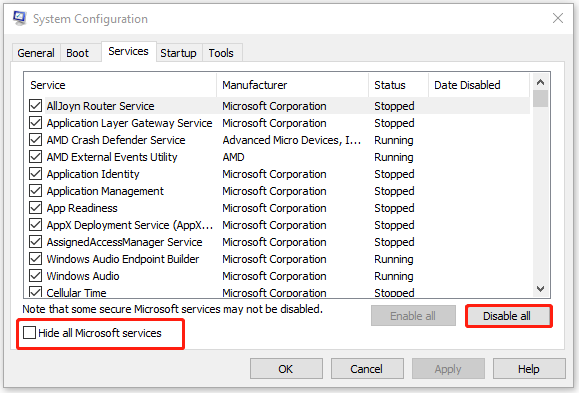
4. Go to the Startup tab and click Open Task Manager. Disable all applications that you’re not using.
5. Click OK and Apply. Restart your PC.
Fix 3. Run SFC and DISM
If the “slow to install Windows 10” issue still appears, you can run SFC and DISM to fix the system file issues. Here is how to do that:
1. Type cmd in the Search box and choose Run as administrator.
2. Type the following command and press Enter.
sfc /scannow
3. Wait until the command finishes scanning your computer then proceed with the next command and press Enter.
DISM /Online /Cleanup-Image /RestoreHealth
Windows Installation Slow When Installing a New System
Fix 1. Check the Hardware Requirements
When you encounter the “Windows 10 installation slow” issue when installing a new operating system, the first thing should you do is check if your PC meets the minimum requirements for Windows 10.
- A processor with a clock speed of 1 gigahertz (GHz).
- 1 GB of RAM for Windows 10 32-bit and 2 GB of RAM for Windows 10 64-bit.
- DirectX 9 graphics card.
- An 800×600 resolution display.
If your PC doesn’t meet the minimum requirements, it’s recommended to upgrade your hardware to speed up the installation speed.
Fix 2. Make Sure You Have Enough Storage Space
The minimum amount of space required for Windows 10 varies slightly depending on which version you install, but you usually have at least 16 GB of free space on the drive you choose. If there is not enough storage space, you can also try MiniTool System Booster to free up your PC.
Fix 3. Use Another Installation Medium
If you use an outdated storage device (such as a CD or DVD) or a broken storage device as a boot or installation media, the “Windows installation slow” issue may occur. It’s recommended to use a USB flash drive as your Windows 10 installation media.
Fix 4. Check the USB Port
You should also check if the USB port is working properly. If the internal outlet is damaged or in poor condition, it will most likely slow down your installation.
Final Words
If your Windows 10 installation is taking too long, you can try the above methods one by one to find out and eliminate the problem. I believe that one of them can help you fix the issue.